How to copy and paste a column in excel
You can watch a video tutorial here.
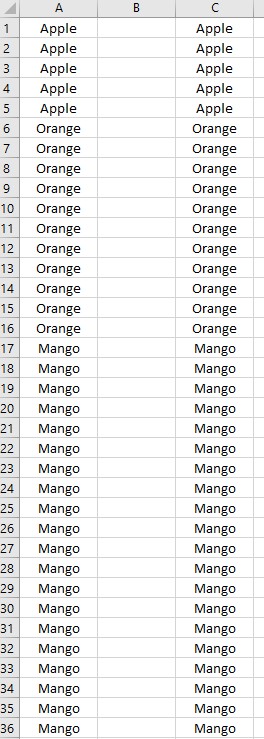
So you need to copy a column to another column in Excel.
There’s an easy way to achieve this.
Step 1 – Select your Column
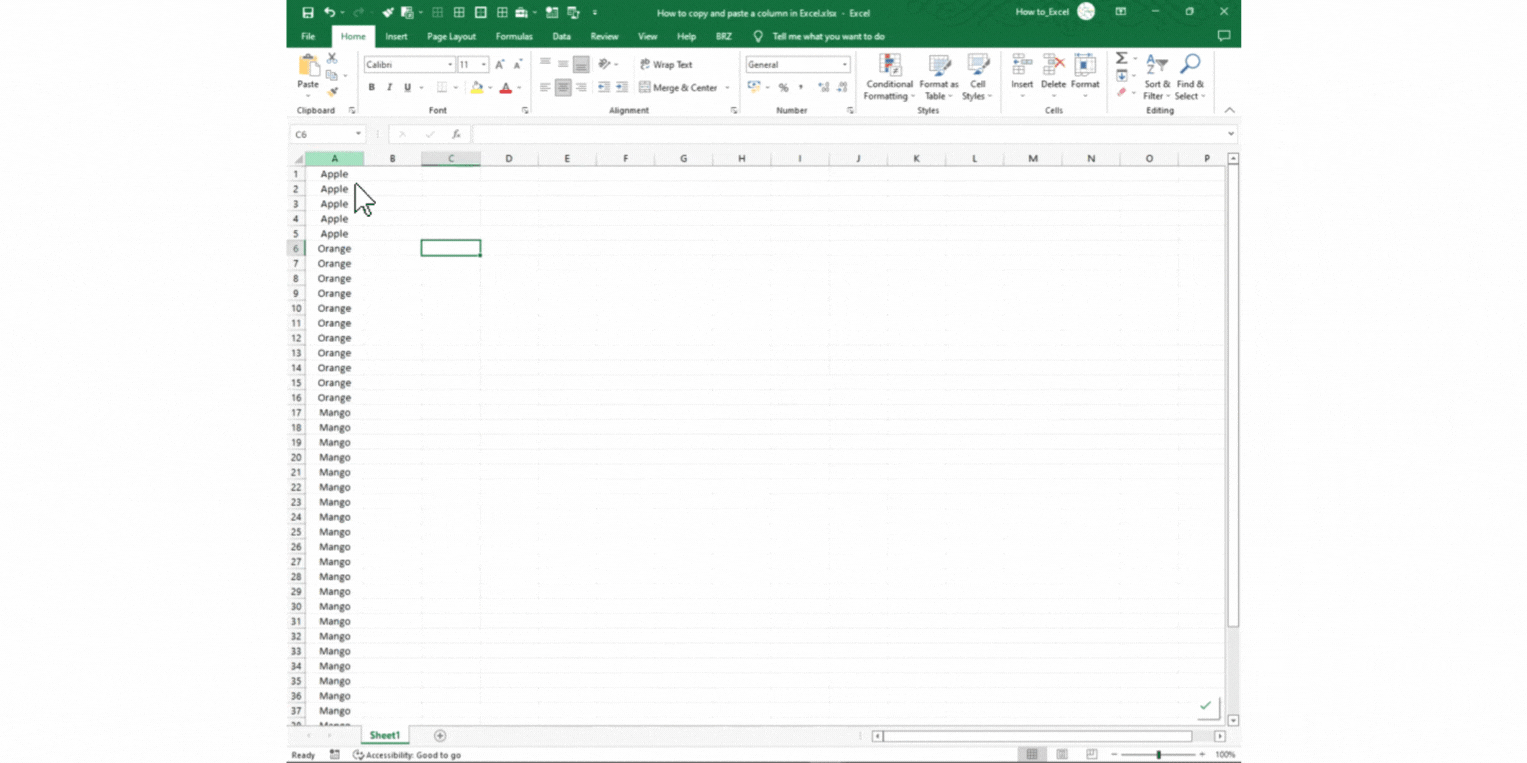
– Select the column you would like to copy by clicking on the column letter.
Step 2 – Copy the Column
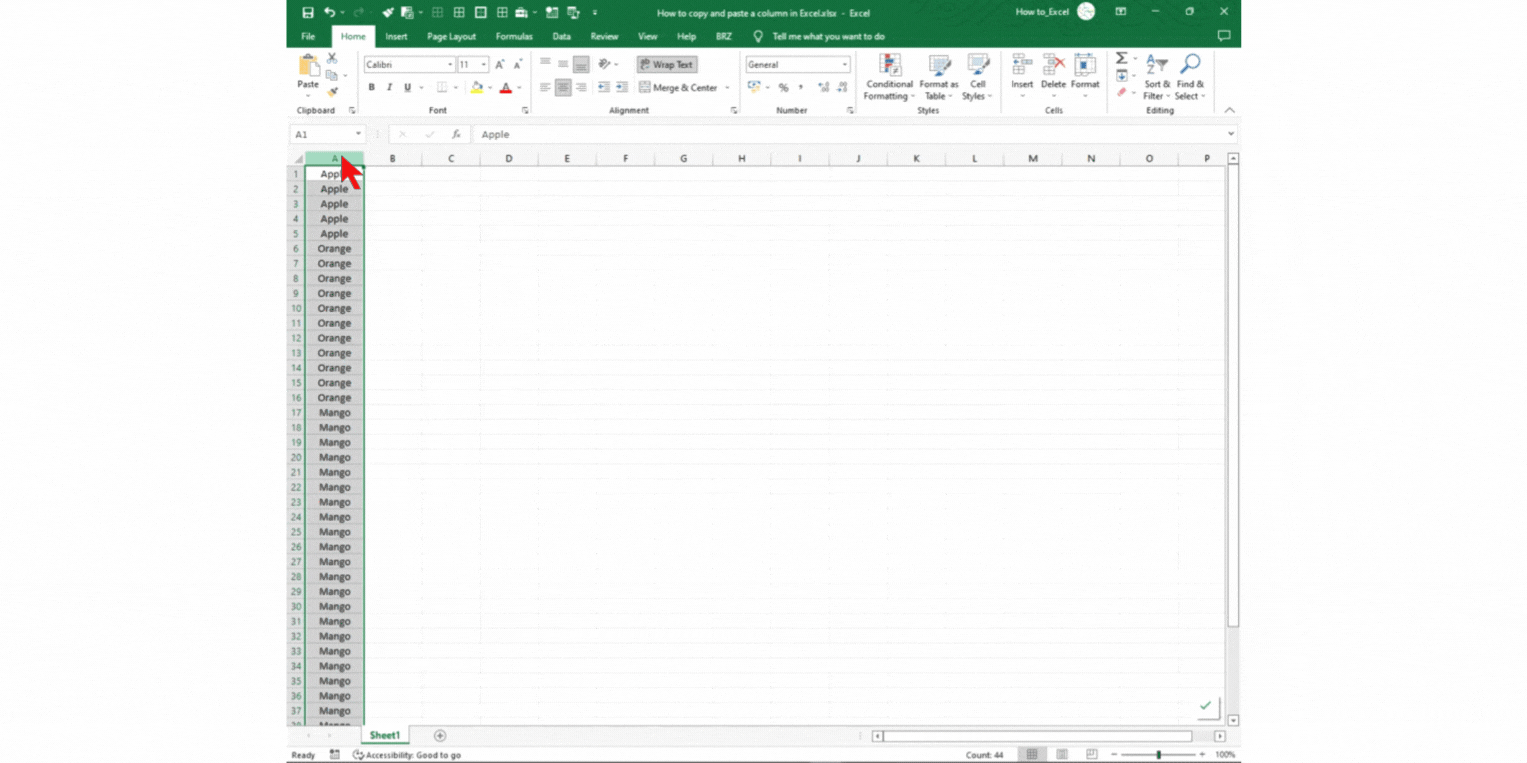
– Copy the selected column by either pressing Ctrl C, or
– Right-clicking the selected column letter and selecting Copy in the pop-up menu.
Step 3 – Paste the Column
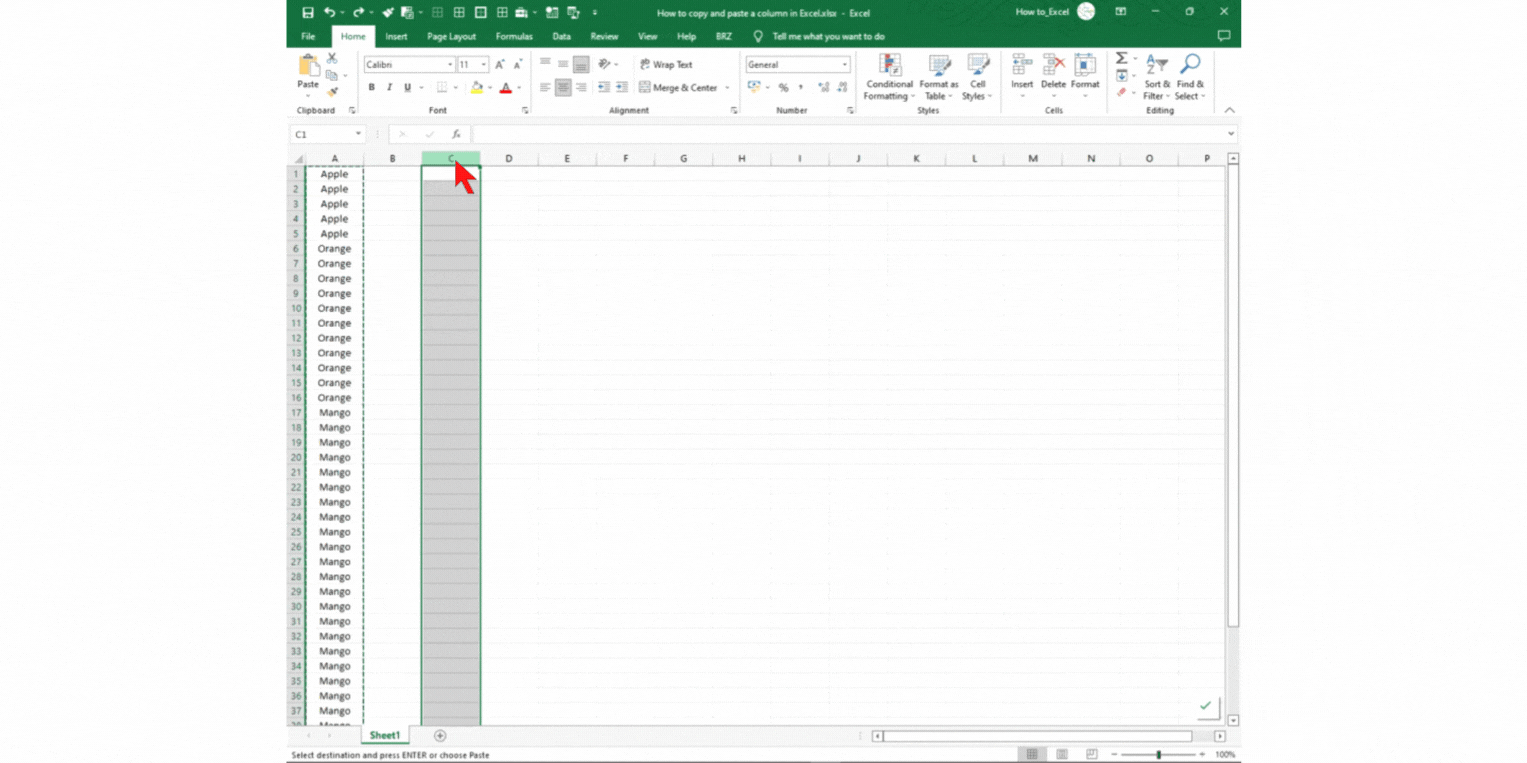
– Click on the Column name you would like to paste the column to
– Paste the information by either pressing Ctrl V, or
– Right-clicking the selected column letter and selecting Paste in the pop-up menu.
This is an easy way to copy a column to another column and no VBA is needed.



