How to add degree symbol in Excel
You can watch a video tutorial here.
On a standard keyboard, there is no key for entering the degree symbol, but Excel has some workarounds. You may have a column of temperatures in which you want the numbers displayed with the degree symbol to indicate the unit of measurement or you may want to add the degree symbol to some text. There are 3 ways in which this can be done:
- Insert the degree symbol. This method inserts the degree symbol as a character using the menu option.
- Use the keyboard shortcut. This method inserts the degree symbol as a character using the keyboard shortcut.
- Concatenate the CHAR() function. This method uses the CONCAT() function to join the degree symbol to the text. The degree symbol is specified using the CHAR() function. This function accepts a Unicode number and displays the corresponding character.
Note: The Unicode standard has a unique number for every character (numbers, letters, punctuation, symbols, etc.). This number is common across all platforms and software languages.
Methods 1 & 2 are useful when only a few cells need the symbol inserted. If you have a column of numbers or text to be changed, it is better to use the 3rd method.
Note: It is important to remember that when you add the degree symbol to a number, it is converted to text and you will not be able to use it for calculations.
Option 1 – Insert the degree symbol
Step 1 – Position the cursor
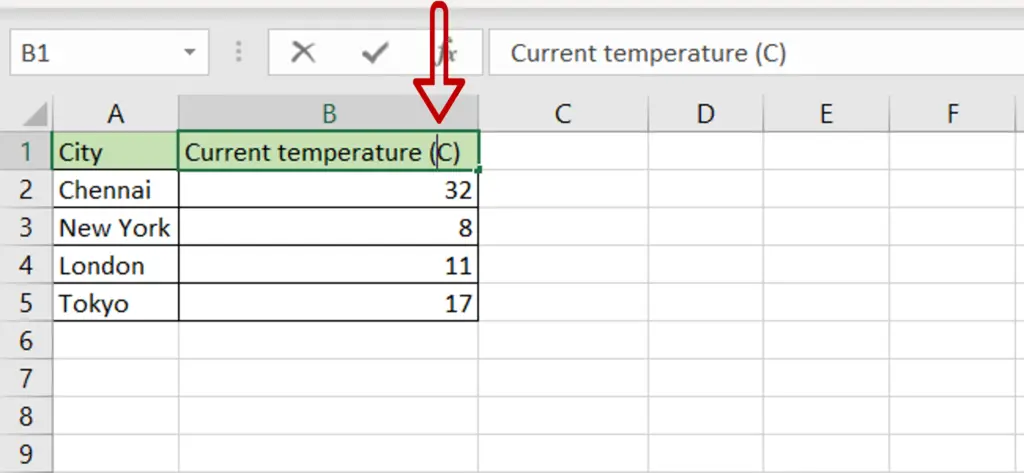
- Select the cell where you want to place the degree symbol and press F2 to enable it for editing
- Either in the cell or the Formula bar, place the cursor at the location where you want the degree symbol inserted
Step 2 – Open the Symbol box
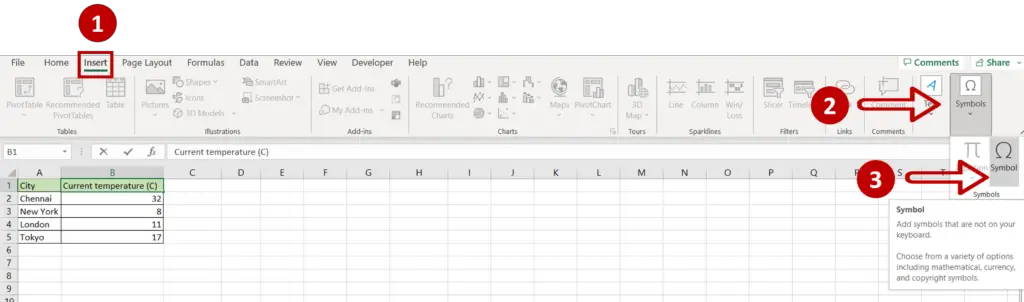
- Go to Insert > Symbols
- Click on the Symbol button
Step 3 – Choose the degree sign
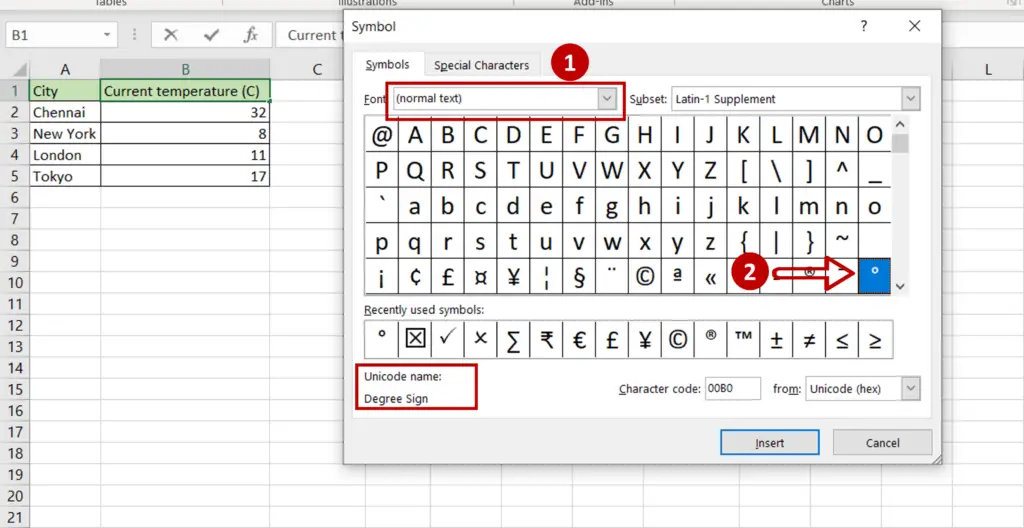
- Select (normal text) as the Font
- Scroll down the list of symbols displayed to find the degree symbol
- Click on the degree symbol and check that the Unicode name is Degree Sign
- Click Insert to insert the symbol into the cell
- Click Close
Step 4 – Check the text
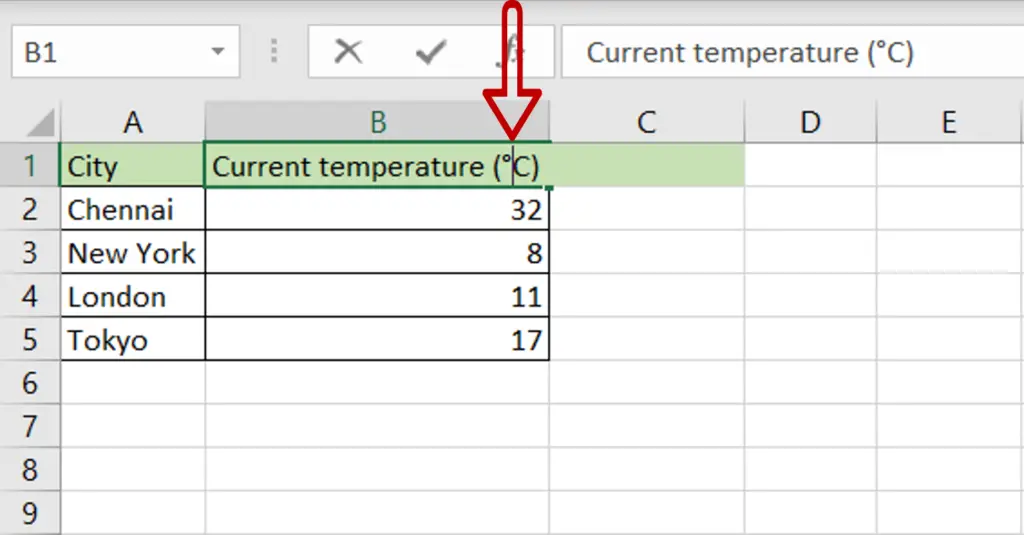
- The degree symbol is inserted at the location of the cursor
- Press Enter to exit the cell
Option 2 – Use the keyboard shortcut
Step 1 – Position the cursor
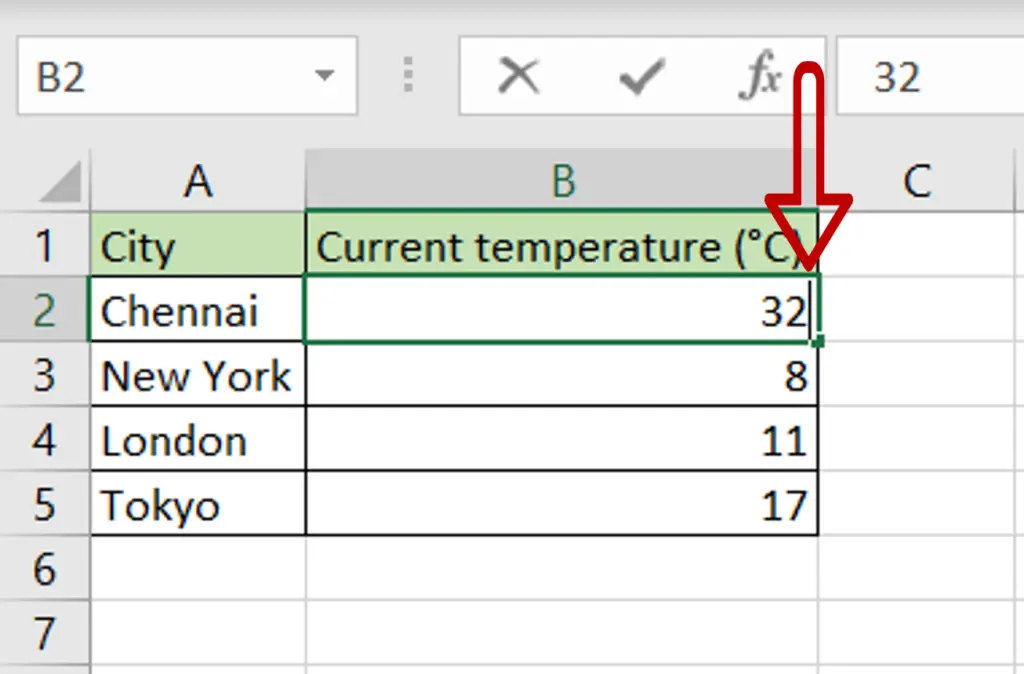
- Select the cell where you want to place the degree symbol and press F2 to enable it for editing
- Either in the cell or the Formula bar, place the cursor at the location where you want the degree symbol inserted
Step 2 – Insert the degree symbol
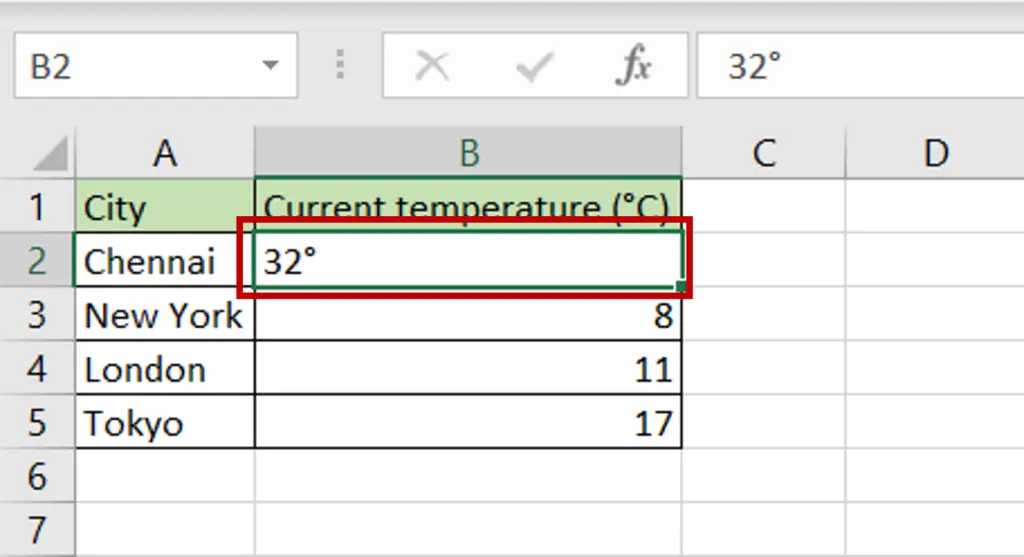
- Type ALT+0176 (hold down the ALT key and type the numbers)
- Press Enter
- The degree symbol is inserted at the location of the cursor
Option 3 – Join the degree symbol using the CHAR() formula
Step 1 – Create the formula
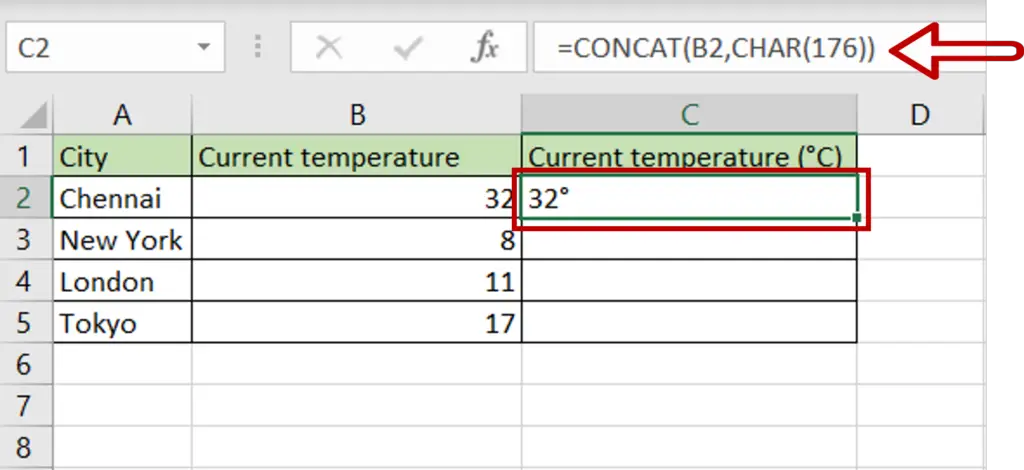
- Select the cell where you want the result to appear
- Type the formula, using cell references:
= CONCAT(Current temperature, CHAR(176))
Note: 176 is the Unicode number for the degree symbol. You can use any of the many resources on the internet to find Unicode numbers for other characters.
- Press Enter
Step 2 – Copy the formula
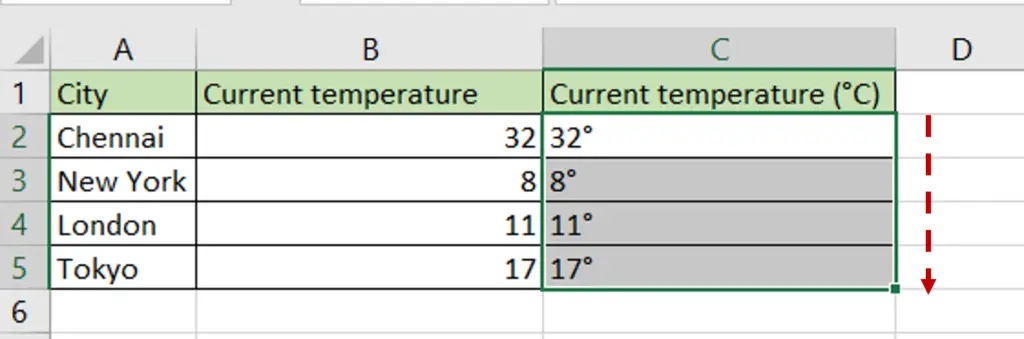
- Using the fill handle from the first cell, drag the formula to the remaining cells
OR
- Select the cell with the formula and press Ctrl+C or choose Copy from the context menu (right-click)
- Select the rest of the cells in the column and press Ctrl+V or choose Paste from the context menu (right-click)



