How to add minutes to a time in Excel
Excel is a versatile software application that is widely used for data management and analysis. One of the most common tasks in Excel is performing calculations on time values. Adding minutes to a time is a frequent requirement for people who work with schedules or timetables, and Excel provides a variety of tools to make this task simple and efficient.
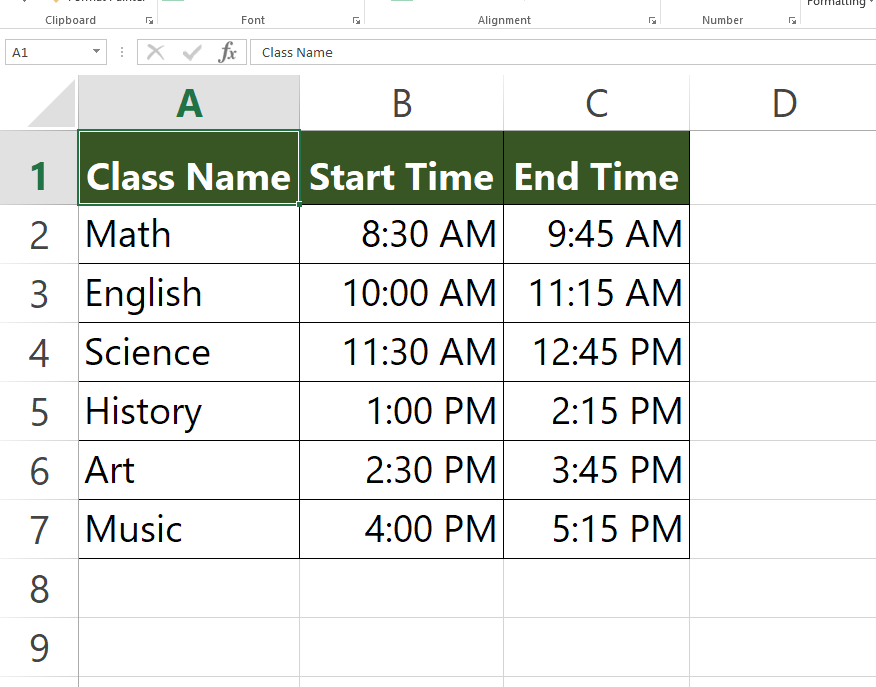
Here we have an example dataset related to school that contains Class Names, Start Time, and End Time. According to the new rules, the class duration has been increased by 10 minutes. In this tutorial, we will learn how to add minutes to a time by following the steps below. Let’s have a look at the dataset first.
Method – 1 Adding Minutes directly.
Step – 1 Type the formula.
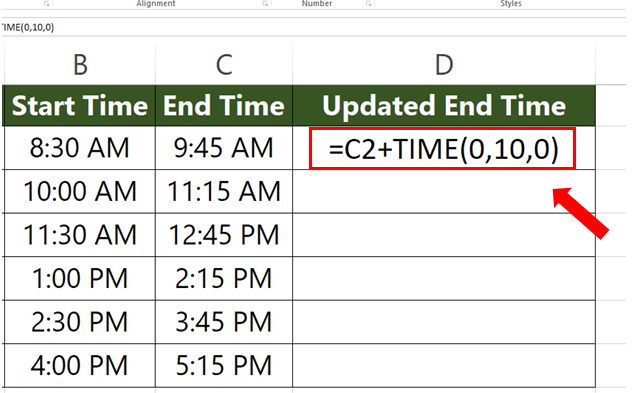
- Select the cell where you want to display the results, in our case Updated End Time column.
- Syntax of the formula is:
=Cell_address + TIME(Hours, Minutes, Seconds)
In the TIME function type the number of minutes you want to add in the cell, leaving the rest to 0.
- In our case formula will be:
=C2 + TIME(0,10,0)
Here 10 in the TIME function adds 10 minutes to the time in cell C2.
Step – 2 Find the values for the rest of the cells.
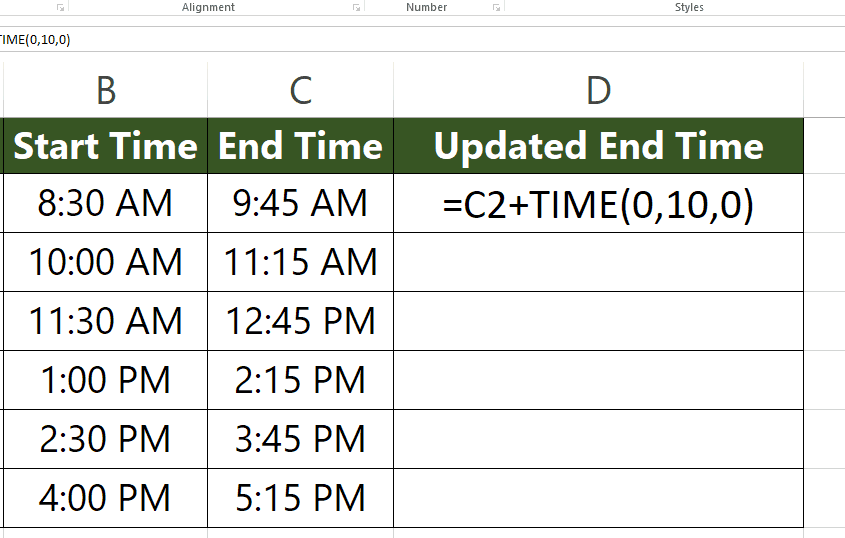
- Select the cell with the formula.
- Drag that cell from the bottom right to the rest of the cells.
- All the values will appear automatically.
Method – 2 Adding Minutes by Adding Columns.
Step – 1 Type the formula.
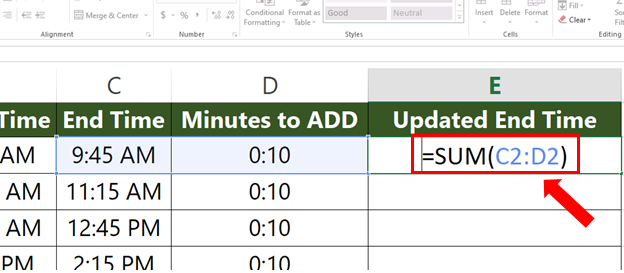
- Select the cell where you want to display the results, in our case Updated End Time column.
- We will add the End Time column with the Minutes to ADD to find the Updated End Time. It is important to note here that the Minutes to ADD column must be formatted as time values otherwise the results will not be correct.
- Syntax of the formula is:
=SUM( Time_1 : Time_2 )
- In our case formula will be
=SUM( C2 : D2 )
C2: End Time.
D2: Minutes to ADD.
Step – 2 Find the values for the rest of the cells.
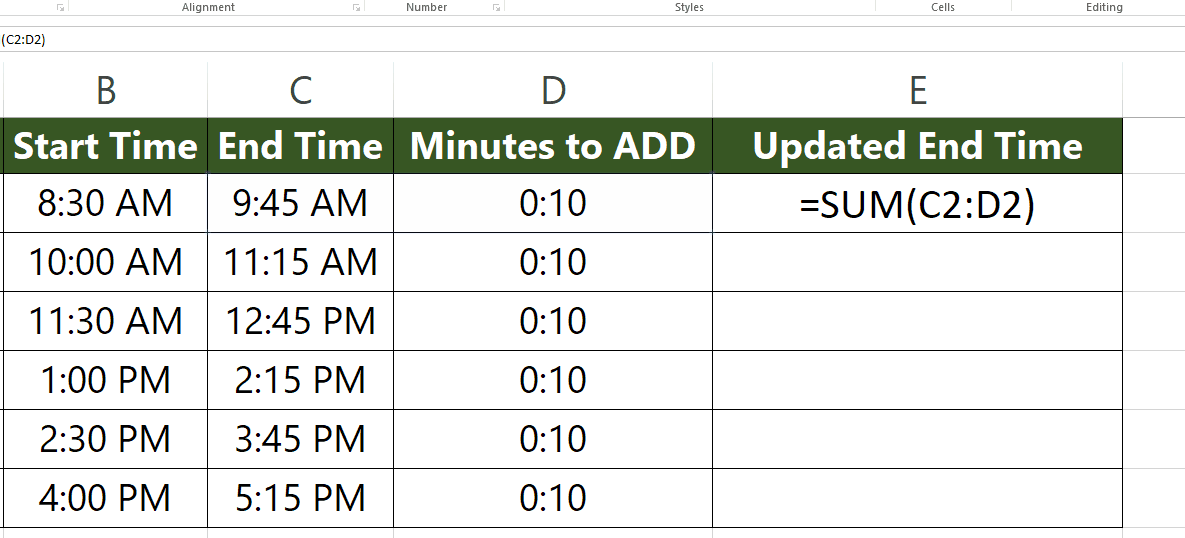
- Select the cell with the formula.
- Drag that cell from the bottom right to the rest of the cells.
- All the values will appear automatically.



