How to add Kutools in Microsoft Excel
Kutools is a powerful add-in for Microsoft Excel that streamlines and simplifies a variety of tasks. With over 300 handy tools and functions, Kutools can help you manage and organize data, enhance the formatting of your spreadsheets, and even automate repetitive tasks.
In this tutorial, we will learn how to add Kutools in Microsoft Excel. The process of adding Kutools to Microsoft Excel is straightforward. Let’s follow the steps mentioned below to first download the Kutools and then install the package.
Step 1 – Download the Kutools from the official website
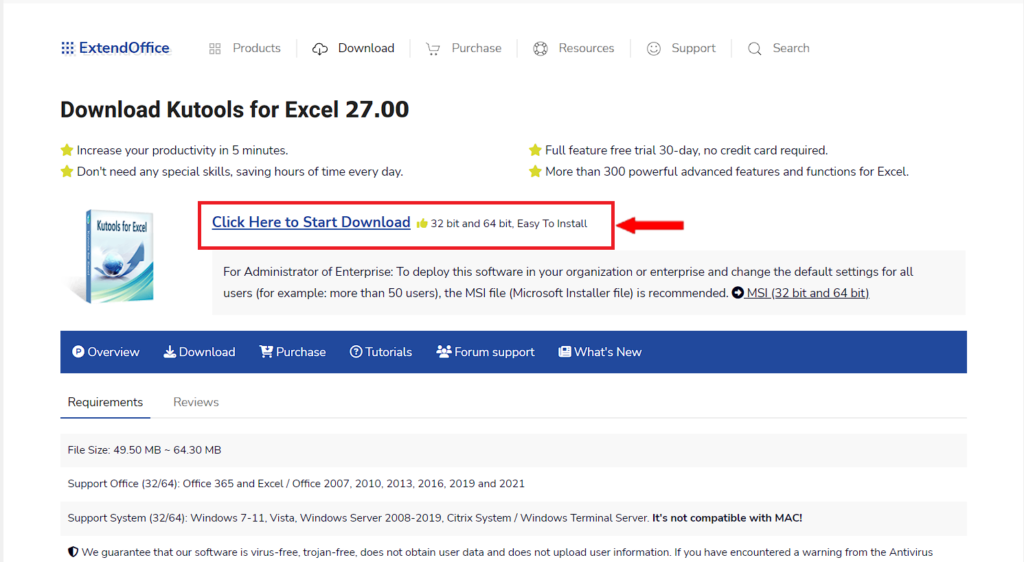
- To begin, you can conveniently download the Kutools setup file from the official website.
Step 2 – Install the package
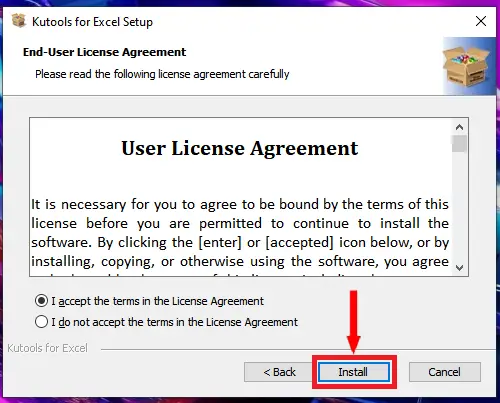
- After downloading, proceed to launch the file and install Kutools on your computer.
- Press the Install button to start the installation procedure.
Step 3 – Finish the Installation and Kutools to Excel
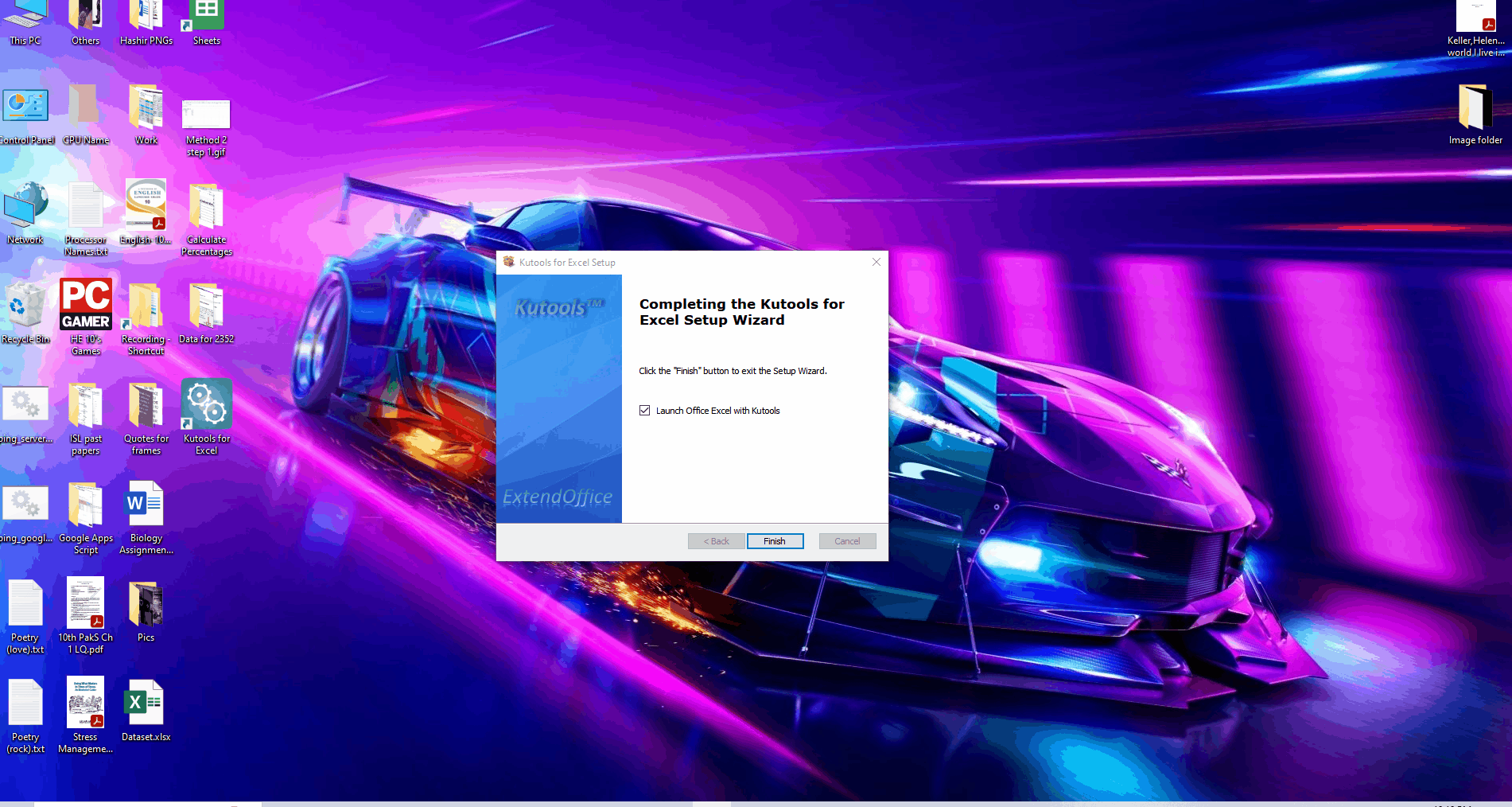
- Once this is completed, you will see the prompt to finish the installation and launch Excel with Kutools added.
- Press the Finish button.
- This will complete the installation procedure and open up Excel automatically. If the installation is completed successfully then Excel will open with Kutools and Kutools Plus as shown above.
Method 2 Add Kutools manually as an Add-in
If after completion of installation, Excel didn’t open up with Kutools Tab at the top then don’t worry. You can still add the tools manually. So, follow the steps mentioned below to add the tools manually.
Step 1 – Open a Microsoft Excel Workbook and Go to the File Tab
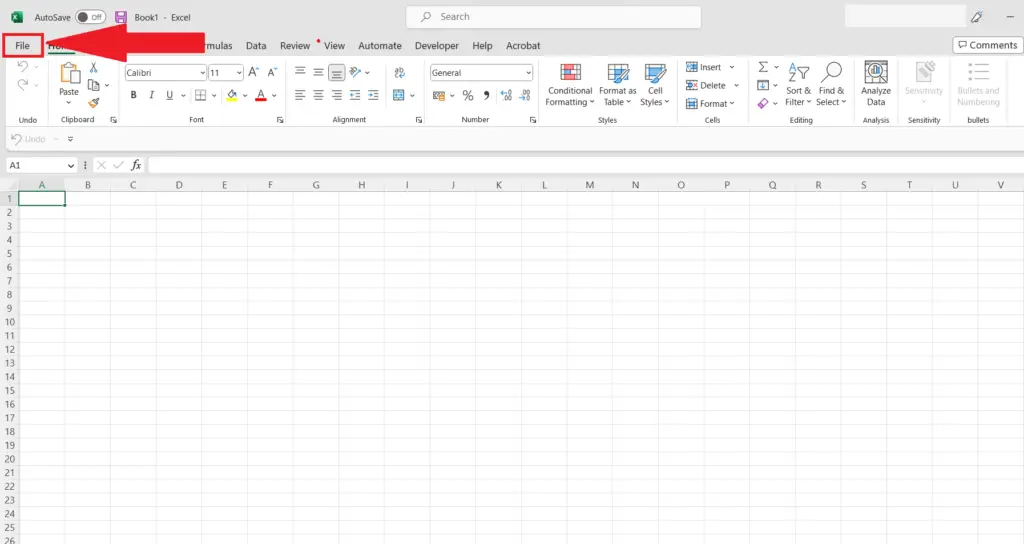
- Open a Microsoft Excel workbook.
- Go to the File tab in the menu bar.
Step 2 – Click on Options
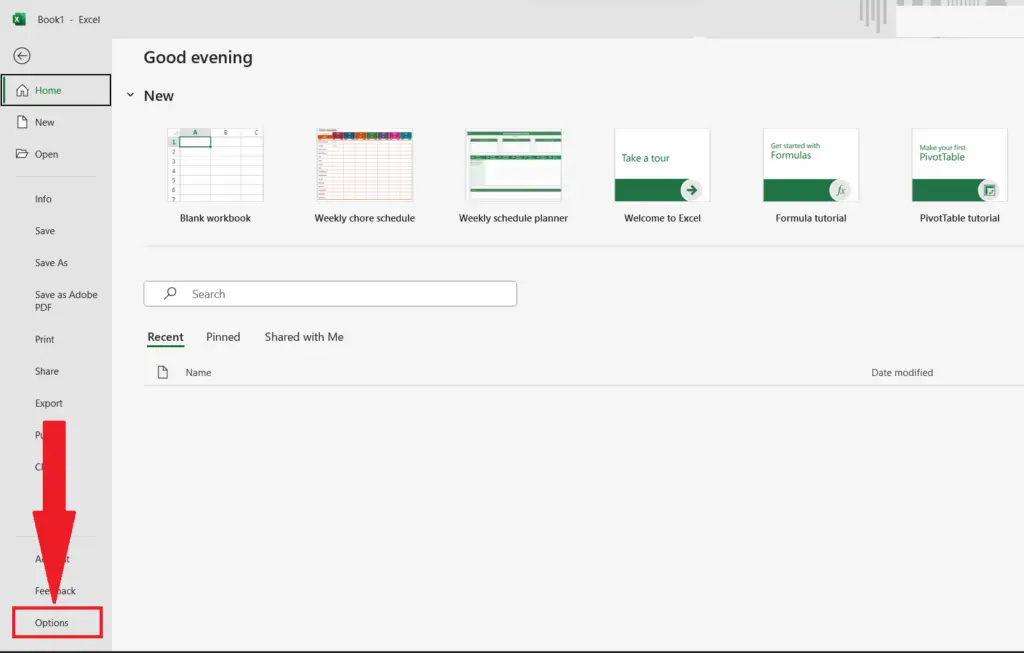
- Click on Options at the bottom left of the File tab.
- The Excel Options dialog box will appear.
Step 3 – Select “Add-ins” Options

- Select the “Add-Ins” option in the menu at the left of the dialog box.
Step 4 – Select the “Excel Add-ins” Option and Click on the Go Button
- Select the “Excel Add-ins” option in the Manage drop-down menu.
- Click on the Go button next to the Manage drop-down menu.
- The Add-ins dialog box will appear.
Step 5 – Check the Box Next to Kutools and Click on OK
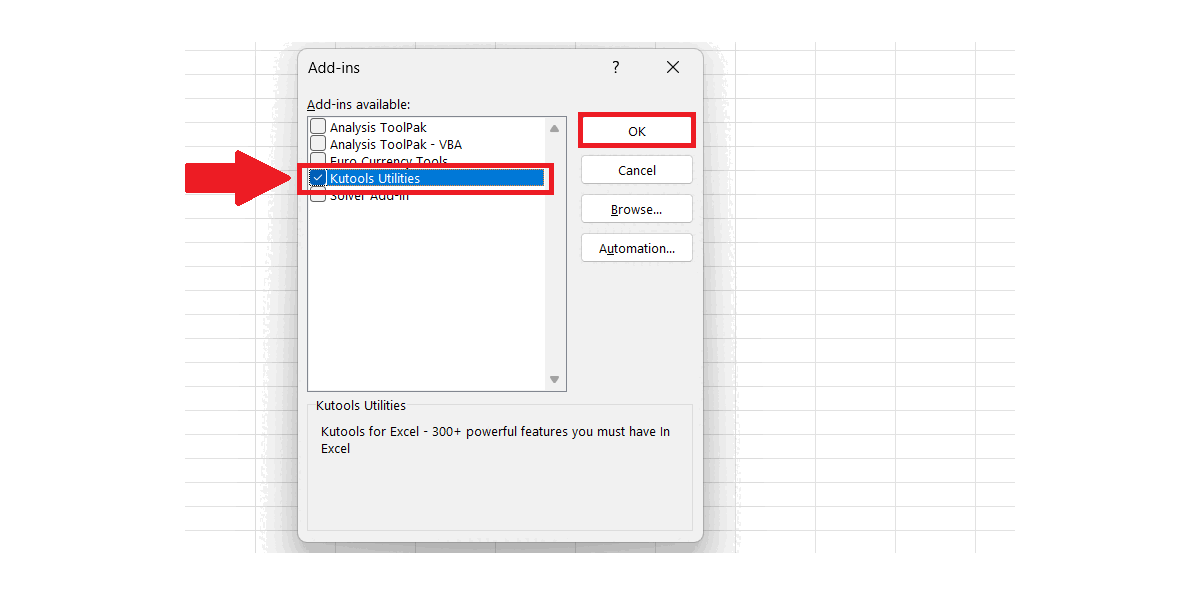
- Check the box next to the Kutools in the Add-ins available.
- Click on OK.
- The Kutools tab will appear in the menu bar of the workbook.
- Now you can access the Kutools and can perform complex tasks in Excel with ease and speed up your workflow significantly.



