How to use Autofill in Microsoft Excel 2013
Autofill is a useful feature in Microsoft Excel that enables users to quickly and easily fill cells with a series of data. This feature is particularly useful for entering recurring values or sequences, such as dates, numbers, or text strings, as it can save users a lot of time and effort. Autofill works by recognizing patterns in the data that has already been entered into a worksheet, and then automatically filling in the cells with the next item in the pattern. For example, if a user enters the value “Monday” into a cell, and then drags the fill handle down the column, Excel will automatically fill in the cells with the values “Tuesday”, “Wednesday”, “Thursday”, and so on.
In this tutorial we will learn how to use Autofill in Microsoft Excel 2013. Autofill in Microsoft Excel can be implemented through the use of the fill handle and the “Drag and Drop” technique.
We will utilize Autofill to apply a function to numerous rows and produce a sequence of days across multiple columns.
Method 1 : Using the Autofill to apply a formula to numerous rows
Step 1 – Select the cell
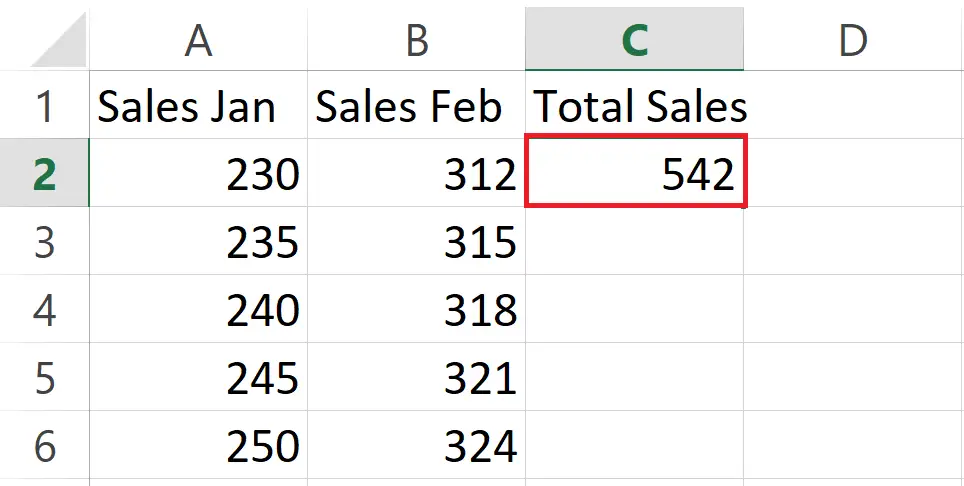
- Select the cell containing the formula to be applied on numerous rows.
- We have applied the SUM function to the selected cell in the data set.
Step 2 – Hover the Cursor to the right bottom of the Cell
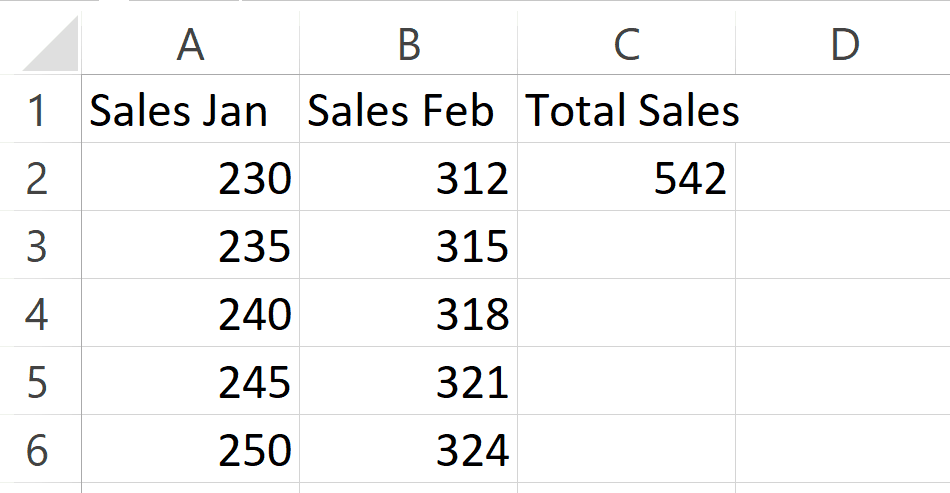
- Hover the cursor to the right bottom of the select cell until a black plus sign appears.
Step 3 – Drag and Drop over the Desired Cells
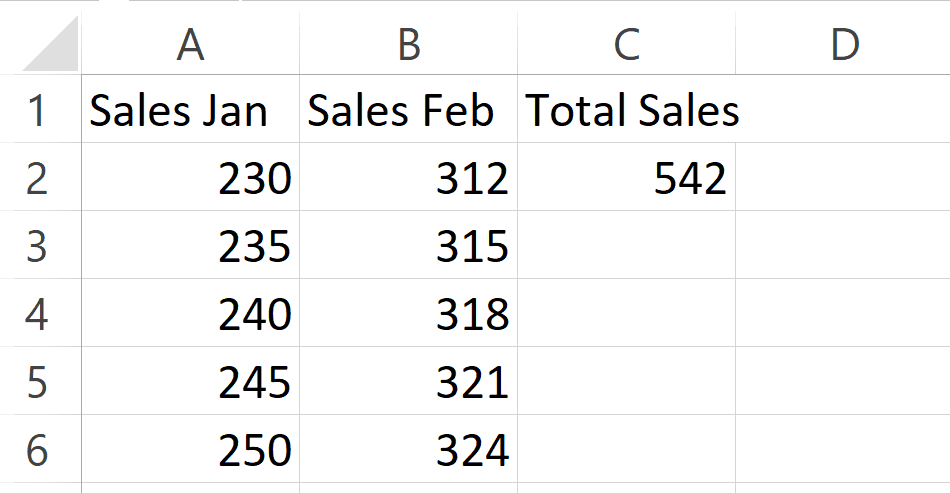
- Drag and Drop over the desired cells.
- The Autofill feature will automatically apply the formula to each row and the output will be displayed.
Method 2 : Using the Autofill to produce a sequence of days across multiple columns
Step 1 – Select the cells
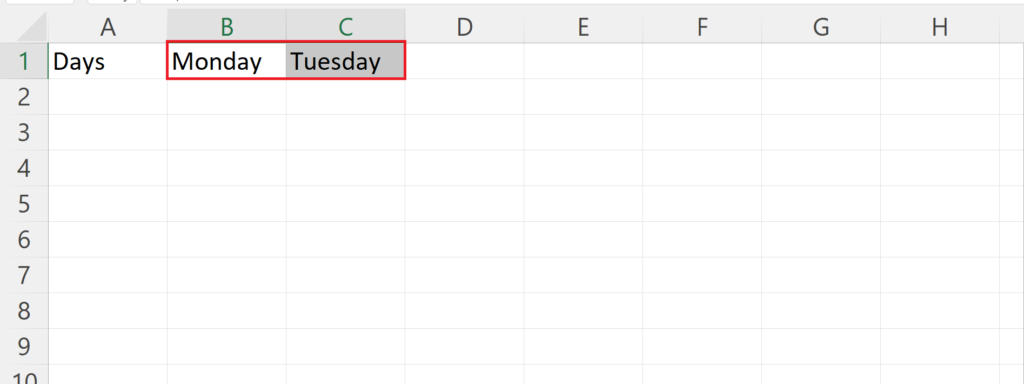
- Select the cell containing the sequence to be applied across multiple columns.
Step 2 – Hover the Cursor to the right bottom of the Selected Cells
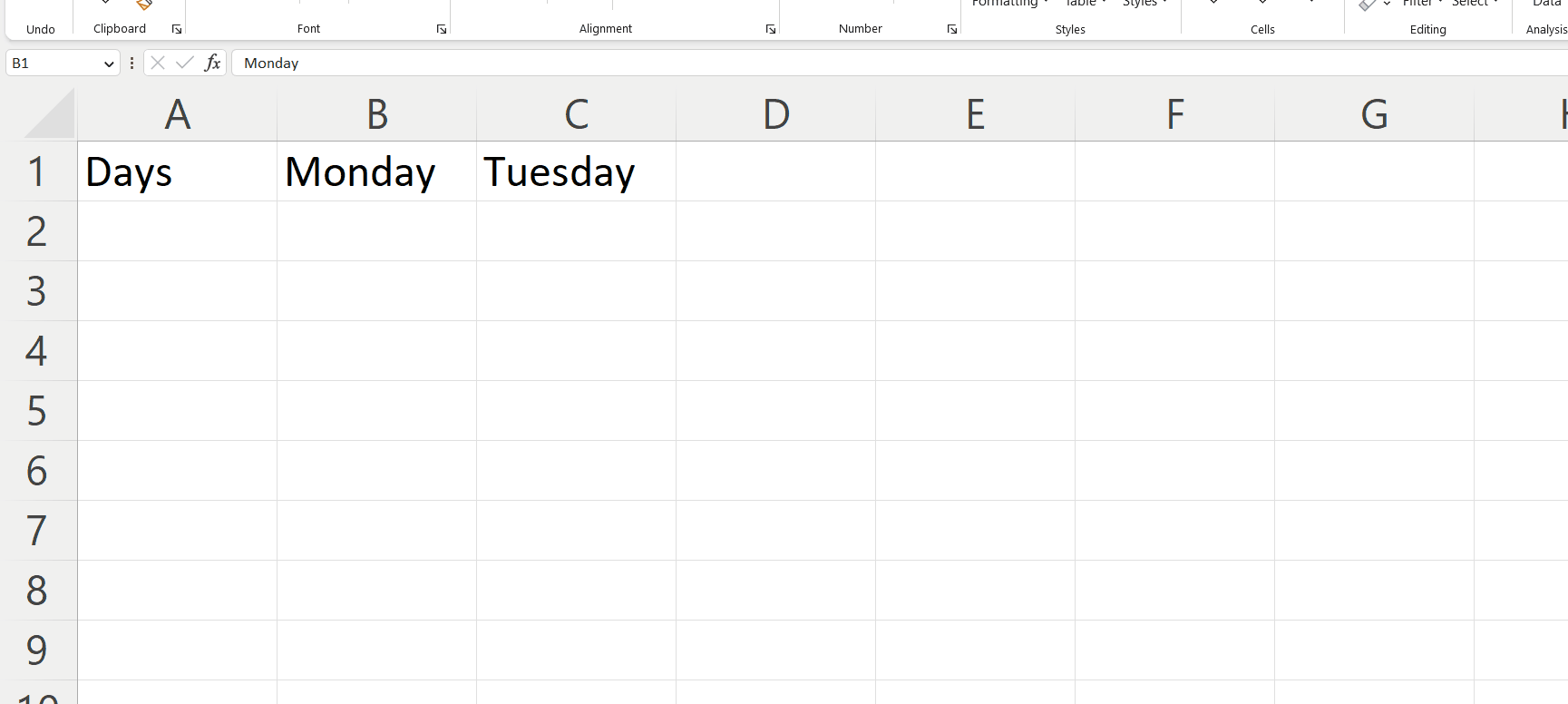
- Hover the cursor to the right bottom of the select cell until a black plus sign appears.
Step 3 – Drag and Drop over the Desired Cells
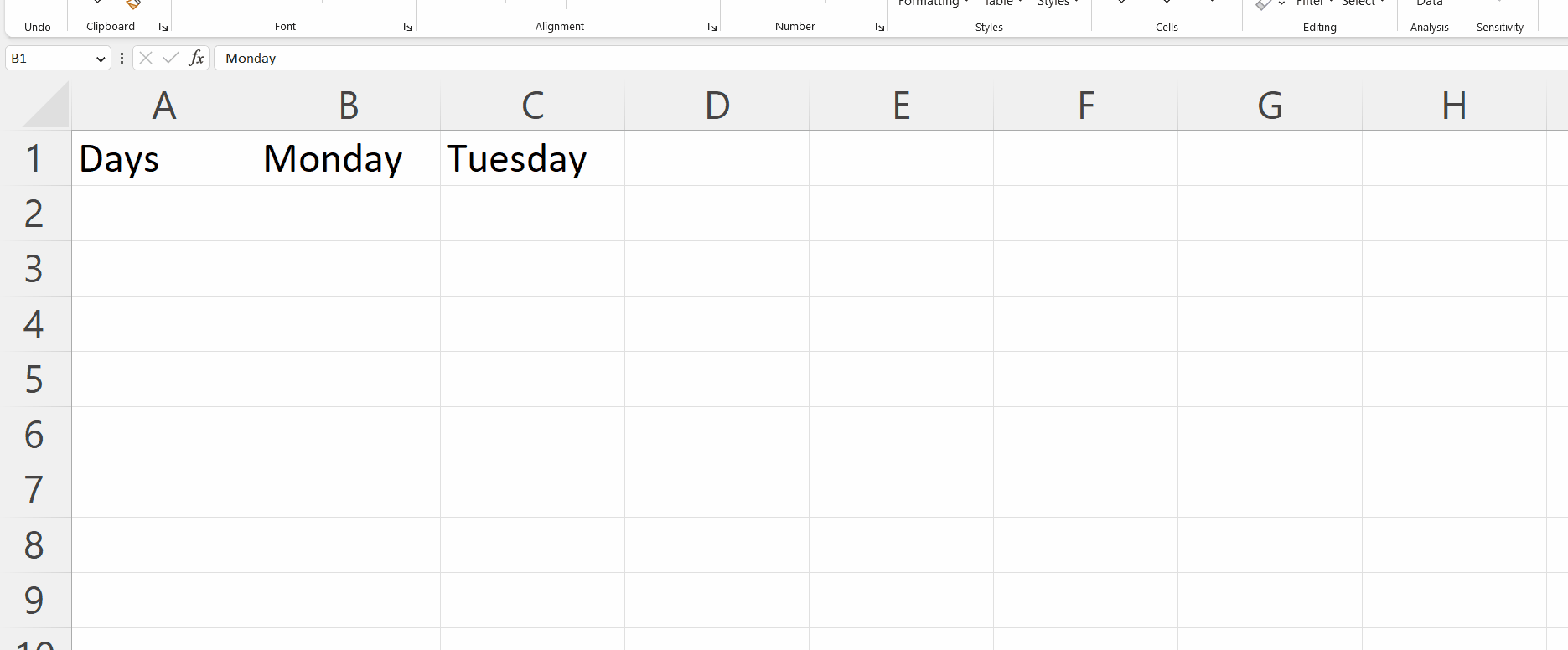
- Drag and Drop over the desired cells.
- The Autofill feature will automatically produce the series in accordance with the sequence in selected cells.
Note: The application of autofill feature is not limited to the above stated situations but it can also be used to fill dates, names of months, arithmetic series with definite steps.



