How to select every other row in Excel
Excel allows users to perform a wide range of tasks such as organising, analysing and manipulating data, creating charts and graphs, and performing mathematical calculations. It is also a powerful tool for creating and automating complex spreadsheets and performing data analysis.
Excel features a simple and intuitive interface that makes it easy for users to create and edit spreadsheets. The software includes a number of built-in functions and formulas for performing mathematical calculations and analysing data. It also supports multiple methods for one feature so users can choose the one they feel most comfortable with.
In this tutorial, we’ll learn how we can select every other row in excel.
Method – 1: Selecting every other row using ctrl button and handle
Step 1 – Select the required cell
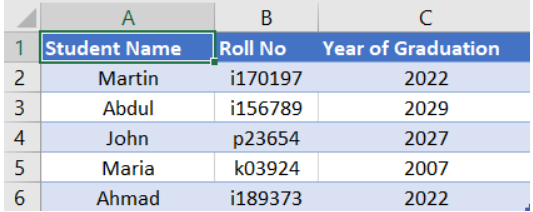
- With the help of handle select the required cell.
Step 2 – Select other rows while pressing ctrl button
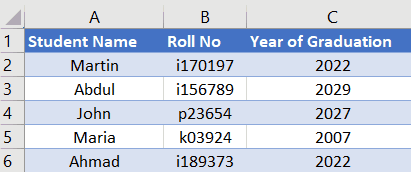
- Press the ctrl button on the keyboard.
- After that, the cell will automatically appear, for instance A1 is the cell we’ve selected here.
- Now click on other cells, the previously selected cells other than the selected cells will appear.
Method – 2: Selecting every other row via Conditional Formatting
Step 1 – Select a data range
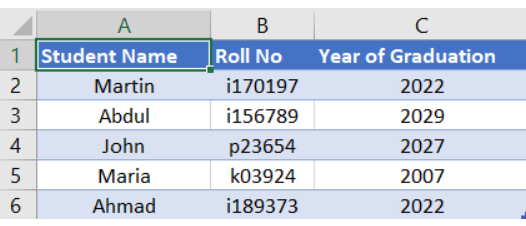
- With the help of handle, select the data range.
Step 2 – Select Conditional Formatting
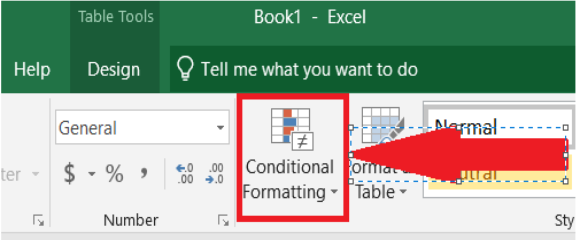
- With the help of handle, select Conditional Formatting.
Step 3 – Select New Rule from drop down.
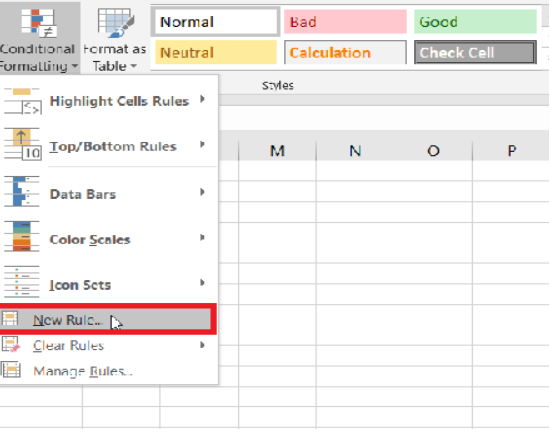
- Select New Rules from the drop down of conditional formatting. A pop up will appear with the title New Formatting Rule.
Step 4: – Specify Rules in Formatting Rules Popup
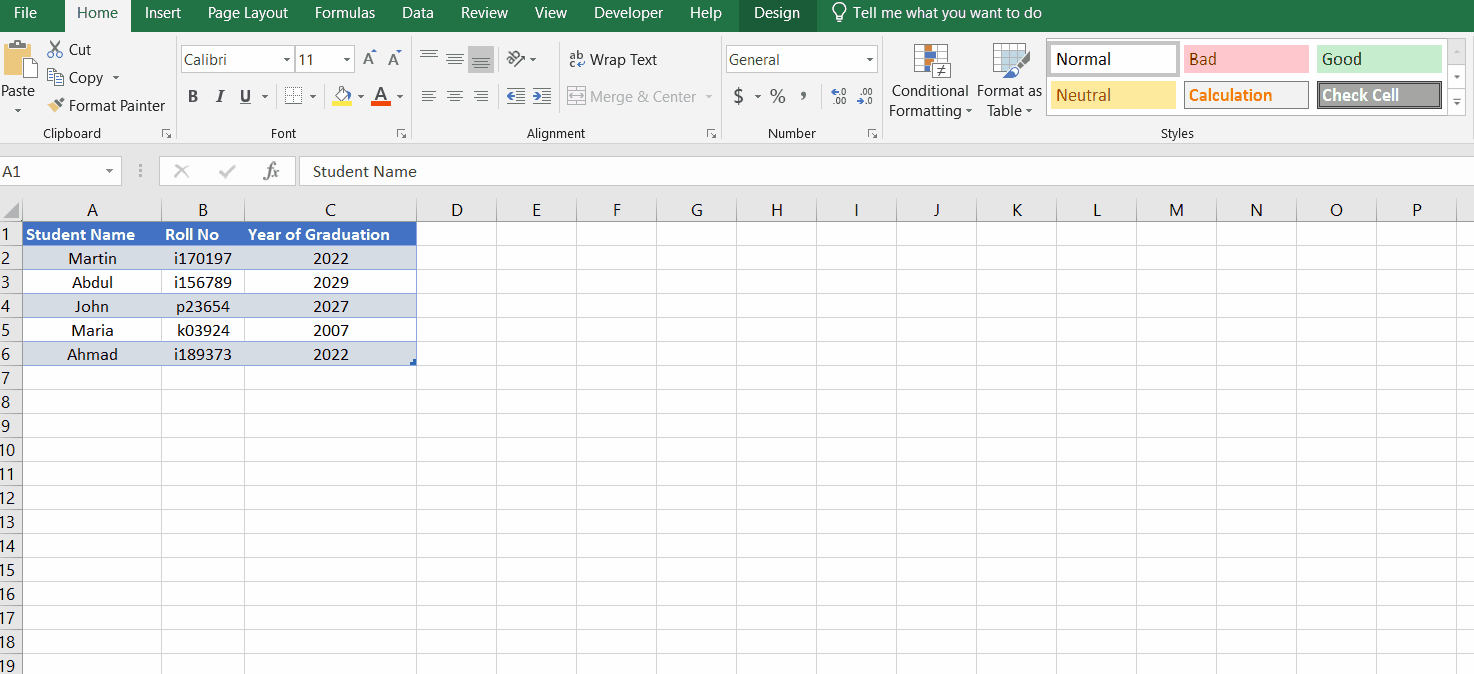
- On the popup, select the line, Use a formula to determine which cells to format.
- In the text box, Press the = button on our keyboard.
- Write iseven(row()) with an opening round bracket on our keyboard.
- Select the Format in the Preview section of the popup.
- Choose the colour in the Fill section of Format Cells popup.
- Click OK.
- On the New Formatting Rule popup, click OK.



