How to insert a line break in Excel
You can watch a video tutorial here.
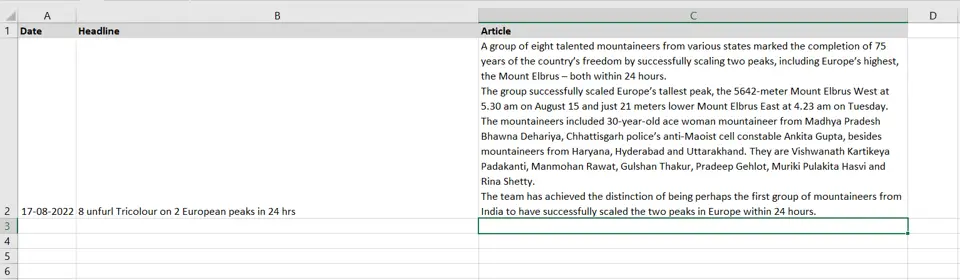
When you have a lot of text in a single cell in Excel, it becomes difficult to read the text and you may need to separate it into lines. To do this, you need to insert a line break into the cell. In other applications, pressing Enter inserts a line break but when you press Enter in a cell, the control leaves the cell and goes to the next row. Here we will see how to insert a line break in a cell.
Step 1 – Enable the cell for editing
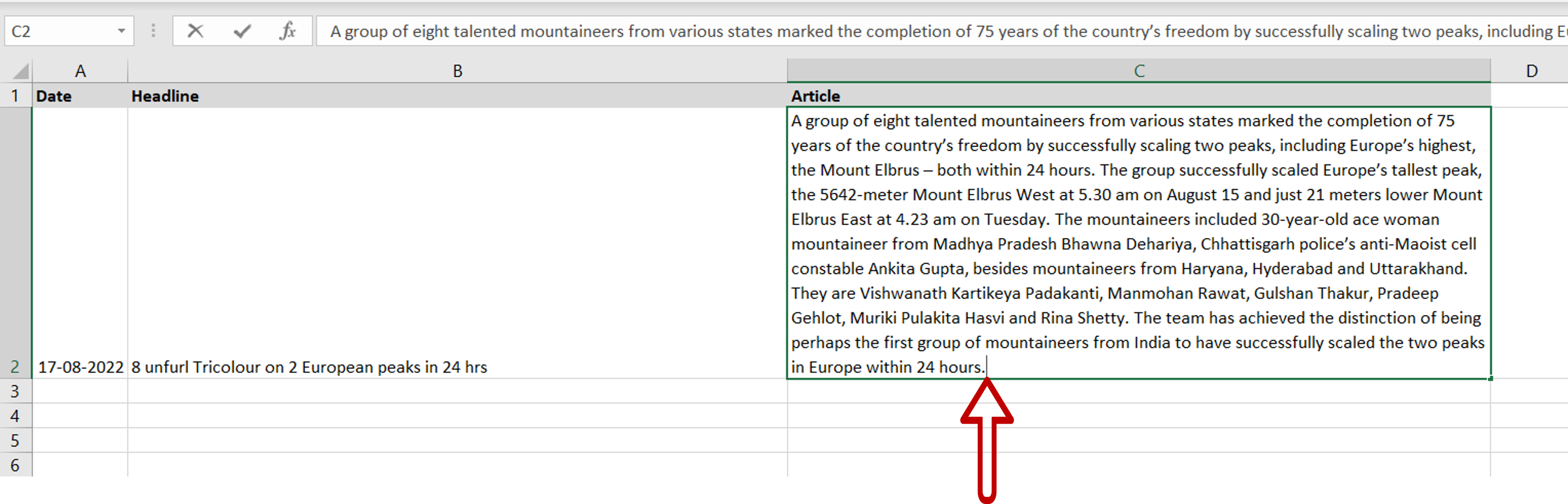
– Select the cell and press F2
– Alternatively, select the cell and place the cursor in the formula bar
Step 2 – Add a line break
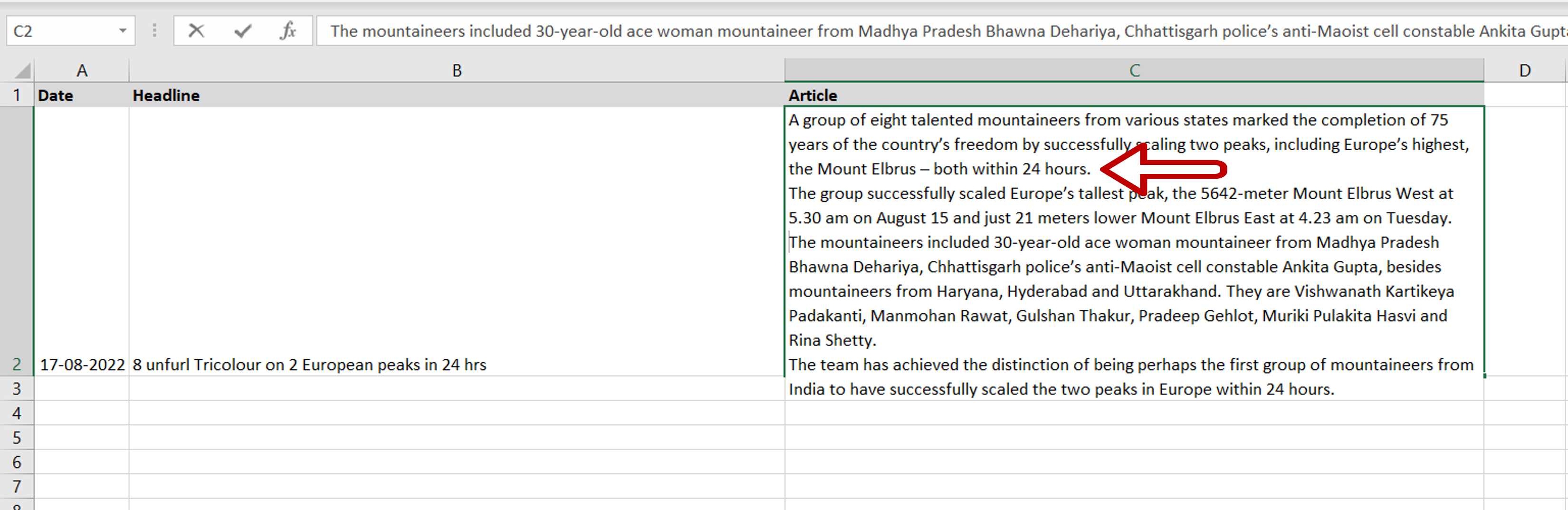
– Position the cursor at the point where you want to move the text to the next line
– Press Alt+Enter and the text after the cursor will go the next line
– Repeat this at every point at which you need a line break
Step 3 – Exit the cell
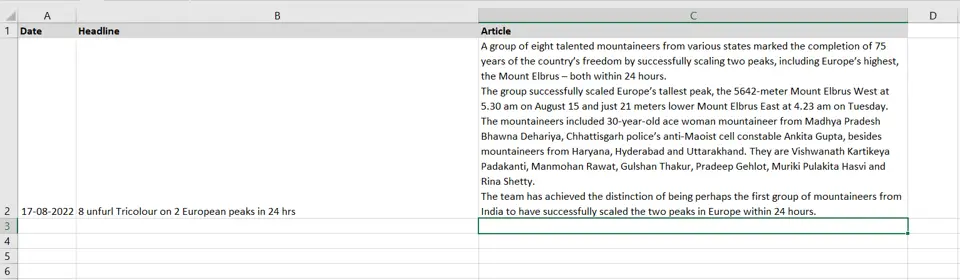
– Press Enter when all the text has been modified
– The text will be displayed with line breaks in the cell



