How to find named ranges in Excel
You can watch a video tutorial here.
In Excel, names can be given to a cell or a range of cells. This makes it very easy to use the range in formulas where you can use the name instead of a cell reference. When you have created names for multiple ranges in a worksheet, you may need to find them on a worksheet. There are 2 ways in which you can find named ranges.
Option 1 – Use the Name Manager
Step 1 – Open the Name Manager
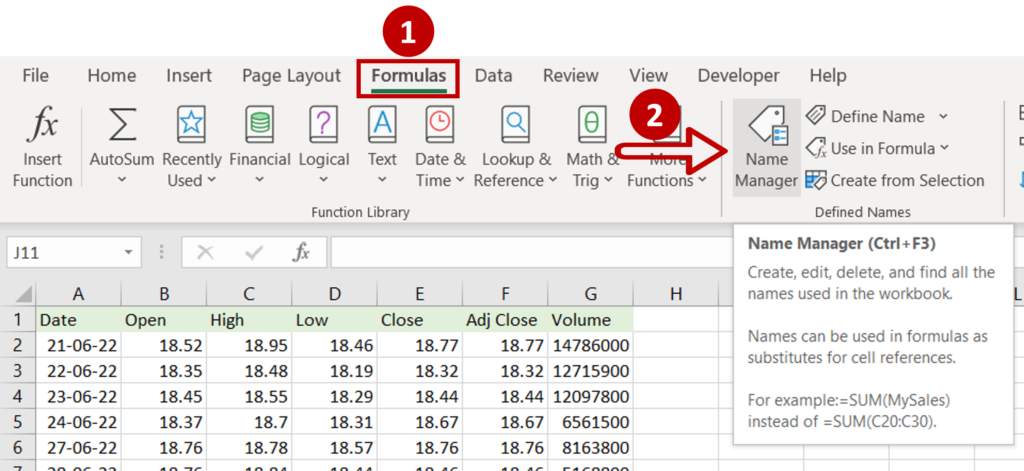
- Go to Formulas > Defined Names
- Click on the Name Manager option
Step 2 – Select the range
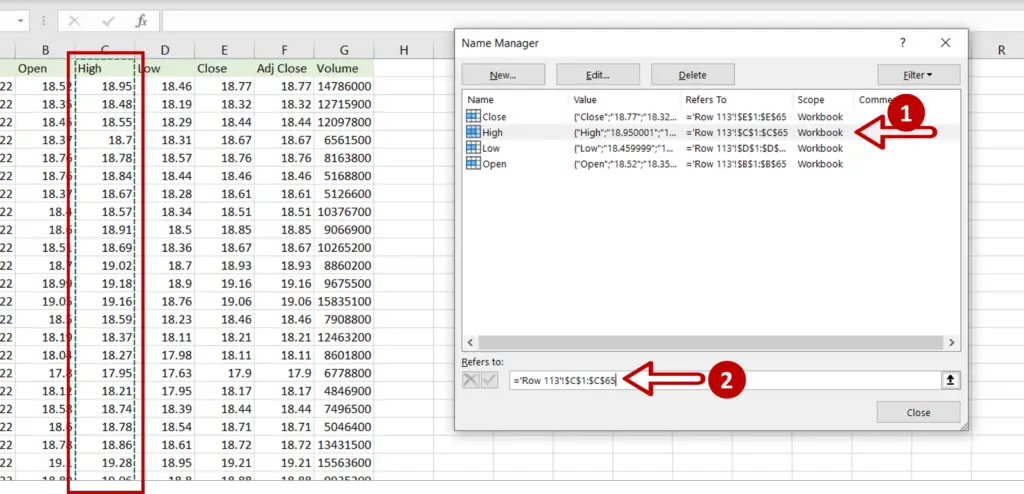
- Select ‘High’
- Click in the box for Refers to:
- The range is selected on the sheet
Option 2 – Use the Go To option
Step 1 – Open the Go To box
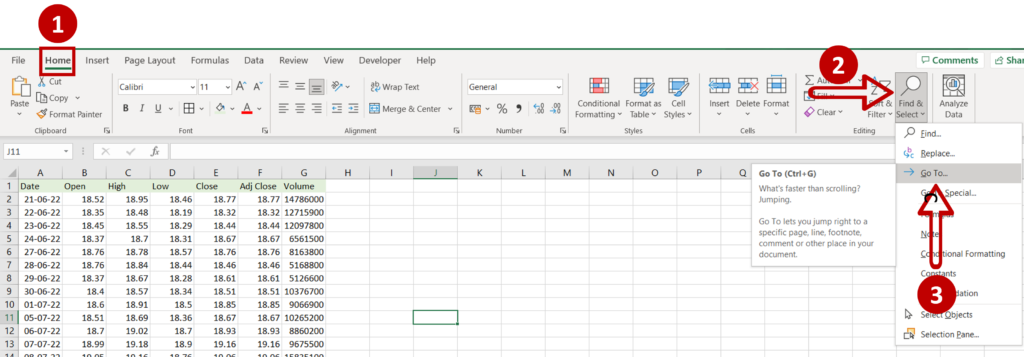
- Go to Home > Editing
- Expand the Find & Select dropdown
- Click on Go To
OR
- Press Ctrl+G
Step 2 – Find the named range
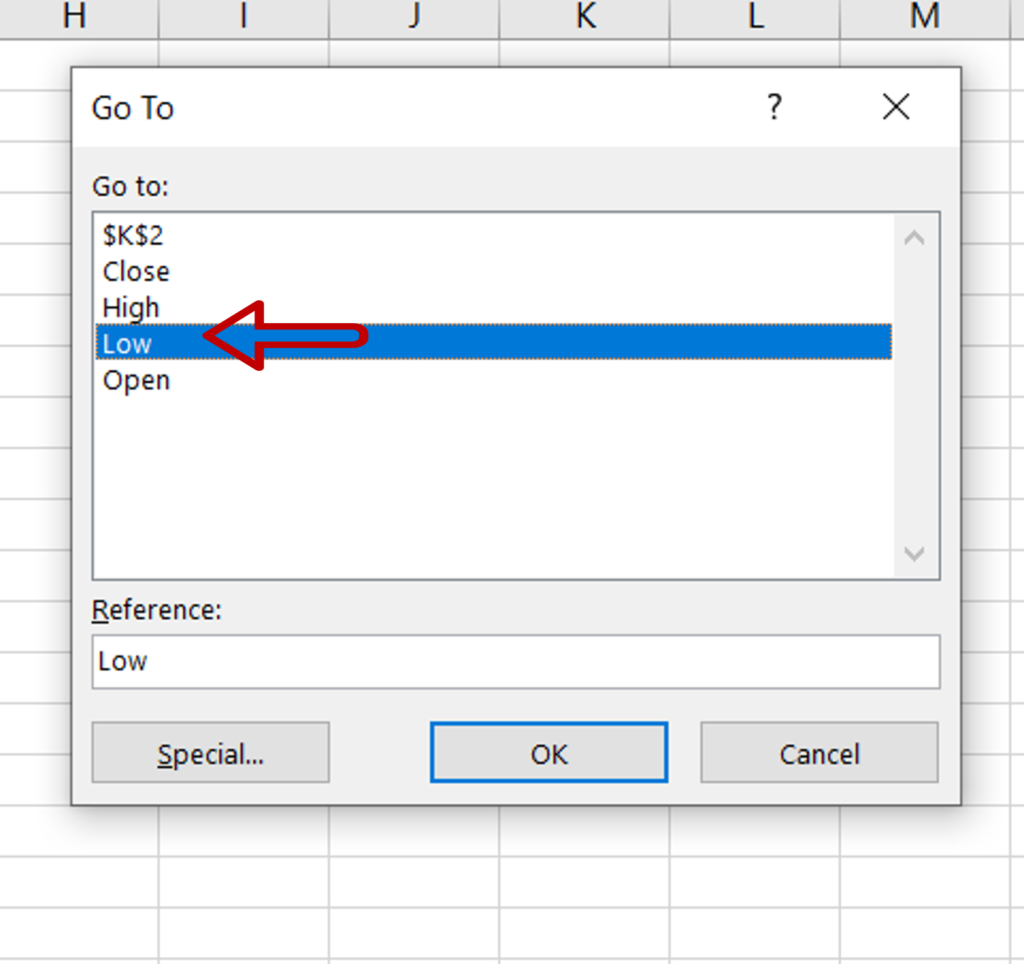
- From the list of named ranges select ‘Low’
- Click OK
Step 3 – Check the result
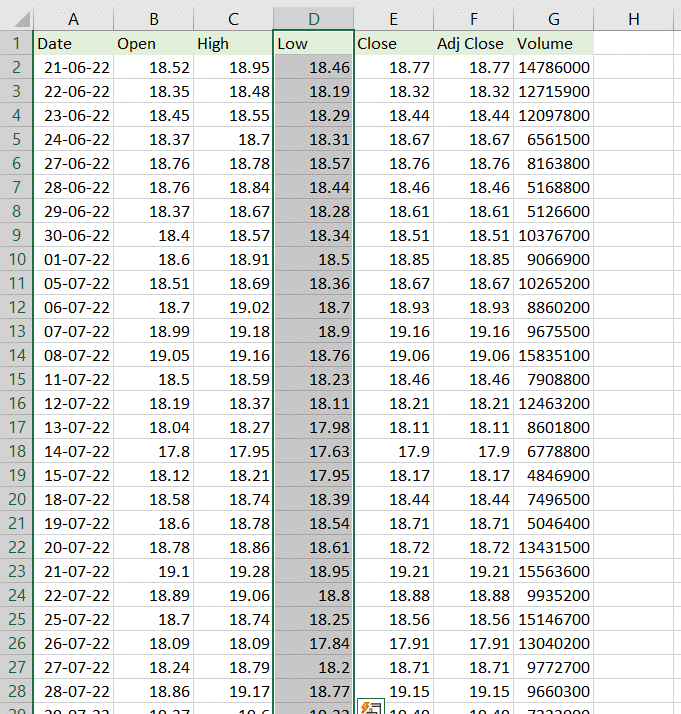
- The range named ‘Low’ is selected



