How to copy a table in Excel
You can watch a video tutorial here.
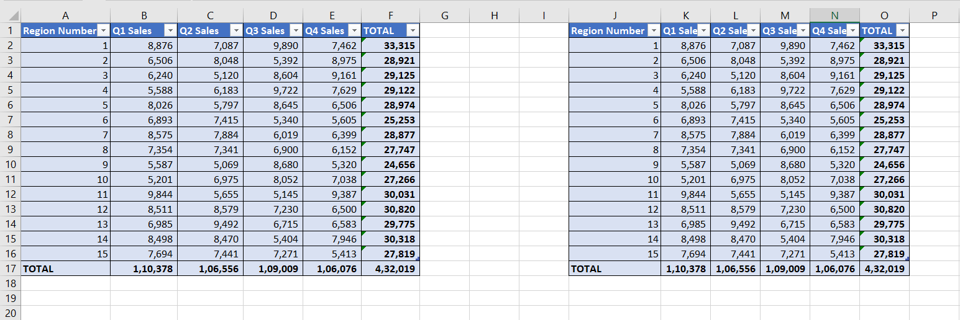
Excel has several options for formatting text and numbers. It also has the provision to define a set of data as a Table. This is a useful feature especially when you need to create totals and calculated columns. It also becomes easy to add data and reference data when it is defined as a table. You can use the formatting options to change the way text and numbers are displayed in the table to improve its appearance. When you create a table, you may want to copy it to use it as a template for another template or to move it to another location.
Step 1 – Copy the table
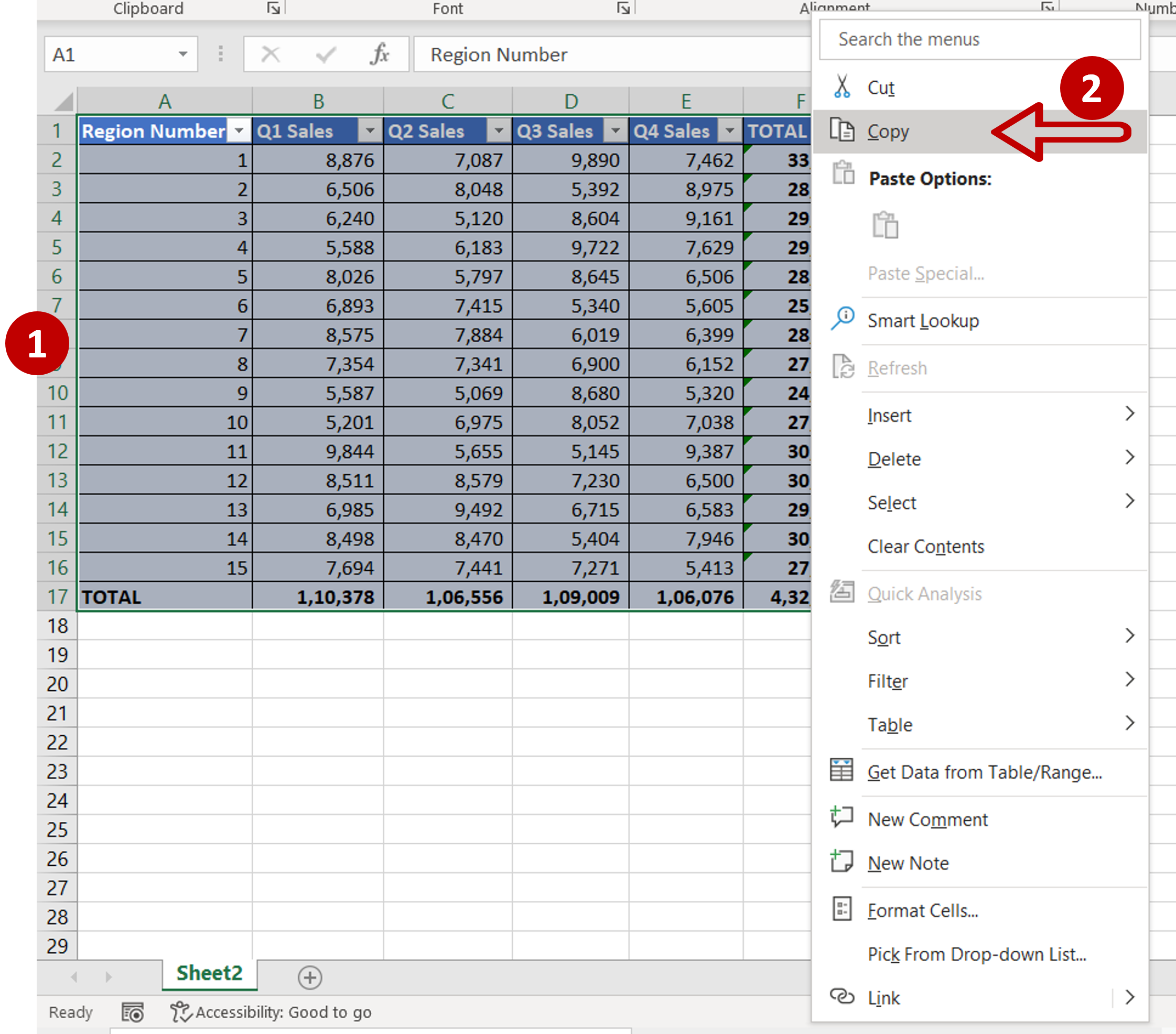
– Select the table
– Copy the table by pressing Ctrl+C or by right-clicking and selecting Copy from the context menu
Step 2 – Paste the table
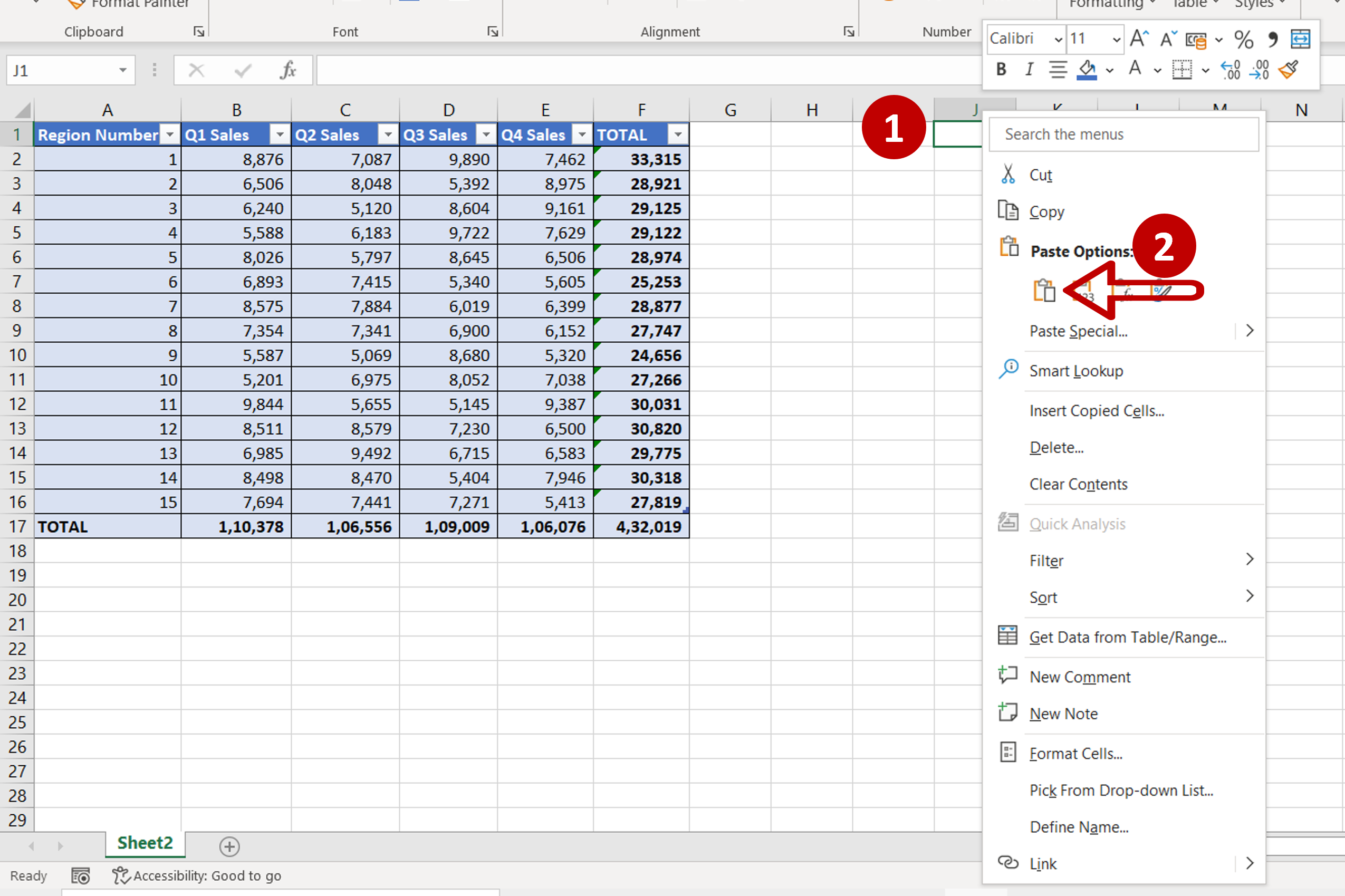
– Select the location where the table is to be copied to
– Press Ctrl+V or right-click and select Paste from the context menu
Step 3 – Check the result
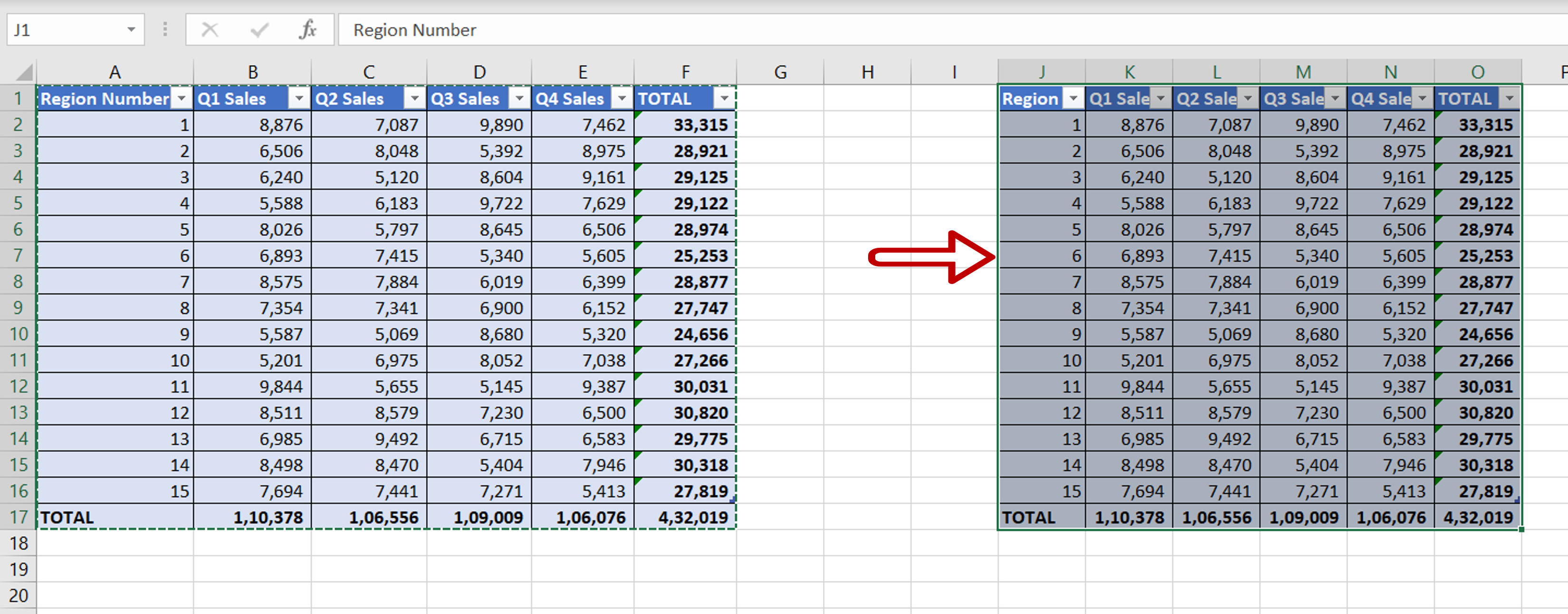
– The table is copied to the new location



