How to change Excel to dark mode
You can watch a video tutorial here.
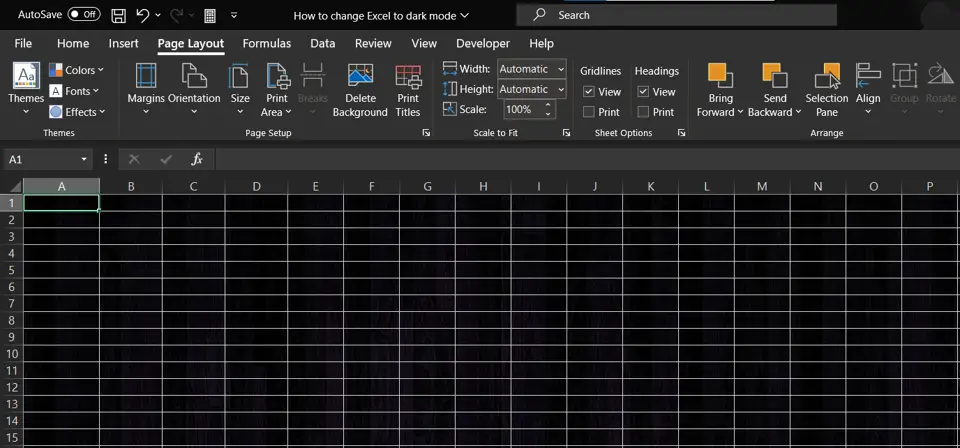
Microsoft Office has several options for customizing the application workspaces according to your personal preferences. One such option is changing the palette to a dark mode. Switching to dark mode can be easier on the eyes. In Excel, this option changes only the application-related sections, and the worksheet itself remains white. Additional steps need to be taken to change the worksheet also to black.
Step 1 – Open the Excel Options box
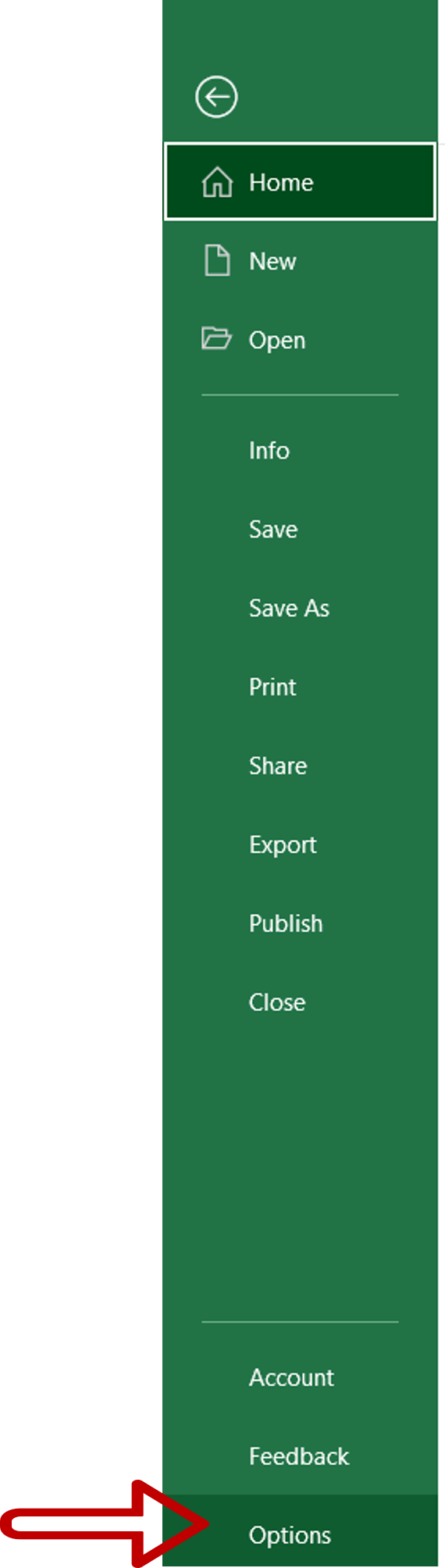
– Go to File > Options
Step 2 – Select the theme
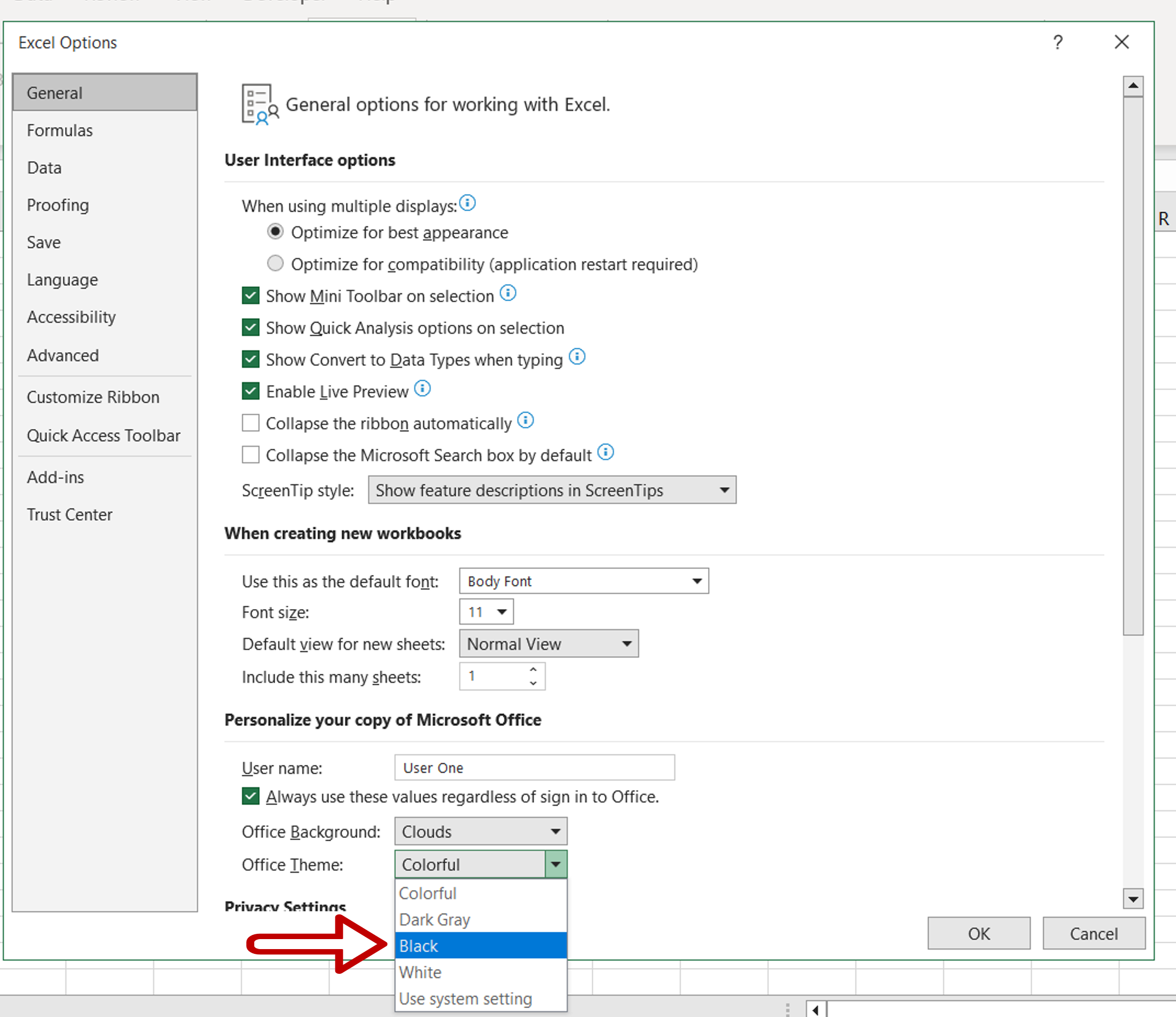
– On the General section, go to Personalize your copy of Microsoft Office
– Select Black as the Office Theme
– Click OK
Step 3 – Open the Insert Pictures box
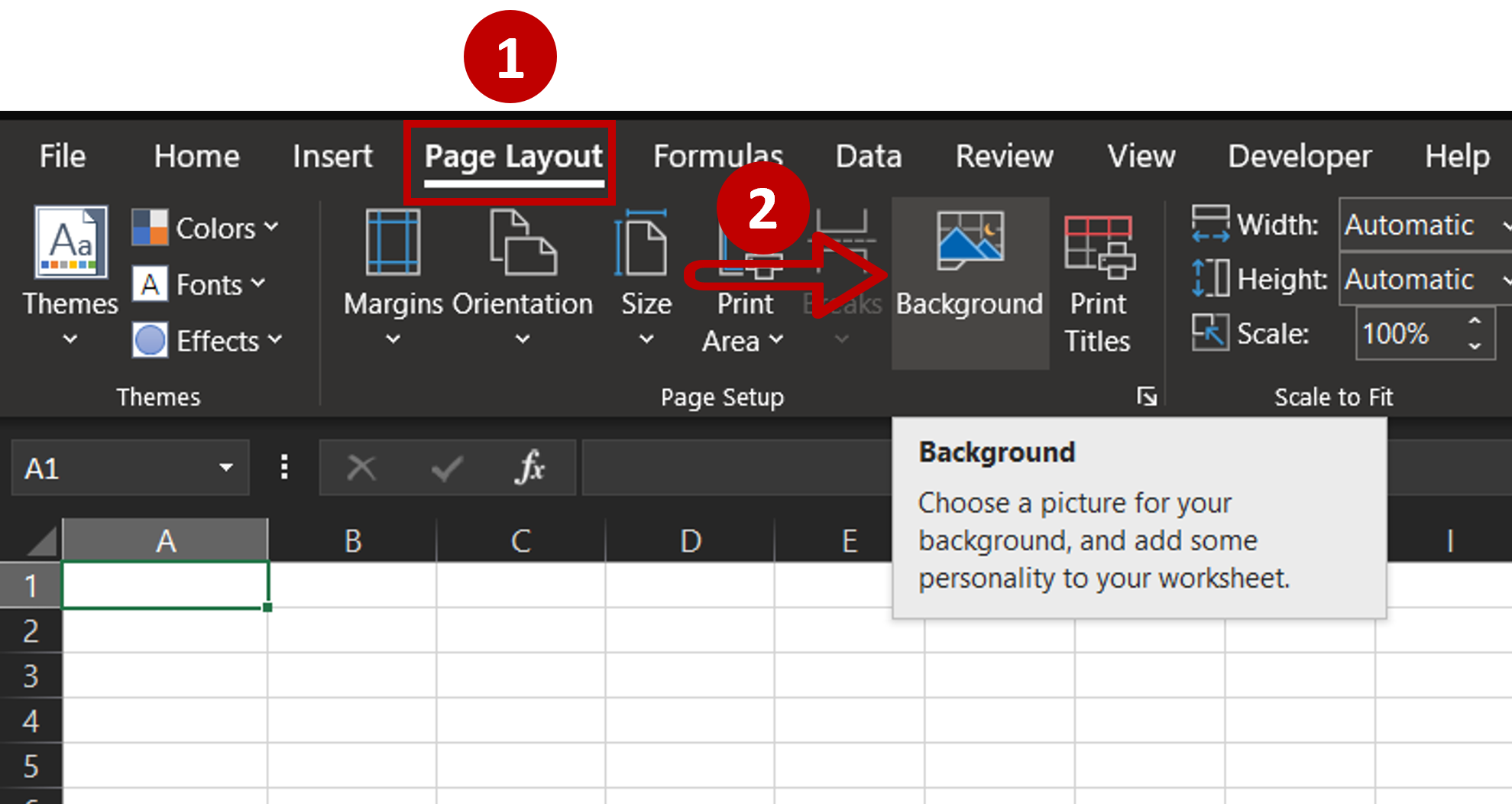
– Go to Page Layout > Page Setup
– Click on the Background button
Step 4 – Look for online pictures
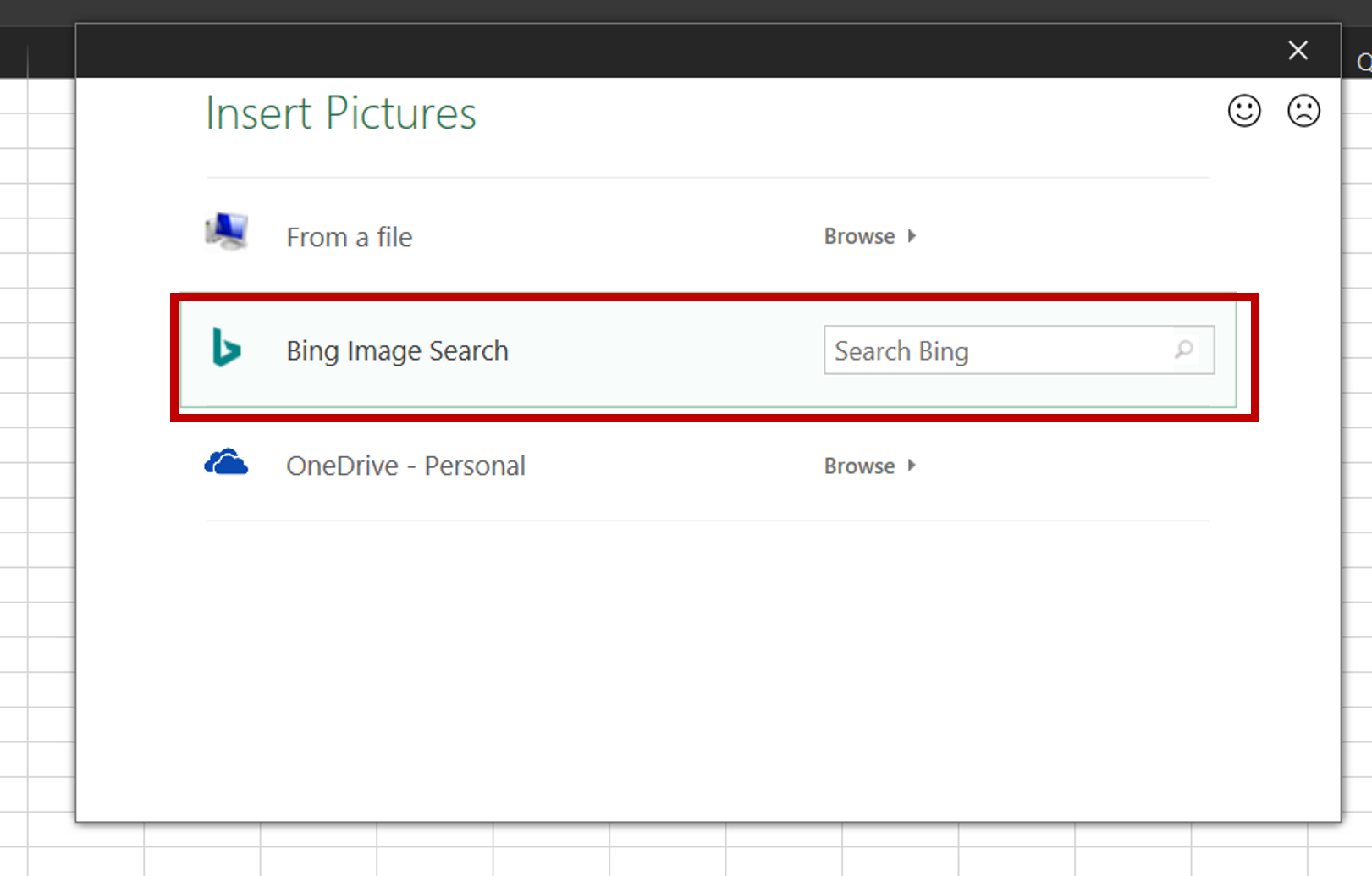
– Click Bing Image Search
Step 5 – Find a dark picture
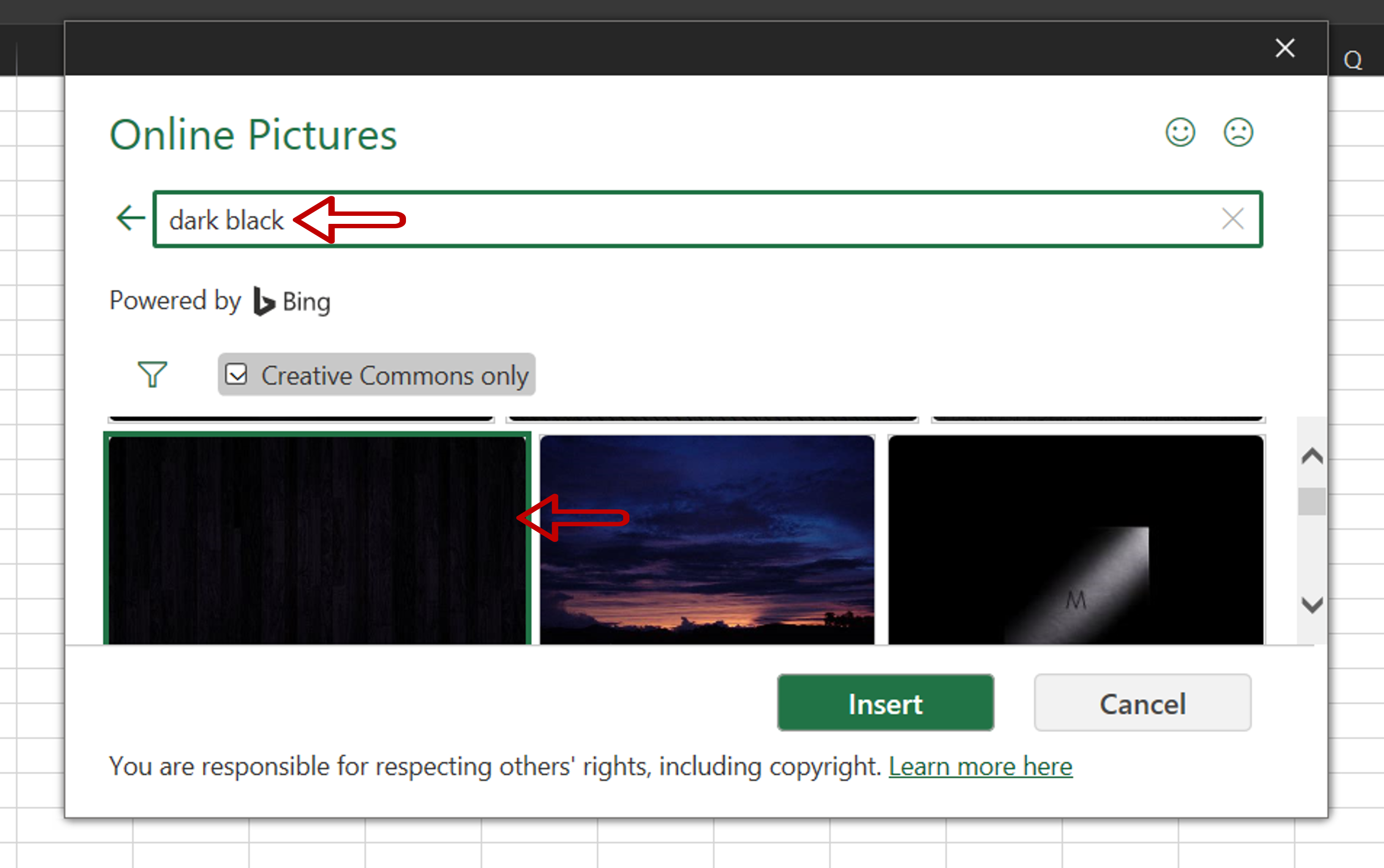
– Type ‘dark black’ as the search string
– Select a black picture
– Click Insert
Step 6 – Check the result
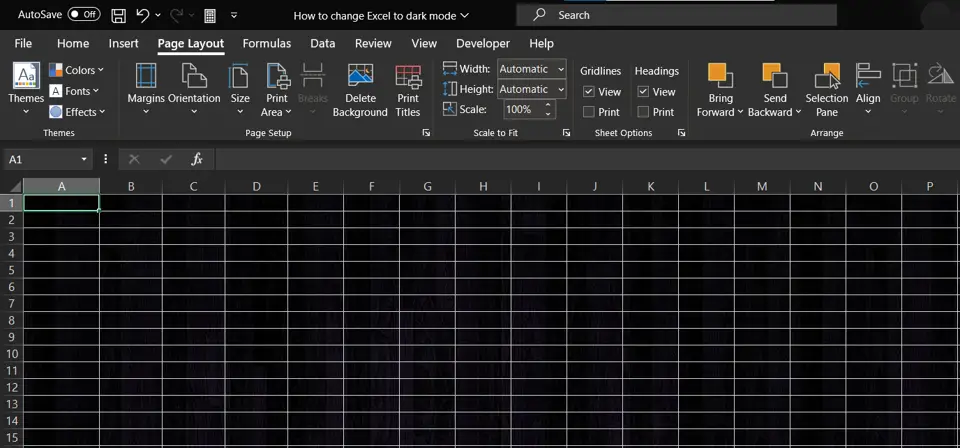
– The background and the worksheet are shown in dark mode



