How to separate data in Excel by comma
You can watch a video tutorial here.
Excel has many tools and features that can be used to format and manipulate text. You may encounter a case where you need to separate data with a comma. For example, you may need to import the data in an Excel sheet into another application and the format demands that the data be separated by commas.
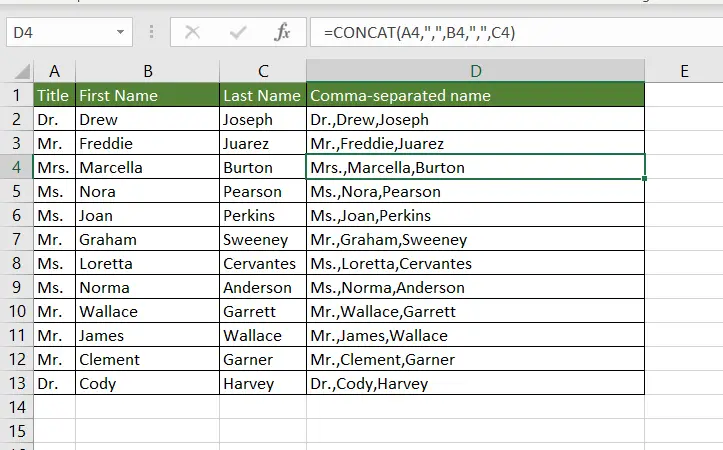
In Excel, this can be done using the CONCAT() function.
1. CONCAT(): this joins pieces of text together
a. Syntax: CONCAT(text1, text2……)
1. text1, text 2…..: the pieces of text to be joined; at least one piece is mandatory
Step 1 – Use the function
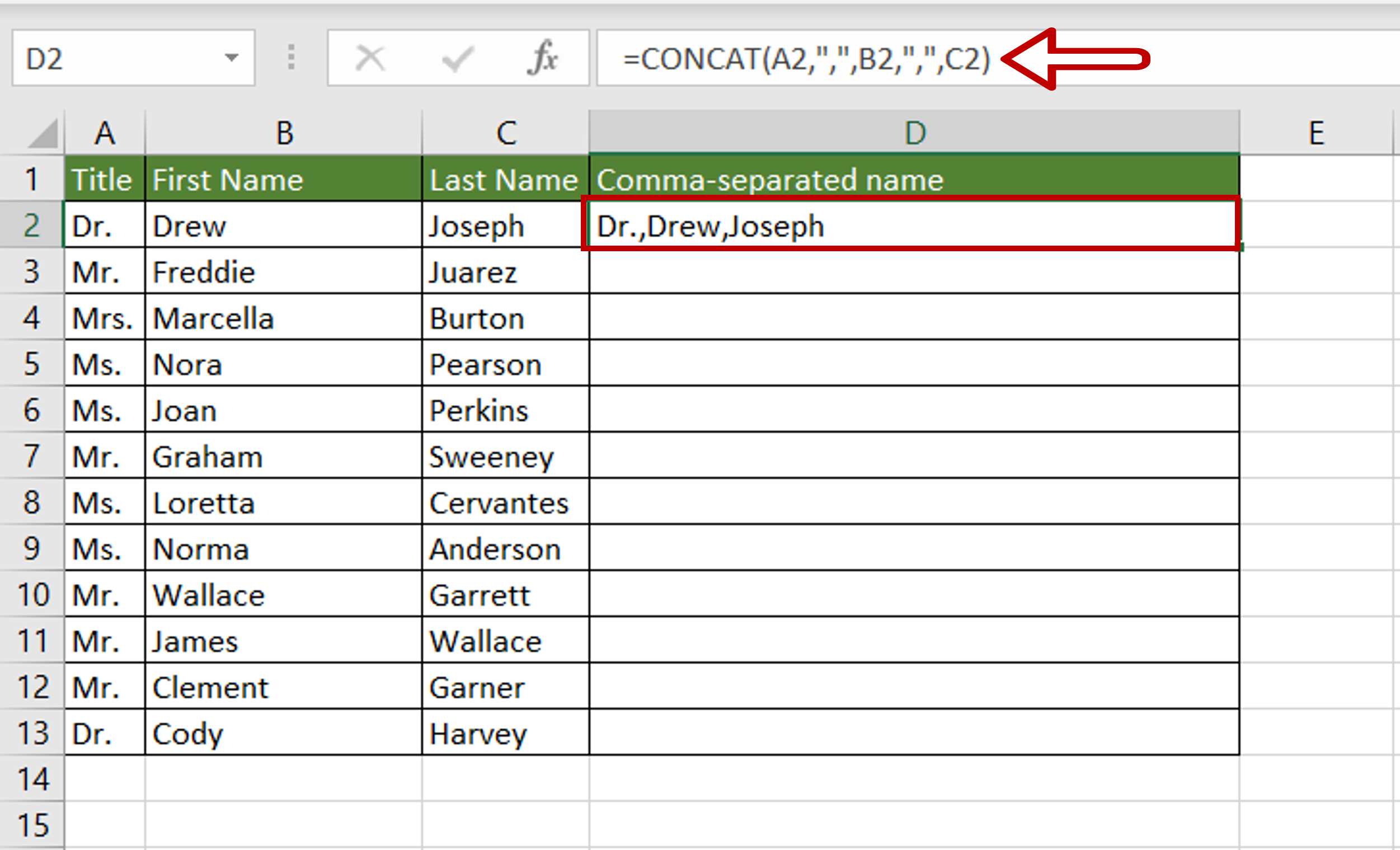
– Select the cell where the result is to appear
– Type the formula using cell references:
=CONCAT(Title,”,”,First Name,”,”,Last Name)
– Press Enter
Step 2 – Copy the formula
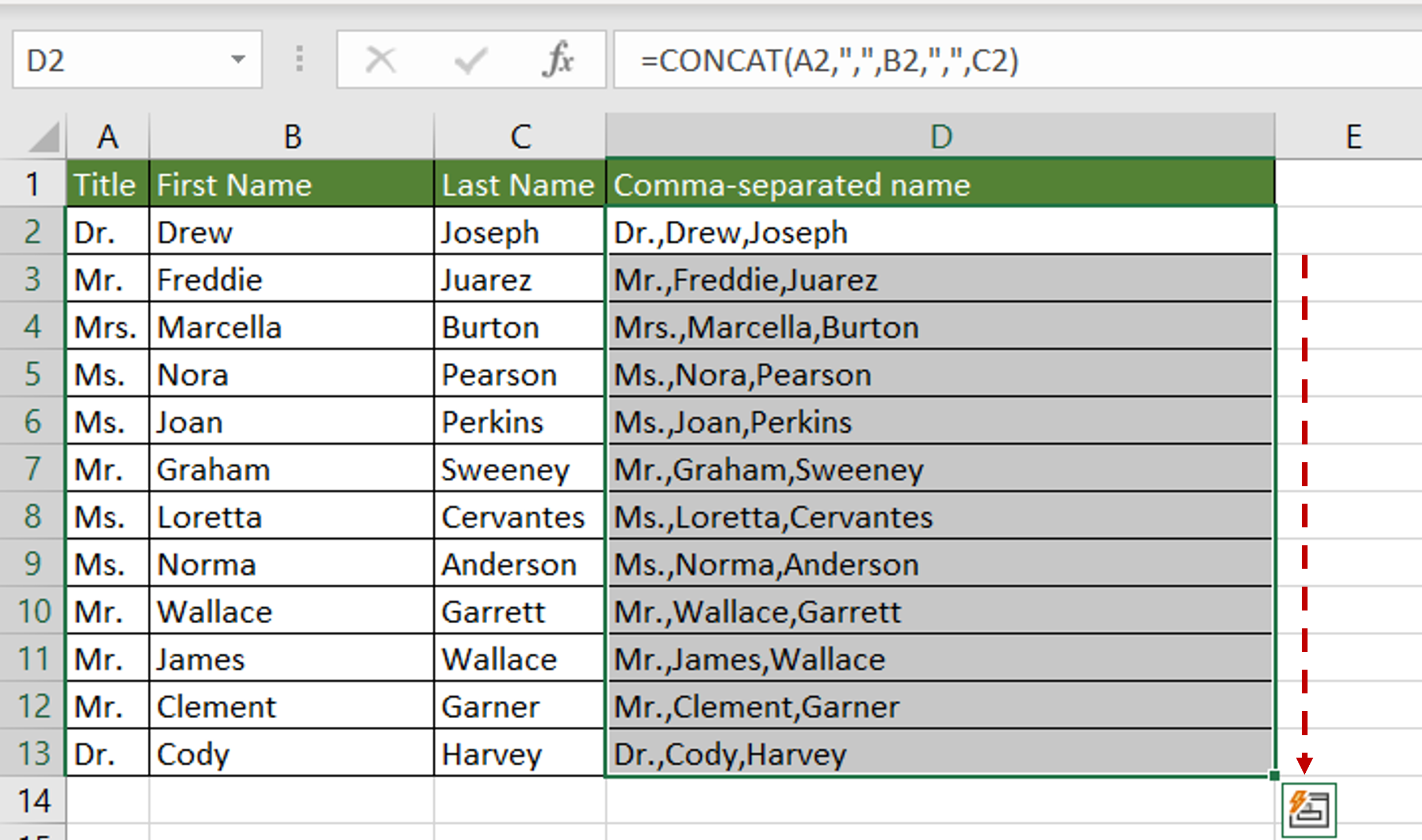
– Using the fill handle from the first cell, drag the formula to the remaining cells
OR
a) Select the cell with the formula and press Ctrl+C or choose Copy from the context menu (right-click)
b) Select the rest of the cells in the column and press Ctrl+V or choose Paste from the context menu (right-click)
Step 3 – Check the result
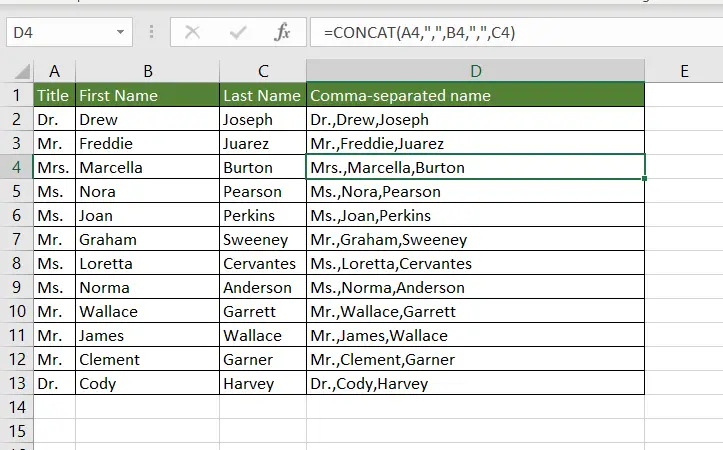
– The data is separated by commas



