How to average percentages in Excel
You can watch a video tutorial here.
Excel is frequently used for calculations and supports all basic mathematical operations. Several functions can be used to perform standard mathematical operations. One such operation is to find the average percentage.
In Excel, this can be done using the AVERAGE() function or by using the SUM() and COUNT() functions.
- AVERAGE(): this returns the average or mean of a set of numbers
- Syntax: AVERAGE(range)
- range: the range of numbers for which the average is to be computed
- Syntax: AVERAGE(range)
- SUM(): this returns the sum of a range of numbers
- Syntax: SUM(numbers)
- numbers: a range of cells or a set of individual cells
- Syntax: SUM(numbers)
- COUNT(): this counts the number of numbers in a range of cells
- Syntax: COUNT(range)
- range: the range of cells in which the numbers are to be counted
- Syntax: COUNT(range)
Option 1 – Use the function
Step 1 – Create the formula
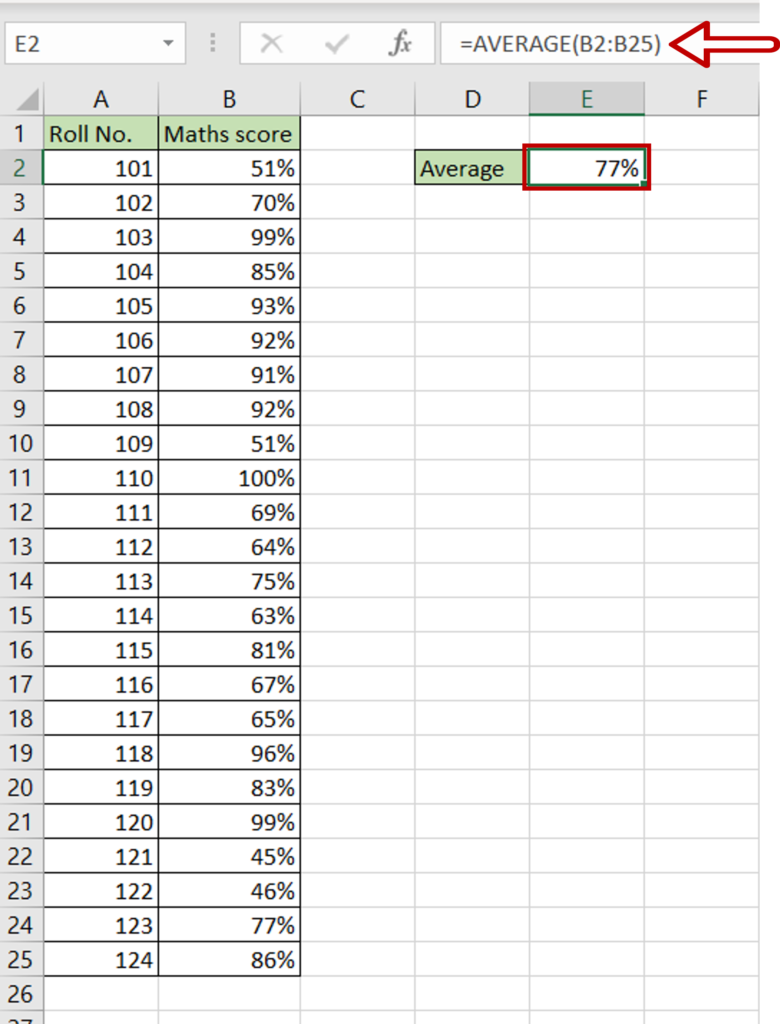
- Select the cell in which the average is to be displayed
- Type the formula using cell references:
=AVERAGE(range of Maths score)
- Press Enter
Option 2 – Use functions and the formula
Step 1 – Add up the percentages
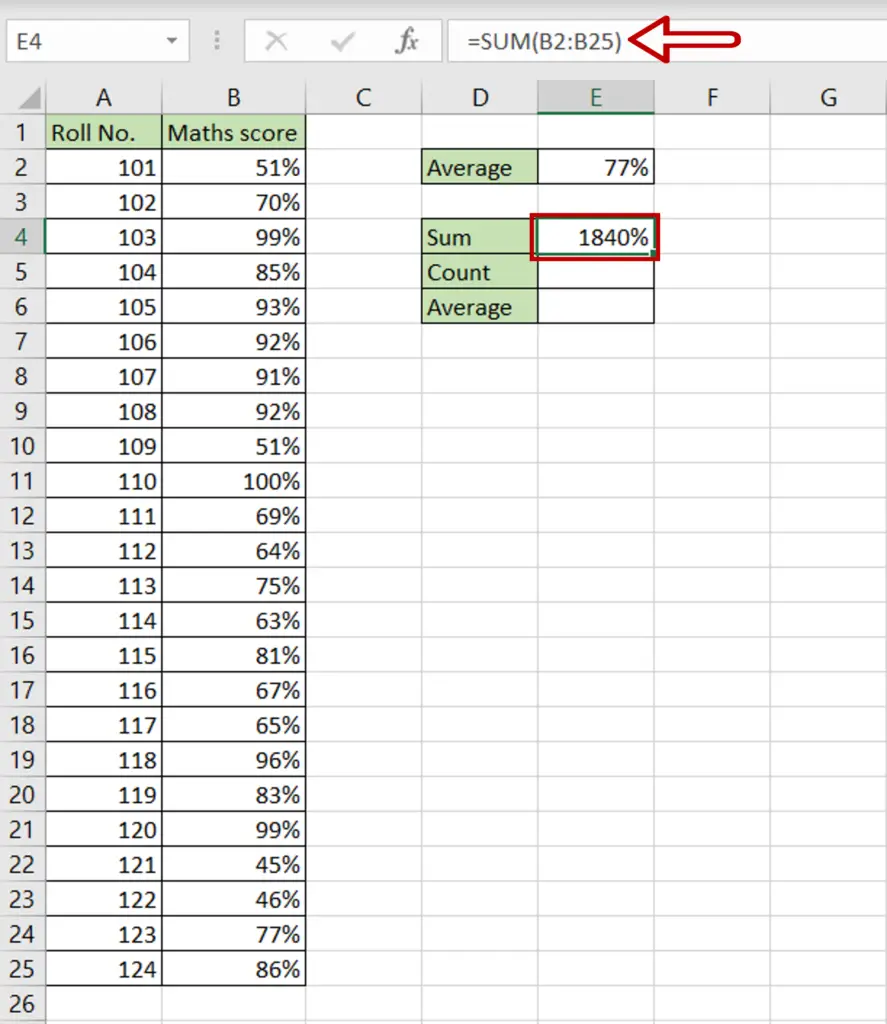
- Select the cell in which the result is to be displayed
- Type the formula using cell references:
=SUM(range of Maths score)
- Press Enter
Step 2 – Count the number of values
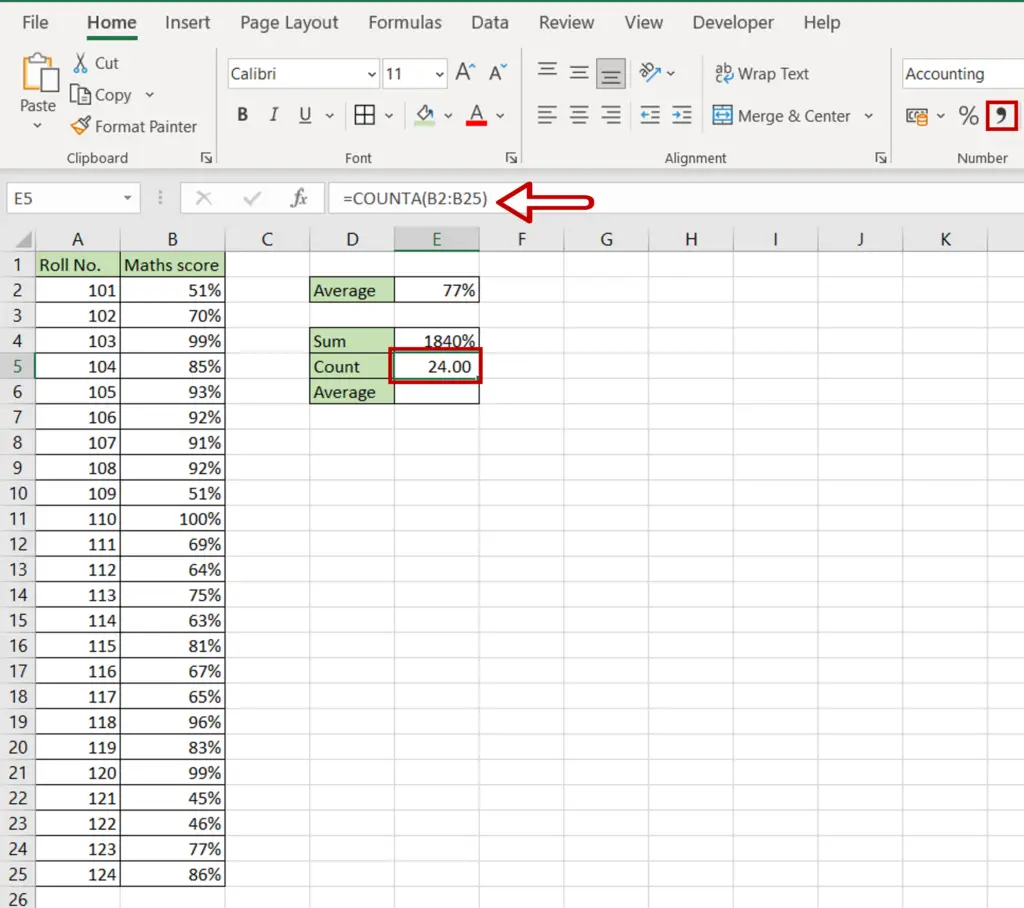
- Select the cell in which the result is to be displayed
- Type the formula using cell references:
=Count(range of Maths score)
- Press Enter
- If the number is displayed as a percentage, select the value and click the Comma Style button on the ribbon
Step 3 – Calculate the average
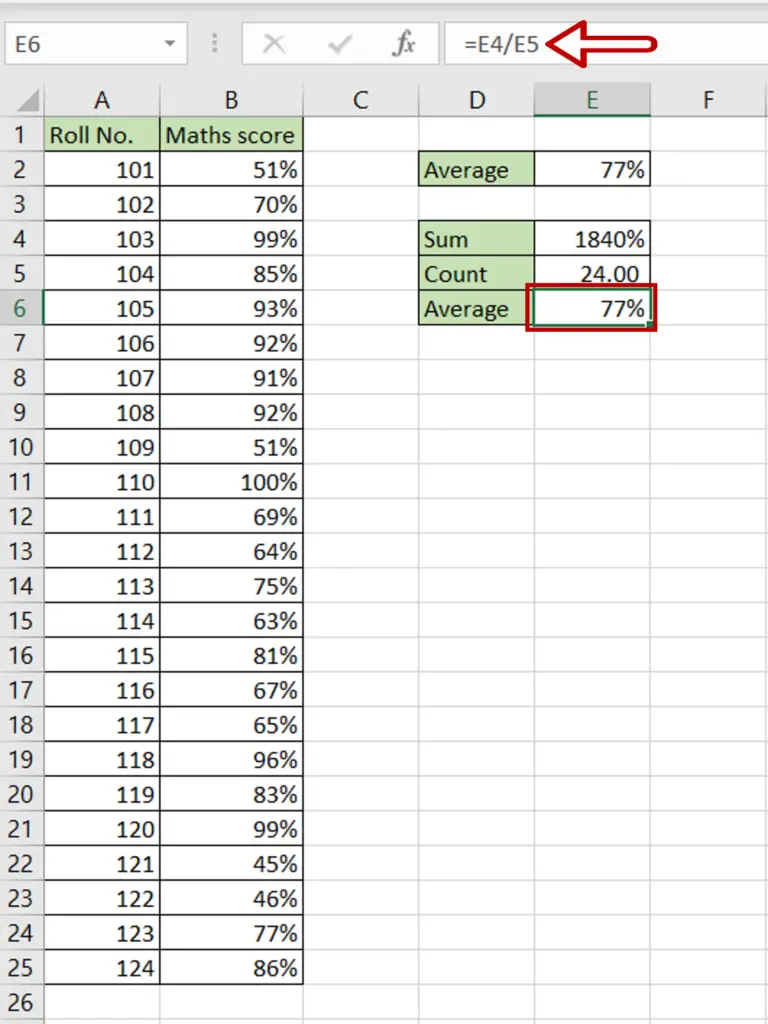
- Select the cell in which the result is to be displayed
- Type the formula using cell references:
=Sum/Count
- Press Enter



