How to use IFS in Google Sheets
We have marks obtained in a subject as our dataset and we need to provide grades. The dataset is shown below.
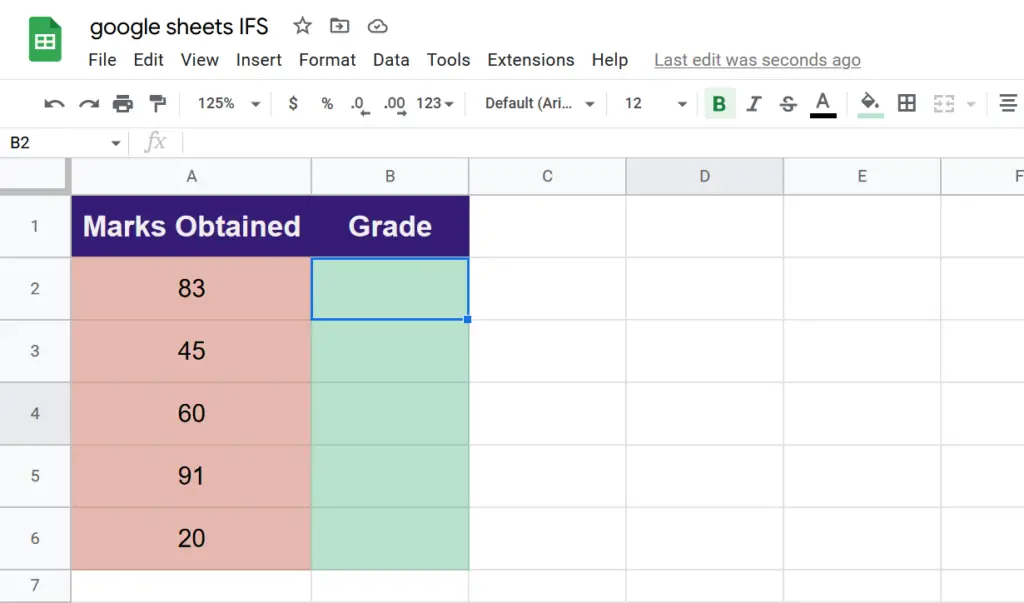
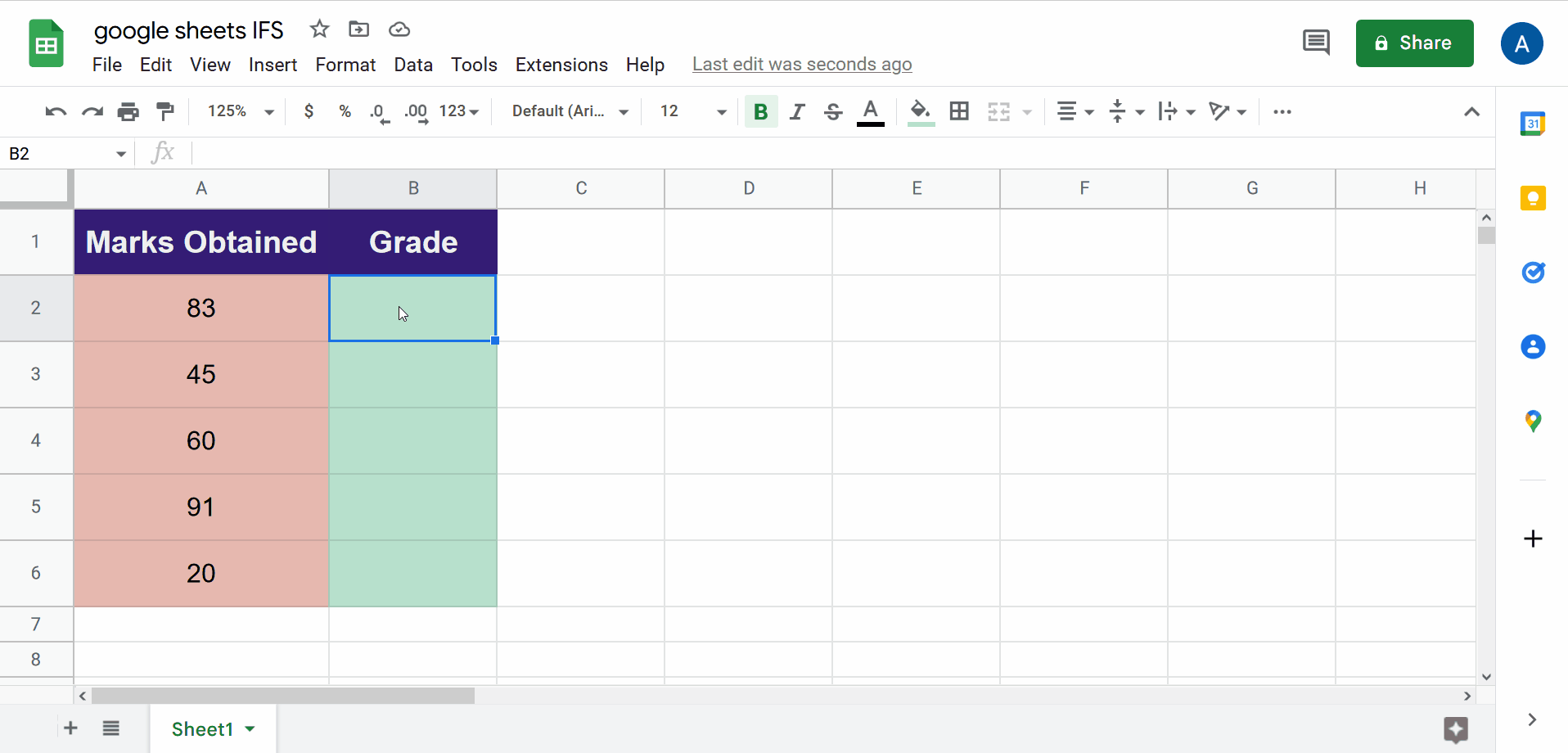
Calculations based on conditions appear to be an essential part of most of the spreadsheets. The IFS function allows multiple conditions to be evaluated and implemented. Let’s see how we can implement it in google sheets.
Step 1 – Understanding the formula
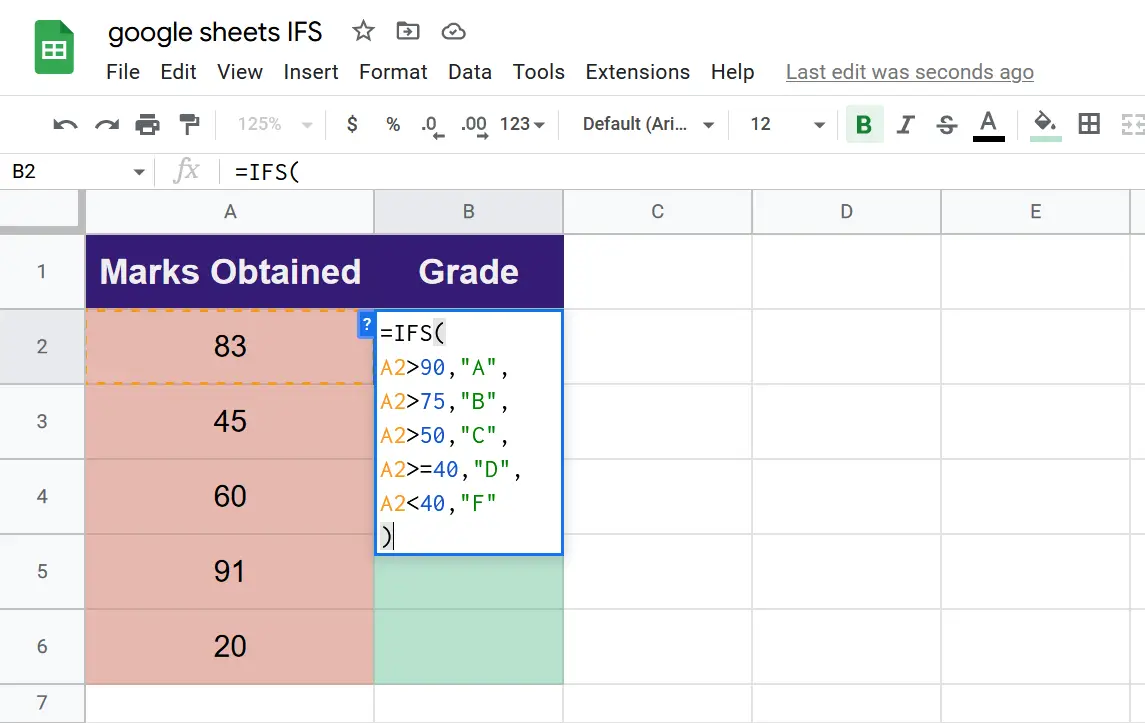
– The IFS function has the following syntax.
=IFS(condition1, value1, [condition2, value2, …])
– condition1 – it is the first condition and is a requirement for the function to perform a calculation.
– value1 – is the result that appears in the cell when the condition1 is met.
– condition2 and onwards are the optional conditions that are required if multiple conditions are to be evaluated.
– value2 and onwards are the output values that are to be placed in the cell if the corresponding conditions are met.
– If none of the conditions are met #N/A is placed in the output.
Step 2 – Implement the formula
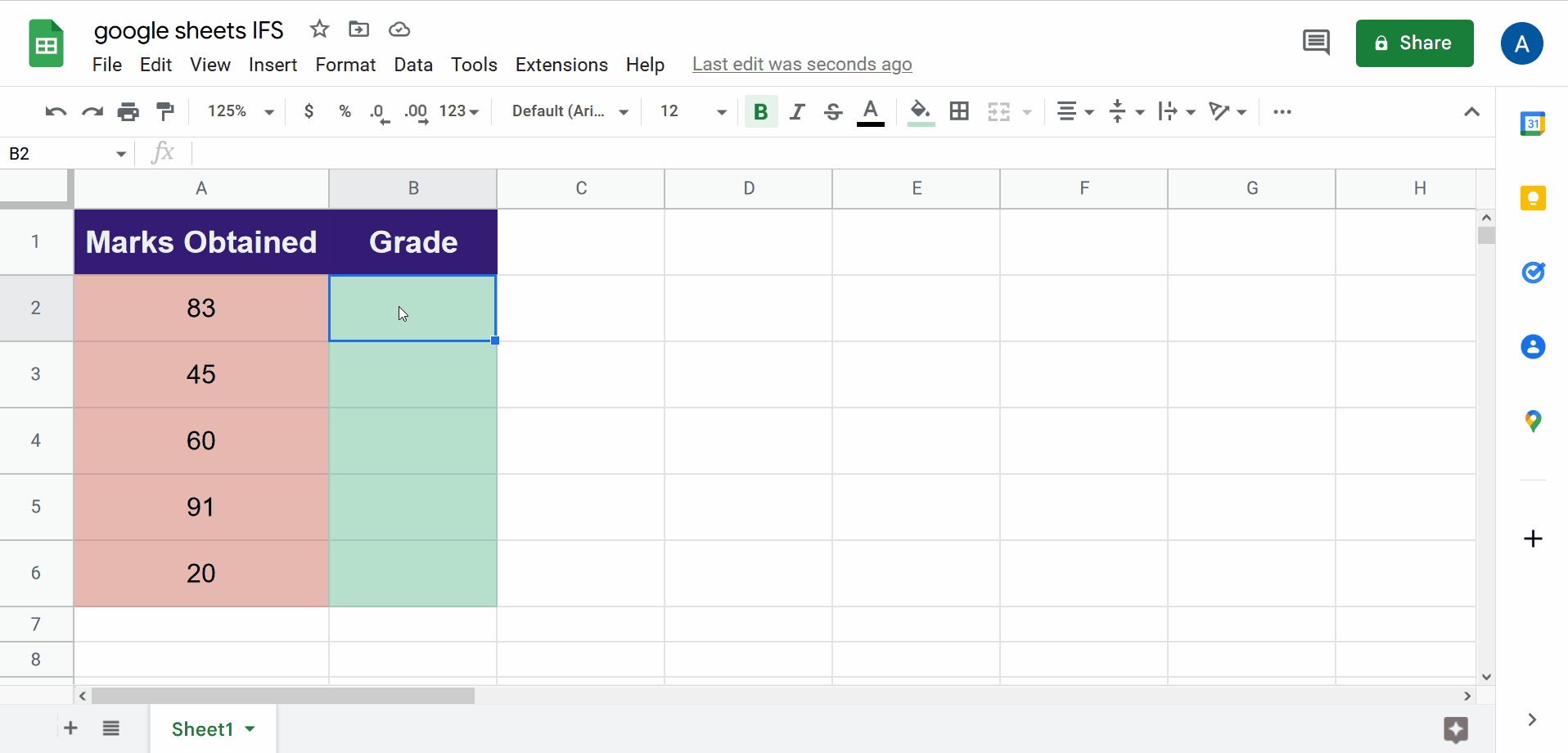
– So let us now implement the formula.
– Type the formula shown above in the cell B2 and press enter.
– Google sheets will offer to autofill the formula. Press the check mark to implement the formula on the rest of the cells in column B.
– And now you have learned how to implement the IFS function in google sheets.



