How to switch rows and columns in Google Sheets
You can watch a video tutorial here.
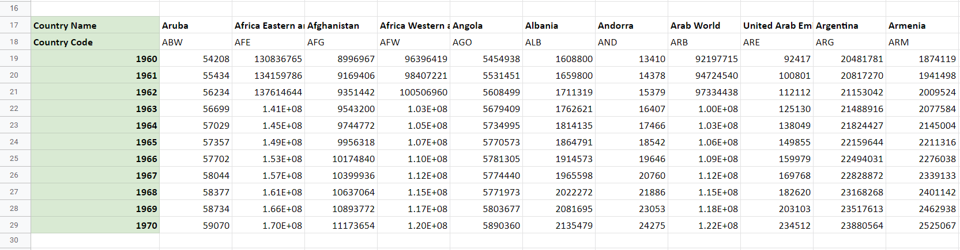
Switching rows and columns is known as ‘Transposing’ in Google Sheets. This is used when you want to convert rows into columns and columns into rows. This is useful when you have a table with more columns than rows. By converting the columns into rows and making the rows into columns the data becomes easier to read. The ‘Transpose’ feature of Google Sheets helps maintain the integrity of the data while performing this operation. This feature is one of the many ‘Paste Special’ options that Google Sheets provides.
Step 1 – Copy the data
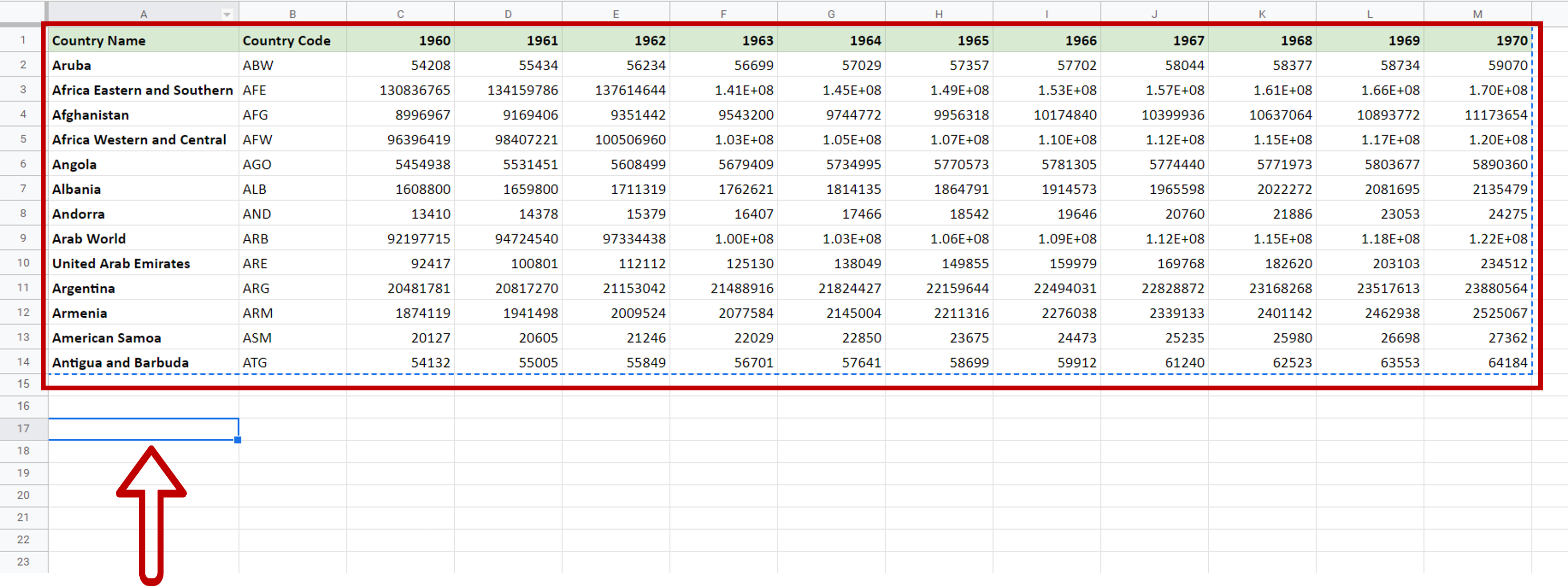
– Copy the data by pressing Ctrl+C or by choosing Copy from the context menu (right-click)
– Select the destination for the transposed data
Step 2 – Select the Paste Special option
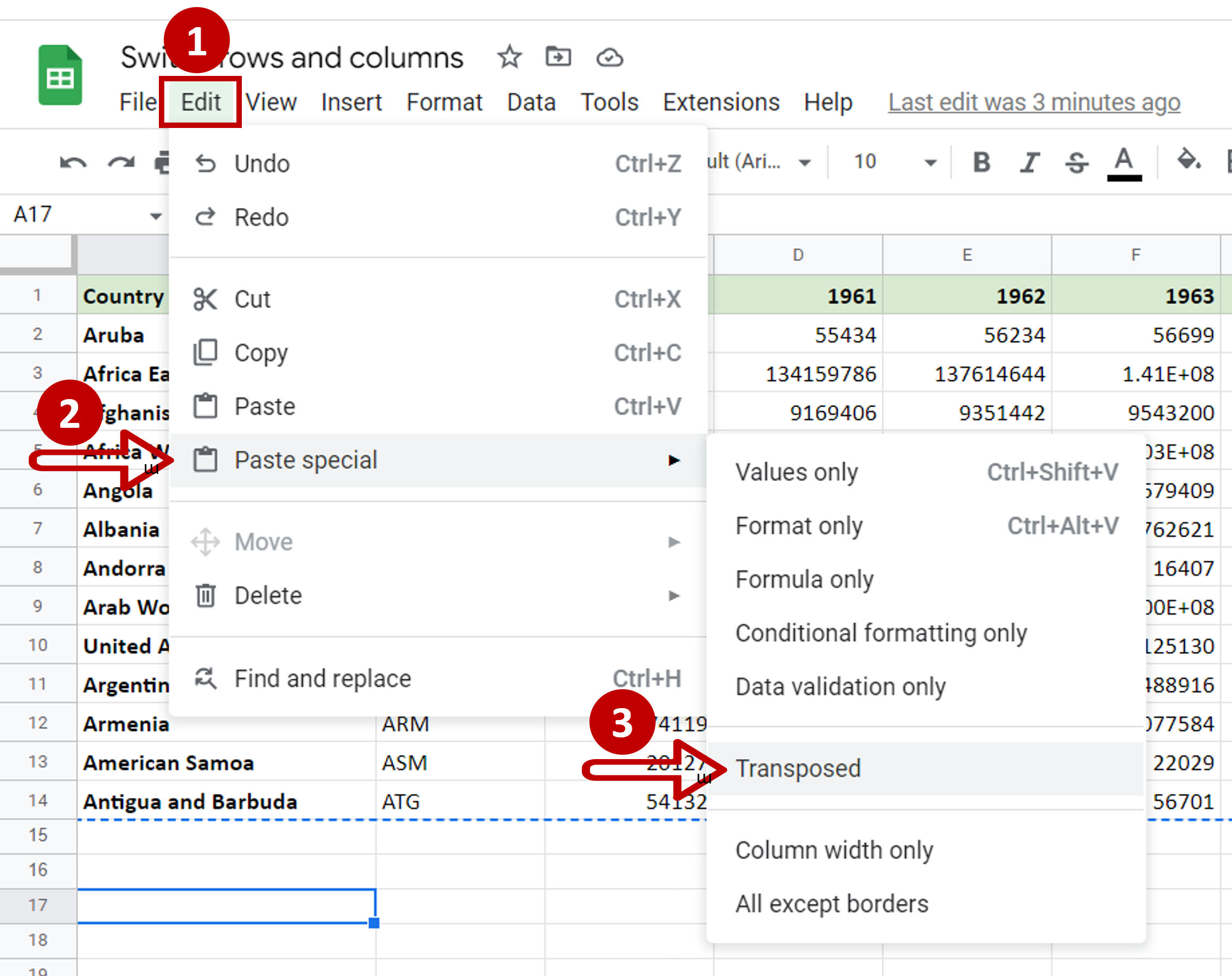
– Go to Edit > Paste Special
– Select Transposed
Note: The Paste Special option is also available on the right-click context menu
Step 3 – Check the result
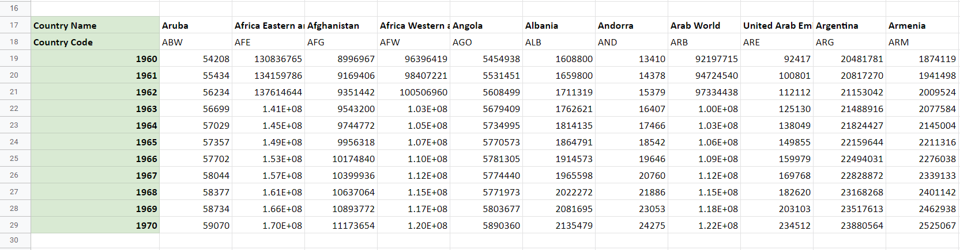
– The row names become column headers
– The column headers become the row names
– The integrity of the data is maintained



