How to sum a column in google sheets
You can watch a video tutorial here.
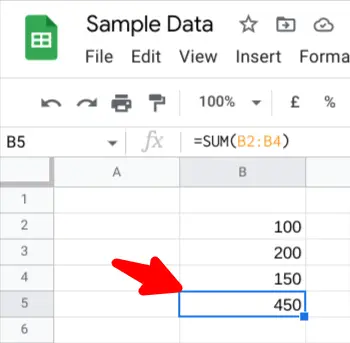
If you want to get the sum of a number of values in a column we use the SUM formula.
Step 1 – Click on a cell where you want the result to be displayed and type “=SUM(“, and then add the range of values you would like to get the sum of. For example “=SUM(B2:B4). Typically the sum would be at the base of a column of numbers but it can actually be anywhere in the Google Sheet.
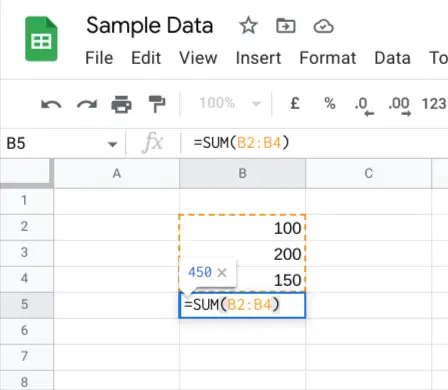
– Click on a cell where you want the result to be displayed and type “=SUM(“, and then add the range of values you would like to get the sum of. For example “=SUM(B2:B4). Typically the sum would be at the base of a column of numbers but it can actually be anywhere in the Google Sheet.
Step 2 – When you now press enter the sum will be displayed rather than the formula. Note how the formula is still displayed in the formula bar as B5 is still highlighted.
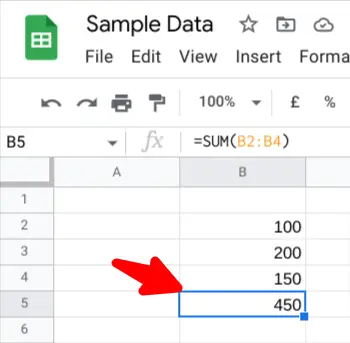
– When you now press enter the sum will be displayed rather than the formula. Note how the formula is still displayed in the formula bar as B5 is still highlighted.



