How to split a cell horizontally in Google Sheets
You can watch a video tutorial here.
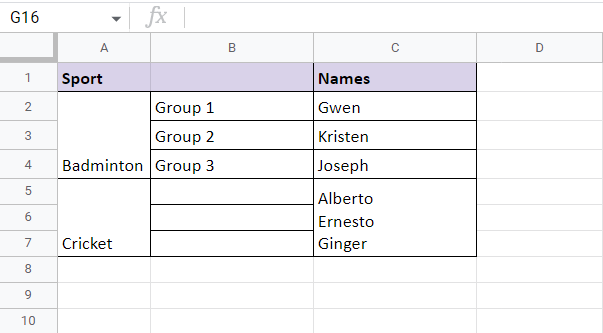
When formatting tables in Google Sheets, you may need to merge rows to properly label the data and to make it look neater. When rows are merged in Google Sheets, only the data in the top left cell is retained and the data in the other rows are lost. Having merged some rows into a single cell, you may want to ‘unmerge’ the cell or split the merged cell horizontally. Only cells that have been merged can be split.
Step 1 – Select the cell
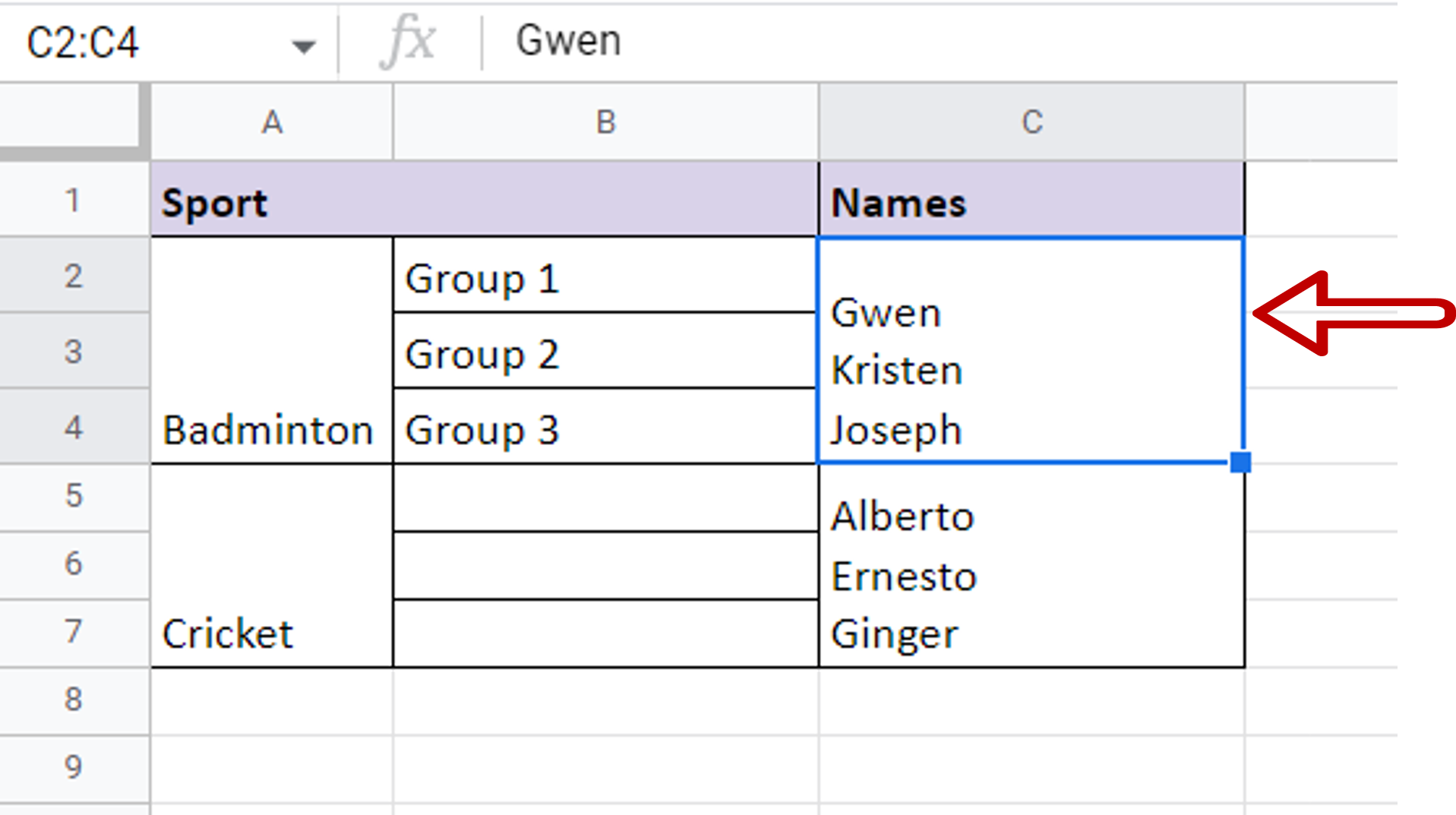
– Select the cell that is to be split
Step 2 – Navigate to the merge button
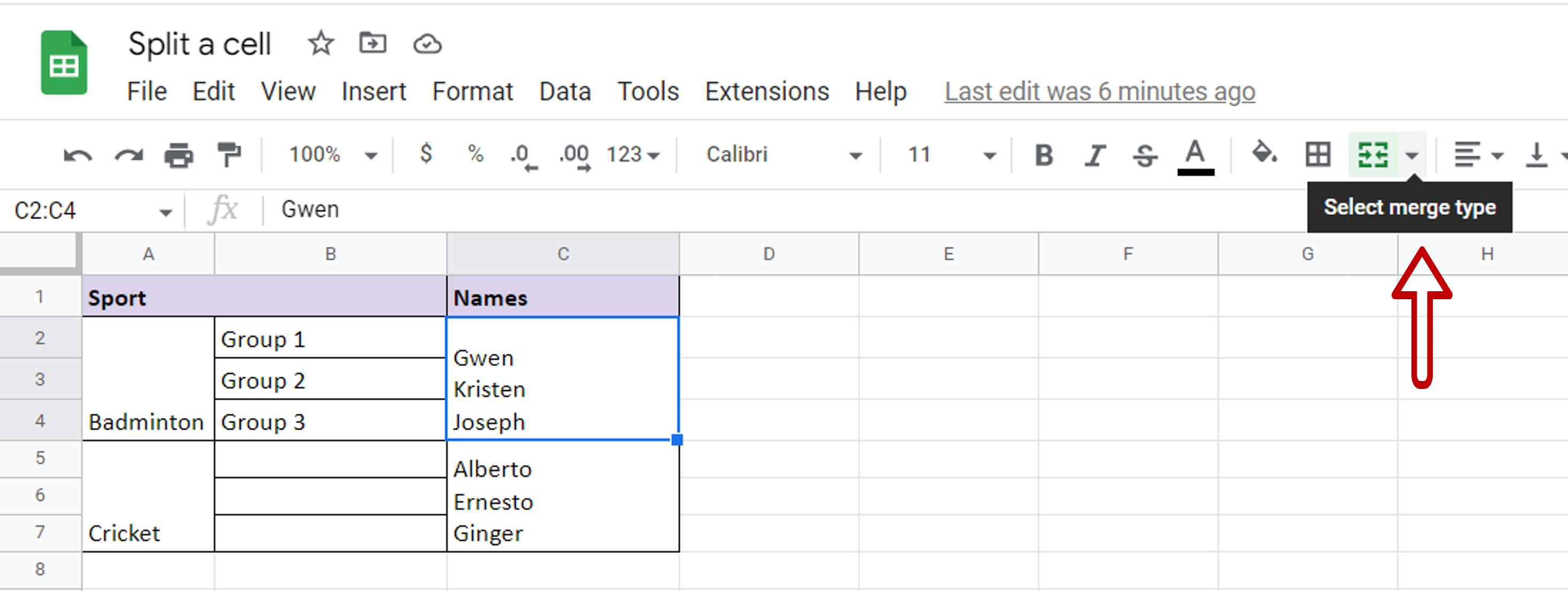
– On the ribbon, expand the Select merge type dropdown
Step 3 – Unmerge the cell
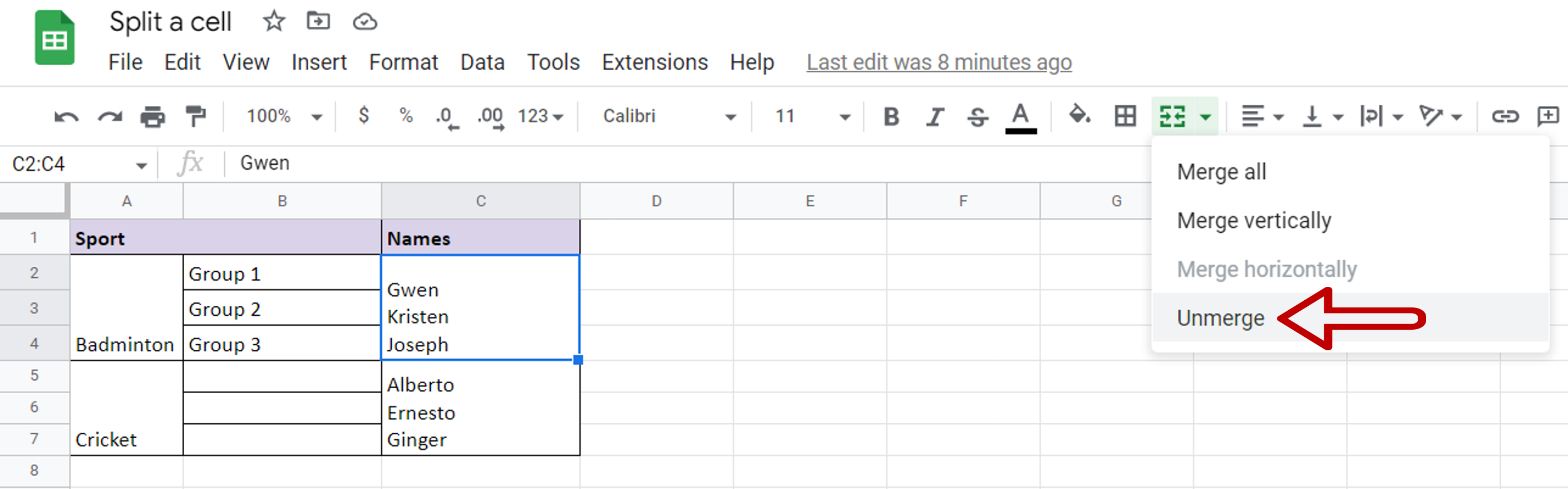
– Choose Unmerge
Step 4 – Copy the data
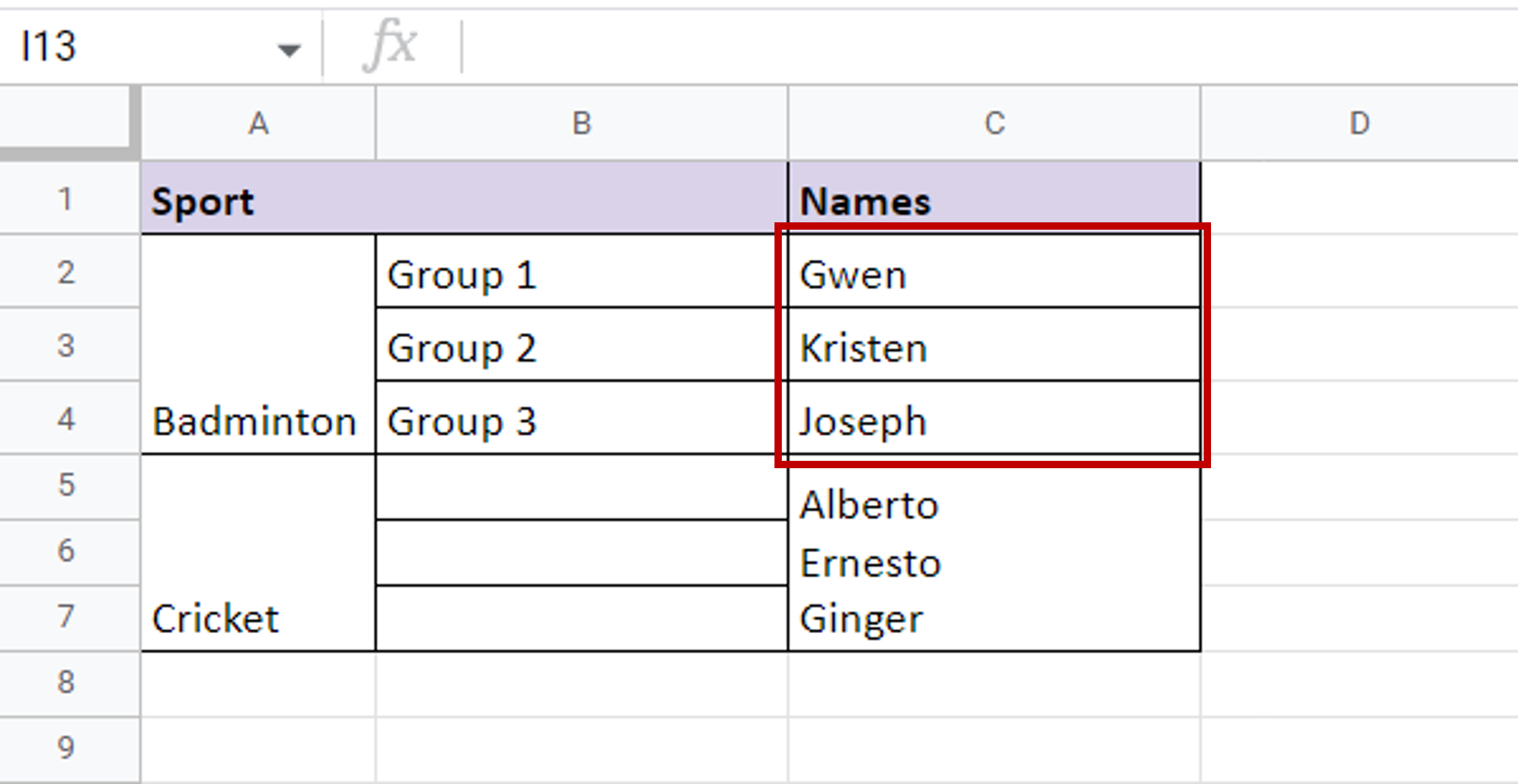
– Copy and paste the data into the new rows



