How to sort by multiple columns in Google Sheets
You can watch a video tutorial here.
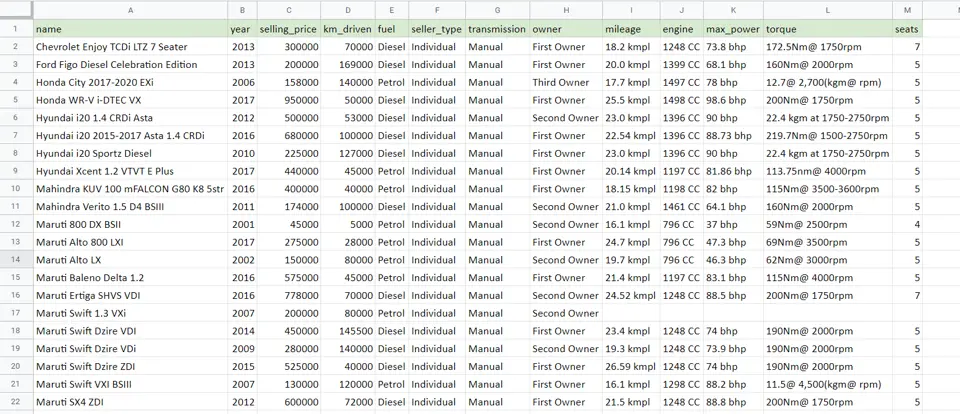
Google Sheets provides a simple way to sort a table based on a single column or multiple columns. Even if the column does not have a name or header, the column letter can be used to sort data. Sorting can be done in ascending or descending order and either alphabetically or numerically.
Step 1 – Select the data
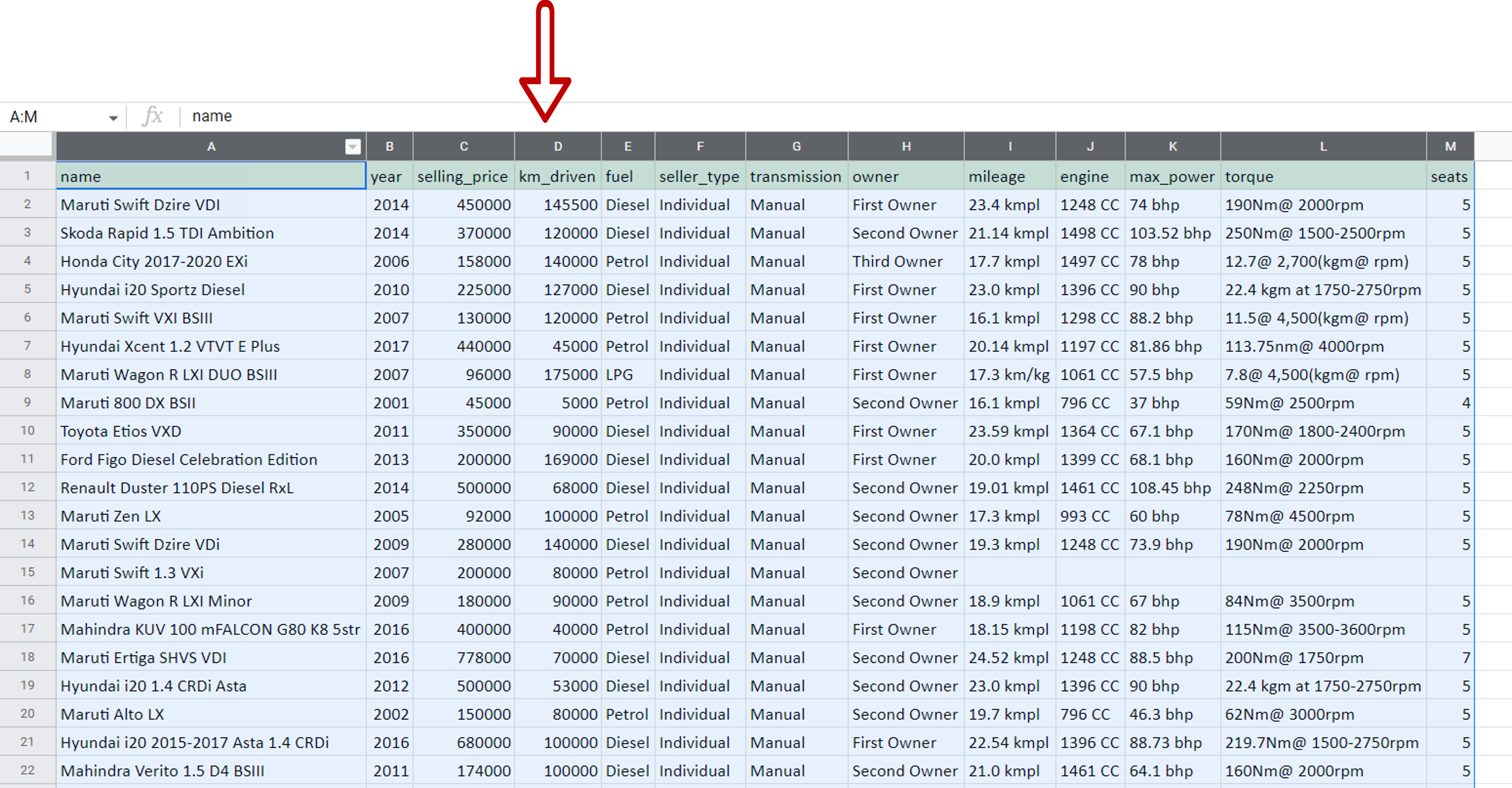
– Select the data to be sorted, including the column headers
Step 2 – Select the sort option
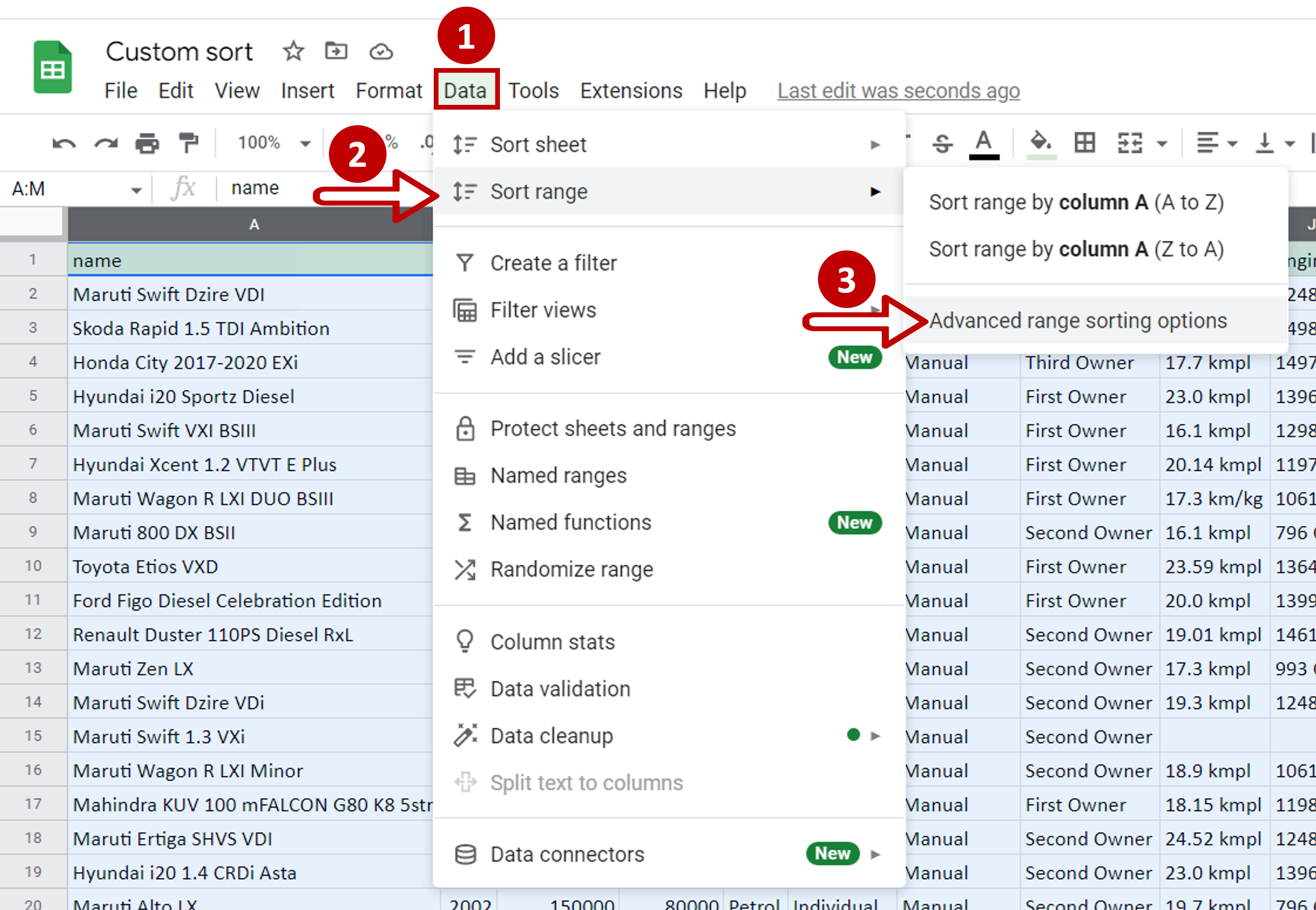
– Go to Data > Sort range
– Select Advanced range sorting options
Step 3 – Set the first sort column
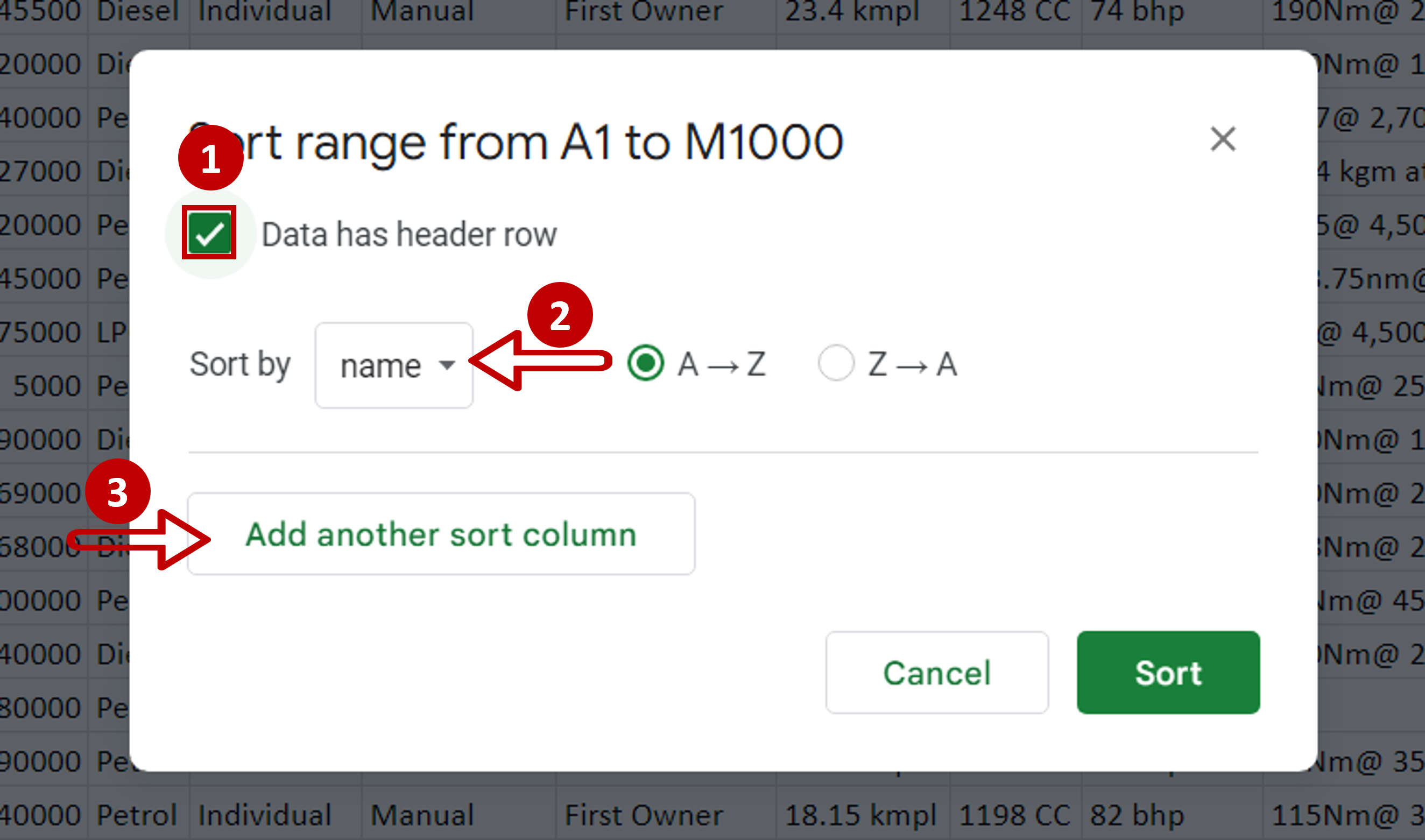
– Tick Data has header row
– Select ‘name’ as the Sort by option
– Click Add another sort column
Step 4 – Add another sort column
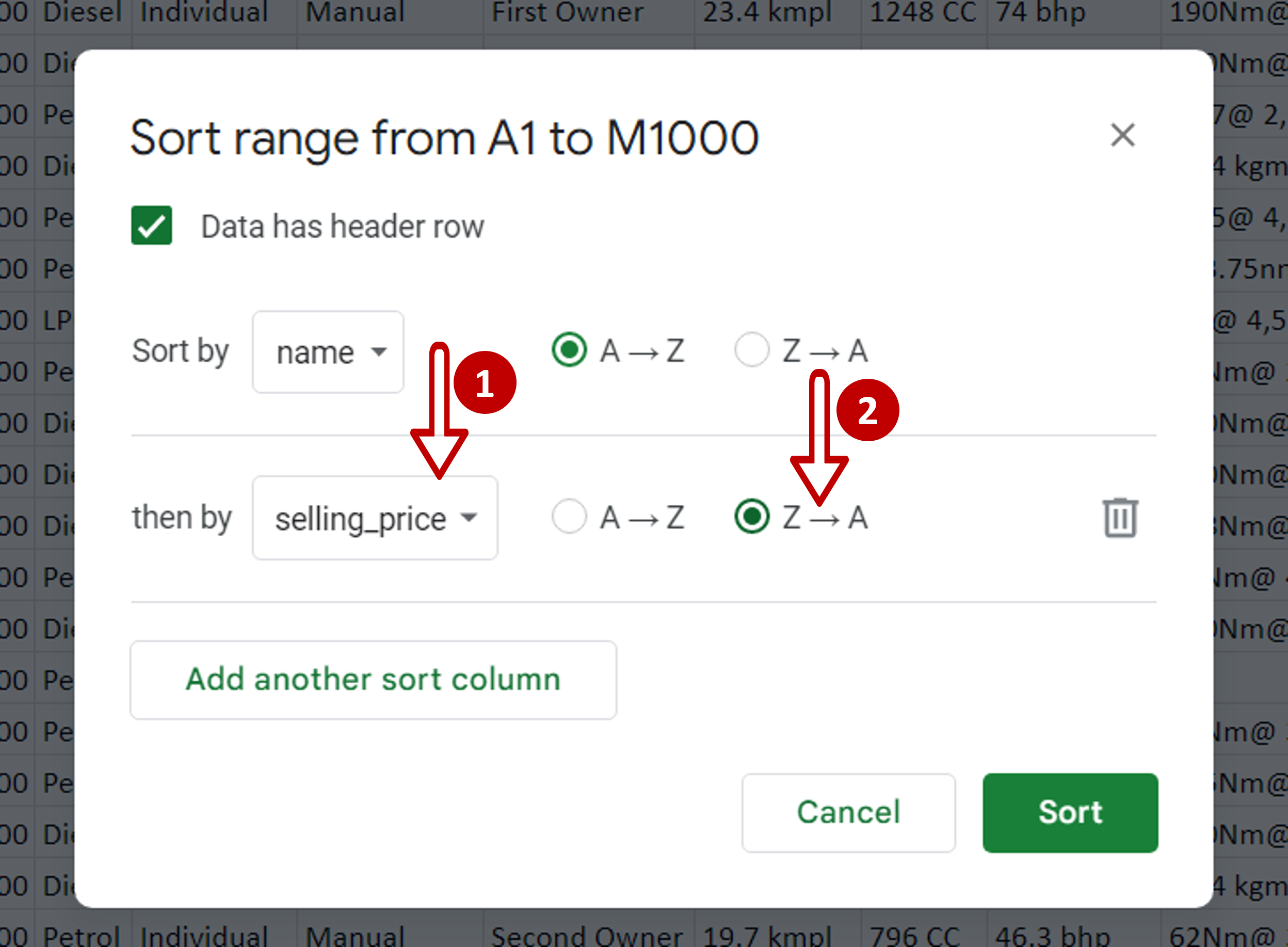
– Select ‘selling_price’ as the then by option
– Change the sort order to descending
– Click Sort
Step 5 – Check the result
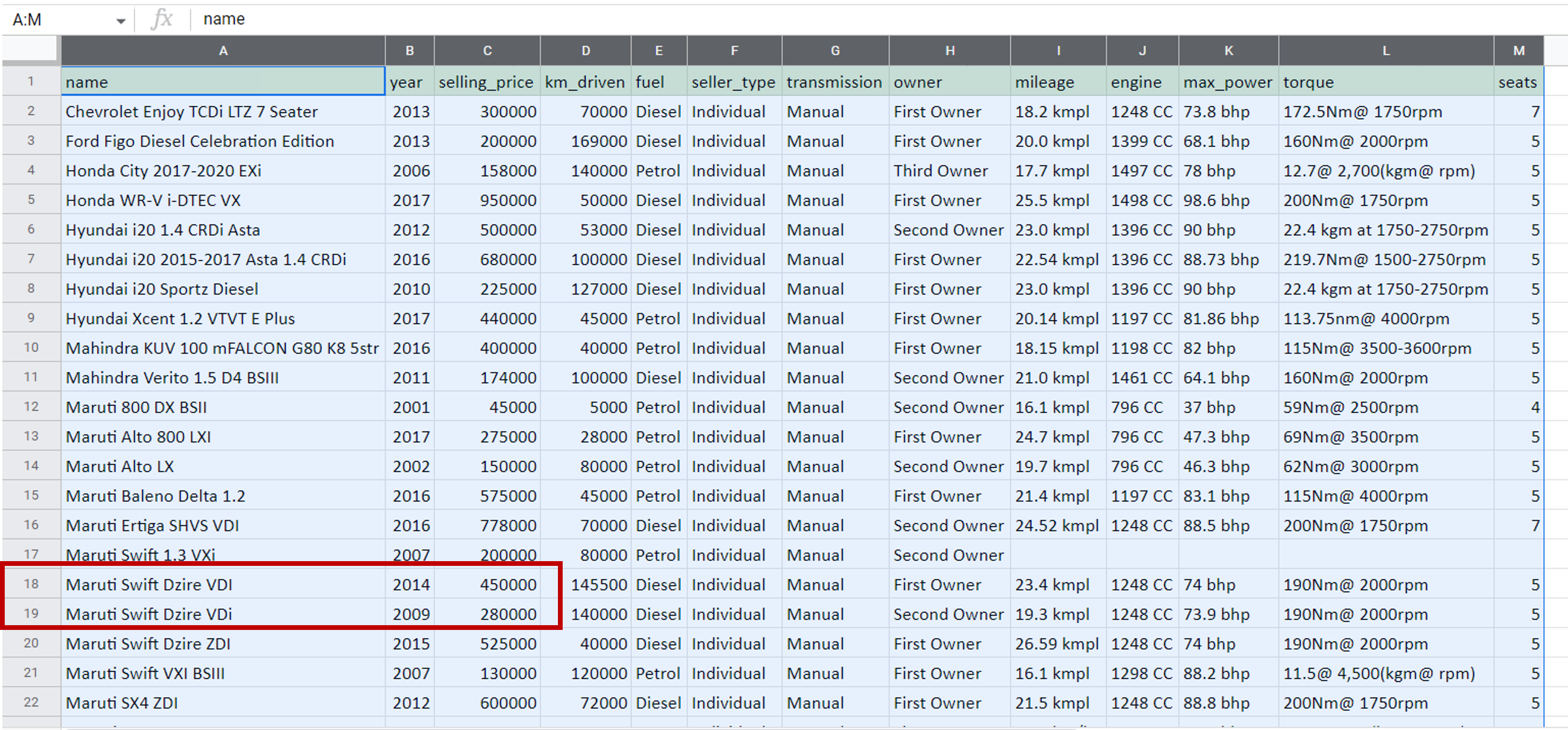
– The data is sorted by the ‘name’ and then the ‘selling_price’



