How to select multiple rows in Google Sheets
You can watch a video tutorial here.
Google Sheets is a popular spreadsheet application in which the workspace is arranged in rows and columns. You may need to select multiple rows either to format them or to move them to another location. There are different ways to select rows that are adjacent to each other and those that are not.
Option 1 – Select adjacent rows
Step 1 – Select the first row
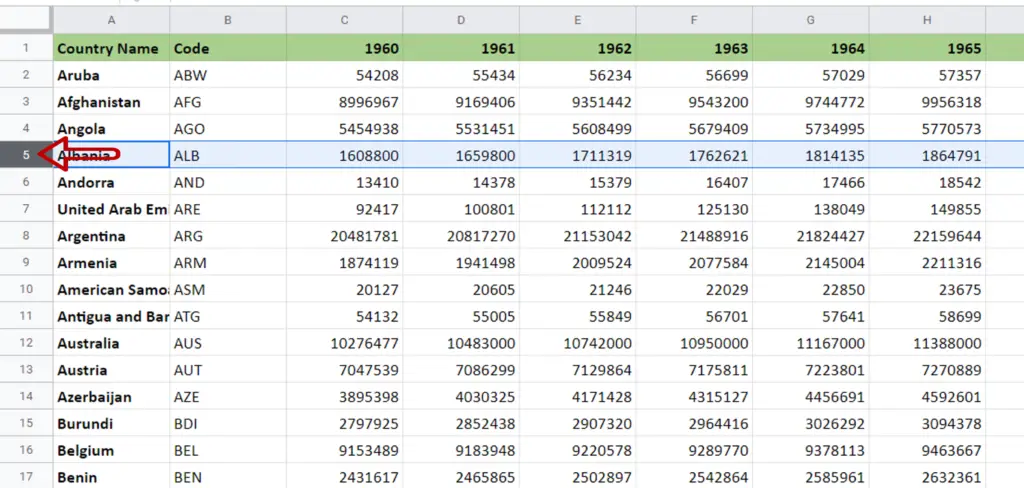
- Click on the row header/number
- The row is selected
Step 2 – Select the other rows
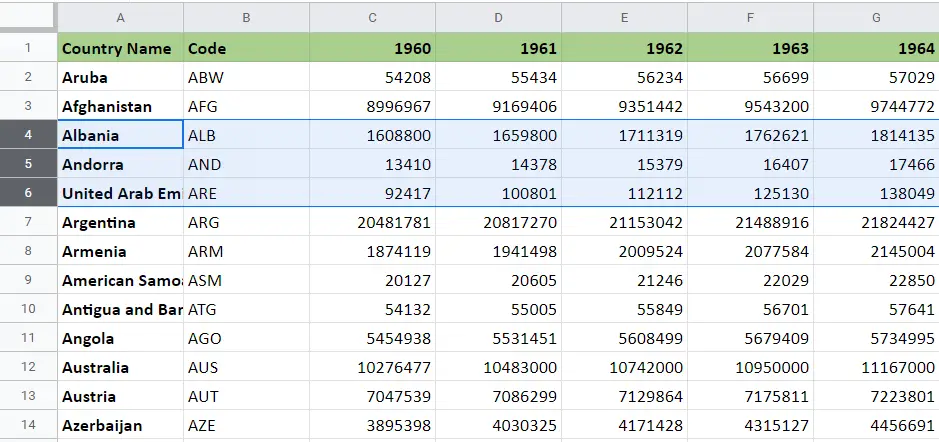
- Hold down the mouse button and drag to select the other rows
OR
Hold down the Shift button and click on the other row numbers that are to be selected
Step 3 – Check the result
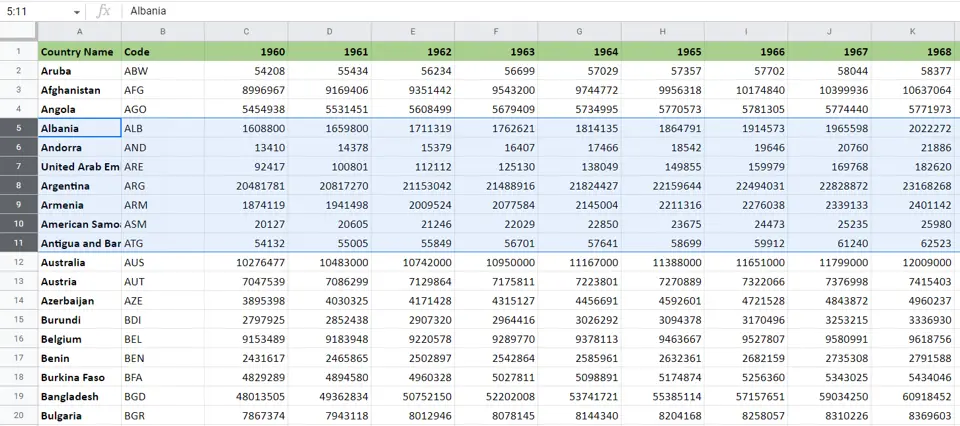
- Multiple rows are selected
Option 2 – Select non-adjacent rows
Step 1 – Select the first row
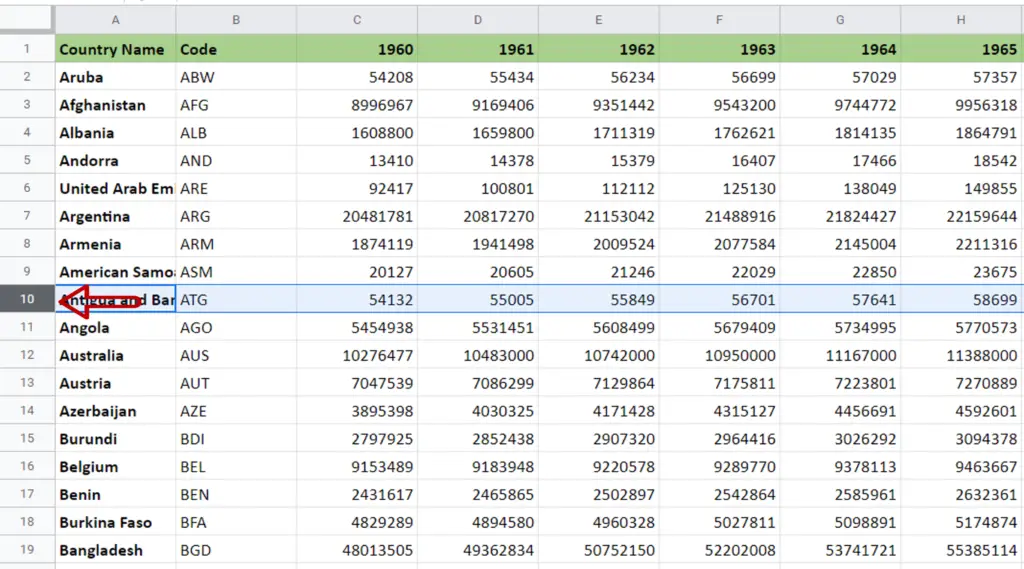
- Click on the row number
- The row is selected
Step 2 – Select the other rows
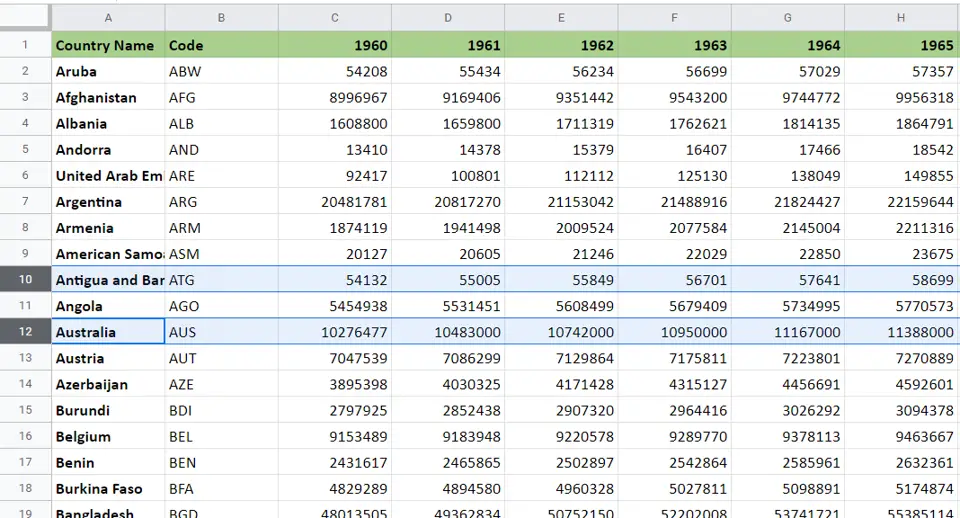
- Hold down the Ctrl key
- Click on each row header that is to be selected
Step 3 – Check the result
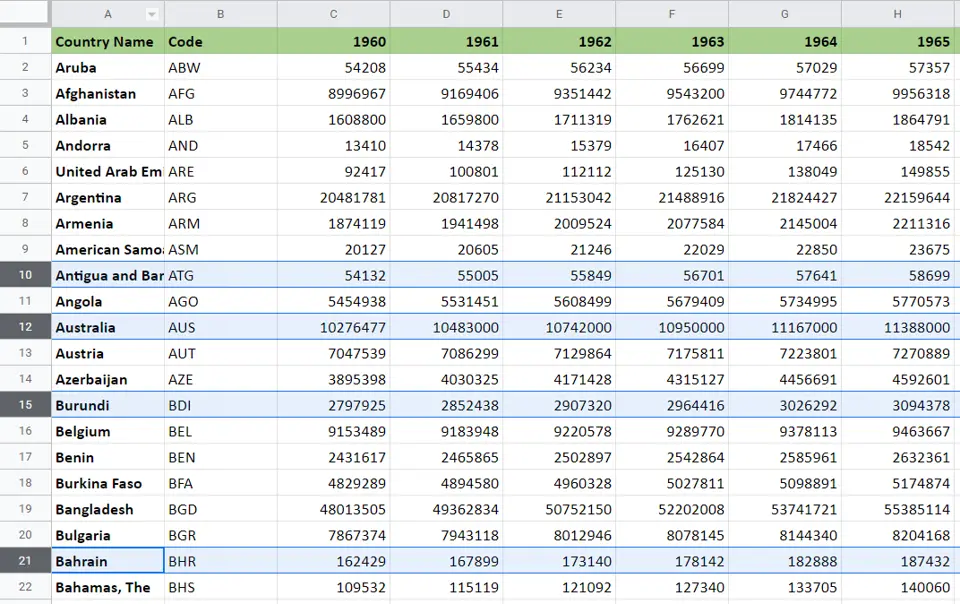
- Non-adjacent rows are selected



