How to select multiple columns in Google Sheets
You can watch a video tutorial here.
Google Sheets is a popular spreadsheet application in which the workspace is arranged in rows and columns. You may need to select multiple columns either to format them or to move them to another location. There are different ways to select columns that are adjacent to each other and those that are not.
Option 1 – Select adjacent columns
Step 1 – Select the first column
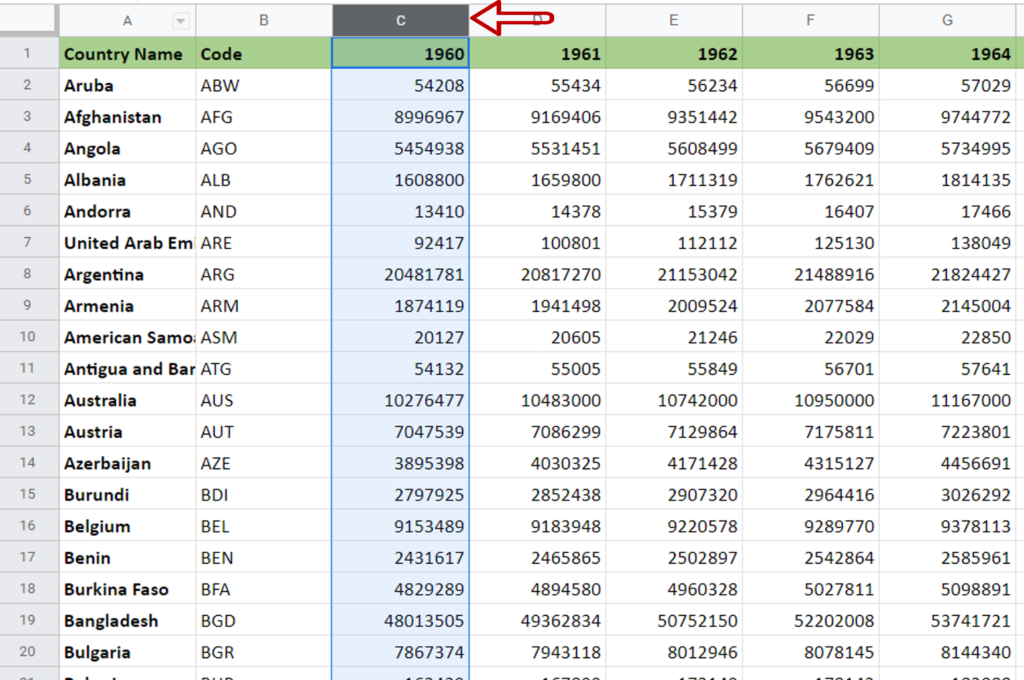
- Click on the column header/letter and hold down the mouse key
Step 2 – Select the other columns
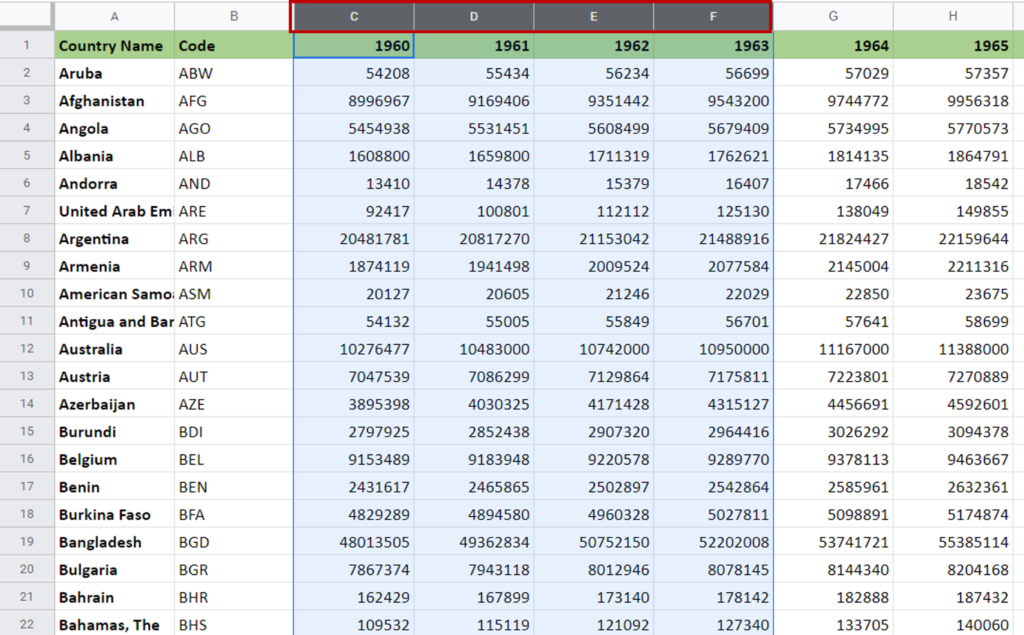
- Drag to select the other columns
OR
Release the mouse key and hold down the Shift button and click on the headers of the other columns that are to be selected
- Multiple columns are selected
Option 2 – Select non-adjacent columns
Step 1 – Select the first column
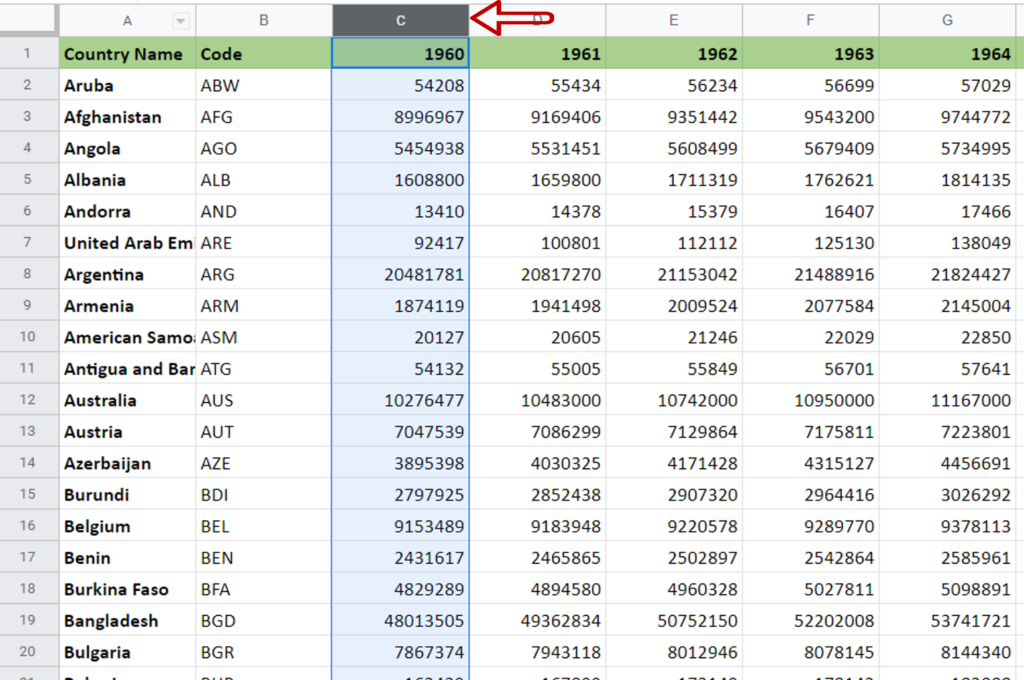
- Click on the column header/letter
- The column is selected
Step 2 – Select the other columns

- Hold down the Ctrl key
- Click on the header of each column that is to be selected
- Non-adjacent columns are selected



