How to select cells in Google Sheets
You can watch a video tutorial here.
Google Sheets is a popular spreadsheet application in which the workspace is arranged in rows and columns. Each intersection of a row and column is a cell. You may need to select cells to format them or to move them to another location.
Option 1 – Use the mouse
Step 1 – Select the first cell
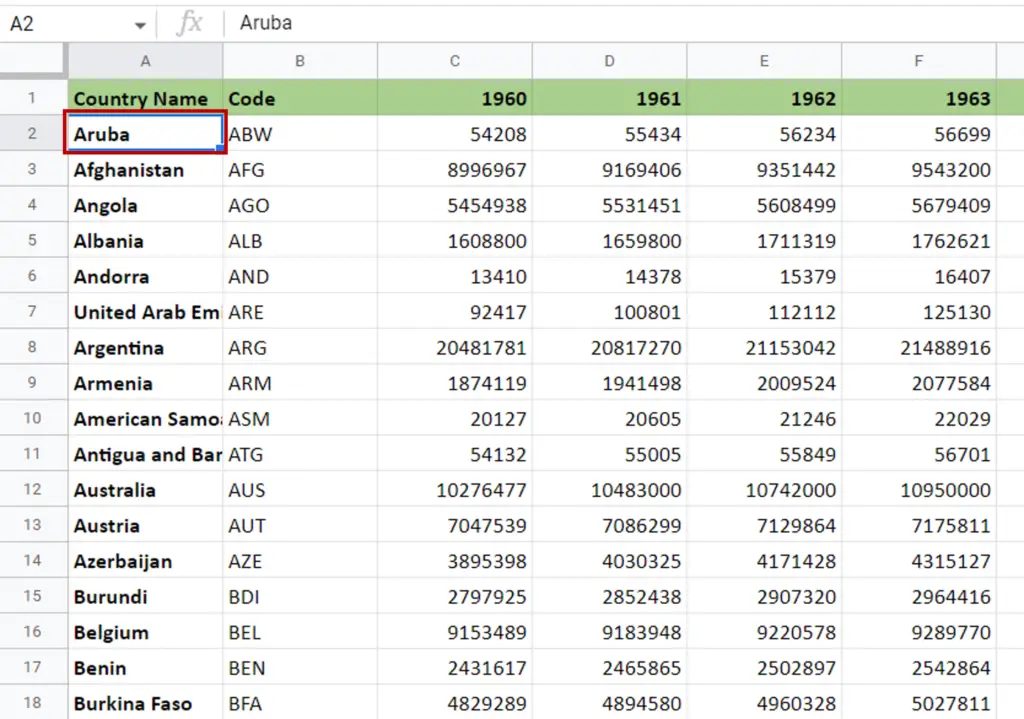
- Click on the cell in the upper left corner of the cells to be selected
Step 2 – Select the last cell
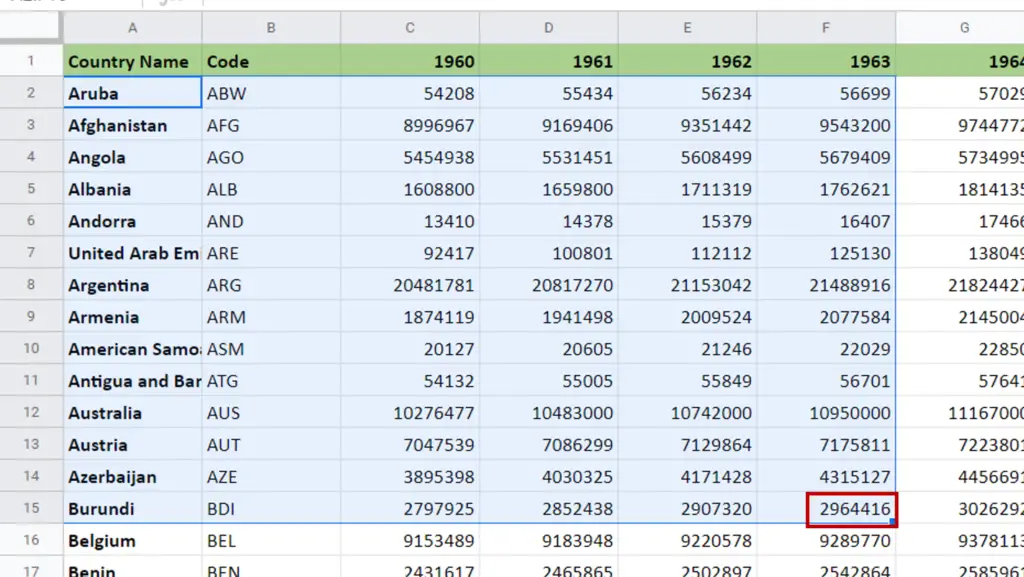
- Hold down the Shift key
- Click on the cell in the lower right corner of the cells to be selected
- The cells between the first and last cells are selected
Option 2 – Use the keyboard
Step 1 – Select the first cell
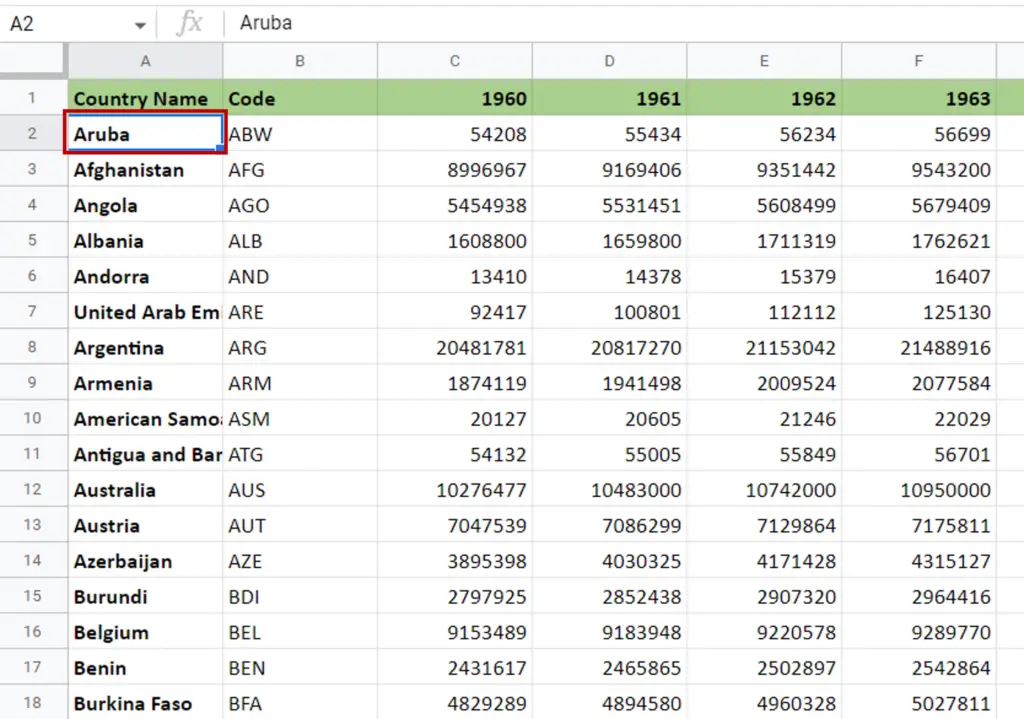
- Click on the cell in the upper left corner of the cells to be selected
Step 2 – Select the cells
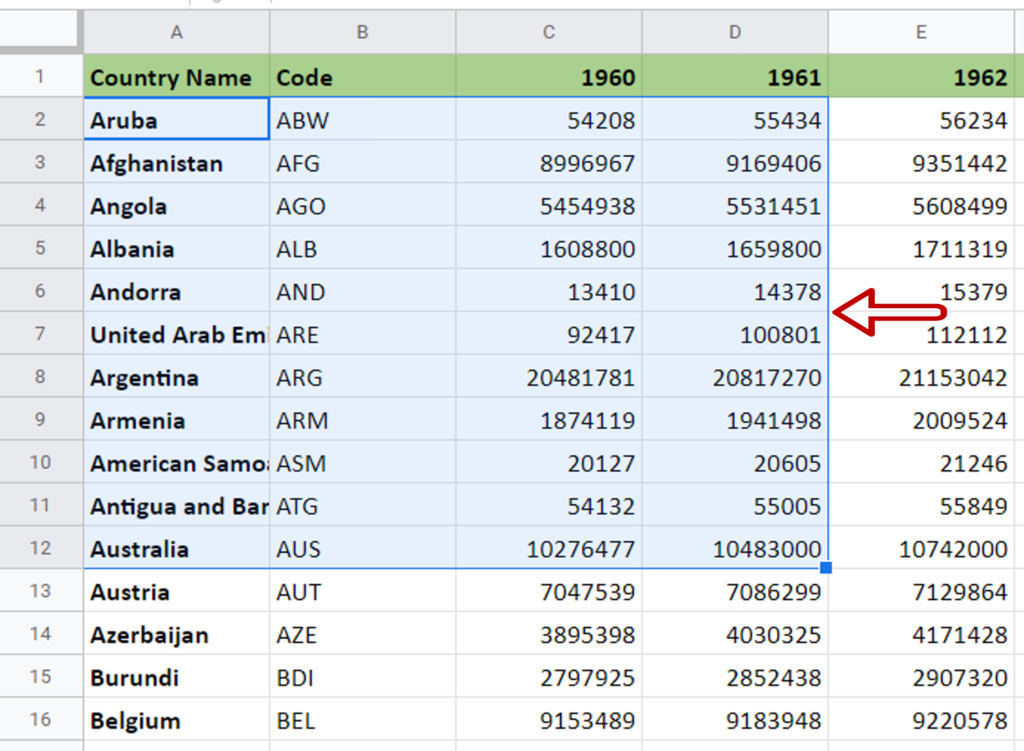
- Hold down the Shift key
- Use the arrow keys to select the rest of the cells i.e. Right-arrow to select the cells next to the first cell and Down-arrow to select the cells below the first cell



