How to search in google sheets
You can watch a video tutorial here.
Should you wish to find a particular piece of text or number in a Google Sheet there are two solutions.
Solution 1: Keyboard Shortcut
Step 1 – Click CTRL-F on your keyboard, which will open the Find and Replace pop-up
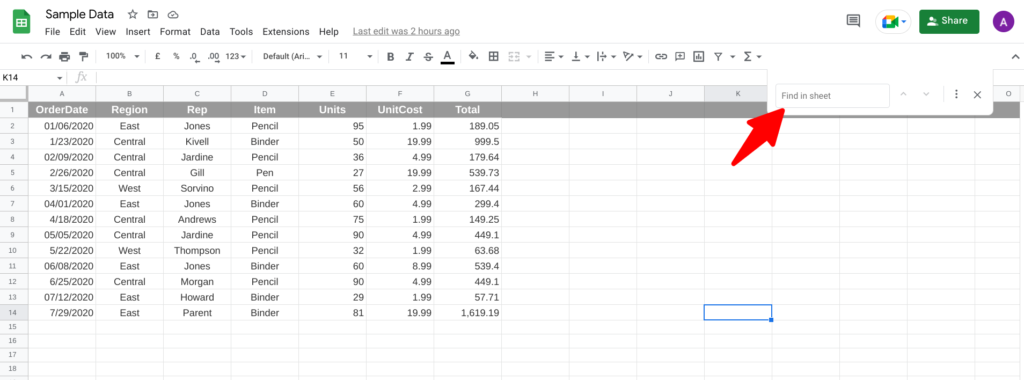
- Click CTRL-F on your keyboard, which will open the Find and Replace pop-up
Step 2 – Type in the value (text or number) you would like to search for and any cells containing the value will be highlighted in green.
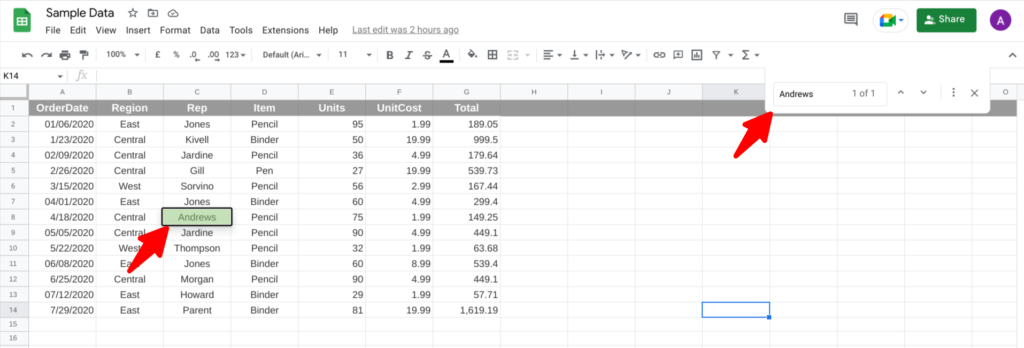
- Type in the value (text or number) you would like to search for and any cells containing the value will be highlighted in green.
Step 3 – Use the up and down arrows to highlight other instances of the value being looked for.
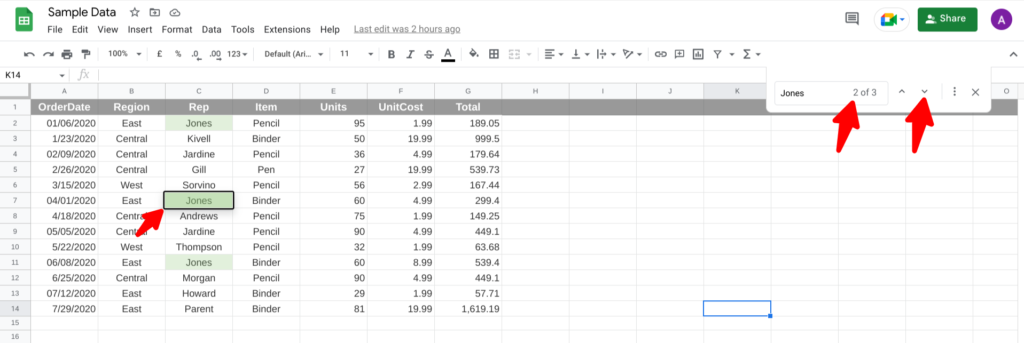
- Use the up and down arrows to highlight other instances of the value being looked for.
Solution 2 – Open find pop-up with menu
Step 1 – Click on the Edit menu, and the “Find and replace”
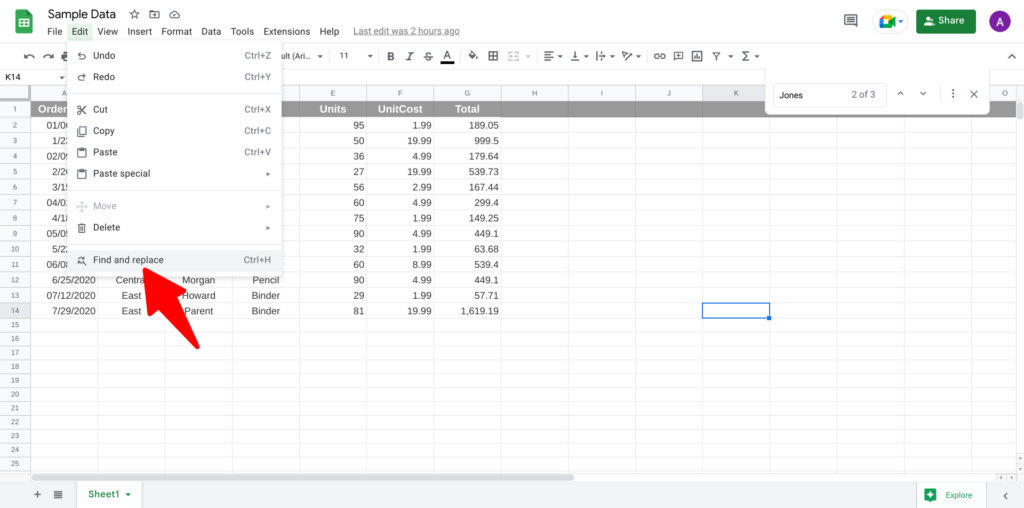
- Click on the Edit menu, and the “Find and replace”
Step 2 – Now use the more detailed pop-up by typing in the word you are looking for, and clicking the Find button.
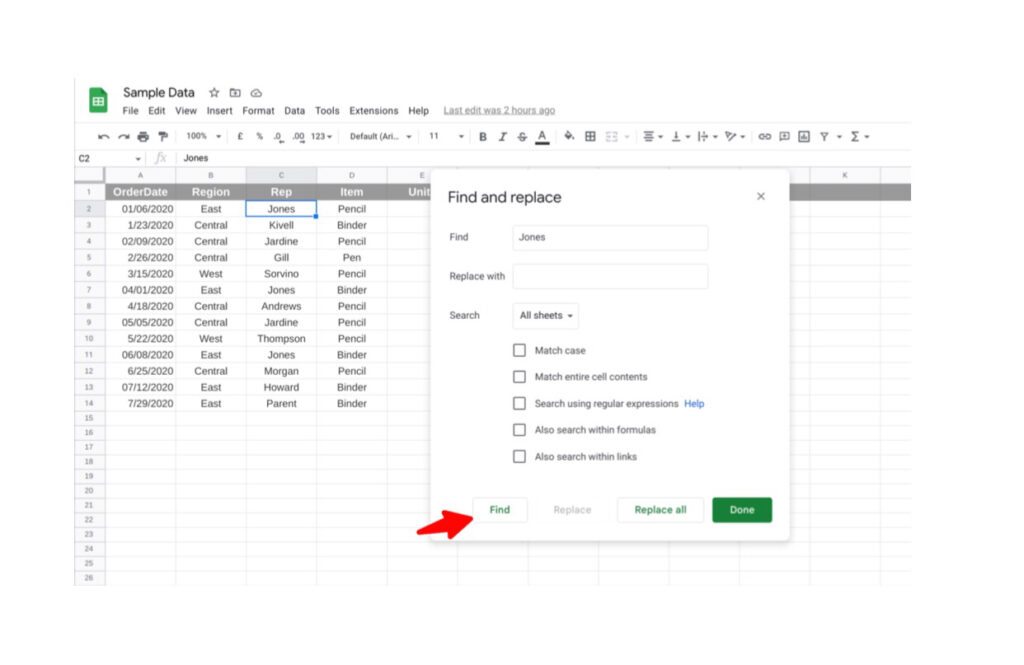
- Now use the more detailed pop-up by typing in the word you are looking for, and clicking the Find button.



