How to remove borders in Google Sheets
You can watch a video tutorial here.
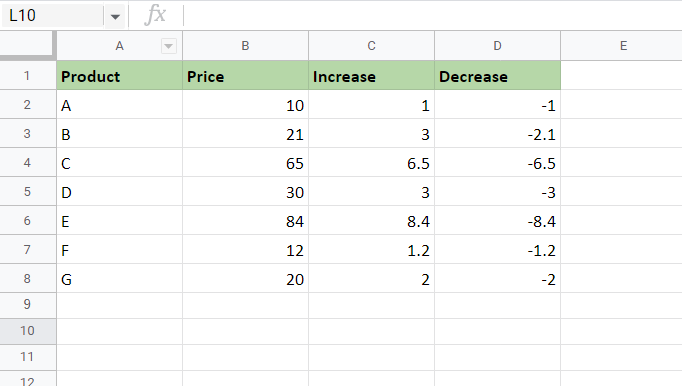
Google Sheets provides many options for formatting worksheets and cells. One of the options is to create a border for cells or a table. There may be a case where you want to remove the borders. For example, when copying and pasting data within the sheet, by default the formatting also gets pasted. If the source cell has a border, the destination cell will have a border too. In this case, it may be required to remove the borders.
Step 1 – Display the borders options
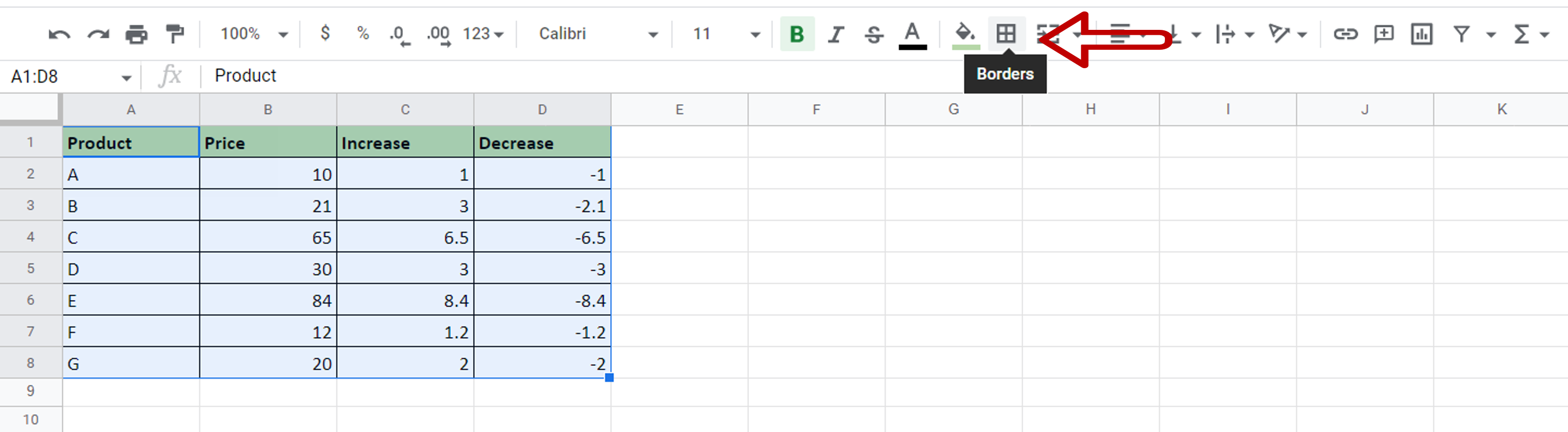
– Select the area for which the border has to be removed
– Click the Borders button on the ribbon
Step 2 – Clear the borders
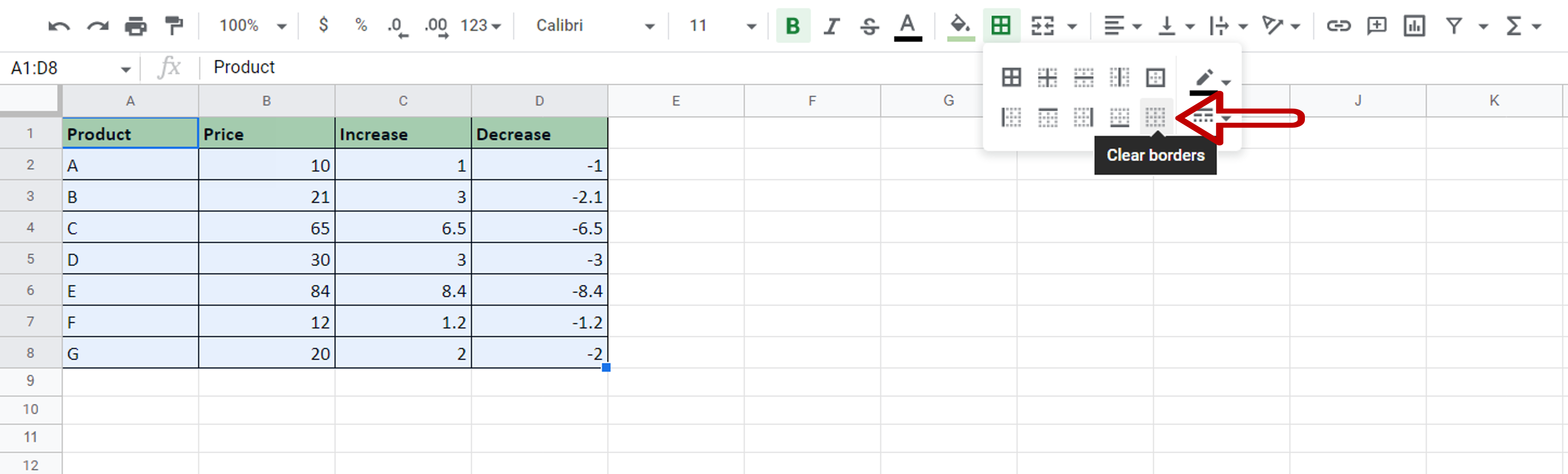
– Select the Clear borders option
Step 3 – Check the result
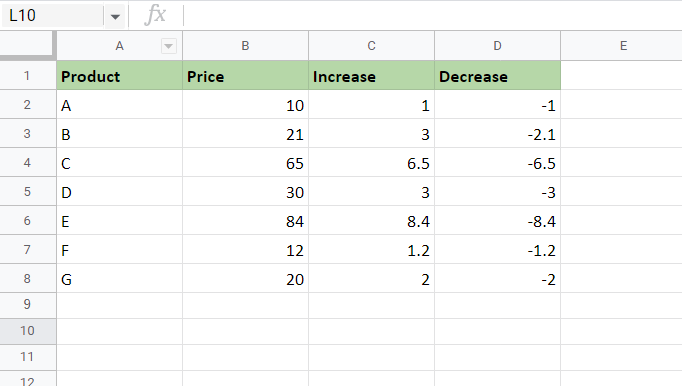
– The borders are removed from the selected area



