How to print Google Sheets on one page
You can watch a video tutorial here.
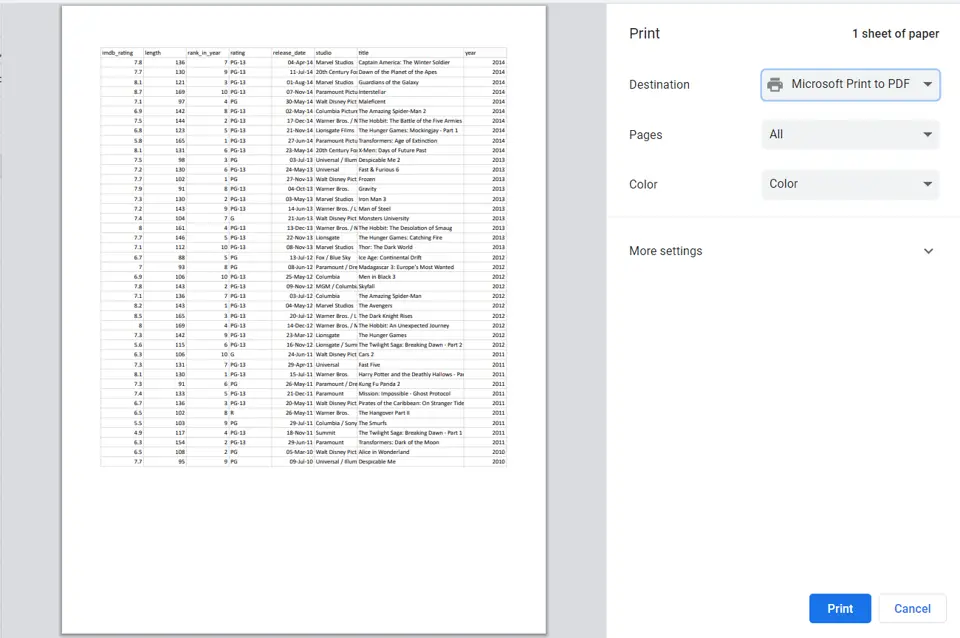
When printing a Google Sheet, the data must be formatted so that it is properly aligned on the page. Sometimes the rows and columns extend beyond the boundaries of a printed page so it is better to check that the data is arranged properly so that none of it spills over when printing. The data can be logically broken into pages but if the data exceeds the page only by a slight margin then it is better to fit the data onto a single page.
Step 1 – Open the Print menu
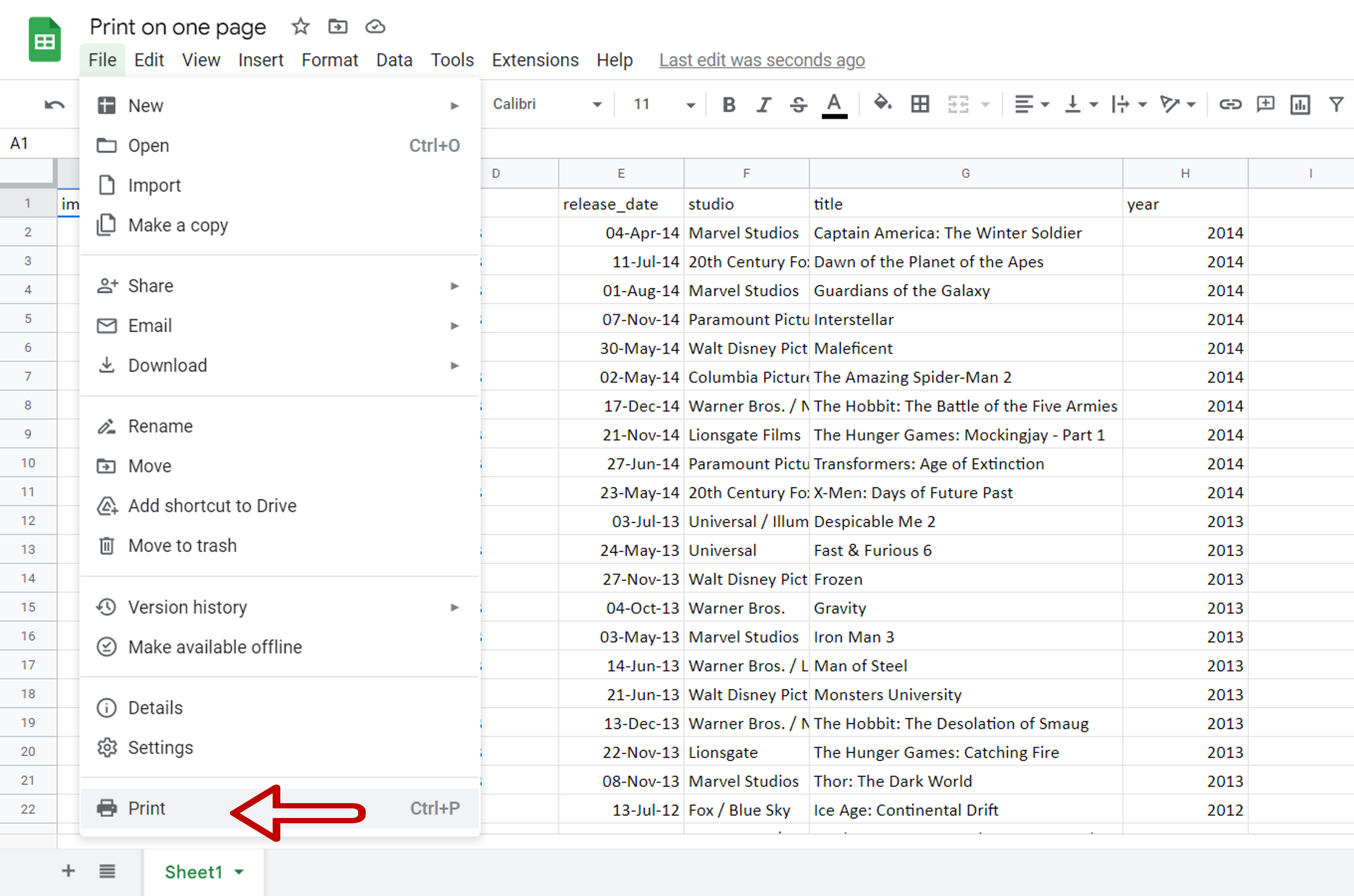
– Go to File > Print
Step 2 – Fit the sheet
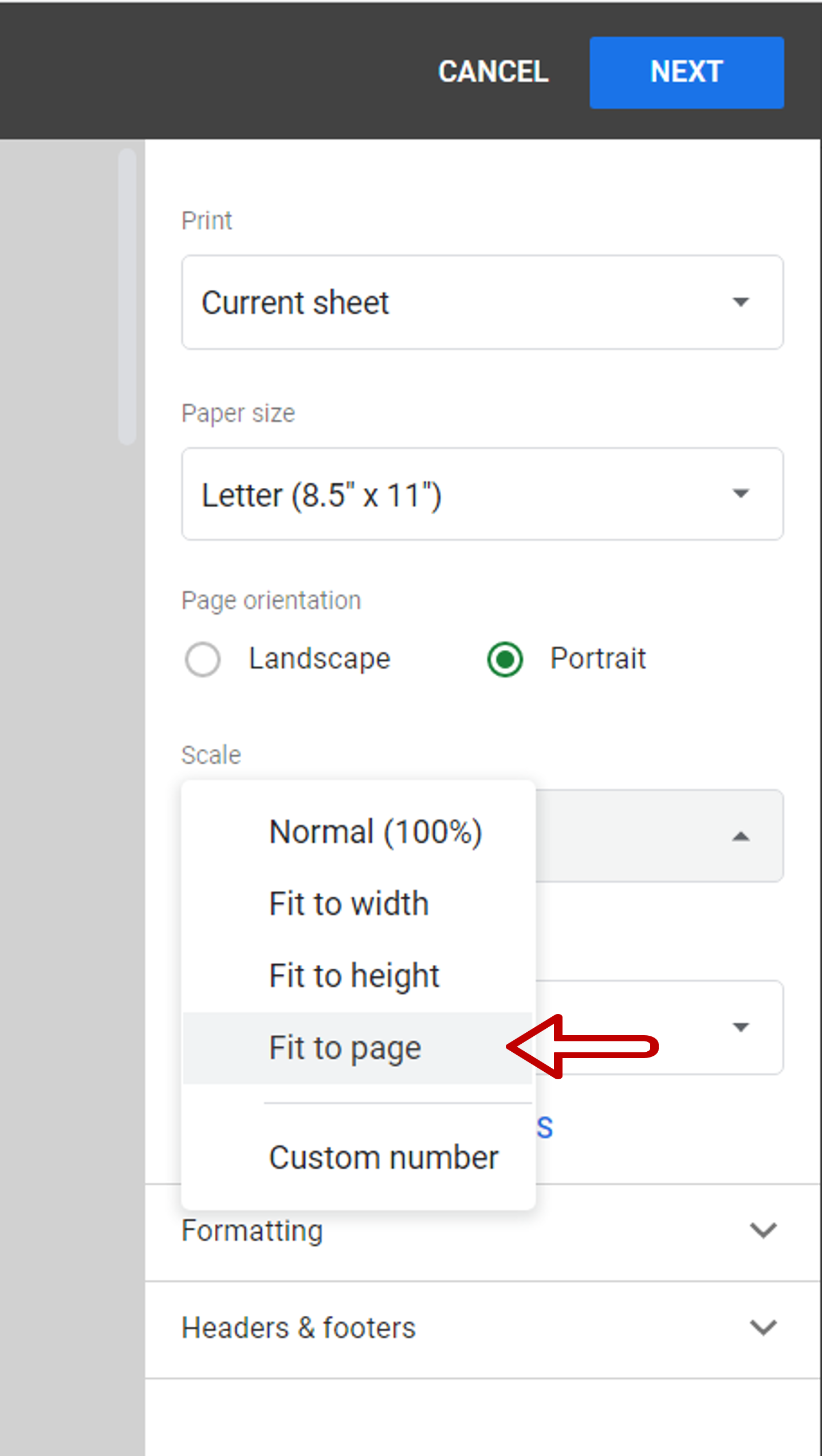
– Expand the Scale menu
– Select Fit to page
Step 3 – Check the result
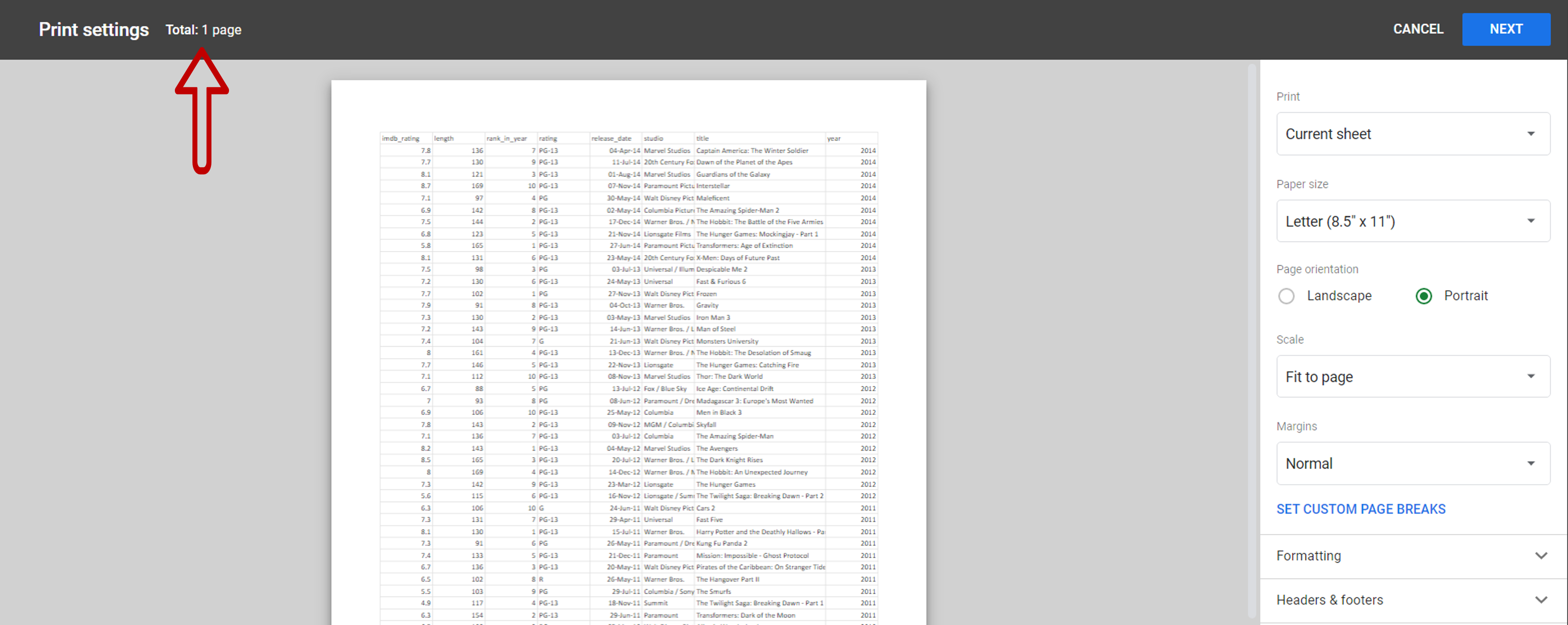
– Check the number of pages
– The sheet has been fitted to a single page
– Click Next
Step 4 – Print the sheet
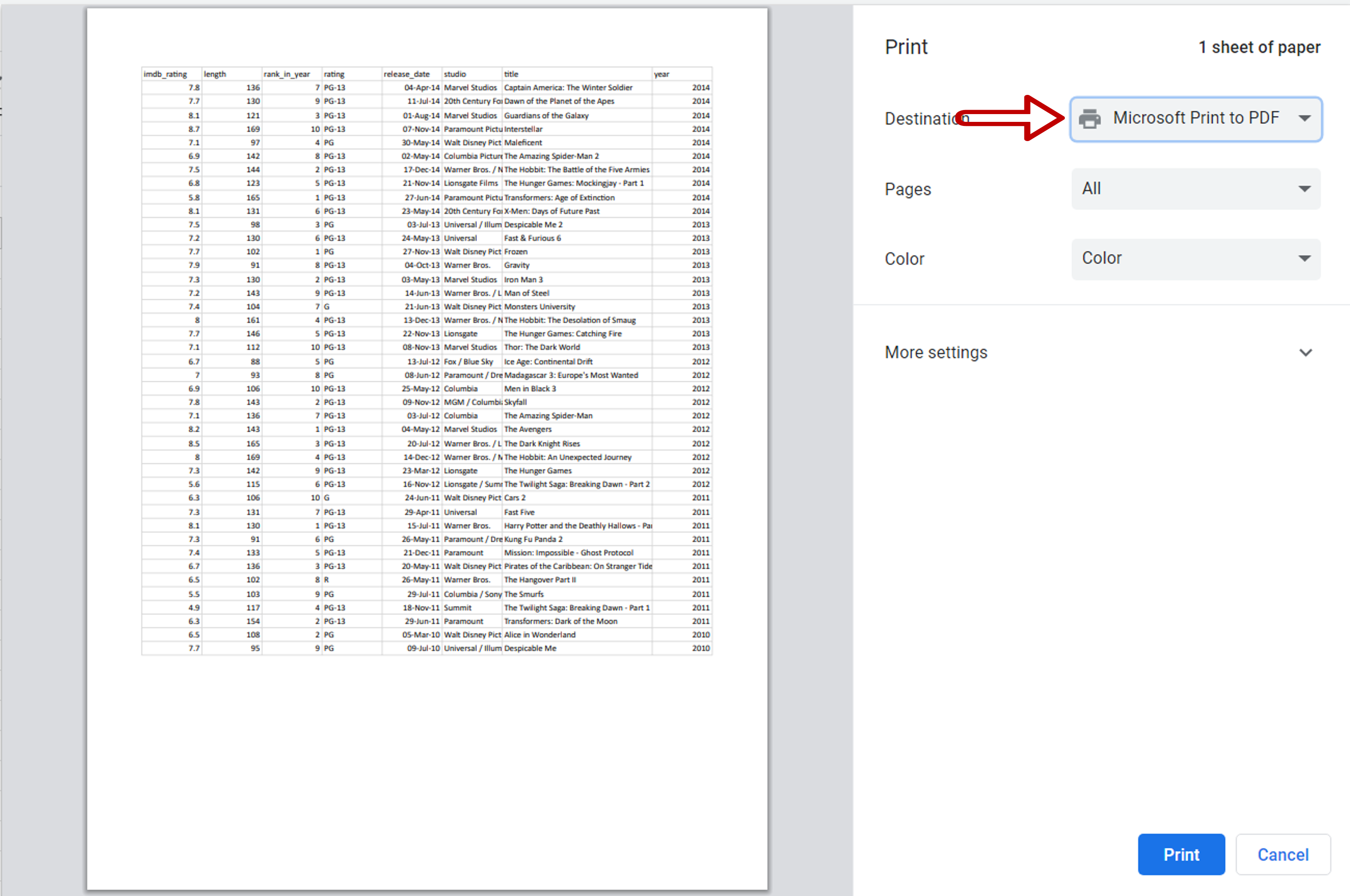
– Choose the destination
– Click Print



