How to pin columns in Google Sheets
You can watch a video tutorial here.
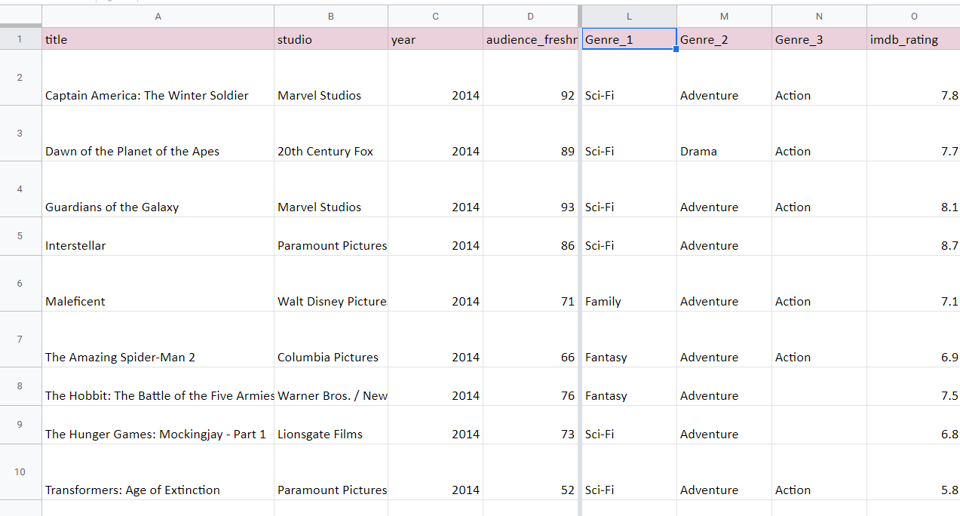
When scrolling through a sheet that has a lot of columns, it is difficult to keep track of the name of the row and it is difficult to compare columns that are far apart. Pinning columns locks them into place while you scroll through the data. If a set of columns contains qualifiers for the row, you can pin the columns so that you know which row you are looking at when scrolling through the rest of the data. To compare columns that are far apart, you can pin a set of columns in place and then scroll through the data to reach the other columns and then compare them.
Step 1 – Select the column
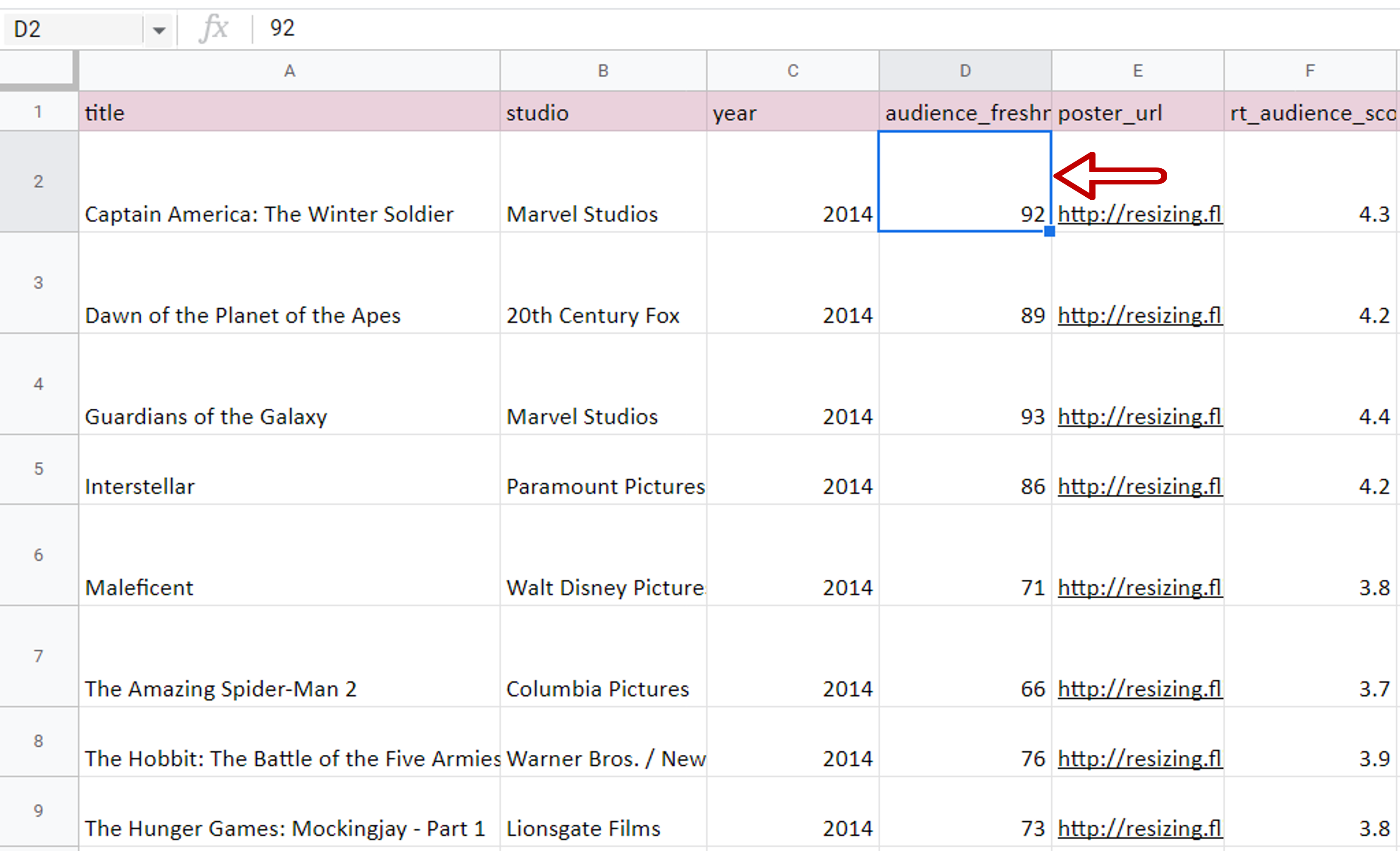
– Select the column up to which the columns are to be pinned
Step 2 – Navigate to the Freeze menu
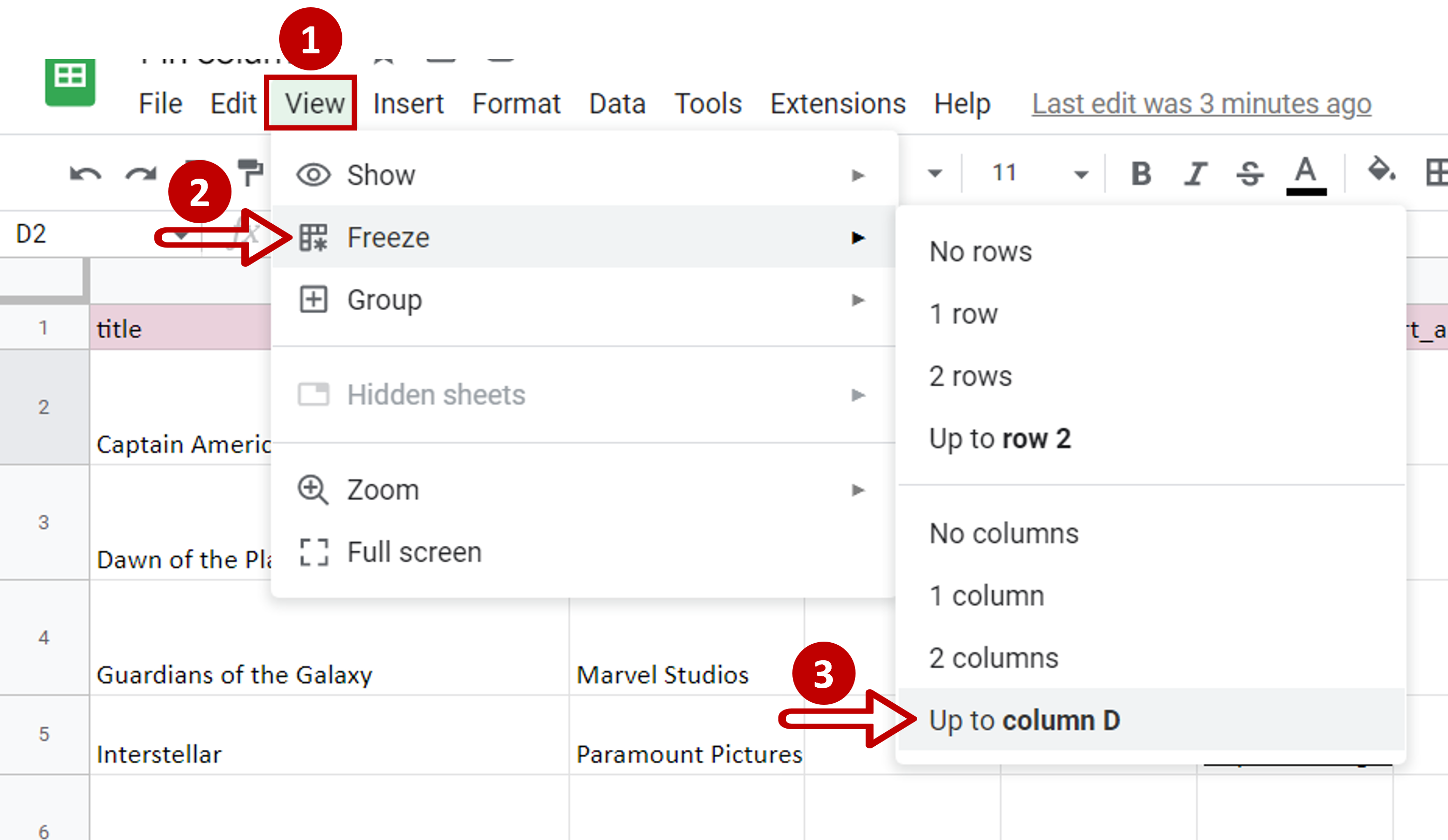
– Go to View > Freeze
– Select Up to column <column letter>
Step 3 – Check the result
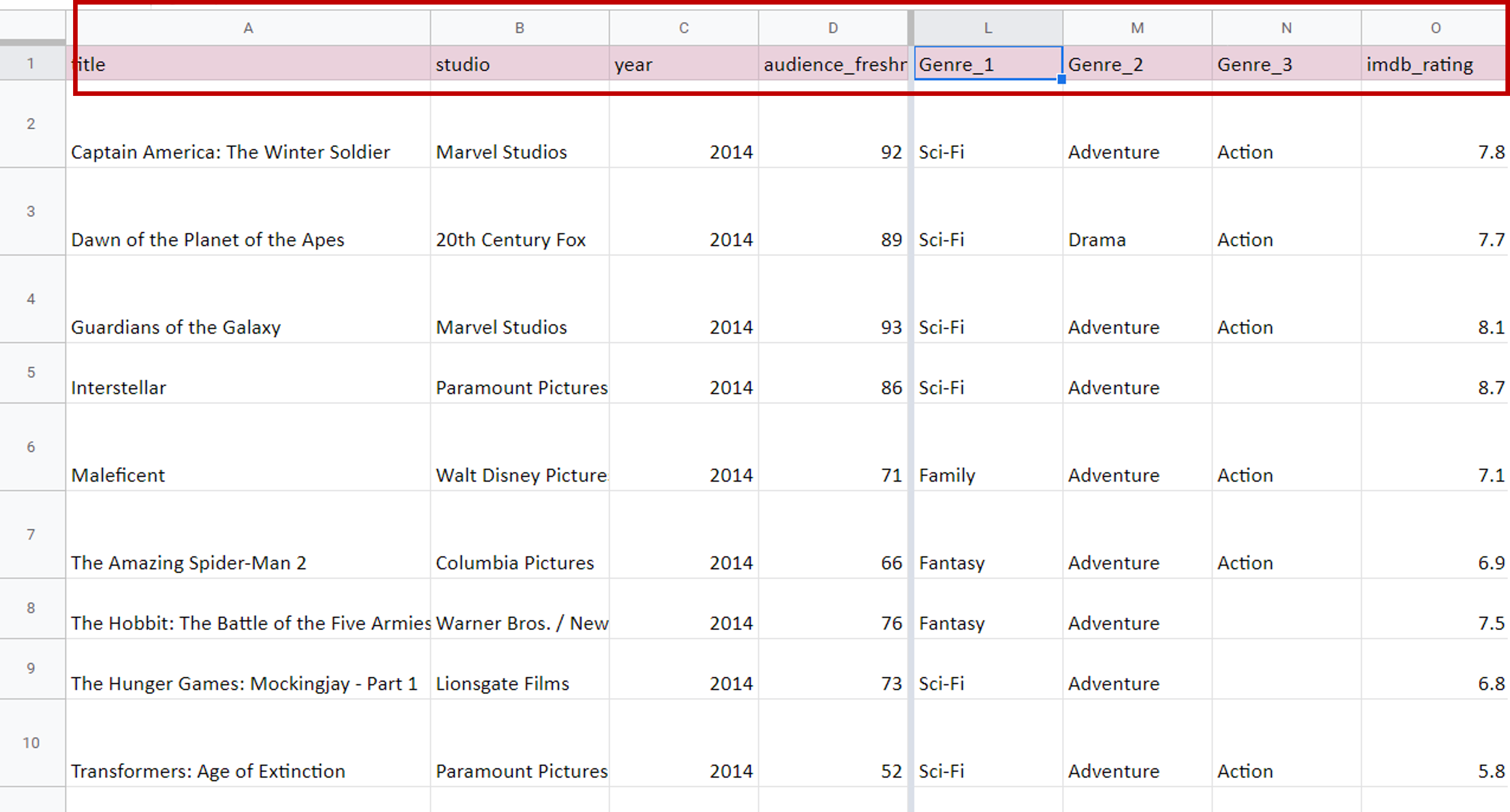
– Scroll to the right to check that the columns stay in place
Note: When pinning a column, only those to the left of the cursor can be locked.



