How to pin a column in Google Sheets
You can watch a video tutorial here.
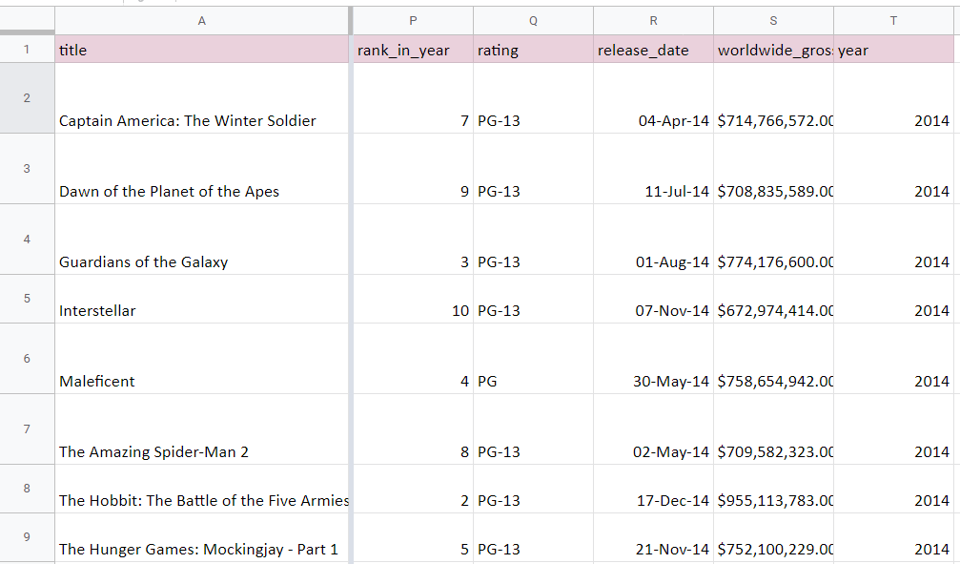
When scrolling through a sheet that has a lot of columns, it is difficult to keep track of the name of the row and it is difficult to compare columns that are far apart. Pinning a column locks it into place while you scroll through the data. If a column contains row names, you can pin the column so that you know which row you are looking at when scrolling through the rest of the data. To compare two columns that are far apart, you can pin one column in place and then scroll through the data to reach the other column and then compare them.
Step 1 – Select the column
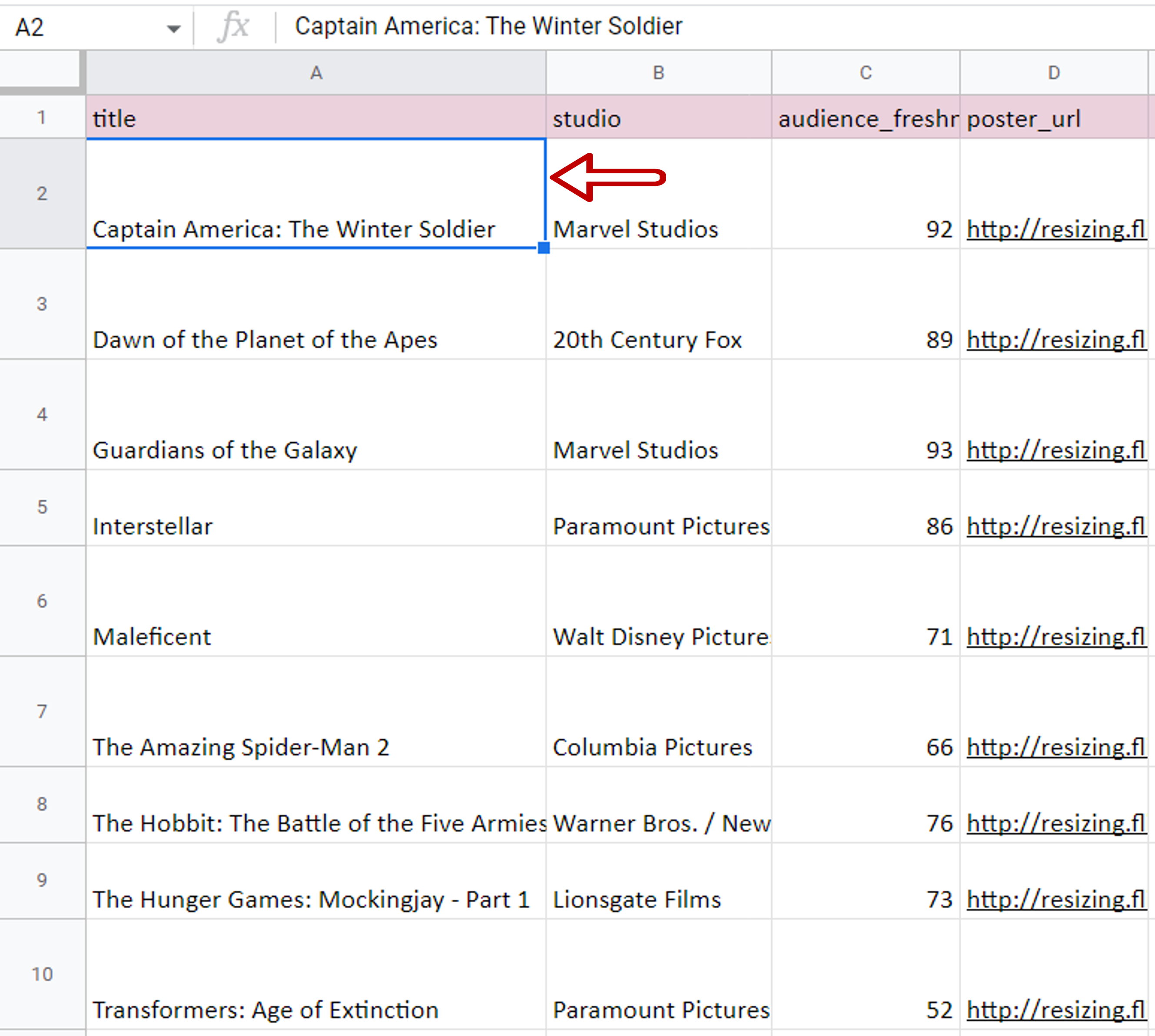
– Select the column that is to be pinned
Step 2 – Navigate to the Freeze menu
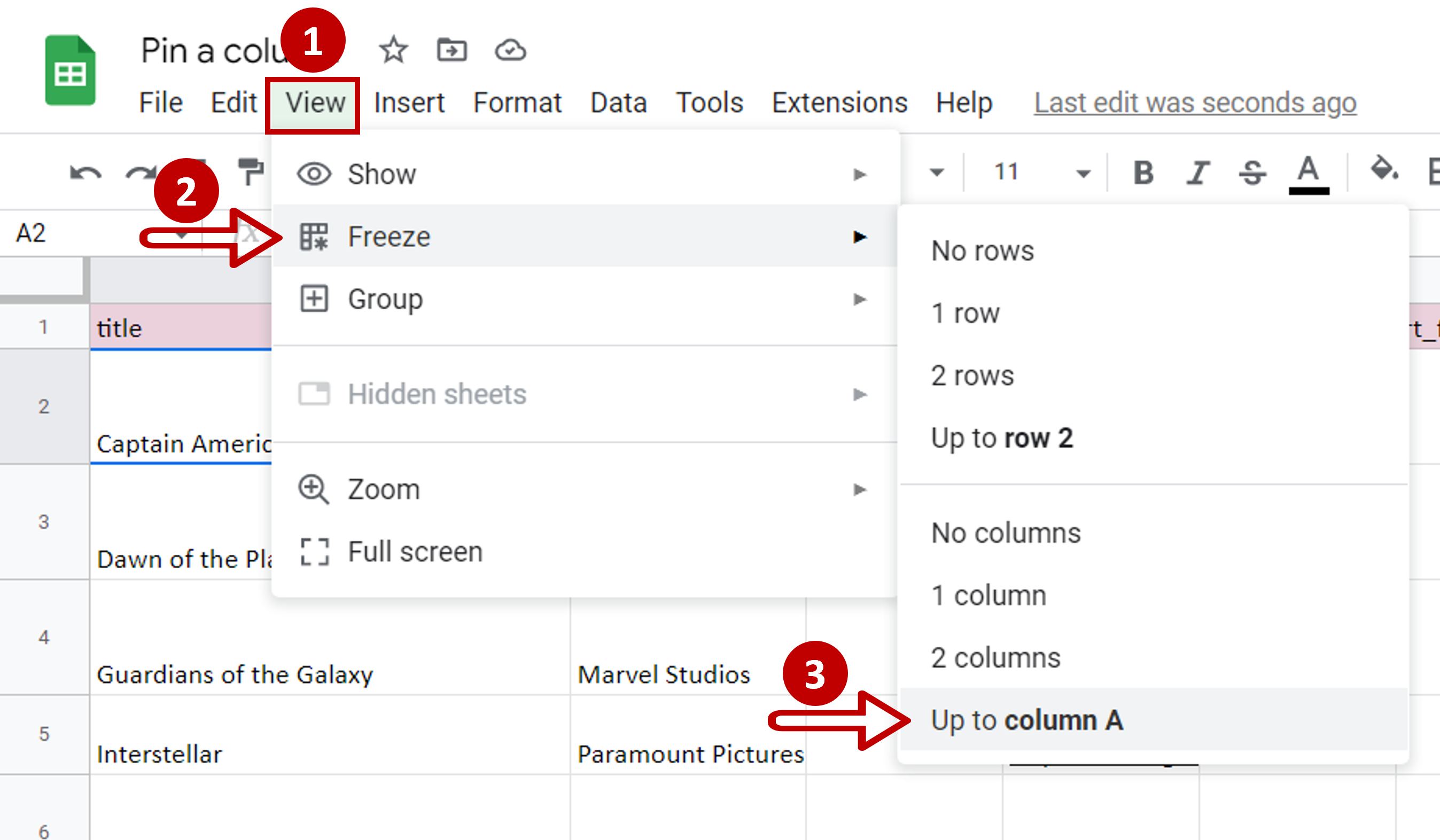
– Go to View > Freeze
– Select Up to column <column letter>
Step 3 – Check the result
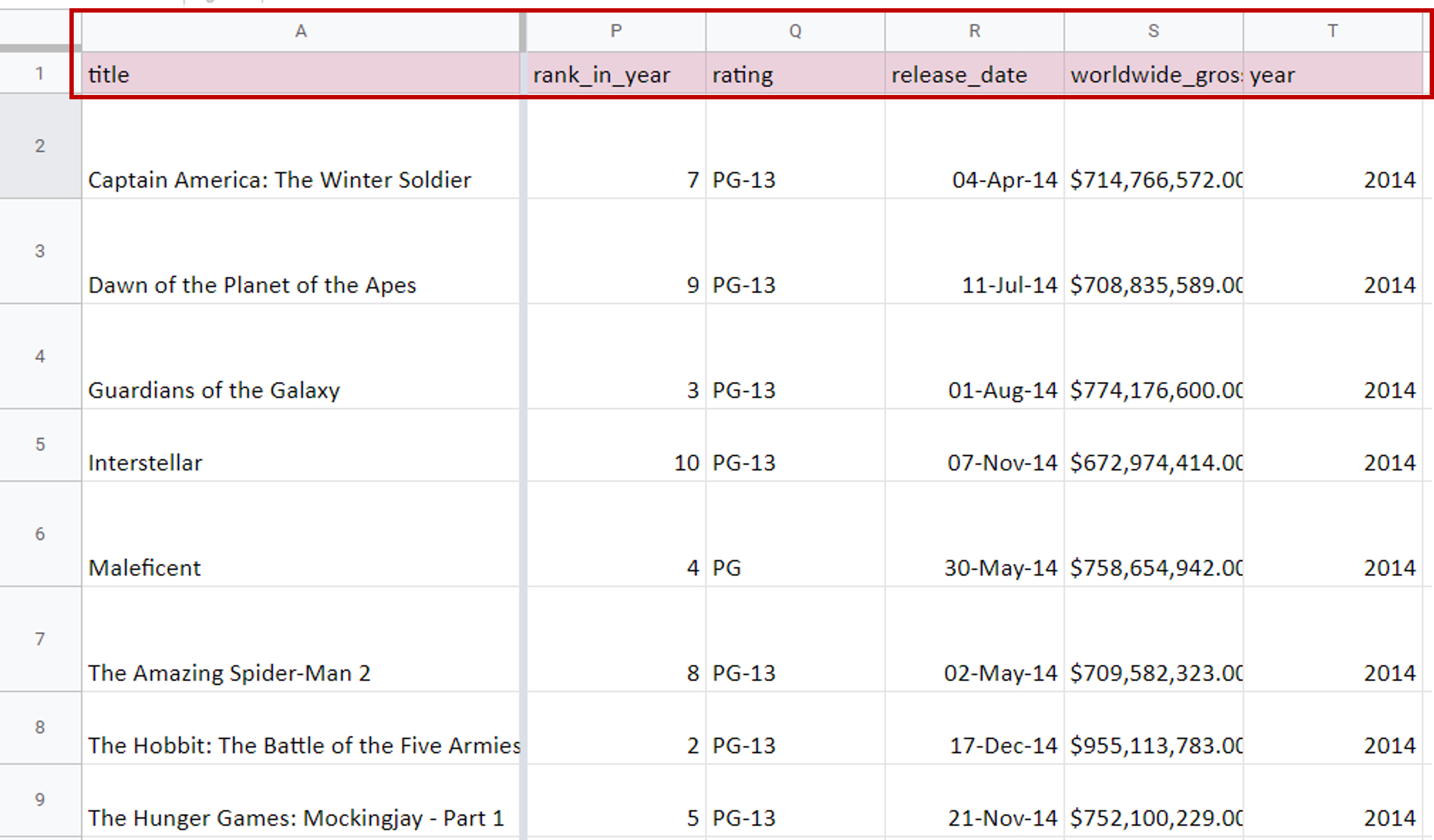
– Scroll to the right to check that the column stays in place
Note: When pinning a column, only those to the left of the cursor can be locked.



