How to paste into whole column in Excel or Google Sheets
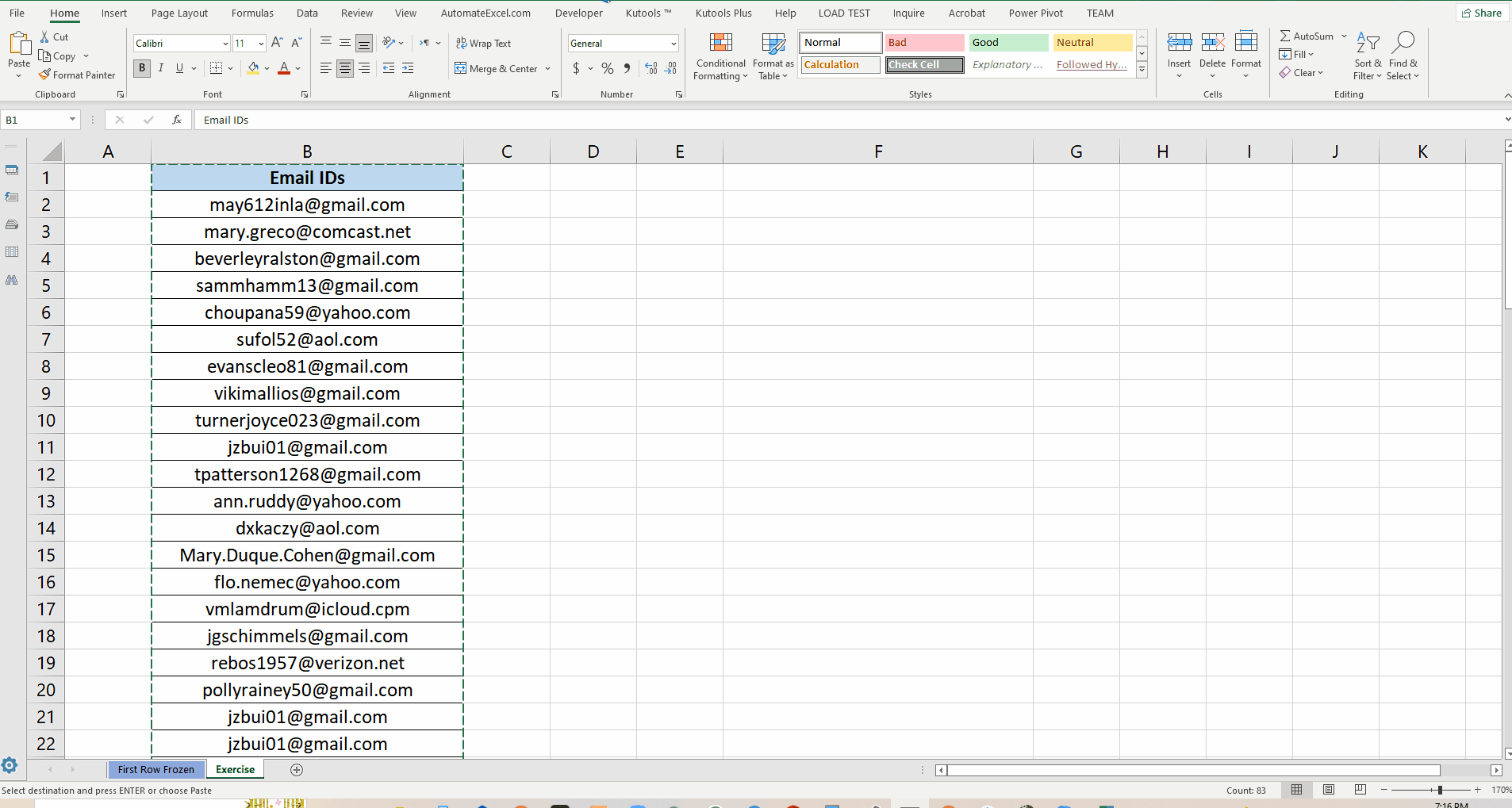
Microsoft Excel has become almost an unavoidable part of our daily office lives and every now and then we have to copy large data sets from one place to another place in the same or other workbooks in Excel.
So let’s see how we can copy the whole column from one place and paste it to another place.
Copy and paste whole column by using keyboard shortcut in Excel or Google Sheets
Copy and paste whole column by using keyboard shortcut in Excel or Google Sheets
Step 1 – Select and copy the whole column
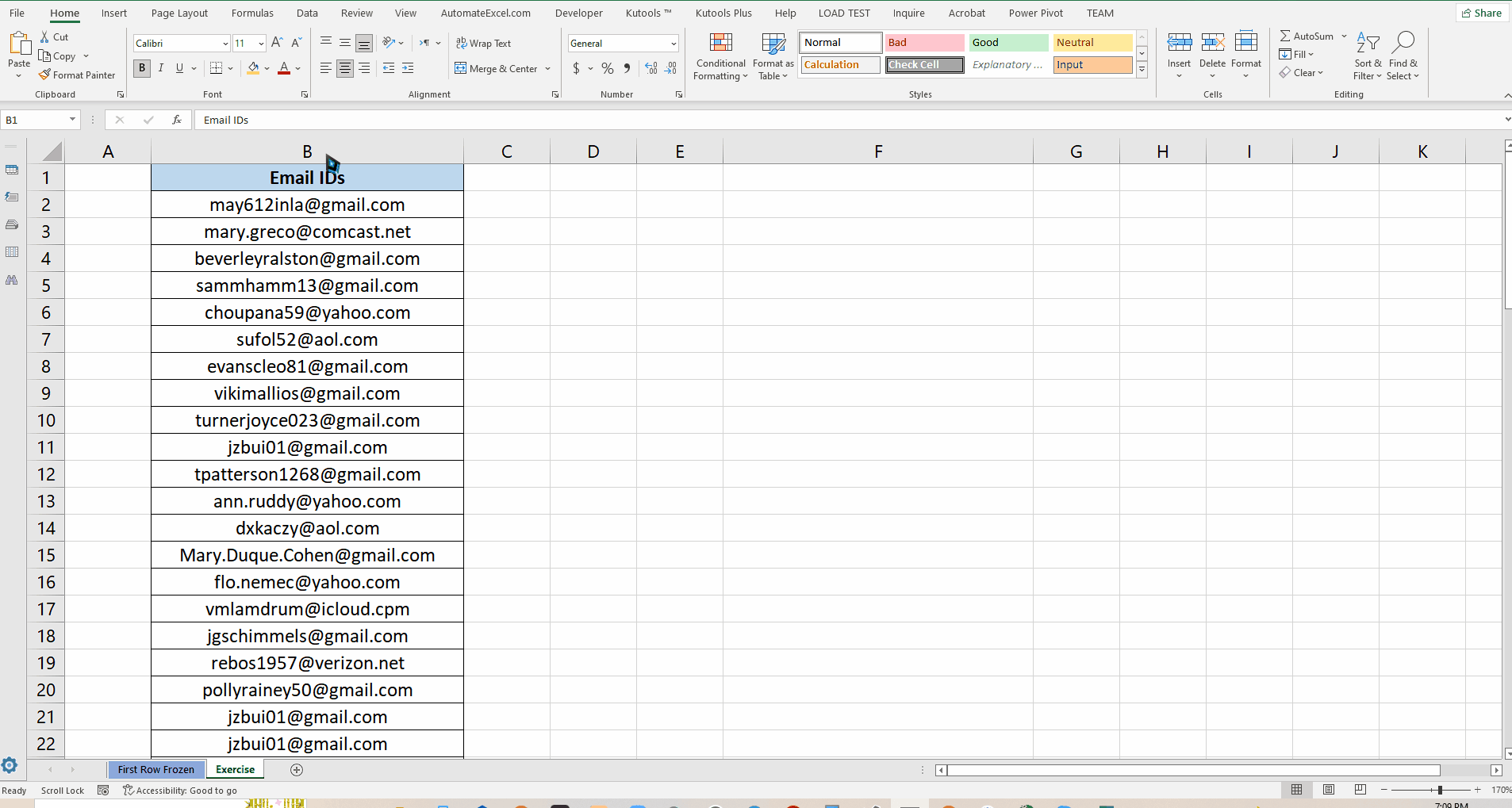
– First of all choose the column which you intend to copy and then select the whole column by clicking on the column letter and copy it by pressing keyboard shortcut CTRL+C as shown in the figure below;
Step 2 – Select and paste the whole column
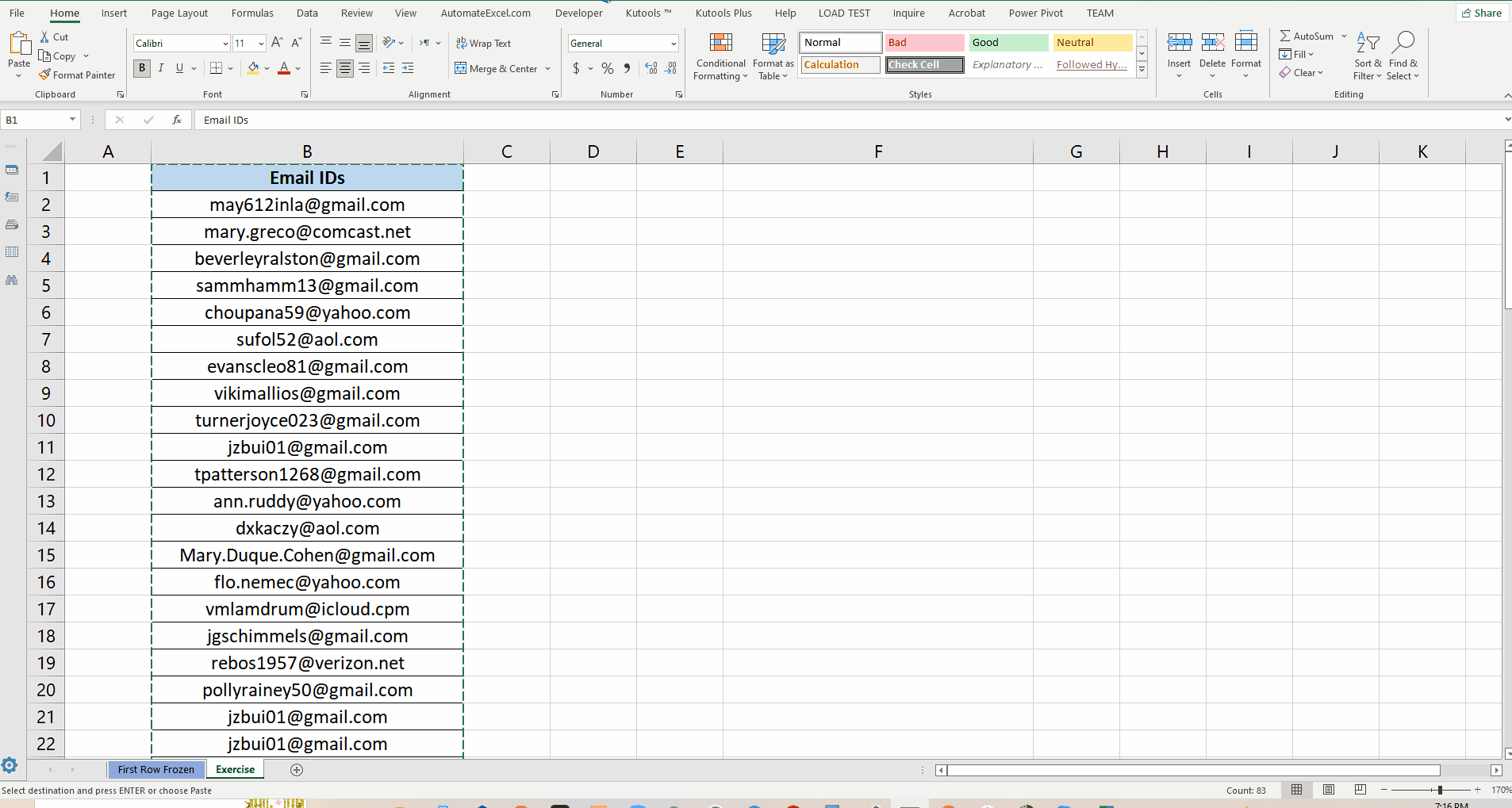
– Now choose a cell at the start of the column where you intend to paste the data and then paste it by pressing keyboard shortcut CTRL+V as shown in the figure below;
The same method can be used in Google Sheets to achieve this goal.



