How to number rows in Google Sheets
You can watch a video tutorial here.
Google Sheets has many tools and shortcuts that can be used to automate repetitive tasks or tasks that span a large number of rows and columns. One such task is numbering rows. Not only is this a time-consuming task if done by typing the number in each row, but the possibility of errors is high.
Here we will look at different ways of auto-numbering rows in Google Sheets:
- Fill handle: this uses the fill tool from the cells
- ROW() function: this returns the row number of the cell reference
- Syntax: ROW(cell reference)
- cell reference: the reference of the cell for which you want the row number. If this is left blank, it takes the row number of the cell it is in
- Syntax: ROW(cell reference)
- SEQUENCE() function: this generates a matrix of numbers according to the specifications
- Syntax: SEQUENCE(rows, columns, start, step)
- rows: the number of rows in the matrix
- columns: the number of columns in the matrix
- start: the start number
- step: the number by which each number should increment
- Syntax: SEQUENCE(rows, columns, start, step)
Option 1 – Use the fill handle
Step 1 – Establish the pattern
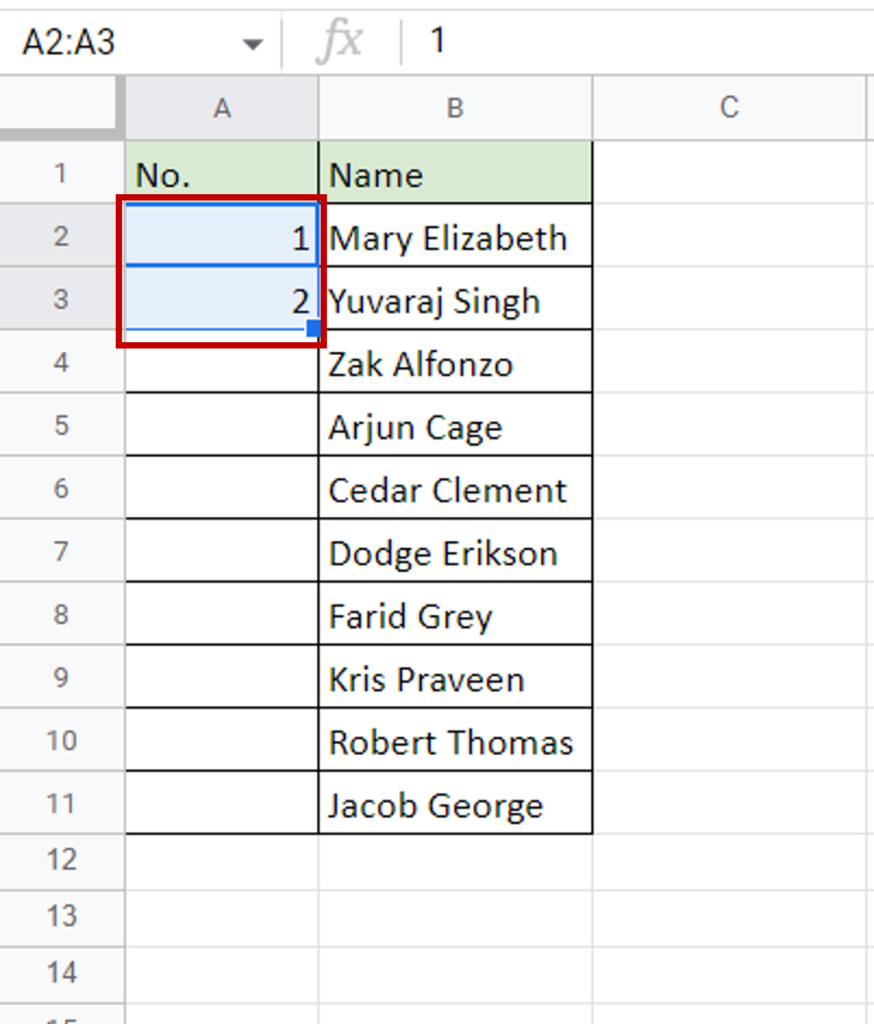
- In the first two rows of the column where the numbers are to be filled, type the first two numbers of the sequence i.e. 1,2
Step 2 – Use the fill handle
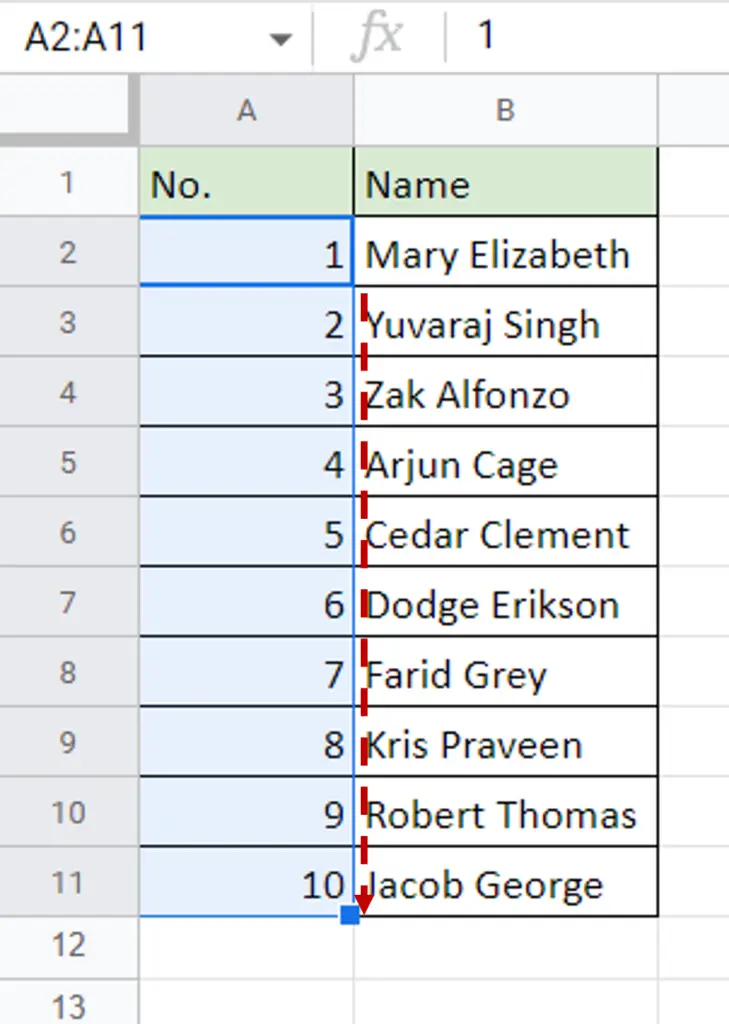
- Select the rows and use the fill handle at the lower right corner of the second cell to drag the box down
- Release the handle when you reach the last cell
Option 2 – Use the ROW() function
Step 1 – Type the formula
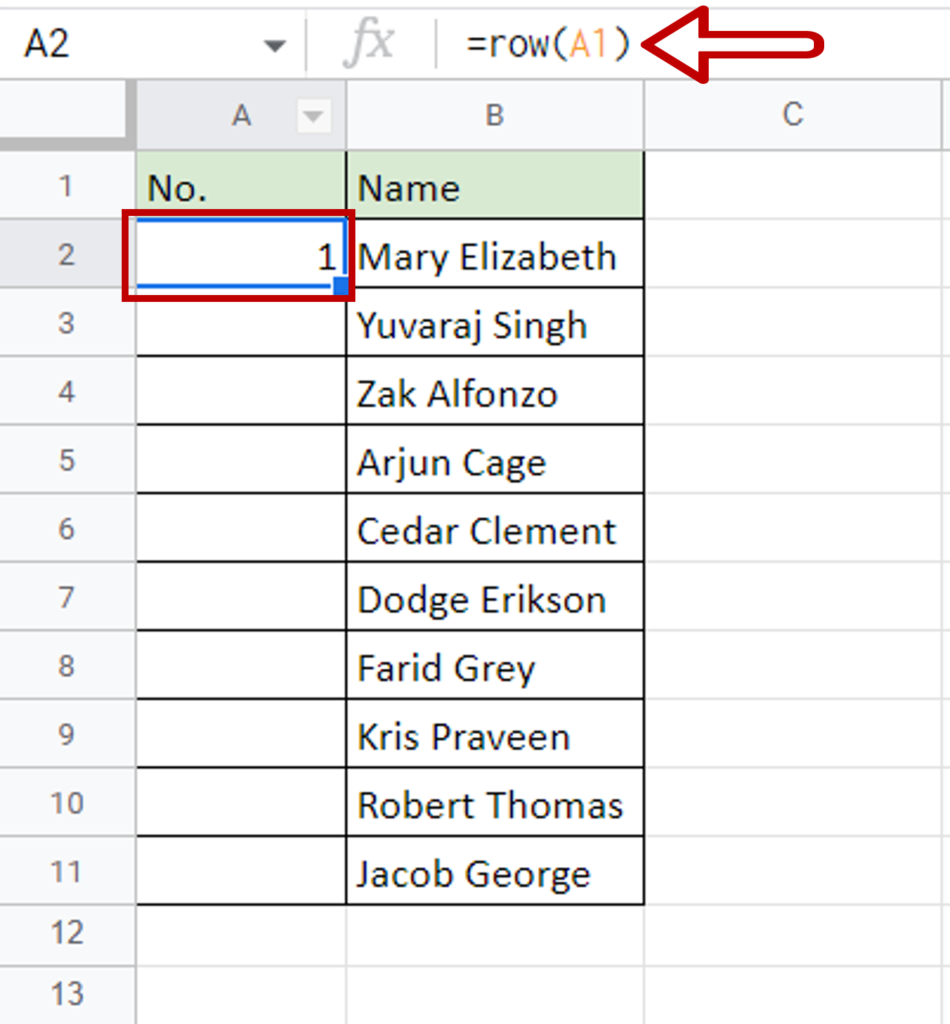
- Select the first cell of the column in which the rows are to be numbered
- Type the formula:
=ROW(cell reference of the previous row)
- Press Enter
Step 2 – Copy the formula
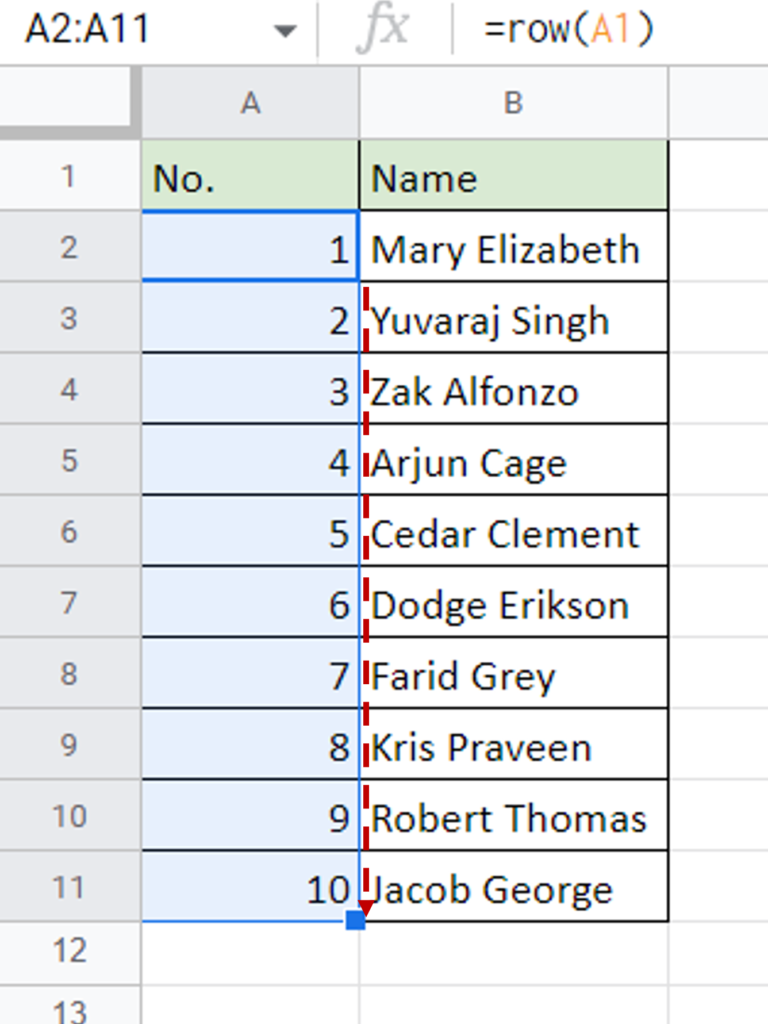
- Using the fill handle from the first cell, drag the formula to the remaining cells
OR
- Select the cell with the formula and press Ctrl+C or choose Copy from the context menu (right-click)
- Select the rest of the cells in the column and press Ctrl+V or choose Paste from the context menu (right-click)
Option 3 – Use the SEQUENCE() function
Step 1 – Type the formula
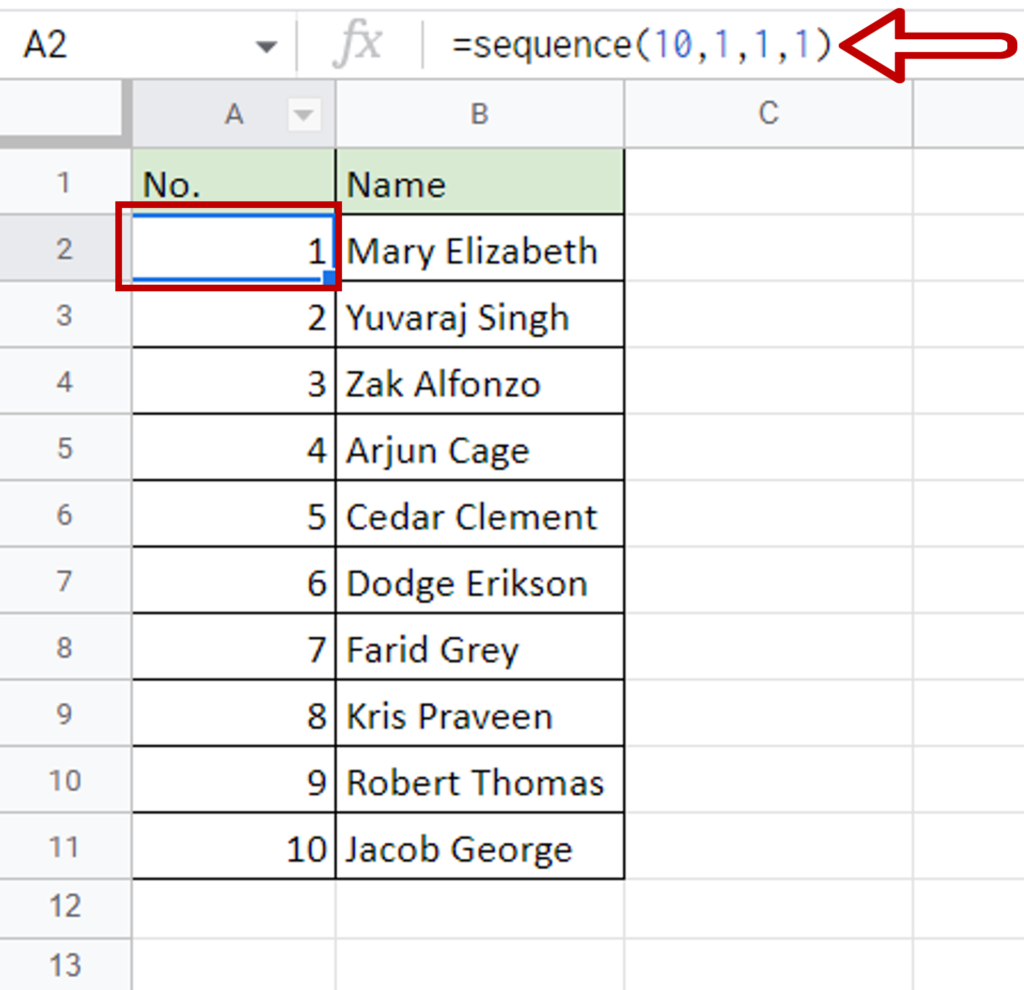
- Select the first cell of the column in which the rows are to be numbered
- Type the formula:
=SEQUENCE(10,1,1,1)
- This is for 10 rows, 1 column, starting at 1 and incrementing by 1
- Press Enter
Step 2 – Check the result
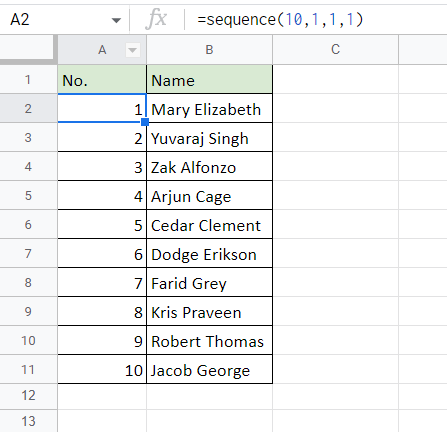
- The rows are numbered



