How to multiply in Google sheets
You can watch a video tutorial here.
Google sheet is popular in the world due to its fast numeric data manipulation by built-in tools and functions.The major feature is its remote functioning. A team can easily perform their tasks at distant places on the same sheet. It is also used for arranging the data of a business in different dimensions.
In this tutorial we will learn how to multiply in Google sheets. Multiplication can be done by two different methods.
Method 1 – By using multiply function
By using this method we can use Google sheet’s built-in function of multiplication. The formula is
=MULTIPLY(Value1,Value2)
Select the both values one by one and use comma between two values.
Below are the steps to follow;
Step 1 – Select the cell and apply formula
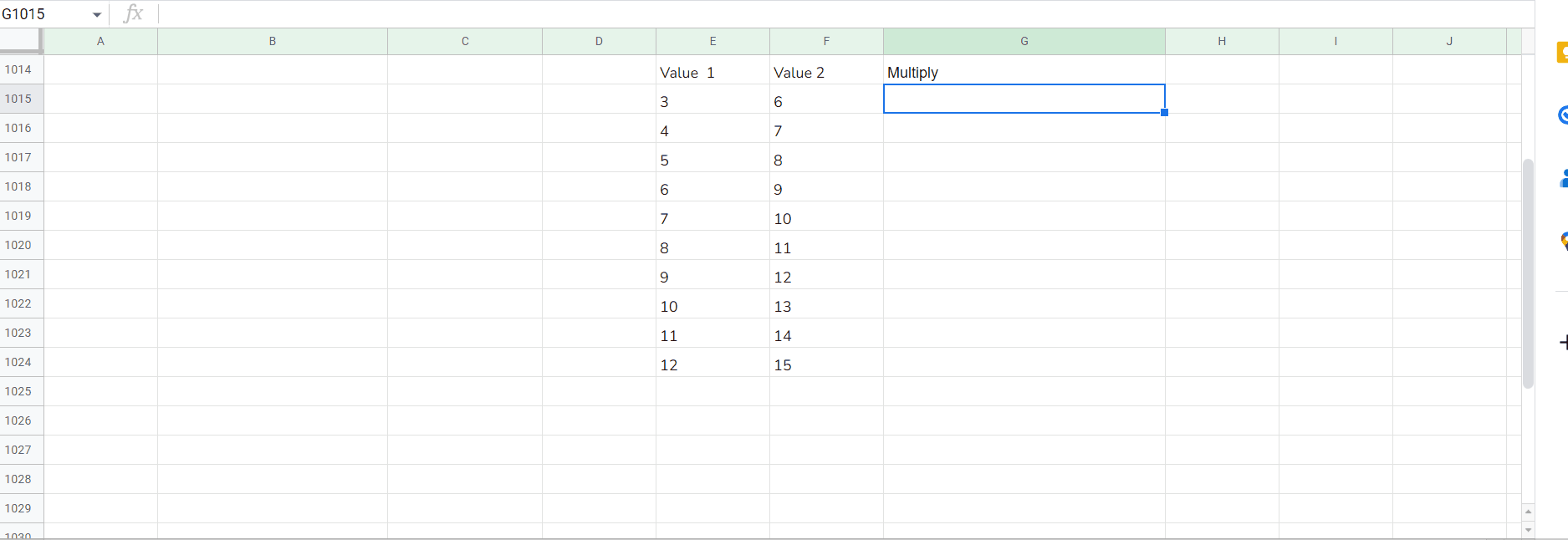
- Select any cell, in this case we selected G1015.
- Type “=” and multiply(.
- Select the first value.
- Type comma.
- Select the second value.
- Close bracket.
- As soon as you press the enter key the result will be displayed.
Method 2 – By using multiplication asterisk sign
By using this method we can use Google sheet’s built-in function of multiplication. The formula is
=(Value1 * Value2)
Below are the steps to follow;
Step 1 – Select the cell and apply formula
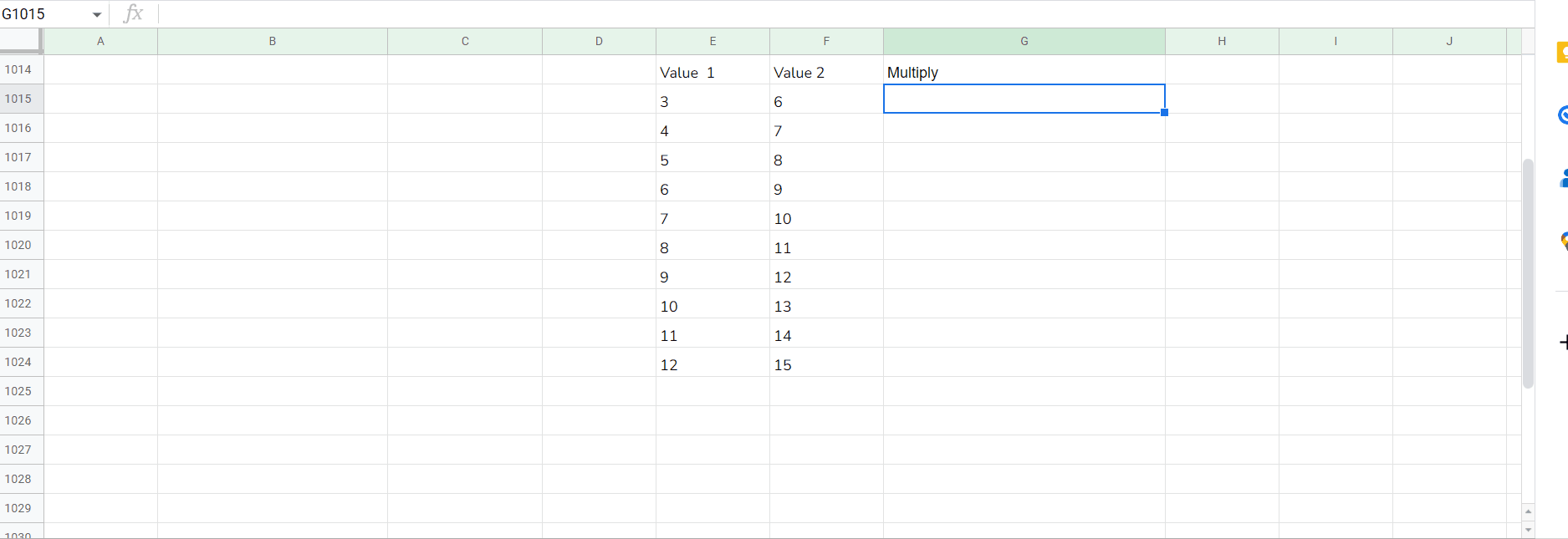
- Select any cell, in this case we selected G1015.
- Type “=” .
- Select the first value.
- Type Asterisk *.
- Select the second value.
- Close bracket.
- As soon as you press the enter key the result will be displayed.
As we can see, we have multiplied different values by two different methods in Google sheet.



