How to move rows in Google Sheets
You can watch a video tutorial here.
Google Sheets is popular because of its spreadsheet format made up of rows and columns. When working in Google Sheets, you may need to move rows to change the order of the data or to make the sheet easier for the readers to understand.
Option 1 – Drag and drop the rows
Step 1 – Select the rows
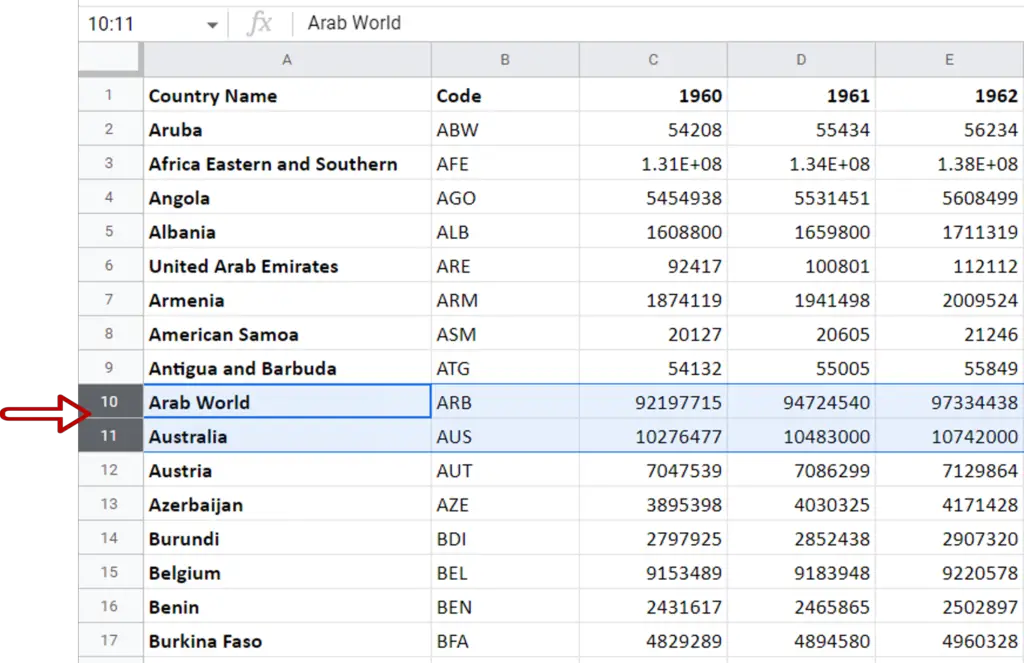
- Select the rows by pressing Shift and clicking on the row number
Note: Holding down Shift allows you to select multiple rows at the same time
Step 2 – Drag the rows
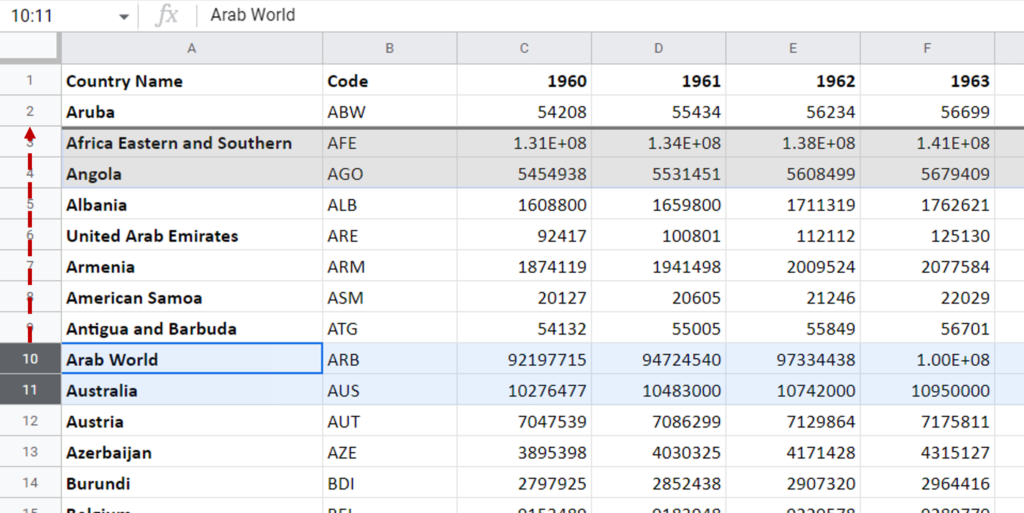
- Move the pointer over the selected row numbers
- When it changes to a hand, click and drag the rows
Step 3 – Drop the rows
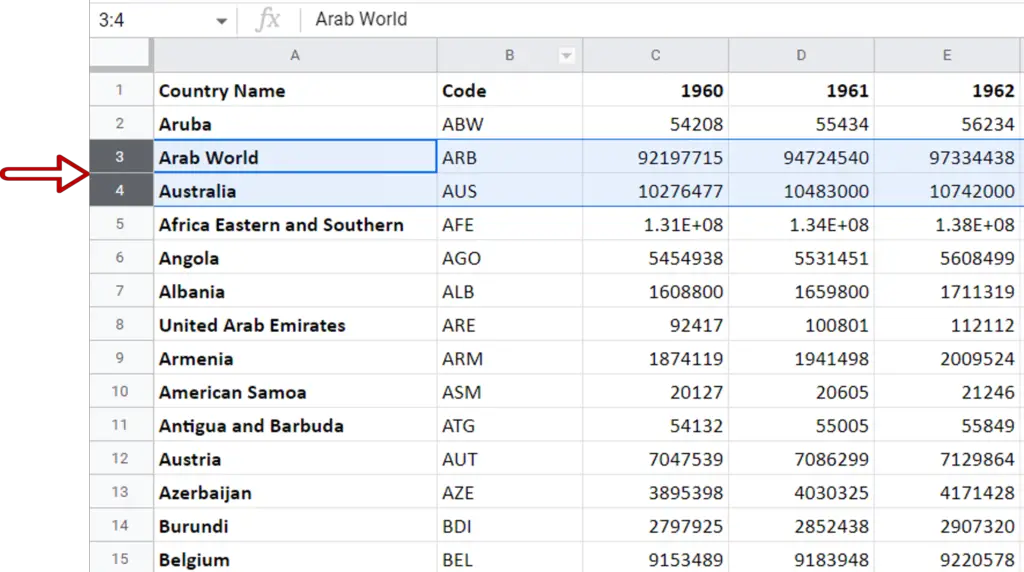
- Release the pointer or ‘drop’ the rows when you have dragged them to the new location
Option 2 – Use the Move menu option
Step 1 – Select the rows
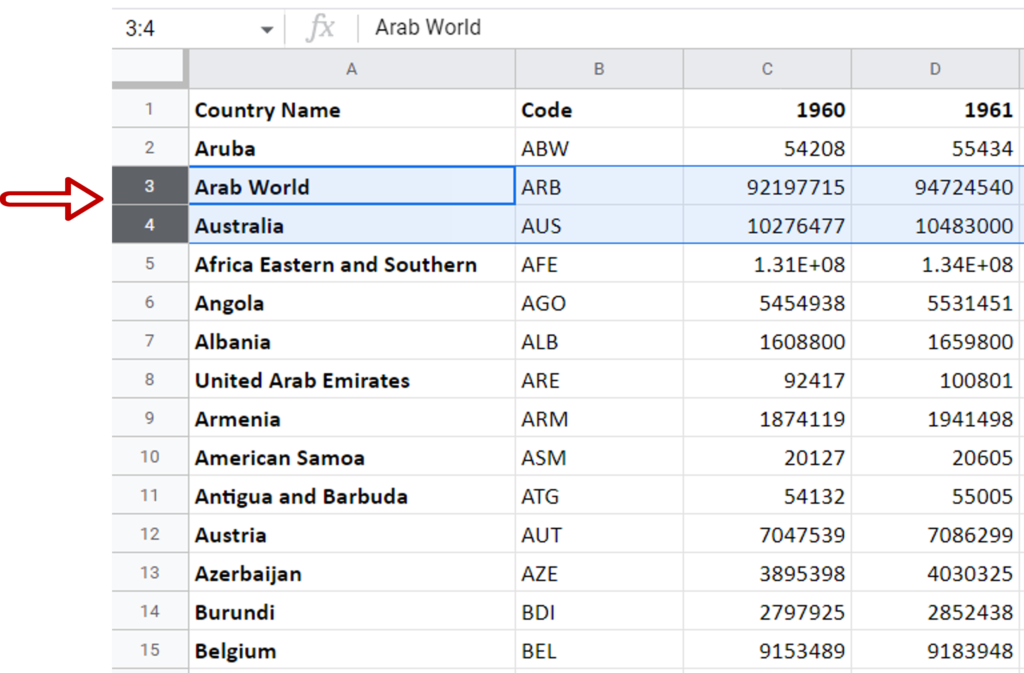
- Select the rows by pressing Shift and clicking on the row number
Note: Holding down Shift allows you to select multiple rows at the same time
Step 2 – Move the rows down
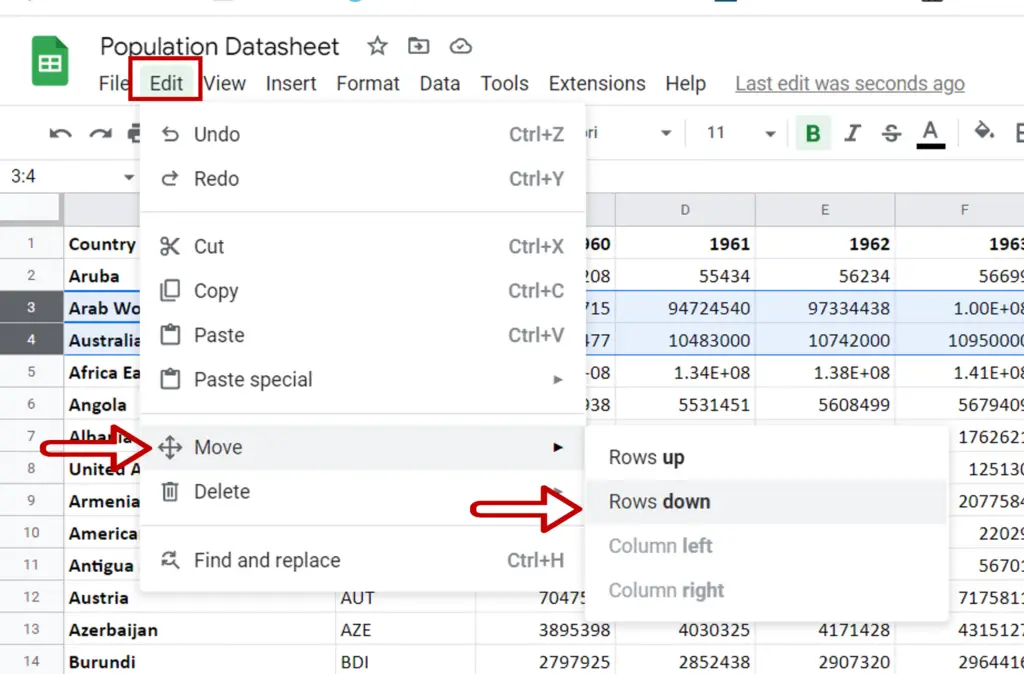
- Go to Edit > Move > Rows down
Step 3 – Check the result
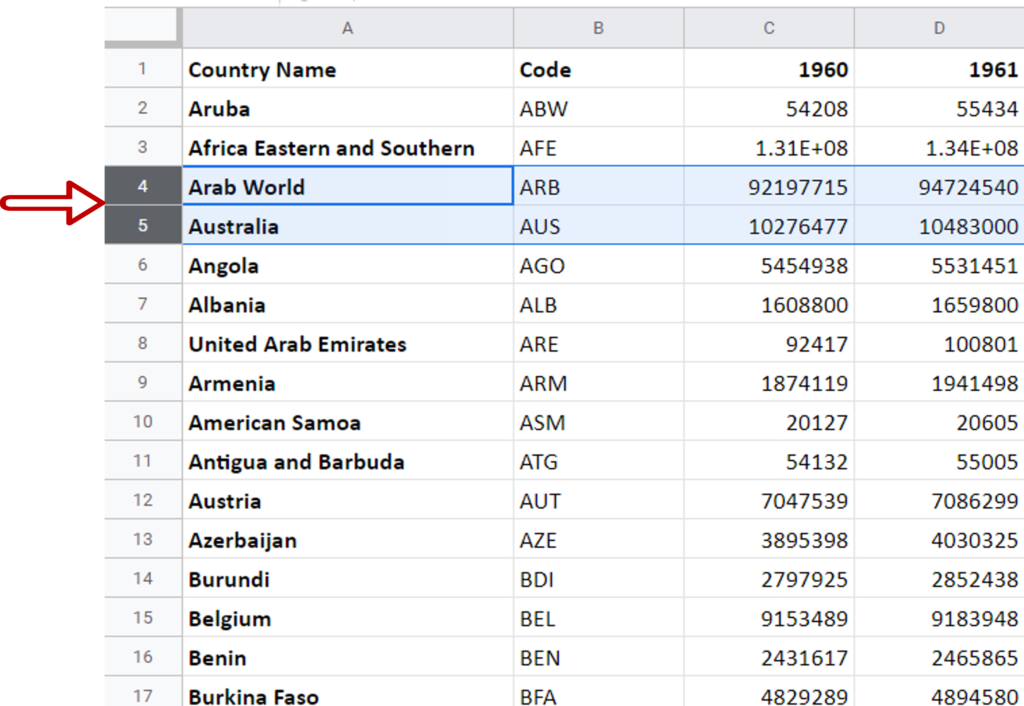
- The rows have moved down by one row
- Repeat the steps to move the rows down more



