How to move columns in Google Sheets
You can watch a video tutorial here.
When working with data in Google Sheets, you may need to reposition or move columns. This could be to arrange the data in a particular order or to group relevant columns.
Option 1 – Drag and drop the column
Step 1 – Select the column
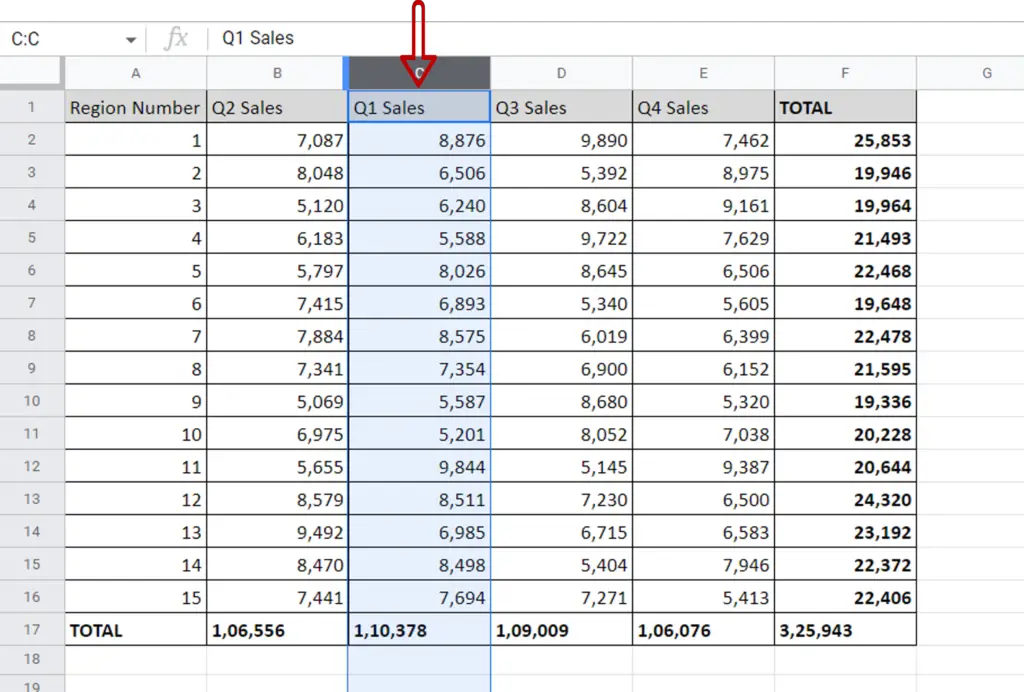
- Select the column by clicking on the column header
Step 2 – Drag the column to the new position
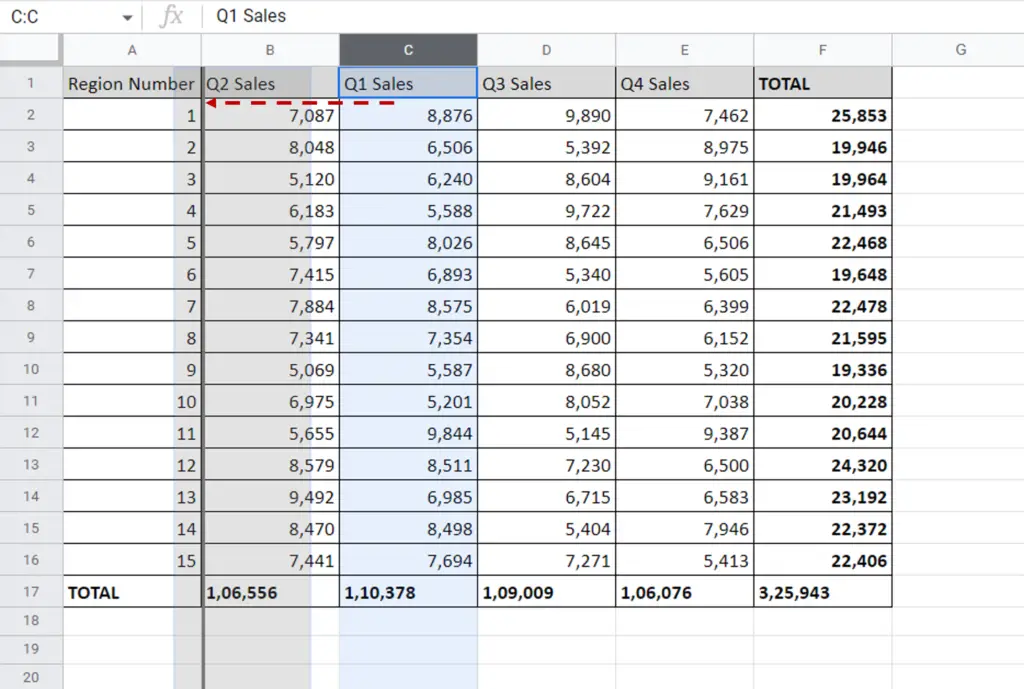
- Move the pointer over the border of the column till it changes to a hand
- Drag the column to the new position, indicated by the dark line
Option 2 – Use the Move menu option
Step 1 – Select the column
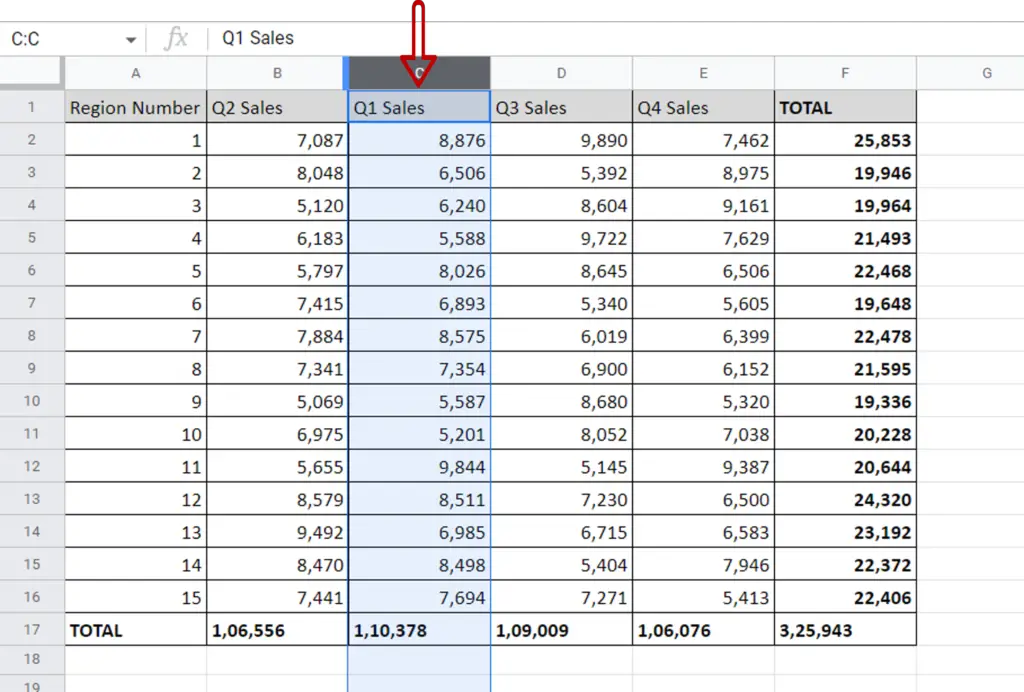
- Select the column by clicking on the column header
Step 2 – Move the column
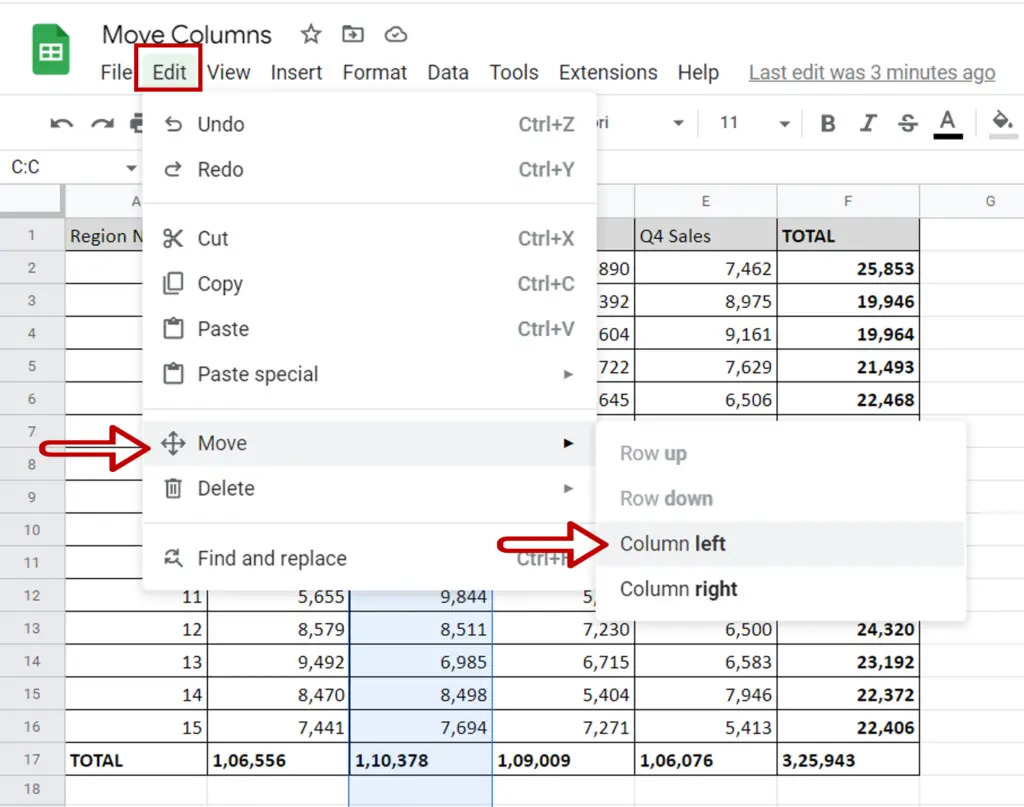
- Go to Edit > Move
- Select Move left
Note: This option moves the column one column to the left. There is also the option to move the column one column to the right.



