How to make reference to another spreadsheet in Google Sheet
Google sheet gained popularity due to certain reasons. Users have the unique capability of working on data remotely. They can use almost all the functionality of Microsoft Excel in Google Sheets as well.
In this tutorial we learn how to make reference to another spreadsheet in Google sheet. Sometimes during working we have to reference data from another separate sheet rather than copying all the data and adjusting it. Google sheet provides a built-in tool to reference data from one sheet to another.
There are multiple methods by which we can make references, we will learn the most easiest and most commonly used.
Method 1 – Reference entire columns
This method enables us to make reference between two spreadsheets of a google sheet. We will use = equal sign and use curly brackets , then select another spreadsheet , select the data range and close the bracket.
Step 1 – Select the cell and make reference
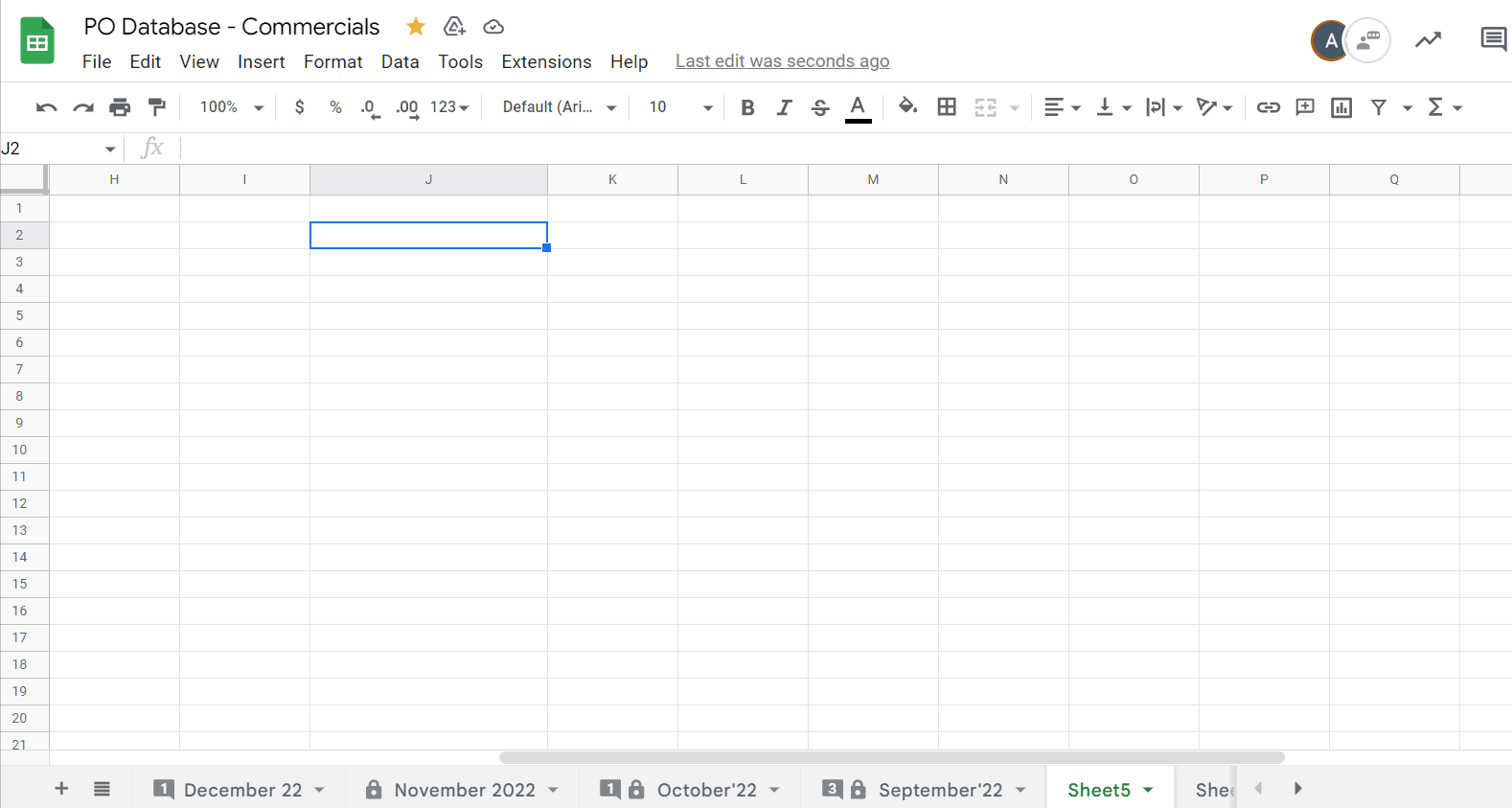
- Select the cell first where you wish to reference data from another Google Sheet.
- Type the equal “={ ”sign and curly bracket in the desired cell.
- Select the other reference sheet range from where you want to reference the data.
- Close the bracket and press enter key.
- All the data range will be referenced on the desired sheet.
Method 2 – Using IMPORTRANGE function
This method allows users to make reference with another Google Sheet, by using built-in function import range
=IMPORTRANGE([spreadsheet_url], [range_string])
Spreadsheet_url: It is the web link or URL of the source workbook from where we want to import data to a new worksheet
Range_string: This is the specific cell that you want to import from the original data.
Step 1 – Select the cell and apply formula
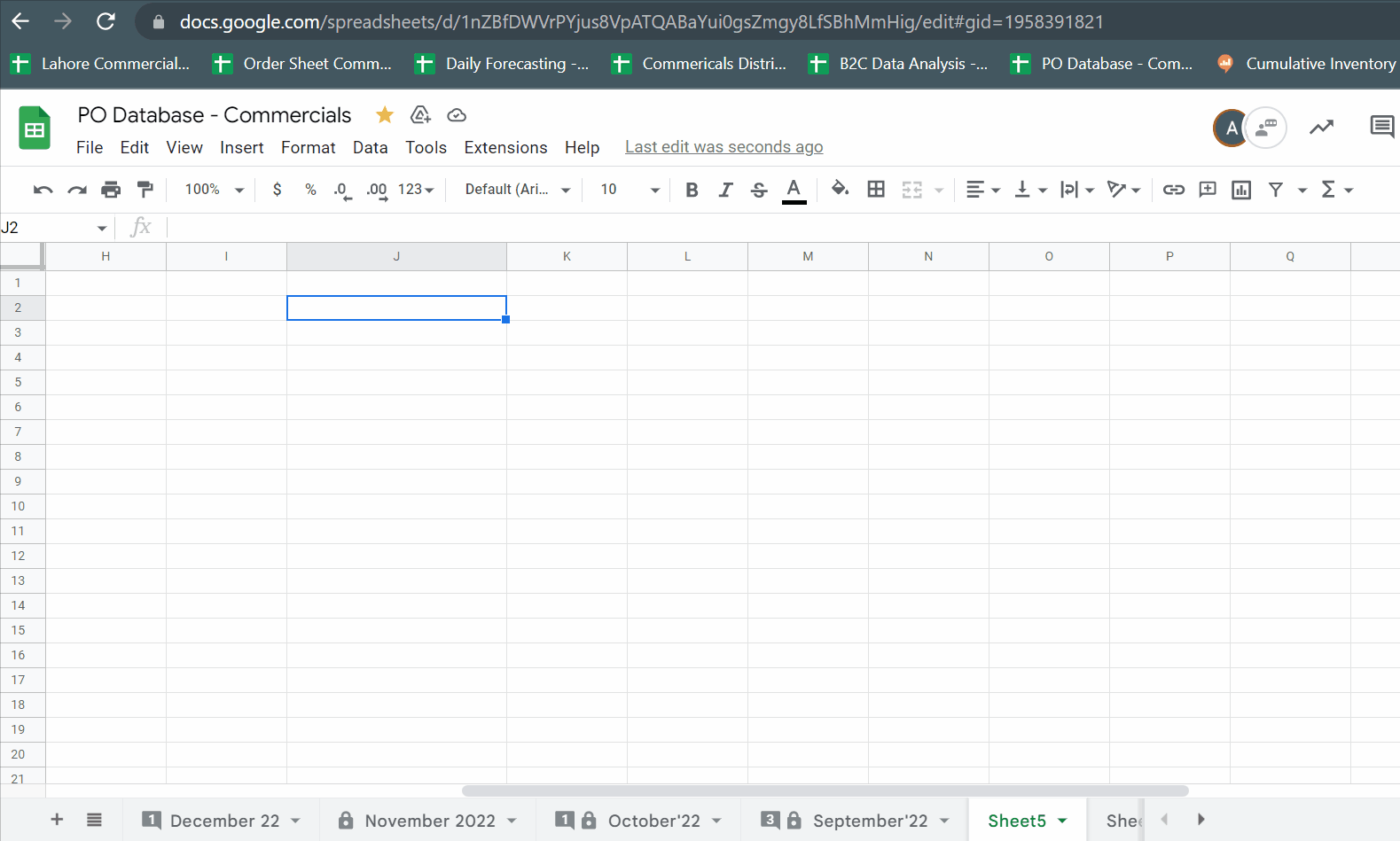
- Select the cell where you want to import the data of another spreadsheet.
- In this case, we selected J2 cell.
- Copy the Sheet URL from which you wish to import data and paste it in the formula inside double quotes.
- Select the range of data to copy from the other sheet. Use double quotes at start and end to write the range as String.
- As soon as you press the enter key it will ask permission to pull data click on ALLOW.
- Sometimes It takes a few seconds to import data from another spreadsheet, depending upon the volume of the data imported.
Hence, we have made reference with other spreadsheets by above two most famous methods.
Notice: The more IMPORTRANGE formulas you have in your worksheet, the slower the overall productivity will be. The spreadsheet will either stop working or require a lot of time to process and display your data.



