How to make a column in Google Sheets always show
You can watch a video tutorial here.
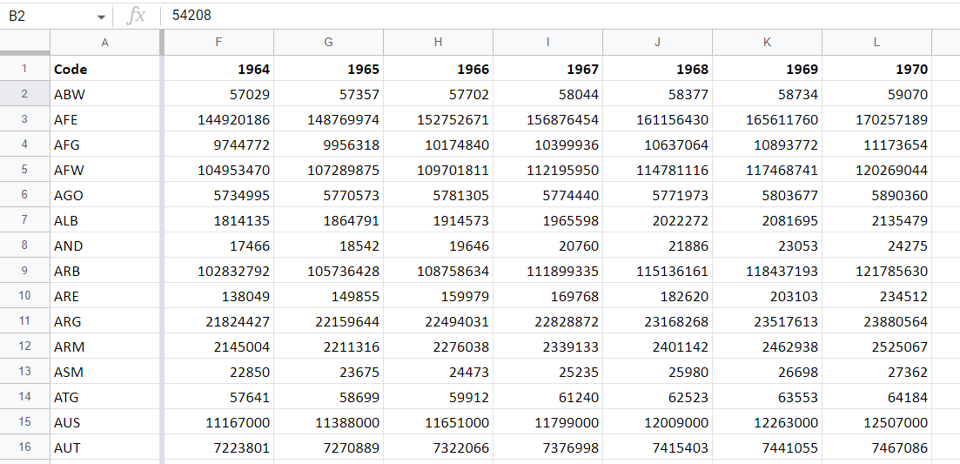
When scrolling through a sheet that has a lot of columns, it is difficult to keep track of the name of the rows. Also, if you have a worksheet that spans many columns and you want to compare data in two columns that are far apart from each other, you need a way to fix one column. Locking a column ensures that it always shows even when you scroll through the rest of the data.
Step 1 – Position the cursor
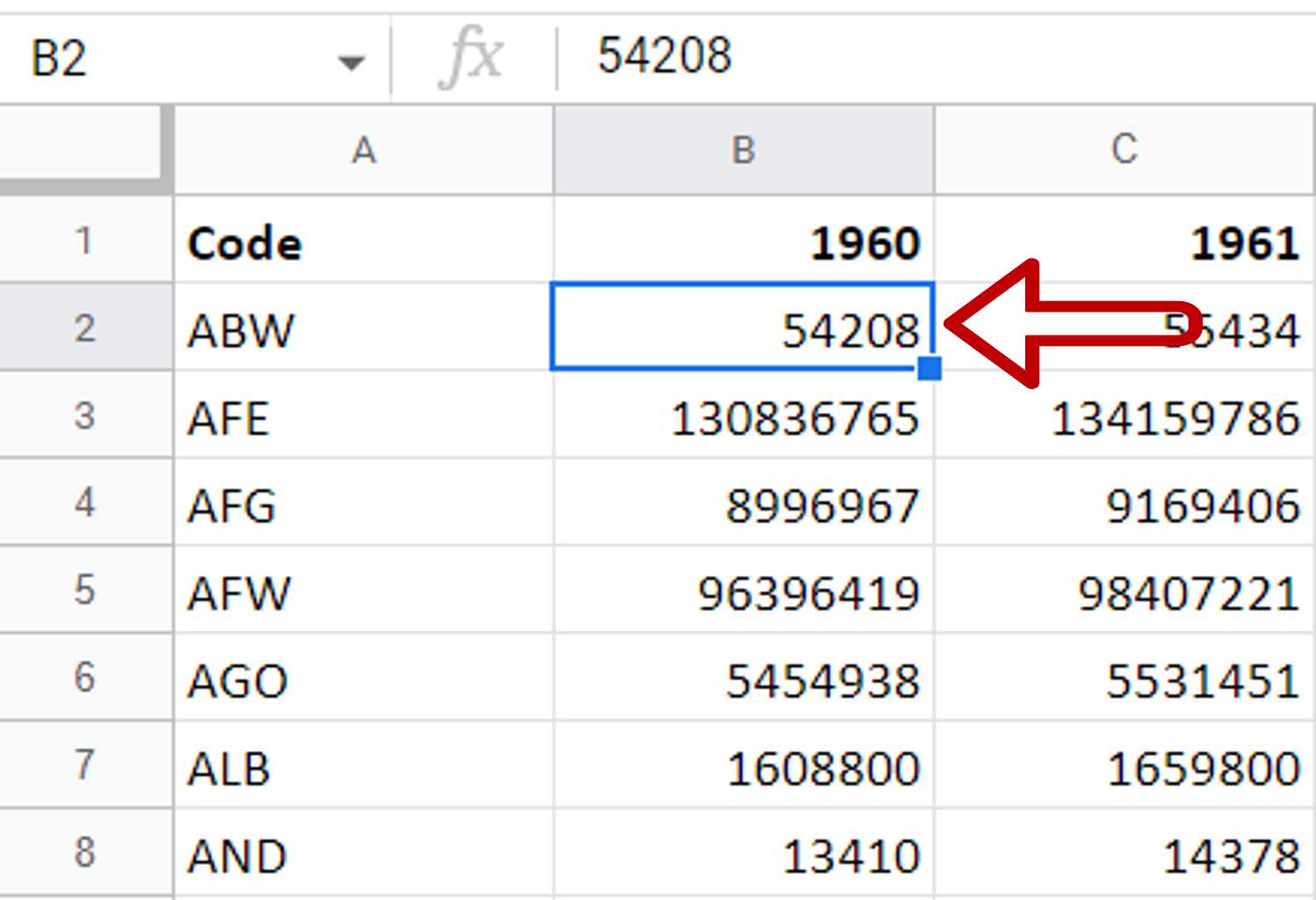
– Place the cursor in the column following the column you want to keep visible
Step 2 – Navigate to the Freeze menu
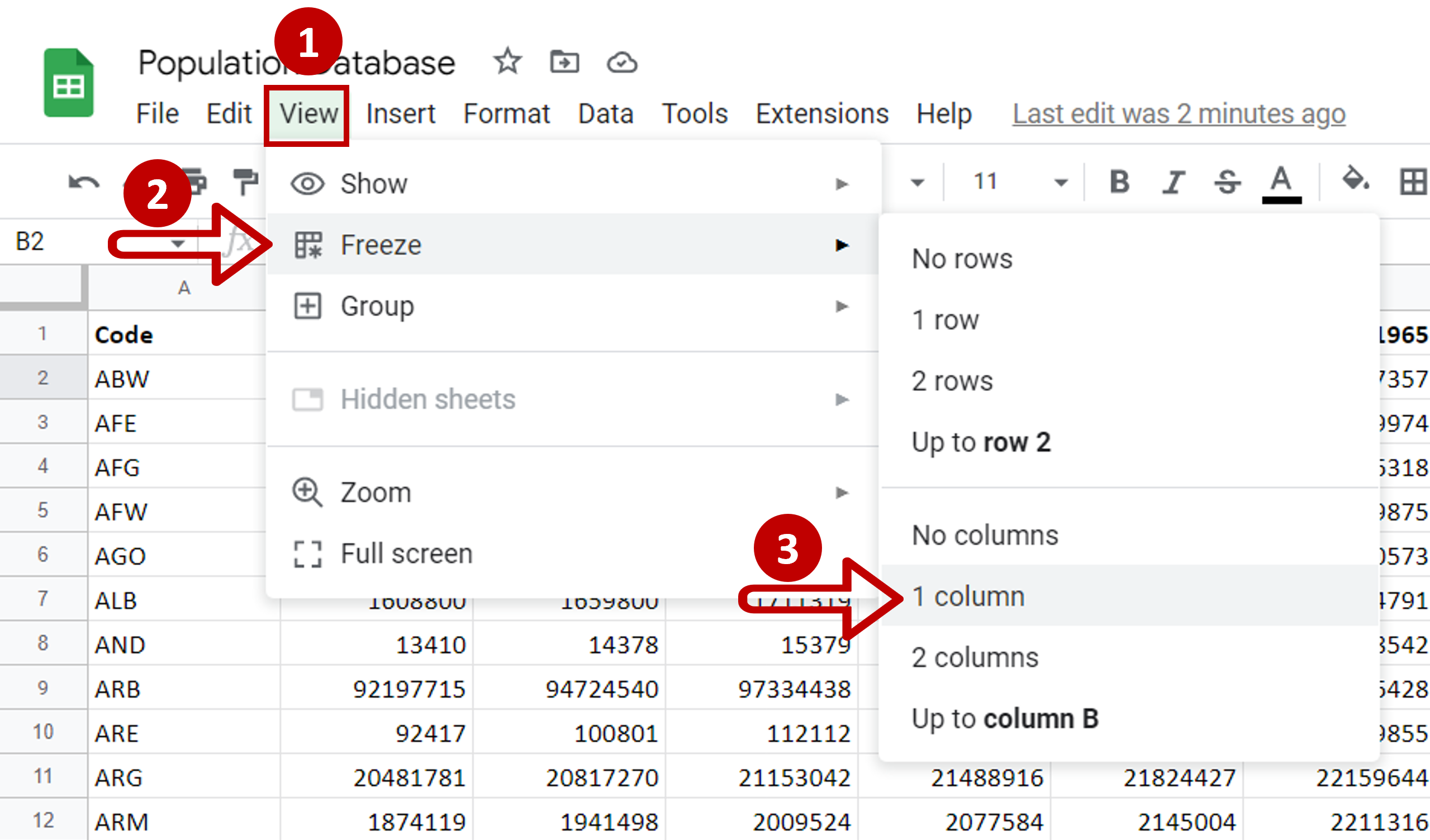
– Go to View > Freeze
– Select Up to column B
Step 3 – Check the result
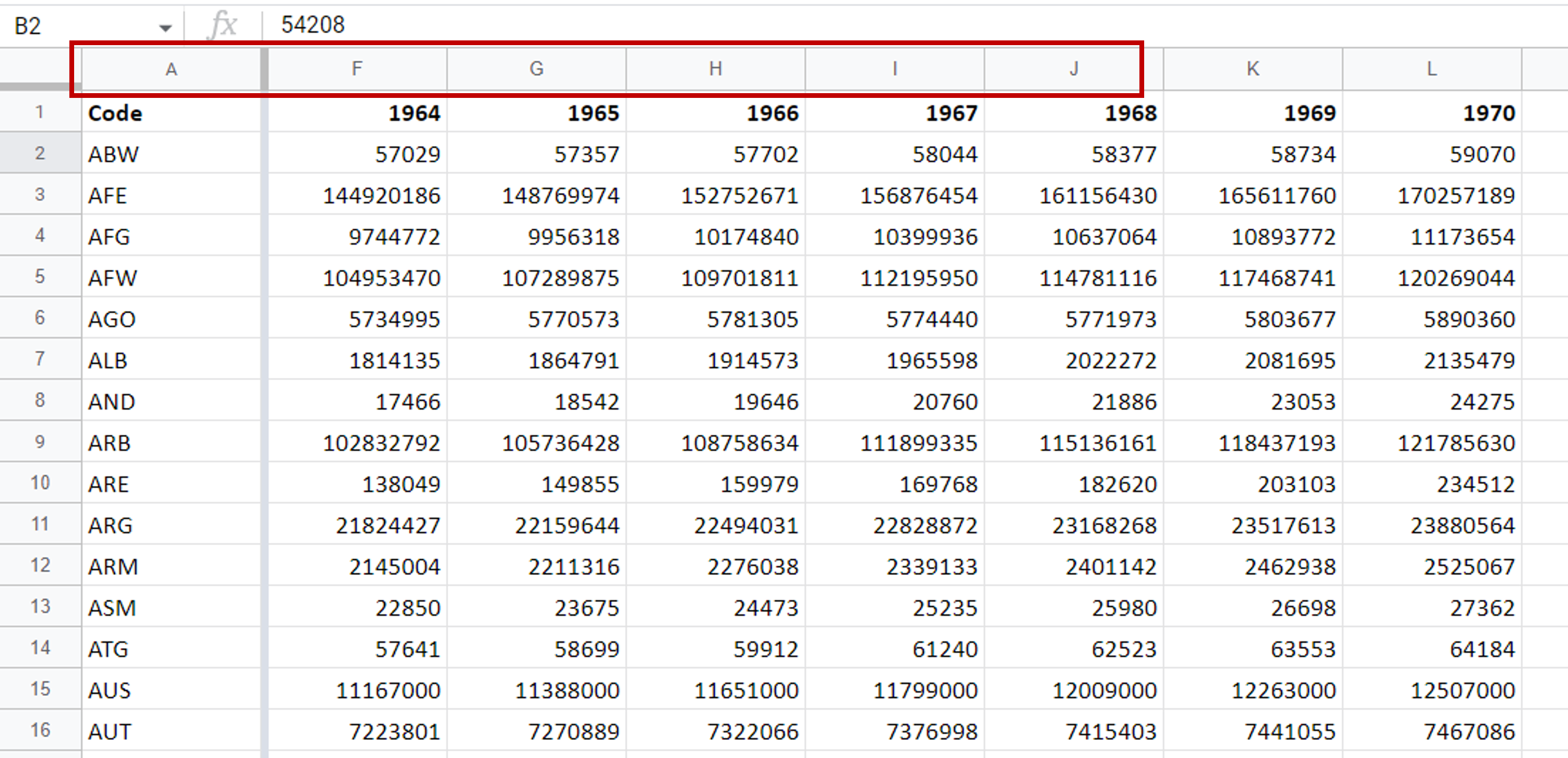
– Scroll to the right to check that the column stays in place
Note: When freezing columns, only those to the left of the cursor can be locked. If the columns to the right have to be locked, you may need to rearrange the data.



