How to make a checkmark in Google Sheets
You can watch a video tutorial here.
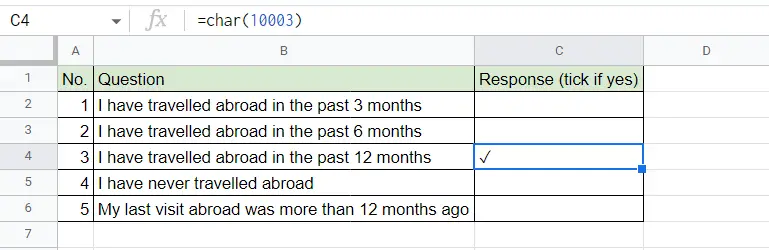
In Google Sheets, the checkmark or tick mark symbol is not readily available on the toolbar of the menu. You may be responding to a questionnaire where you are required to tick one of the options and need to make a checkmark. In Google Sheets, this can be done using the CHAR() function. This function accepts a Unicode number and displays the corresponding character. Both methods are described here.
Note: The Unicode standard has a unique number for every character (numbers, letters, punctuation, symbols, etc.). This number is common across all platforms and software languages. The Unicode number used in Google Sheets will display the same character when used in Excel.
Step 1 – Use the CHAR() function with the Unicode number
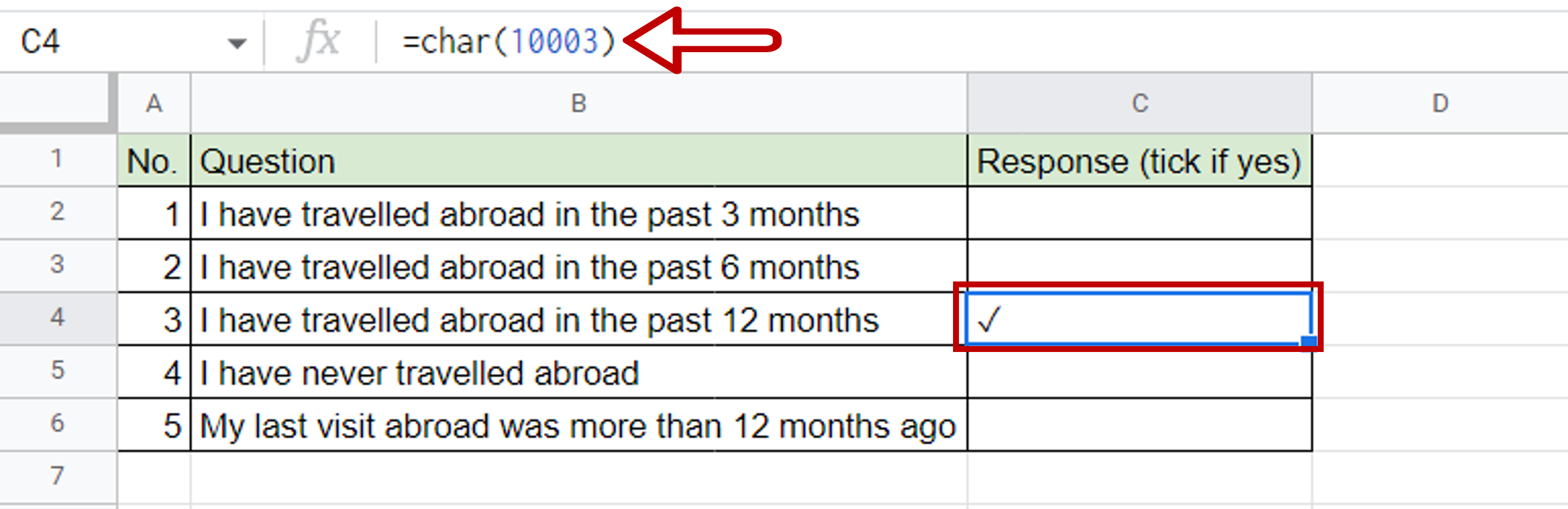
– In the destination cell type the formula using the cell references:
=CHAR(10003)
– Press Enter
– The checkmark is displayed
Note: 10003 is the Unicode number for one type of checkmark. You can use any of the many resources on the internet to find Unicode numbers for other characters.



