How to lock Google Sheets
You can watch a video tutorial here.
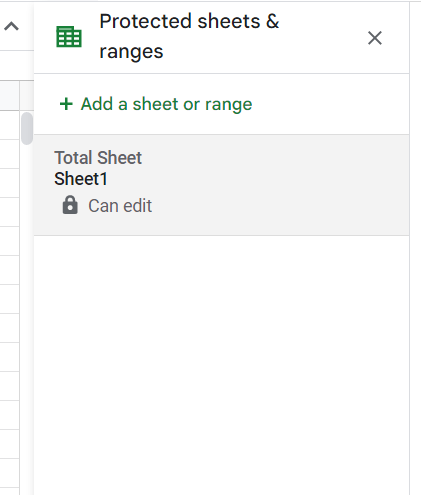
To prevent users from making changes to a Google sheet, the creator of the sheet can protect it by locking the worksheet. It is a good practice to lock the worksheet for editing before circulating it, particularly when the sheet contains critical data such as financial calculations. This will prevent other users from accidentally or intentionally changing the data.
Step 1 – Open the Protected sheets & ranges pane
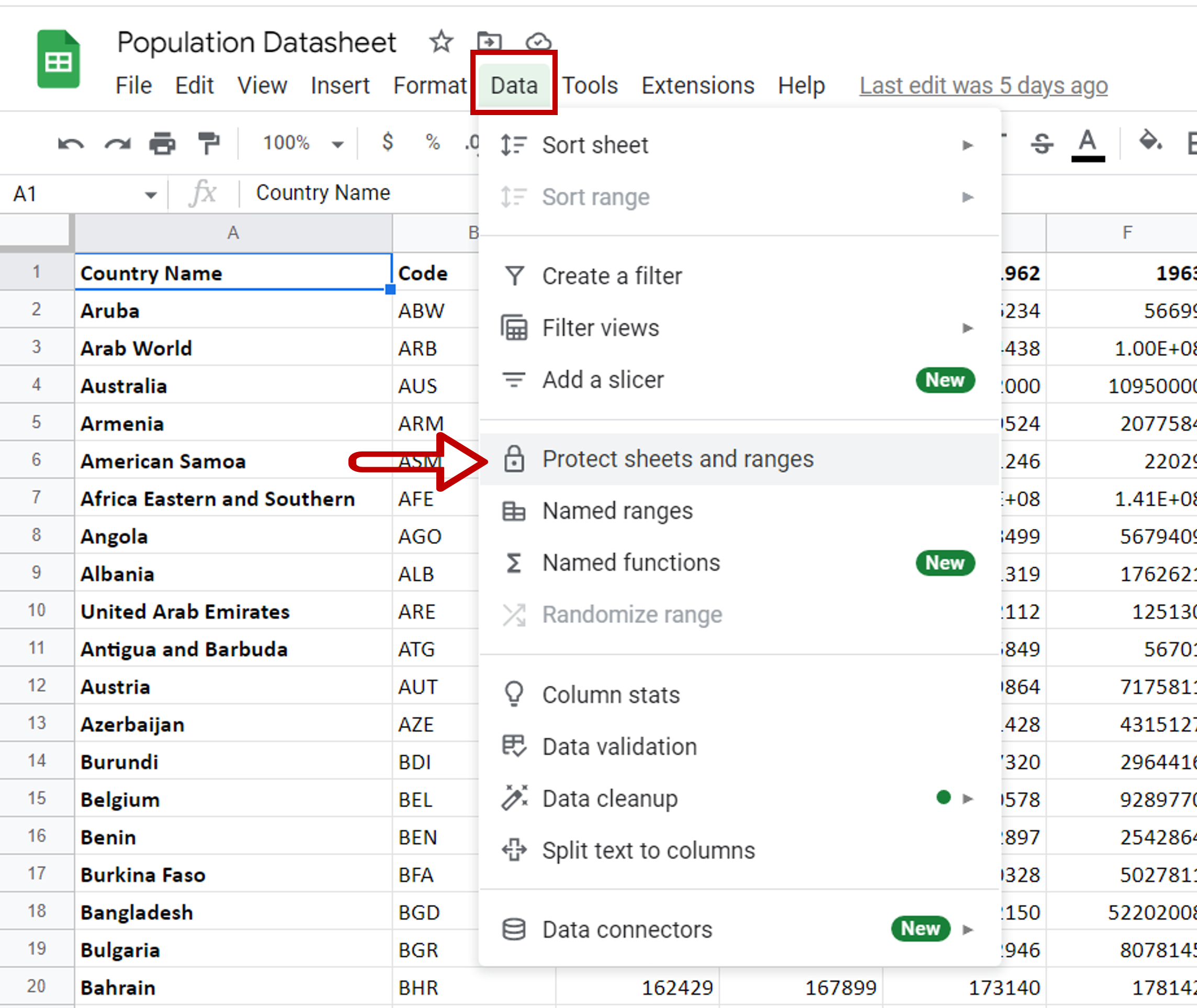
– Go to Data > Protected sheets & ranges
Step 2 – Click Add a sheet or range
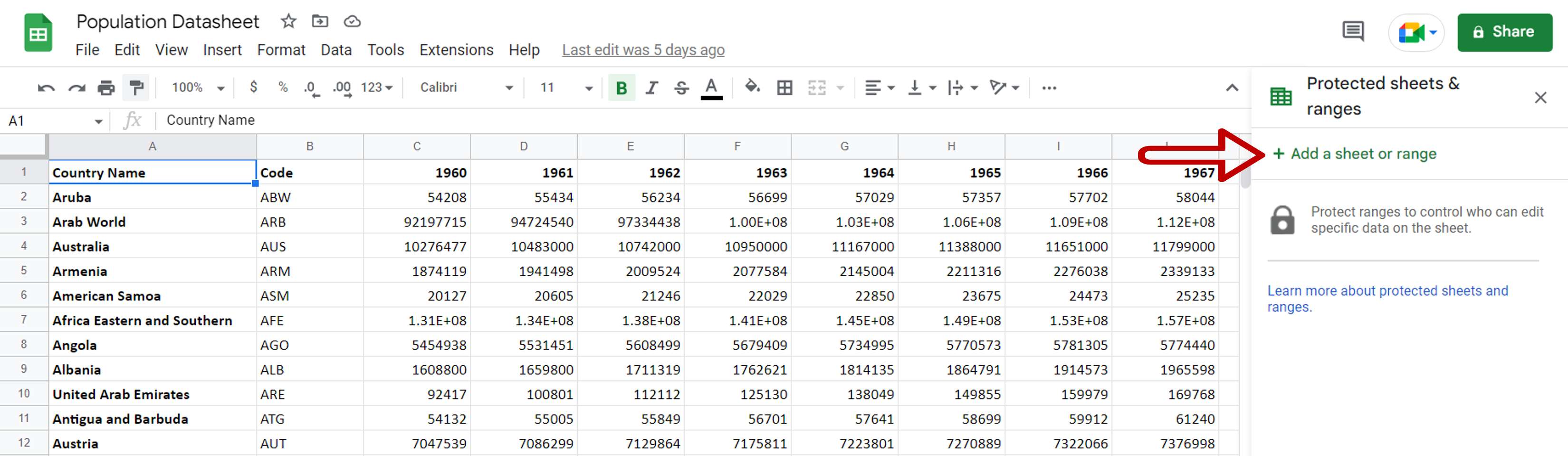
– Click Add a sheet or range to define the parameters for the sheet
Step 3 – Define the settings
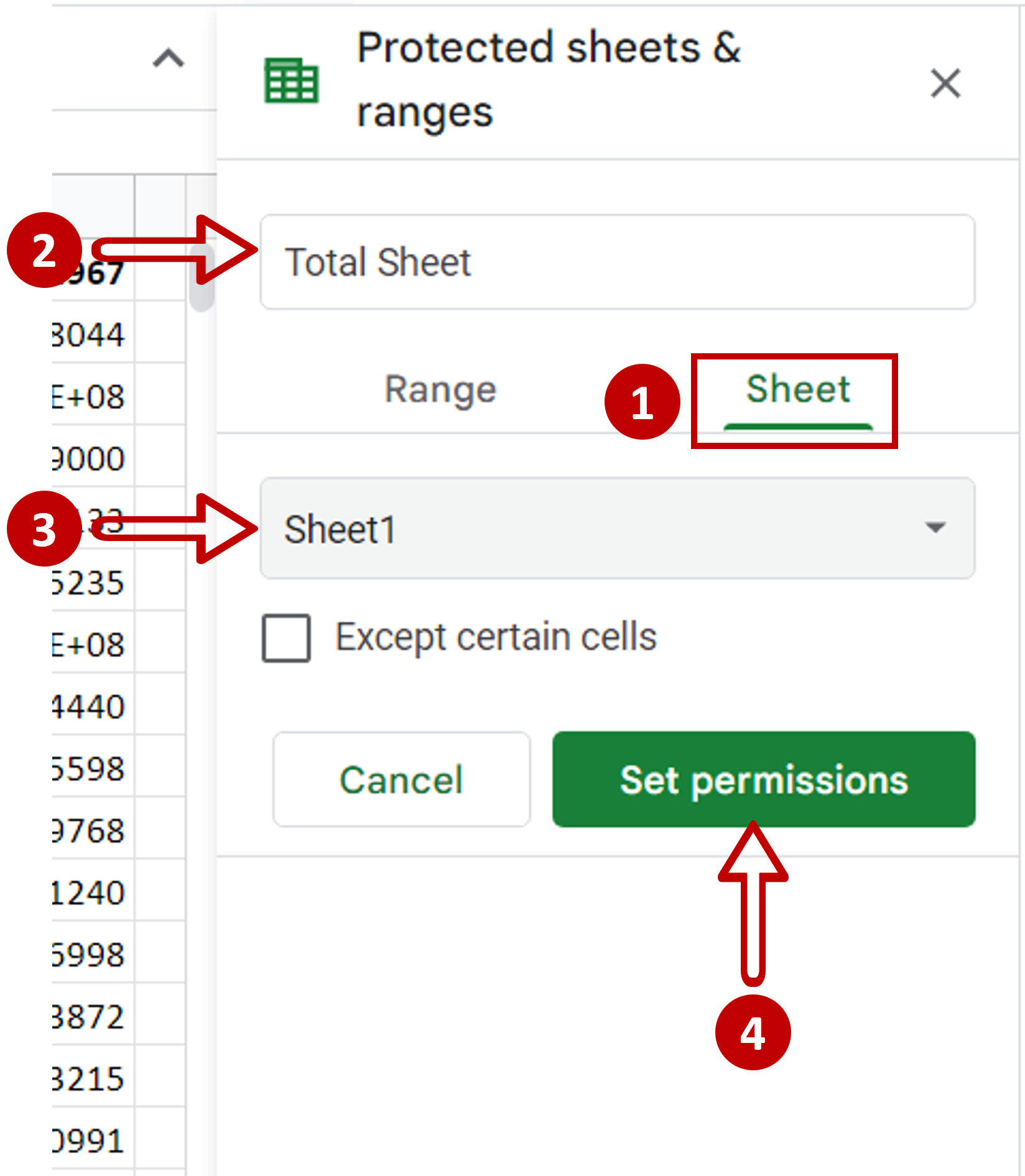
– Click on Sheet
– Enter a description of the protection (optional)
– Select the sheet to be locked
– Click on Set permissions
Step 4 – Set the Range editing permissions
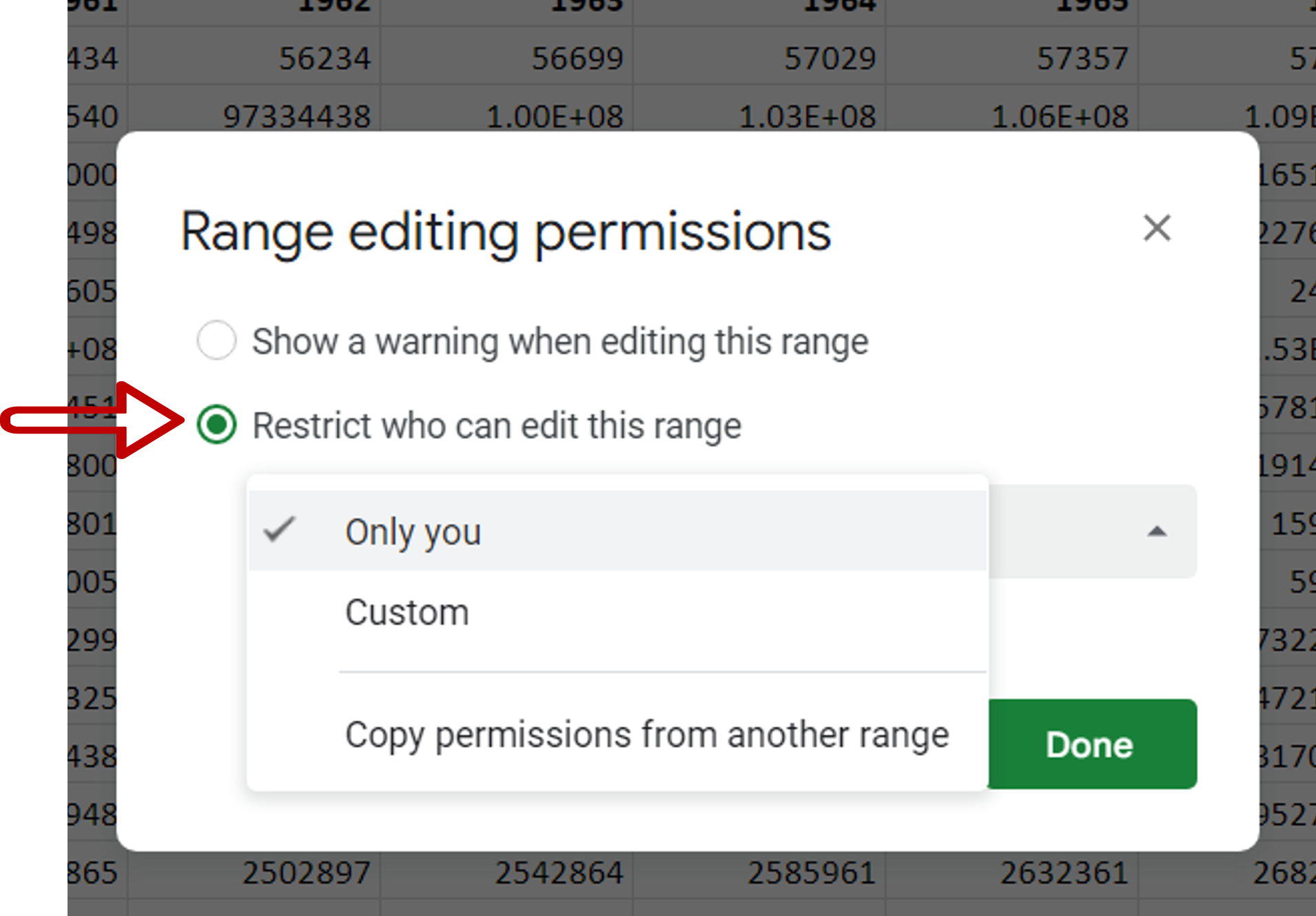
– From the drop-down under Restrict who can edit this range select Only you
– Click Done
Step 5 – Check that the sheet is locked
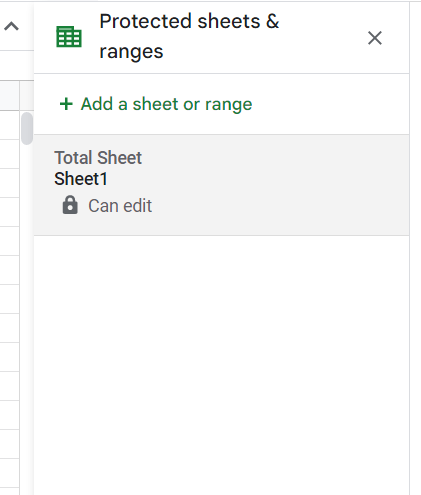
– The sheet is now locked and can be edited only by you



