How to link cells in Google Sheets
You can watch a video tutorial here.
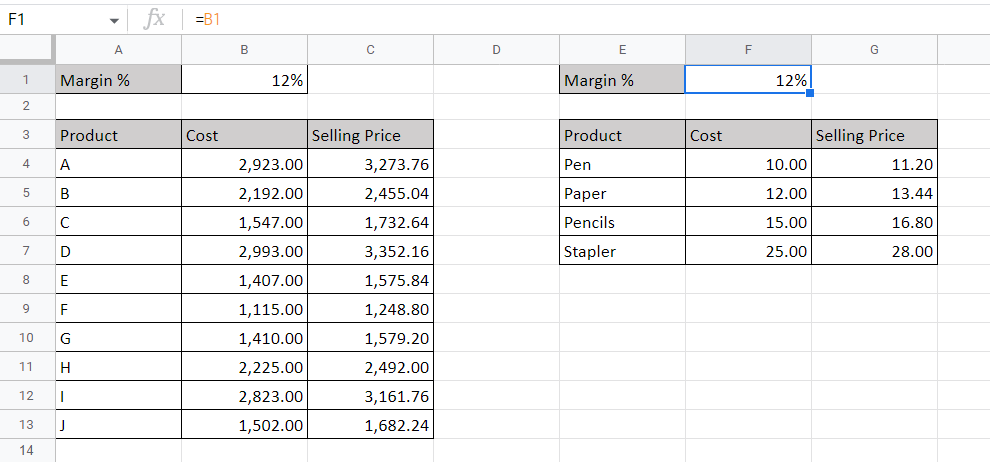
One of the great things about Google Sheets is the ease with which links can be created between cells using cell references. A cell reference is the address of the cell, that is the row number and column letter of the cell. Row numbers and column letters are unique, so the address of each cell in a spreadsheet is unique. If you have a value that is used in many cells on a sheet, it is a good idea to link cells that use the value instead of copying and pasting the value. In this way, when the value changes, it is updated in all cells where the value is used.
Step 1 – Select the destination cell
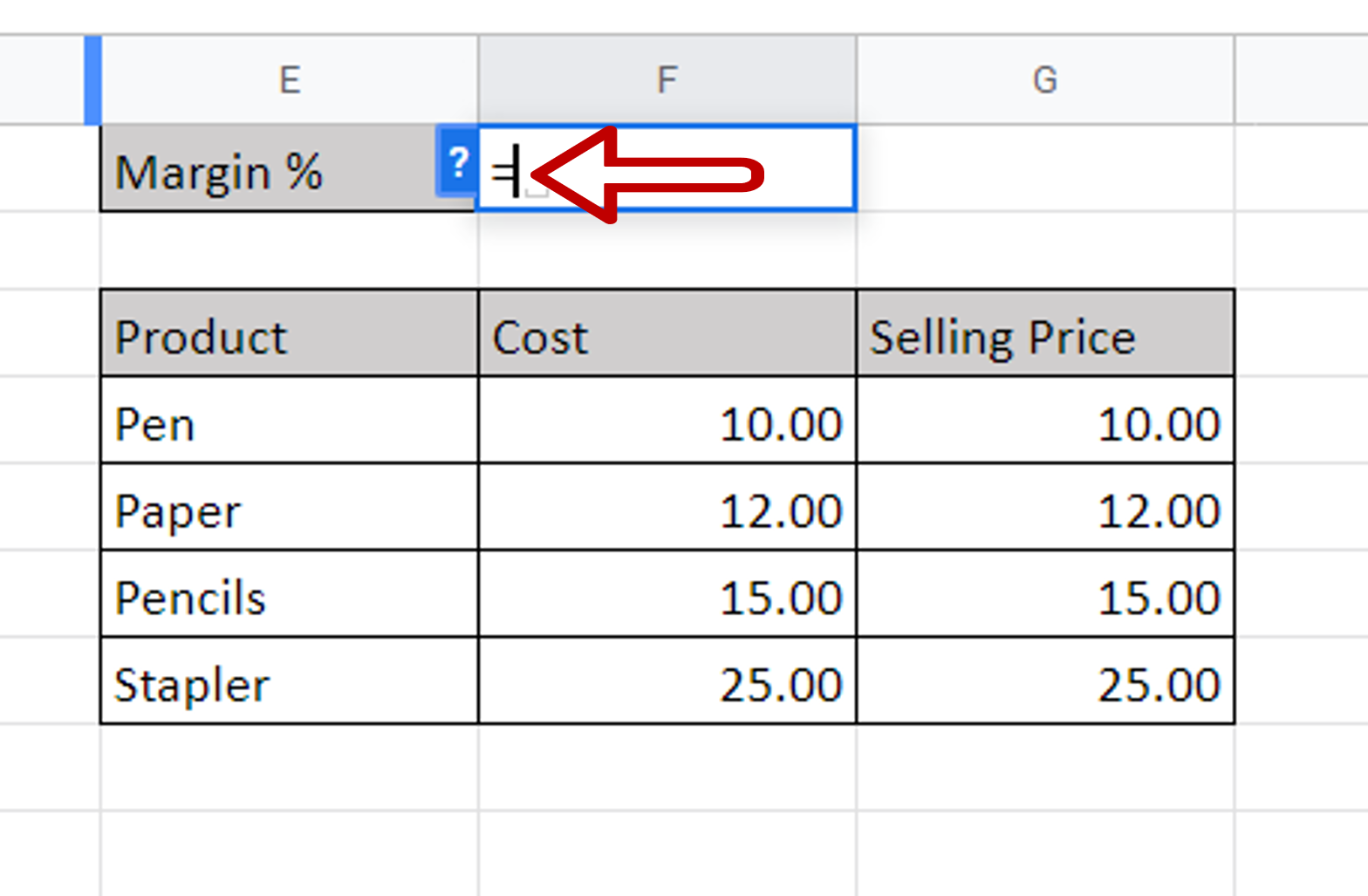
– Select the cell where the data is to be linked
– Type an equal sign (=)
Step 2 – Select the source cell
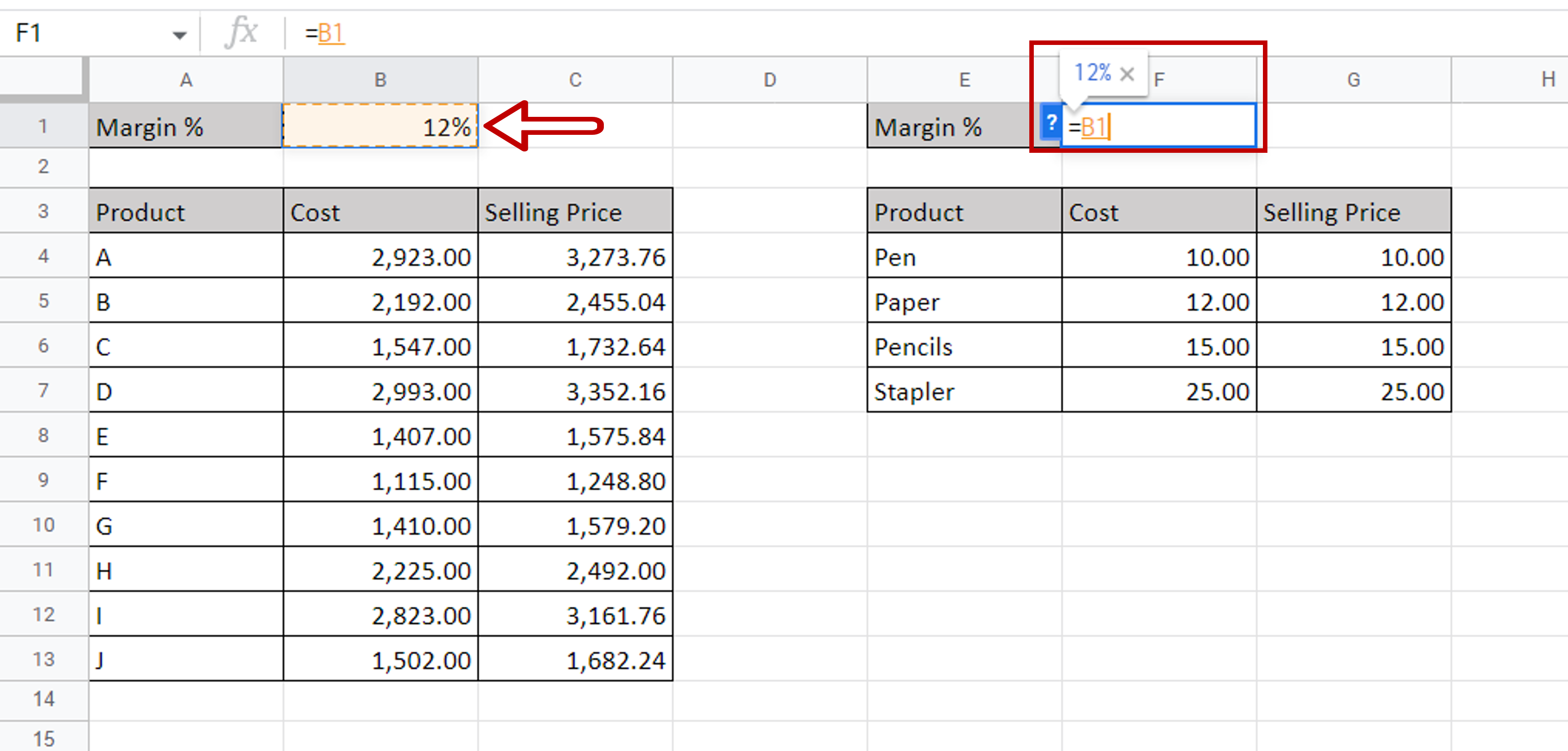
– Select the cell to which it is to be linked
Step 3 – Check the result
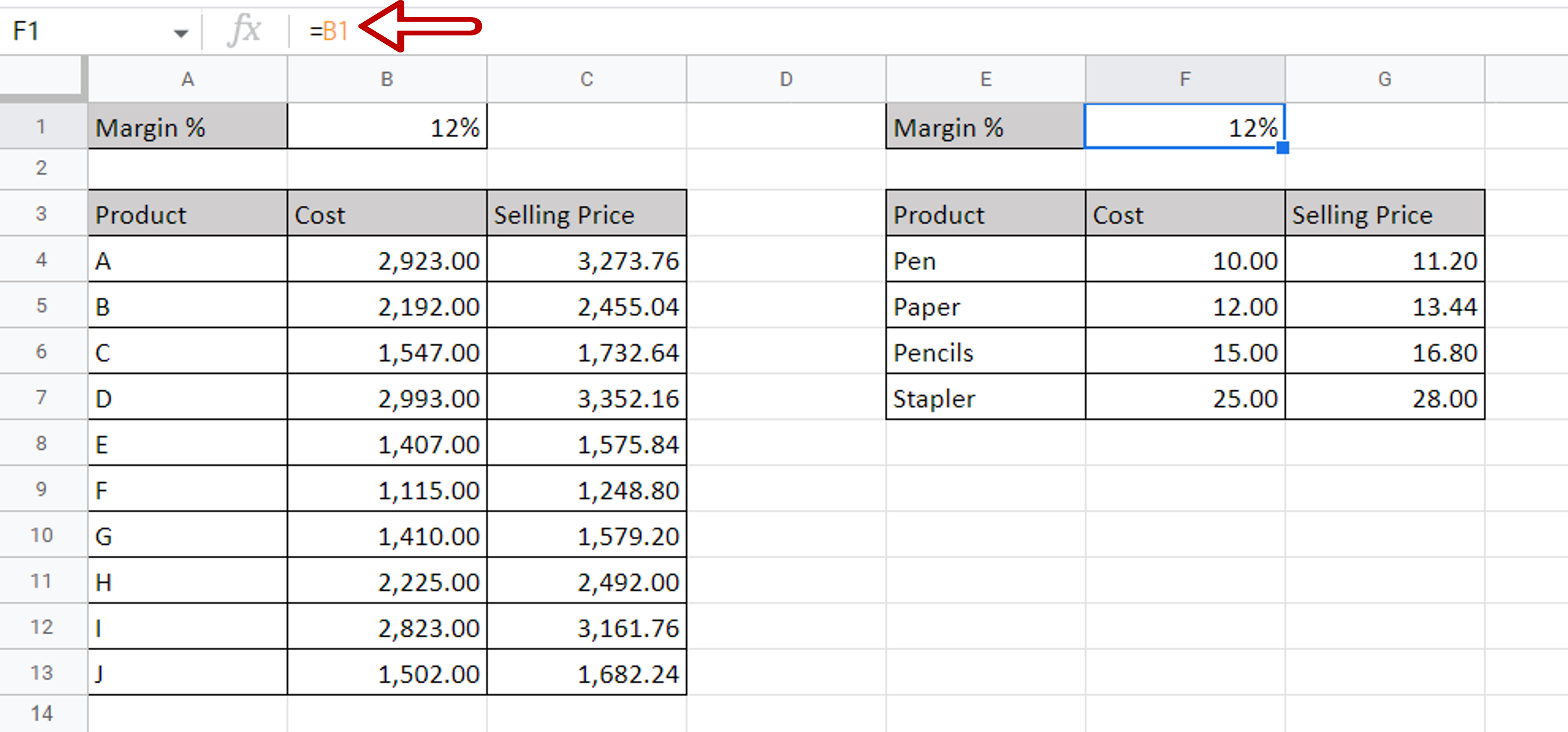
– Press Enter
– A link is created between the cells



