How to insert multiple columns in Google Sheets
You can watch a video tutorial here.
Google Sheets is a useful spreadsheet application in which the worksheet is formatted as rows and columns. When you have a table of data and you need to add more data within the table, you will need to insert columns. You can either use the menu option or the context menu.
Option 1 – Use the context menu
Step 1 – Select the columns
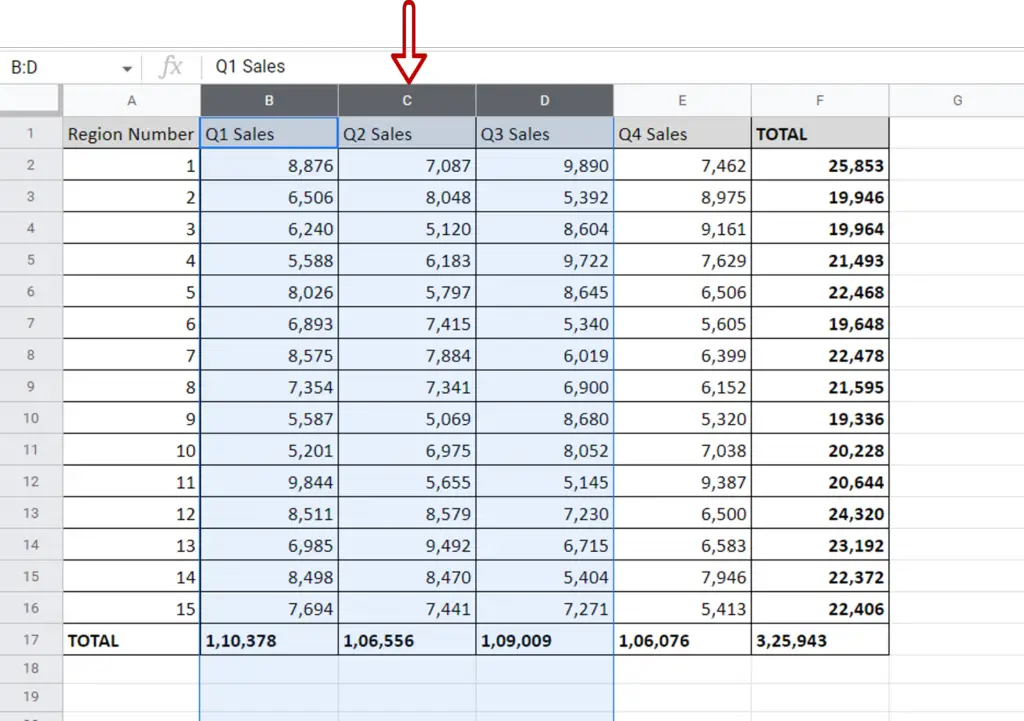
- Select the columns at the location you want the columns to be inserted
- The number of columns selected should correspond to the number you want to be inserted e.g. select 3 columns if you want to insert 3 columns
Step 2 – Insert the columns
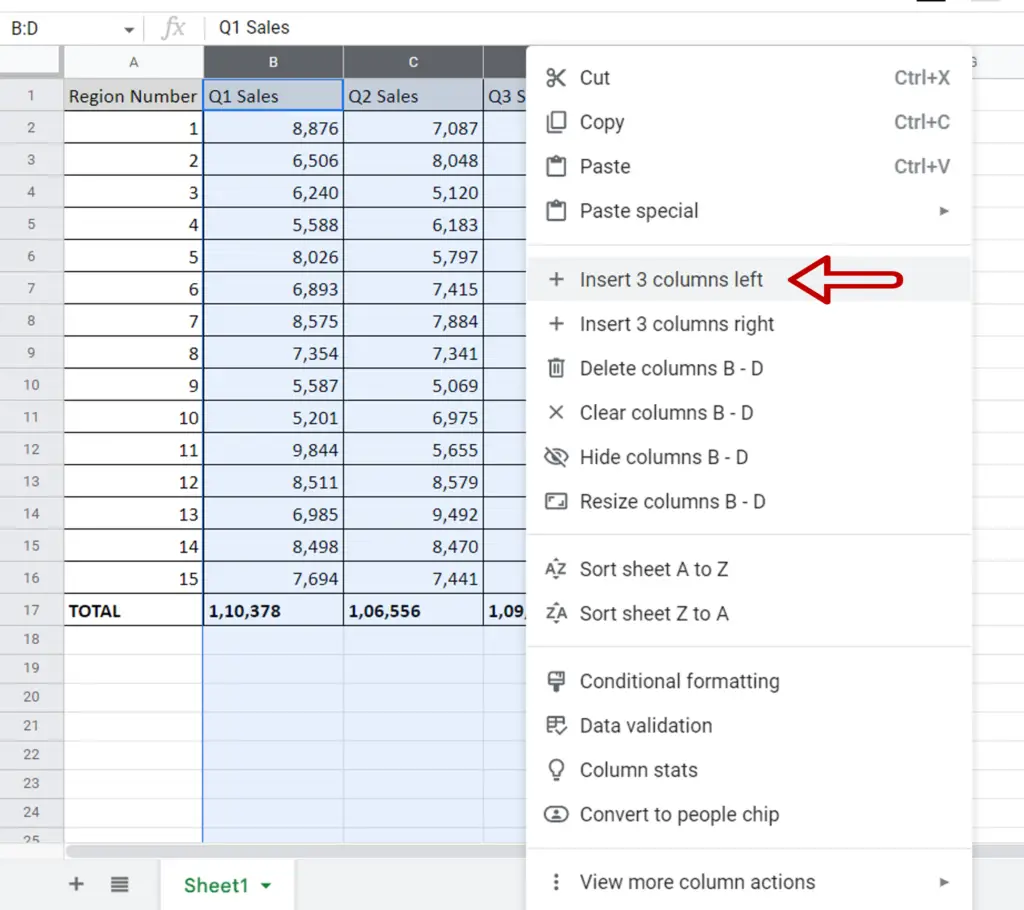
- Right-click and select Insert 3 columns left
Step 3 – Check the result
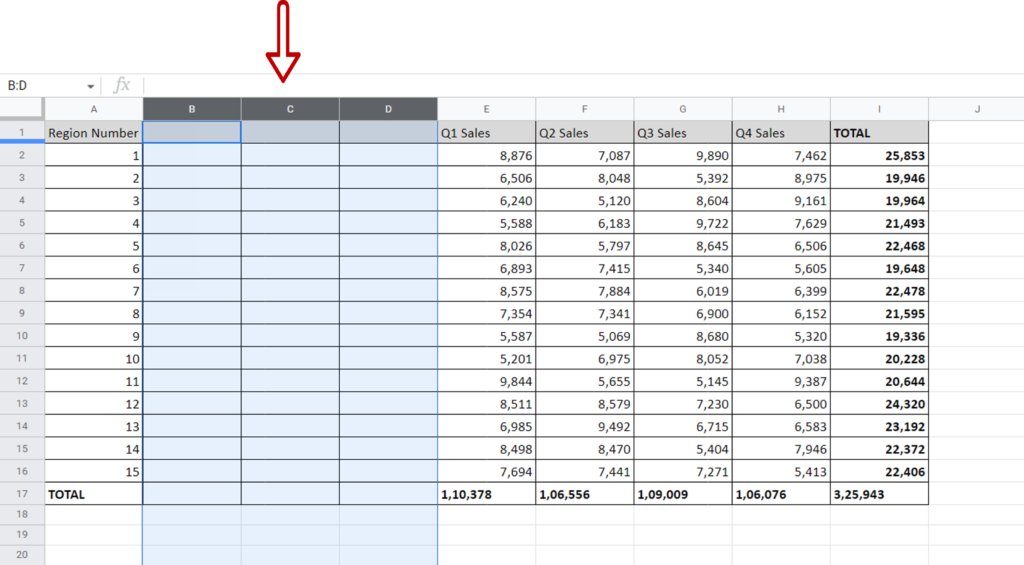
- Three blank columns are inserted to the left of the selected columns
Option 2 – Use the menu option
Step 1 – Select the columns
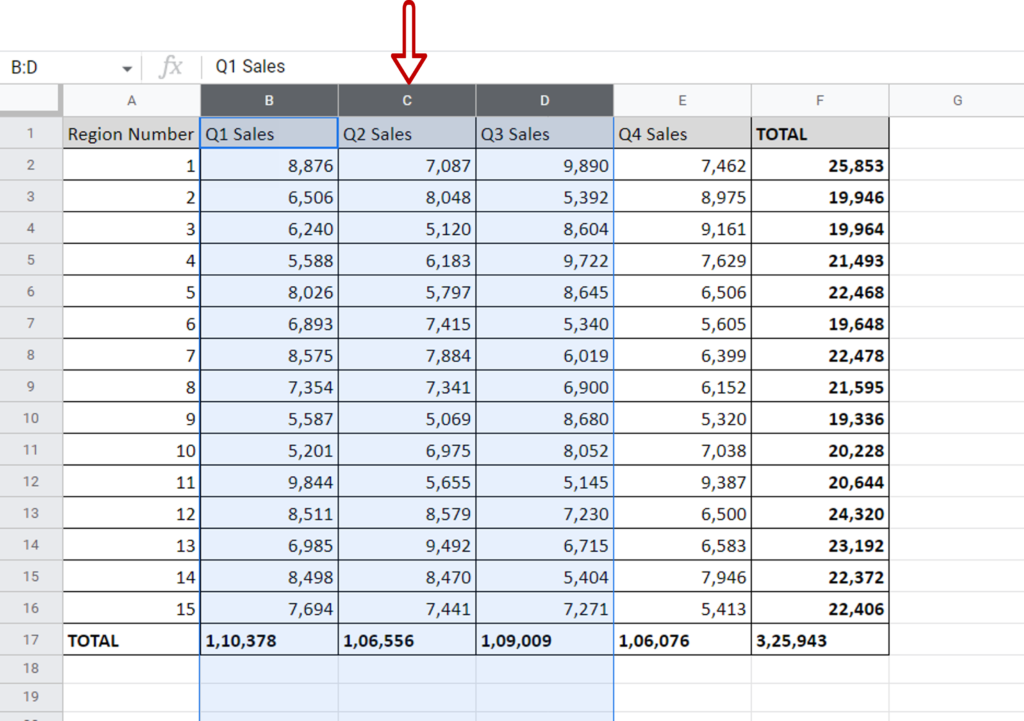
- Select the columns at the location you want the columns to be inserted
- The number of columns selected should correspond to the number you want to be inserted e.g. select 3 columns if you want to insert 3 columns
Step 2 – Insert the columns
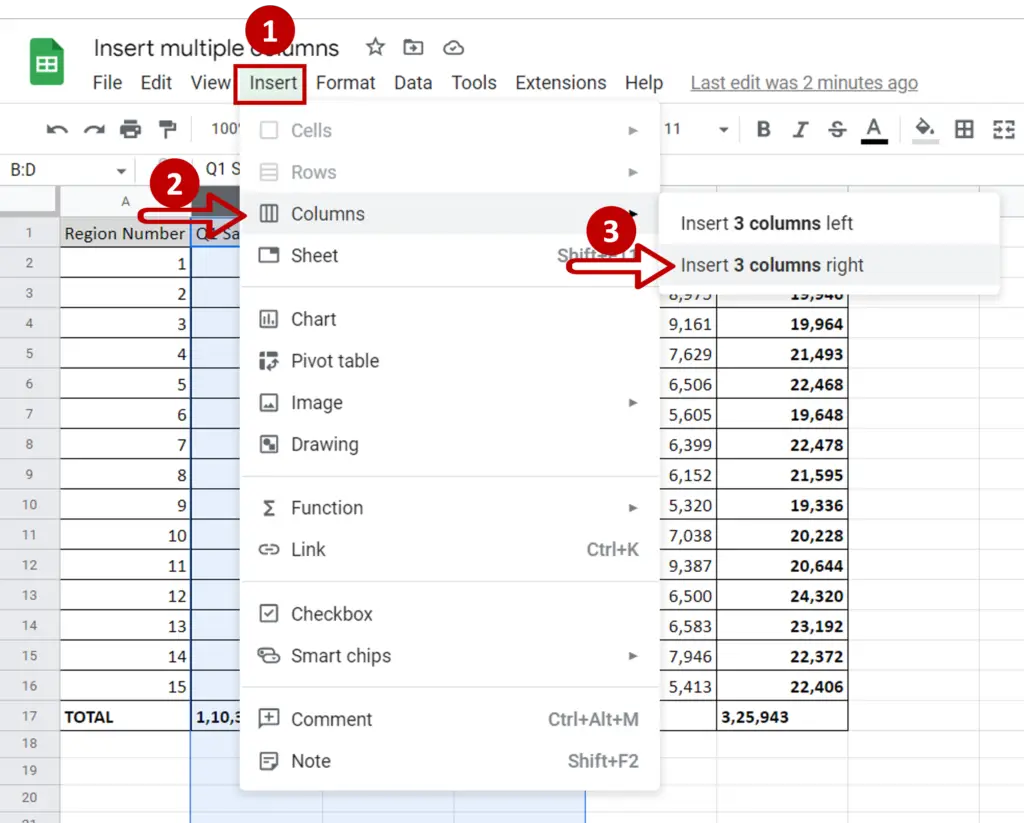
- Go to Insert > Columns
- Select Insert 3 columns right
Step 3 – Check the result
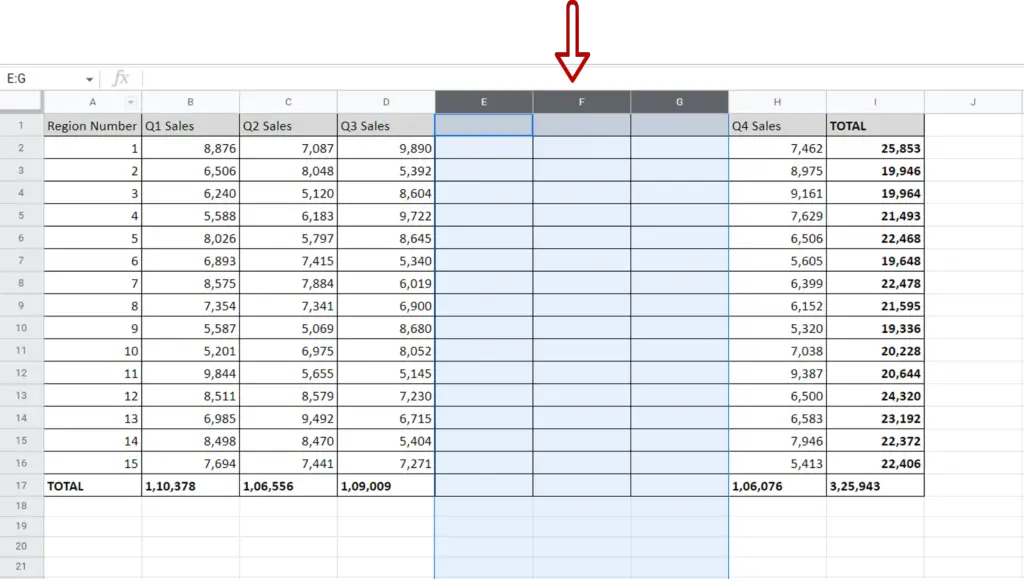
- Three blank columns are inserted to the right of the selected columns



