How to insert dates in Google Sheets
You can watch a video tutorial here.
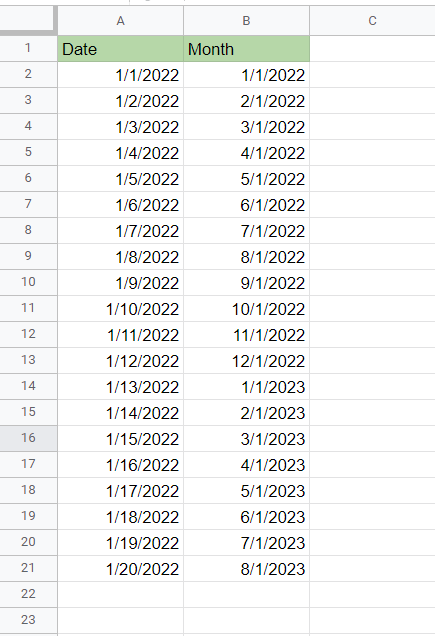
When working with Google Sheets, you can use its features to generate data. One such feature is the ability to auto-populate dates based on a start date or a date sequence. Using the fill handle you can increment dates by a single day or you can define a date sequence such as months and use the fill handle to populate the rest of the sequence. In this example, we will see how to do both.
Step 1 – Enter the start date
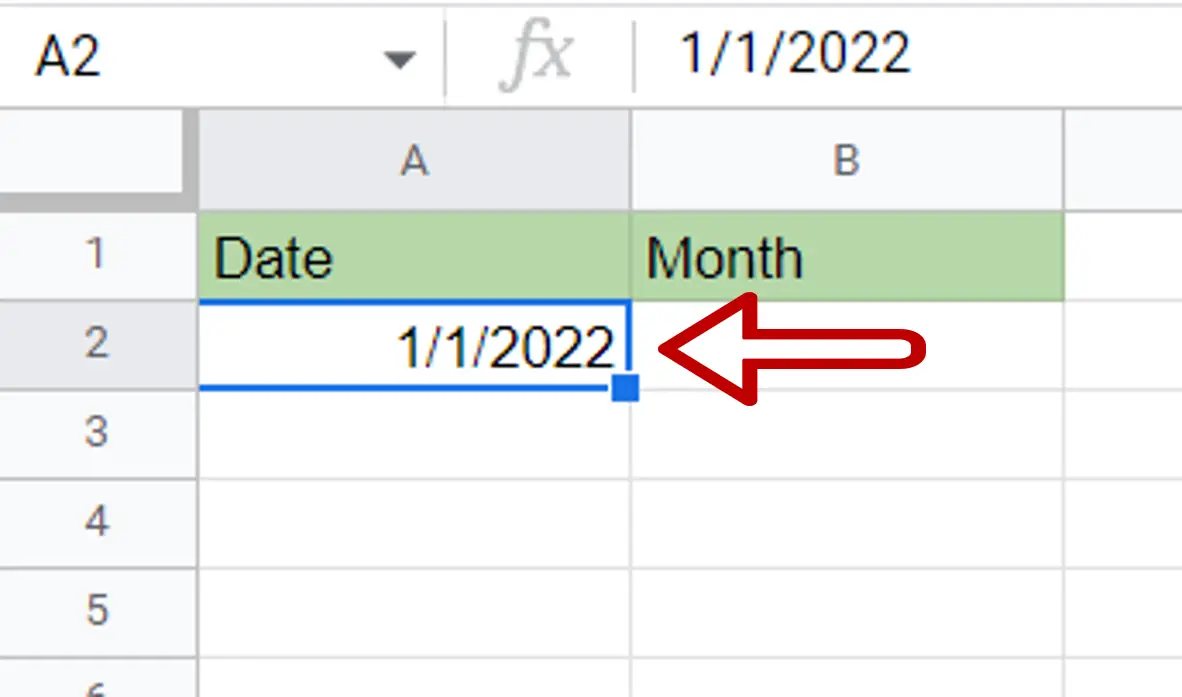
– In the first cell of the column in which the dates are to be filled, type the date from which the sequence of dates is to start
– The date should be in any of the usual date formats such as mm/dd/yyyy
Step 2 – Use the fill handle
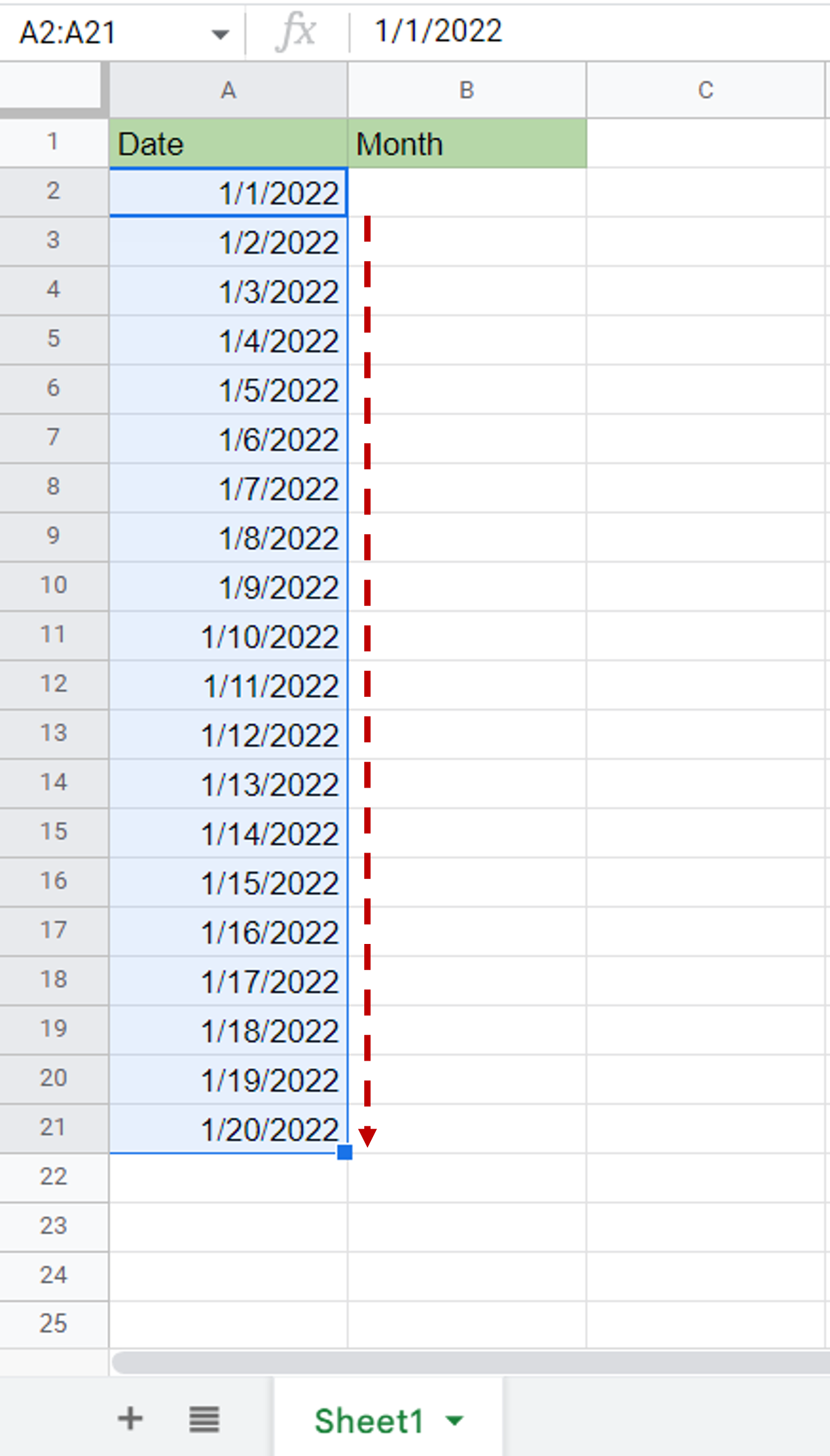
– Select the cell with the date
– Move the mouse pointer over the lower right corner of the selection which is the fill handle
– When the pointer becomes a cross, use the fill handle to drag the box down
– Release the handle when you reach the end of the column
Step 3 – Define the sequence for months
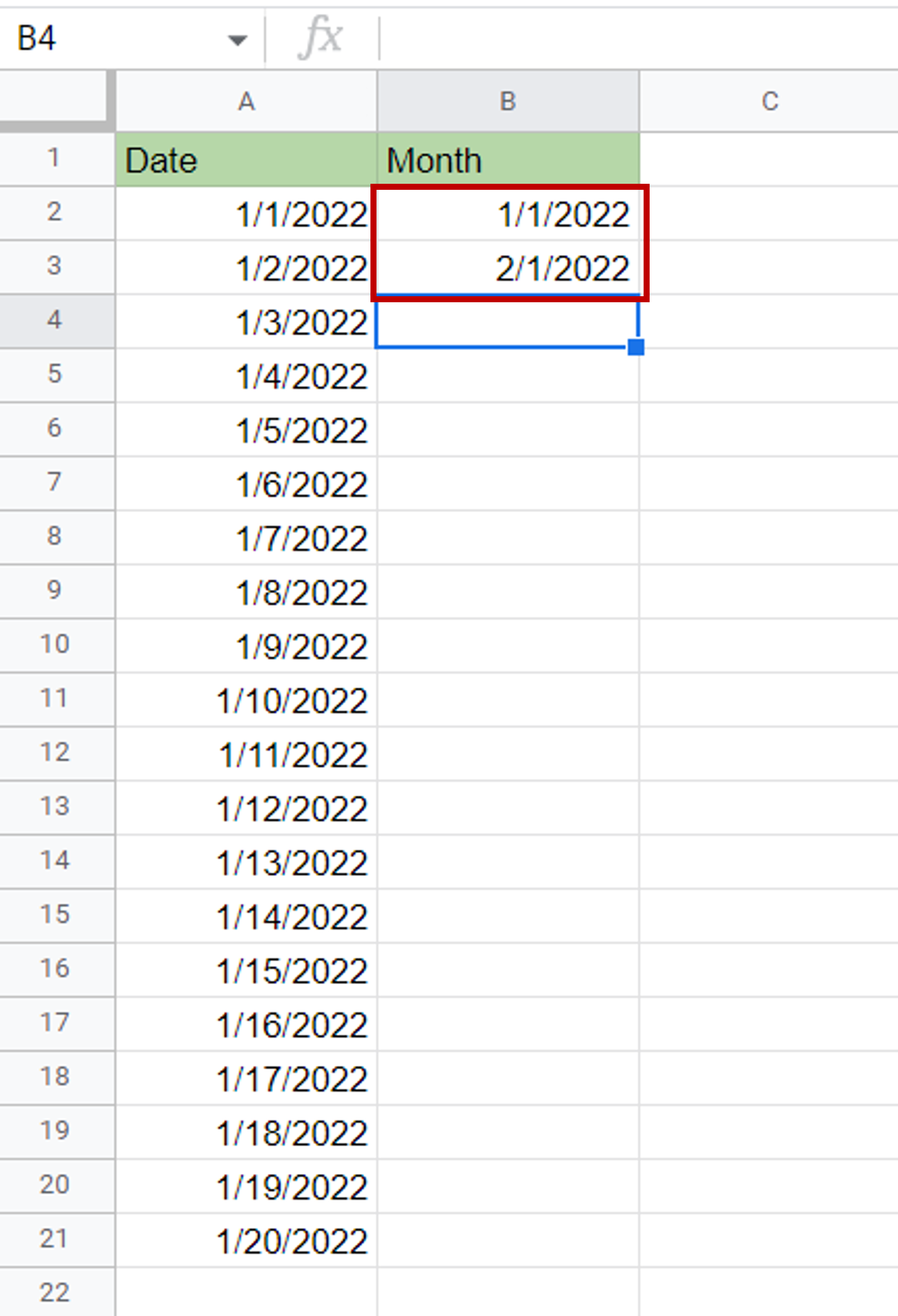
– In the first cell of the column in which the dates are to be filled, type the date from which the sequence of dates is to start
– In the next cell of the column, type the date which is one month from the start date
– The date should be in any of the usual date formats such as mm/dd/yyyy
Step 4 – Use the fill handle
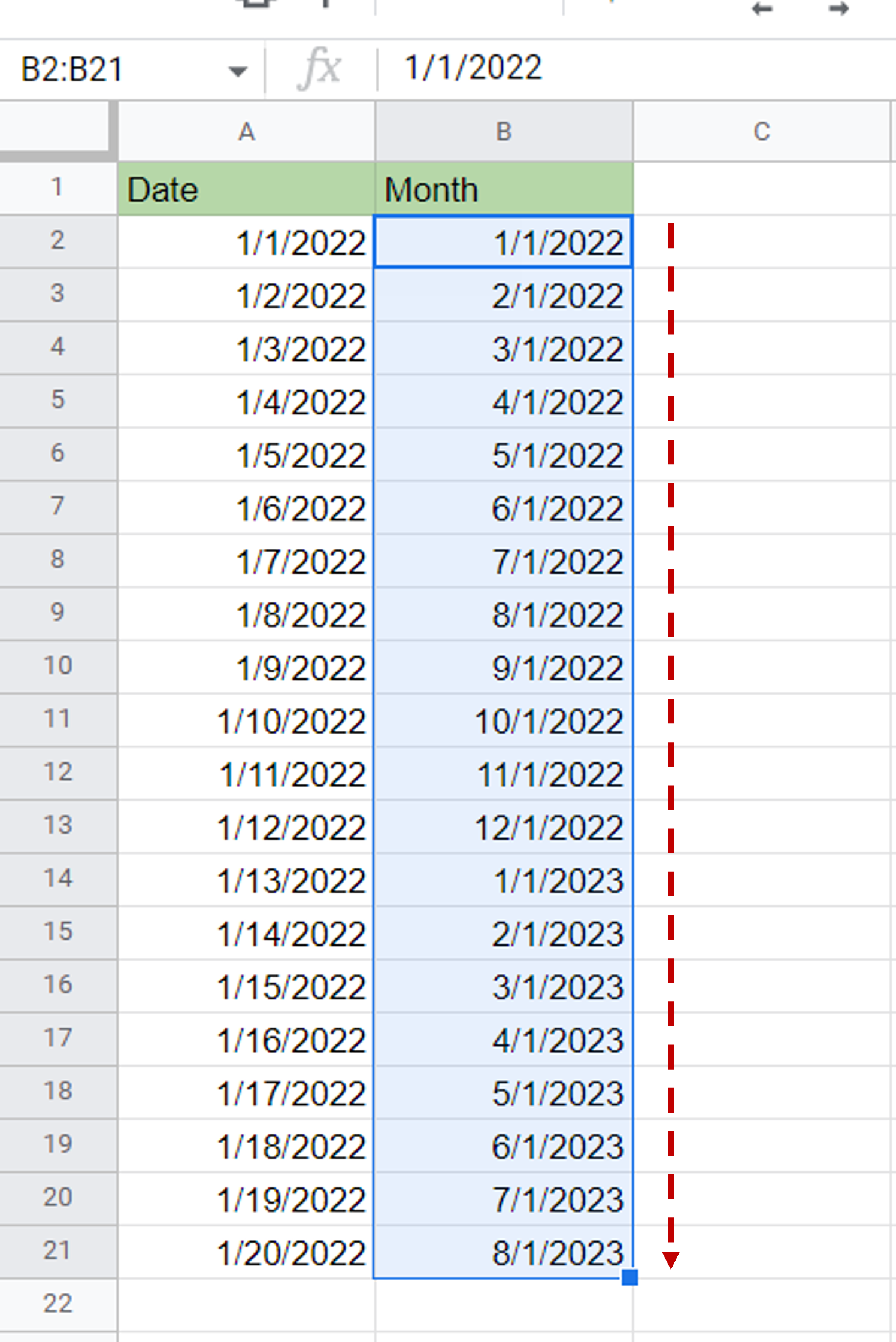
– Select the first two cells
– Move the mouse pointer over the lower right corner of the selection which is the fill handle
– When the pointer becomes a cross, use the fill handle to drag the box down
– Release the handle when you reach the end of the column



