How to insert a row in Google Sheets using keyboard shortcuts
There are no direct shortcuts to insert rows in Google Sheets; however, we can use keyboard key combinations to insert rows through keyboard keys only. In this tutorial, we’ll learn to insert a row in Google Sheets using the keyboard commands. Google sheets just like Excel provides us with the facility to use ALT key to use the main menu items. When we press the ALT key, the menus are enabled. Then if we look closely then one letter from each menu has been underlined. That’s the key to opening up that menu. So, let’s insert a row in google sheets by using ALT key shortcuts by following these steps.
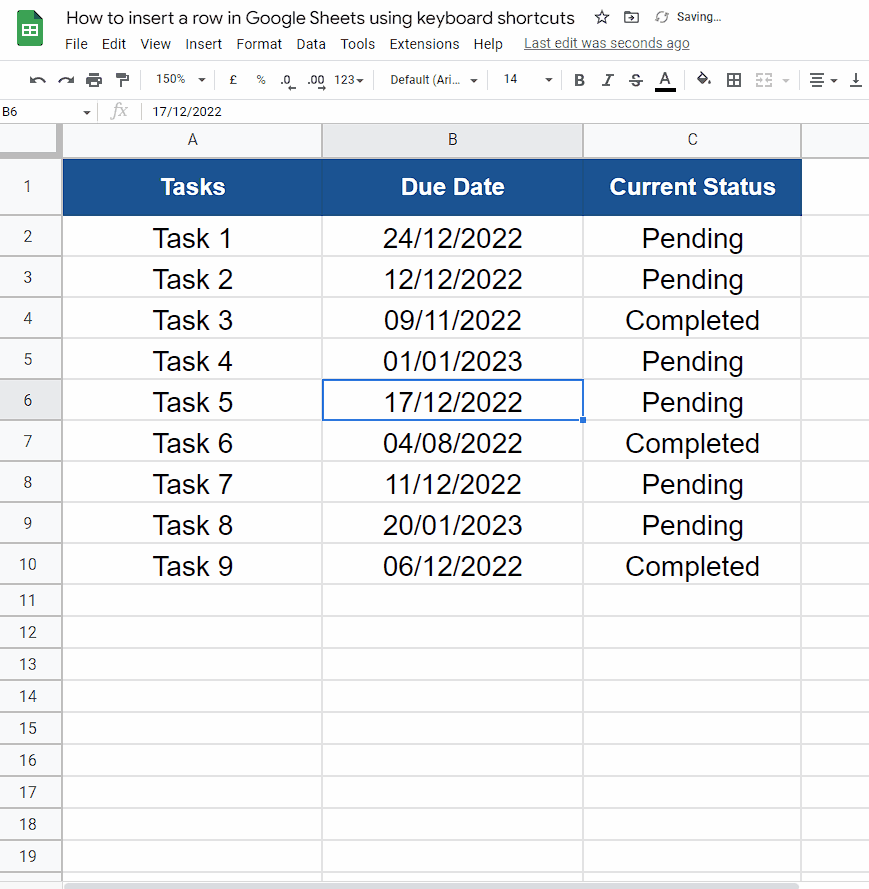
You may want to insert a row in a Google Sheets spreadsheet for a number of reasons. For example, you may need to add a new row to input additional data or to insert a row between existing rows to better organize the information in the spreadsheet.
Step 1 – Select the row and press ALT + I
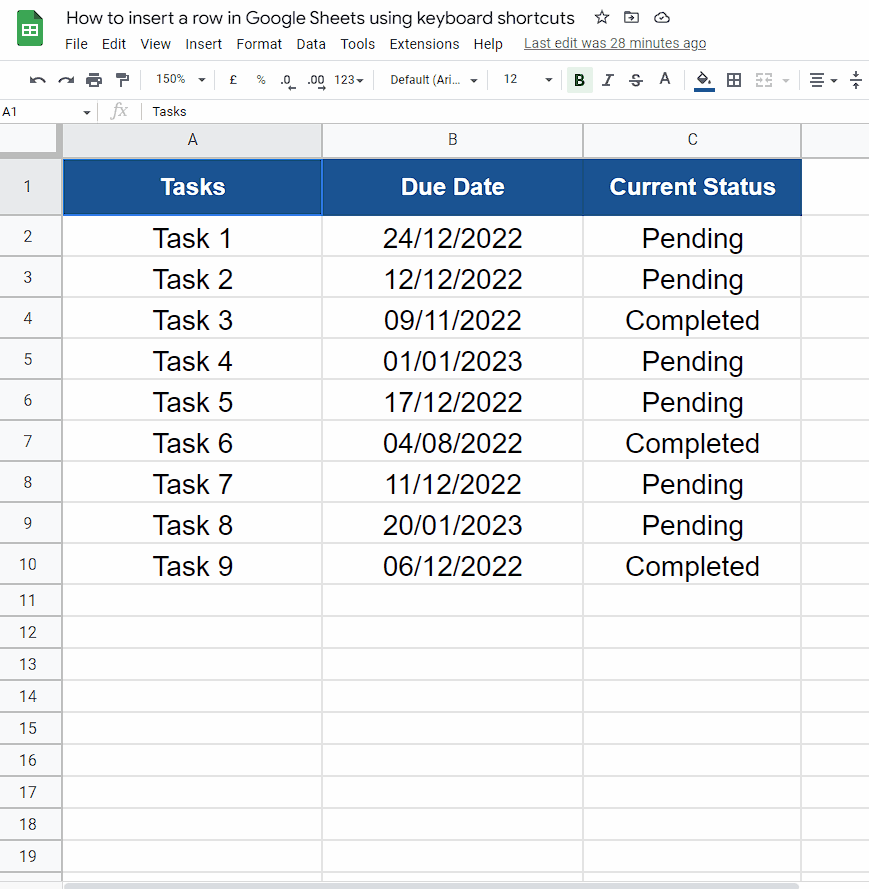
– First select the row where you want to insert the row and then press ALT+I.
– This will enable the insert menu. Now you can see that each option in the dropdown has one letter underlined. That letter is the key to enable that option as shown above.
Step 2 – Insert rows using Rows options
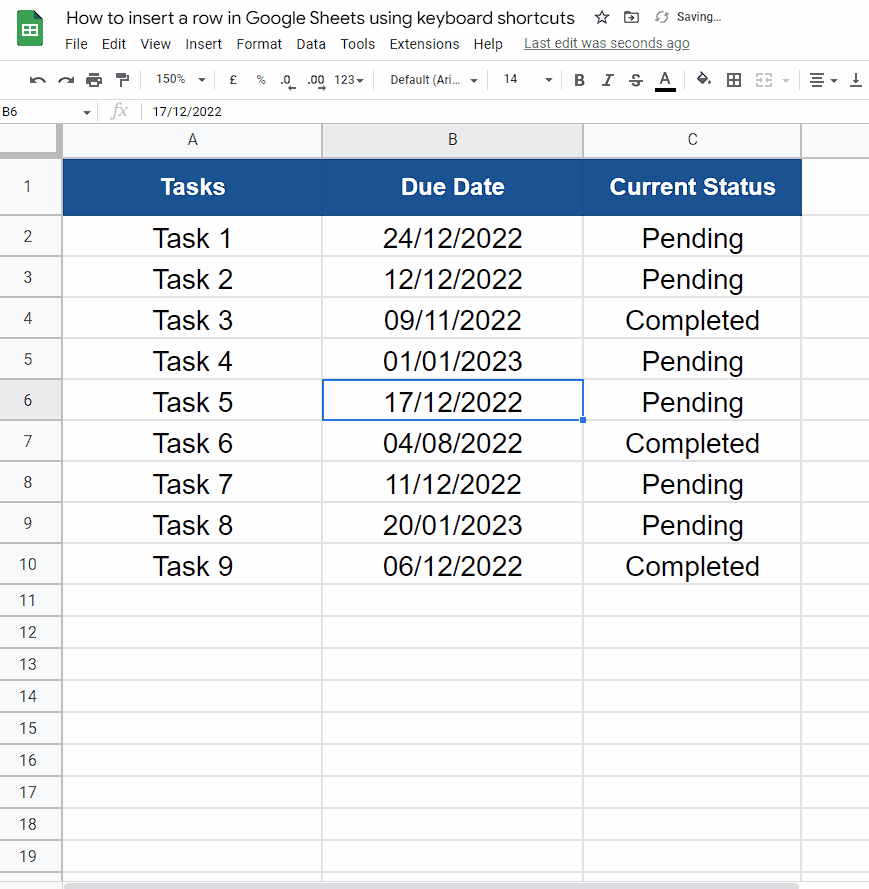
– To select the Rows option, we can see that the first letter R is being underlined. So, this is the shortcut key to enable this. Press r.
– This will open a new menu to insert rows above or below. We can again notice that to insert rows above r is the shortcut key and to insert rows below b is the key. So, we can use any of these as per our requirement. In our case we’ll press r to insert the row above as shown above.



