How to indent in Google sheet
Google sheet is the best tool for numeric data calculations and it is famous among the population due to its online working facility. It has almost all the built-in functions and tools for calculations and performance like MS Excel. In some tasks where the data is much larger in columns and we need to ease the readability. Normal data is left aligned and sometimes users feel difficulty in reading.
In this tutorial we will learn how to indent in Google sheet.
Google sheet provides a built-in tool to help users to increase the readability. The indent function is there to support the users and increase readability.
Below are the methods by which we can intend the text in google sheet;
Method 1 – by changing the format
By this method, we can change the format of cells and we can also indent the cells.
Step 1 – Select the data and indent
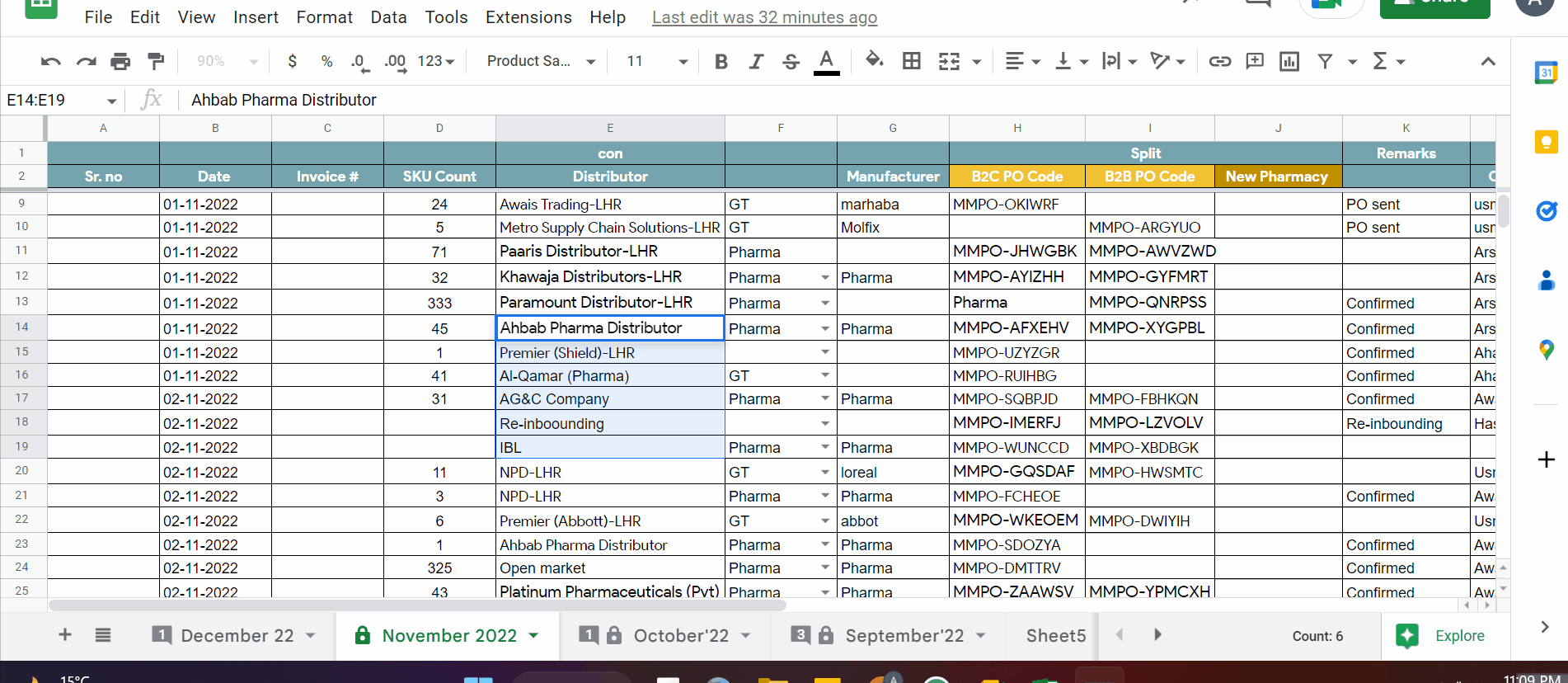
- Open Google sheet.
- Select any data of your choice.
- Click on the Format menu. Dropdown menu will appear.
- Click on Numbers.
- Go to the last option Change number format.
- A dialog box will appear.
- In the field that says “Custom number format”, type three spaces (tap space bar three times), and then type an @ symbol. (Type three spaces followed by an @ symbol)
- Click “Apply“.
- As soon as you press the apply button all the selected text will be indented and readability increases.
Method 2 – Using array formula
By using array formulas. It selects the array , we can add spaces before applying the formula hence, it also can indent the text. There is only limitation that it can indent in a separate column.
The formula is
=ARRAYFORMULA(” “&value 1 , value 2 , …)
In the start, we add spaces and sign “&” to join the next values.
Step 1 – Select the separate column and apply formula
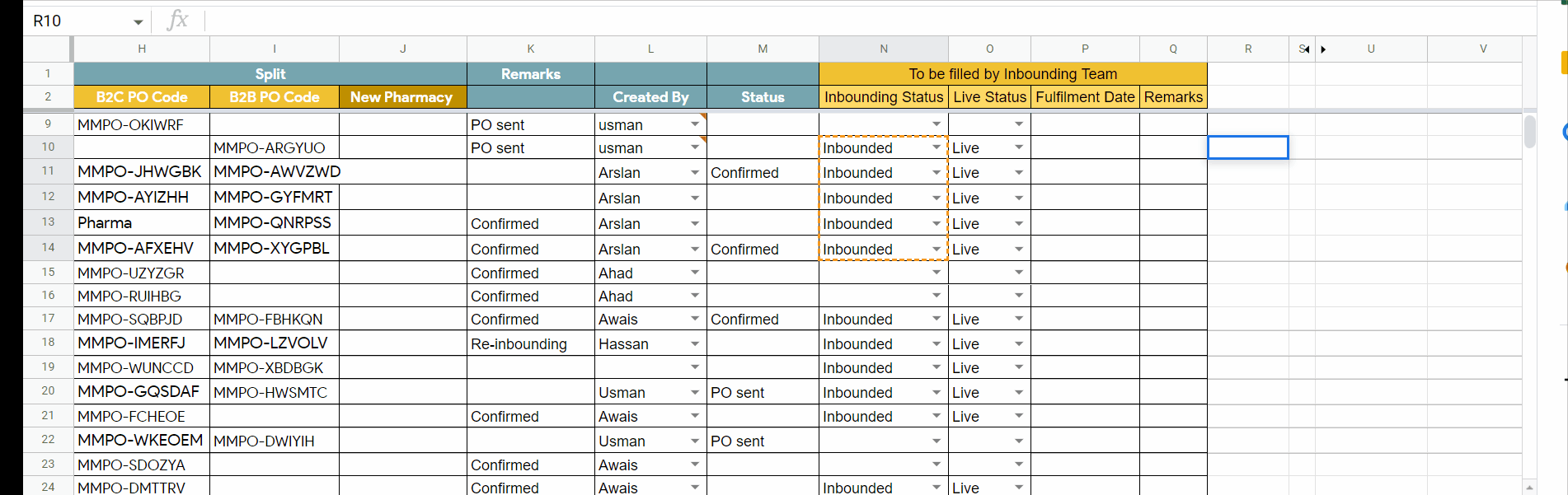
- Select any cell in a separate column.
- In this case we will apply the formula “ =ARRAYFORMULA(” “&N10:N14)”.
- As soon as you close the bracket and press the enter key. It will indent the text.
Hence , by the above two methods we can indent text in Google Sheets.



