How to increase row height in Google Sheets
You can watch a video tutorial here.
Cells in Google sheets are, by default, a uniform size. When formatting a spreadsheet, you may need to increase the height of a row so that the text is properly displayed.
Option 1 – Use the row header
Step 1 – Increase the row height
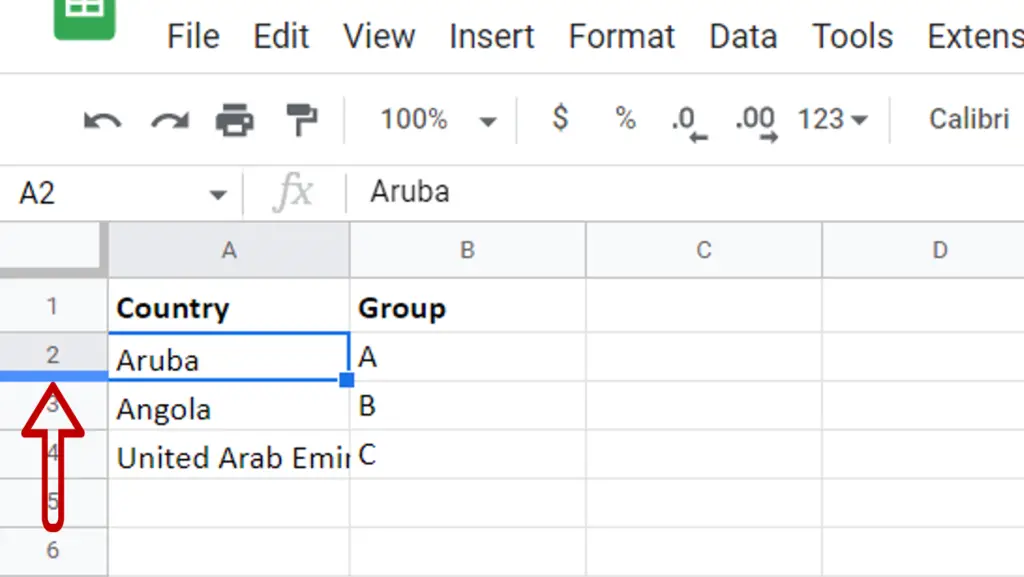
- Move the pointer to the line that borders the row
- When the pointer changes to a double arrow, either double-click or drag the line to the desired height
Option 2 – Use the Resize option
Step 1 – Open the Resize window
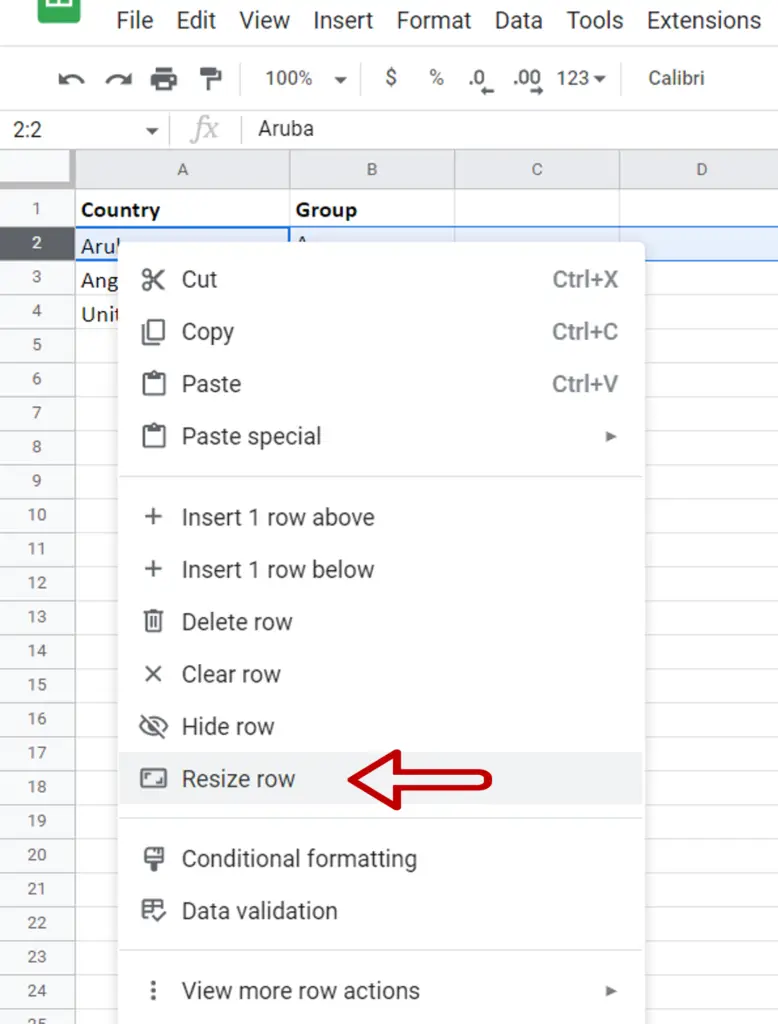
- Select the row containing the cell to be made bigger
- Right-click and select Resize row from the context menu
Step 2 – Enter the row height
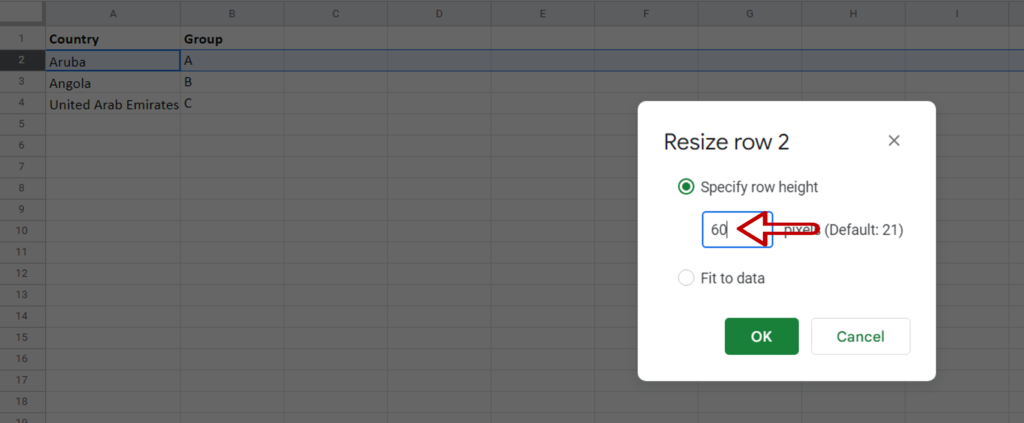
- In the box, increase the height of the row
- Click OK
Step 3 – View the result

- The row height is increased



