How to implement if contains in Google Sheets
In this tutorial, we’ll learn how to find out if the text in a cell contains a specific word or otherwise in google sheets.
Checking if text contains in Google Sheets using RegexMatch
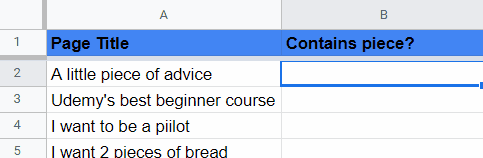
Google Sheets is a free, web-based spreadsheet program offered by Google as part of its Google Drive office suite. It allows users to create and edit spreadsheets online while collaborating in real-time with other users. Some of its key features include the ability to create charts, tables and graphs, perform advanced calculations, and use built-in functions and formulas. Additionally, Google Sheets offers integration with other Google services, such as Google Forms, and allows users to easily import and export data in various formats. It is a versatile tool for personal and professional use and is accessible for any device with internet access.
Step 1 – Select the required cell
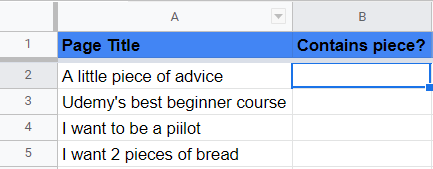
– With the help of handle select the required cell.
Step 2 – Compare the text using RegexMatch
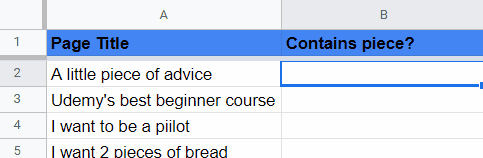
– Press the = button on the keyboard.
– Enter REGEXMATCH( on the keyboard.
– Click on the cell we want to compare with the text. In this case we have A2 cell.
– Now press the comma key using the , sign on keyboard and the text we want to compare with using the keyboard in double quotes. In our case, we want to compare if the text contains the word “pieces”.
– Then enter the closing bracket using the ) sign.
– Press Enter.
– The cell will show either True or False depending upon whether the text has the word “pieces”.



