How to hide rows in Google Sheets
You can watch a video tutorial here.
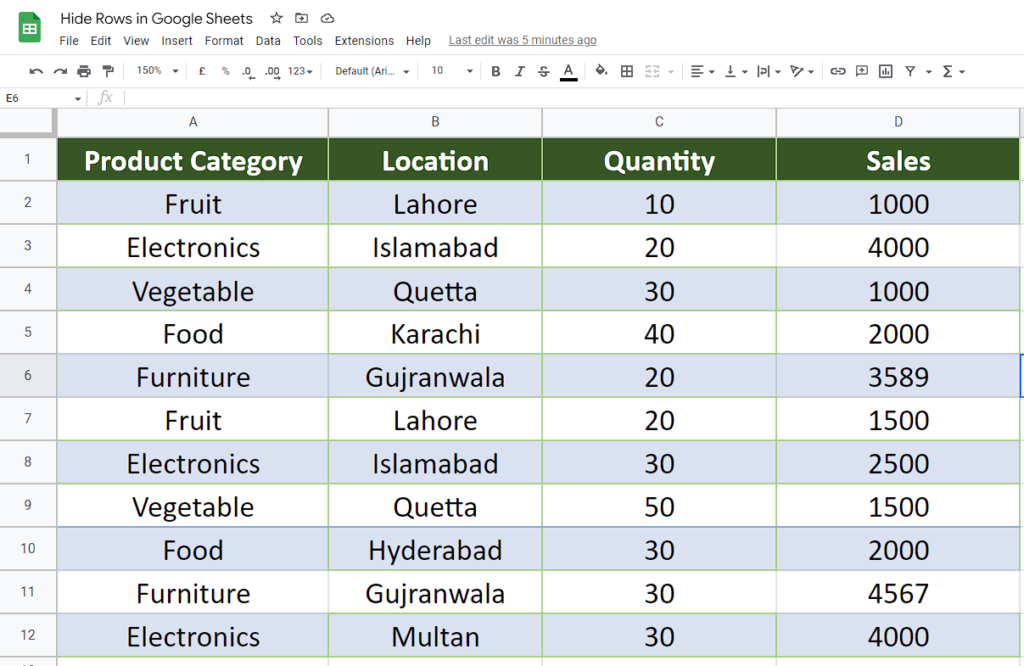
The good thing about hiding rows in Google Sheets is that you can hide single or multiple rows (adjacent or non-adjacent). In today’s tutorial we are going to learn how to Hide Rows in Google Sheets. Let’s take a look at the following sales dataset. We’ll hide a single row then multiple rows both adjacent and non-adjacent.
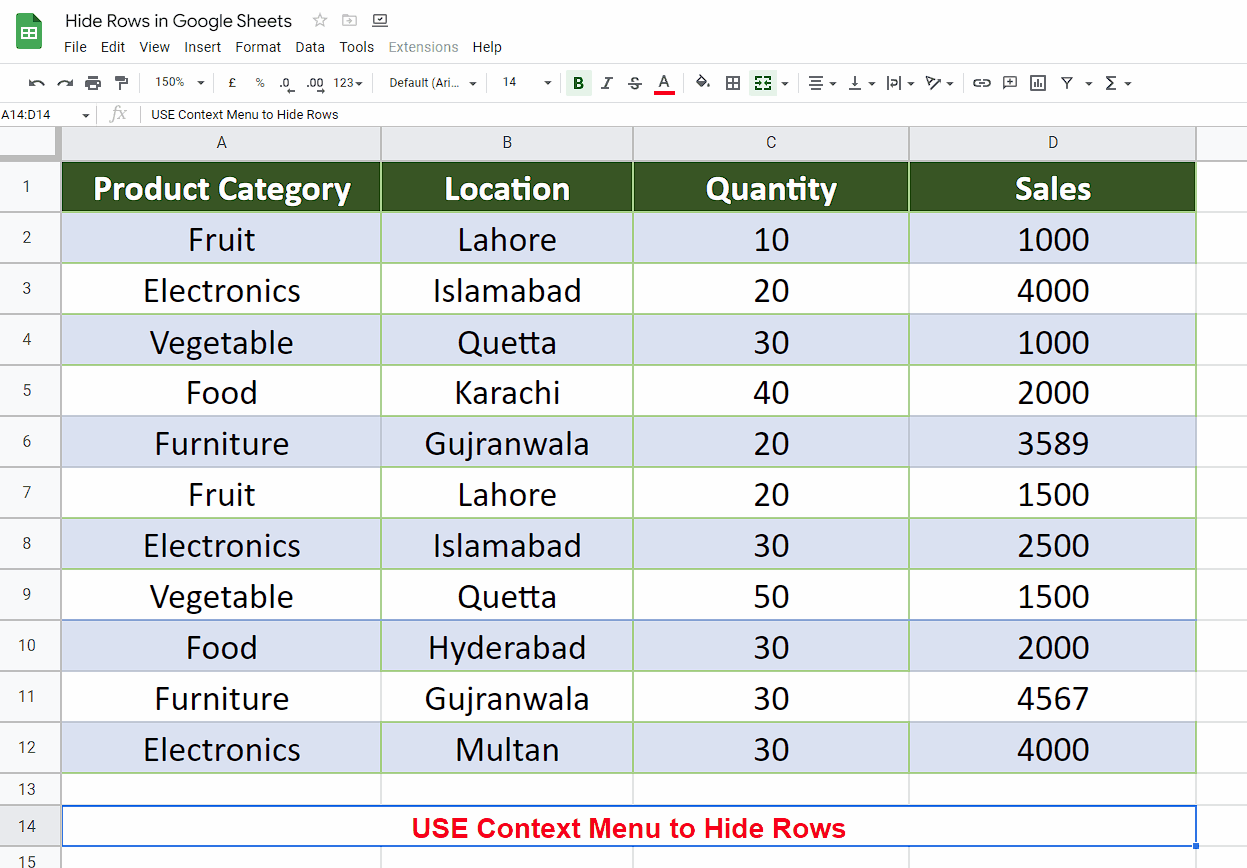
Google Sheets is probably one of the best online tools which is nearly an exact alternate solution to Microsoft Excel. Along with so many features to handle, manipulate and perform simple to complex calculations on any type of dataset, it also provides built-in tools and features that can help the data analysts in visualizing data in the best possible ways. One such feature is the ability to temporarily hide the unwanted information by hiding either the rows or the columns.
Step 1 – Hide single row / multiple rows using shortcut key CTRL+ALT+9
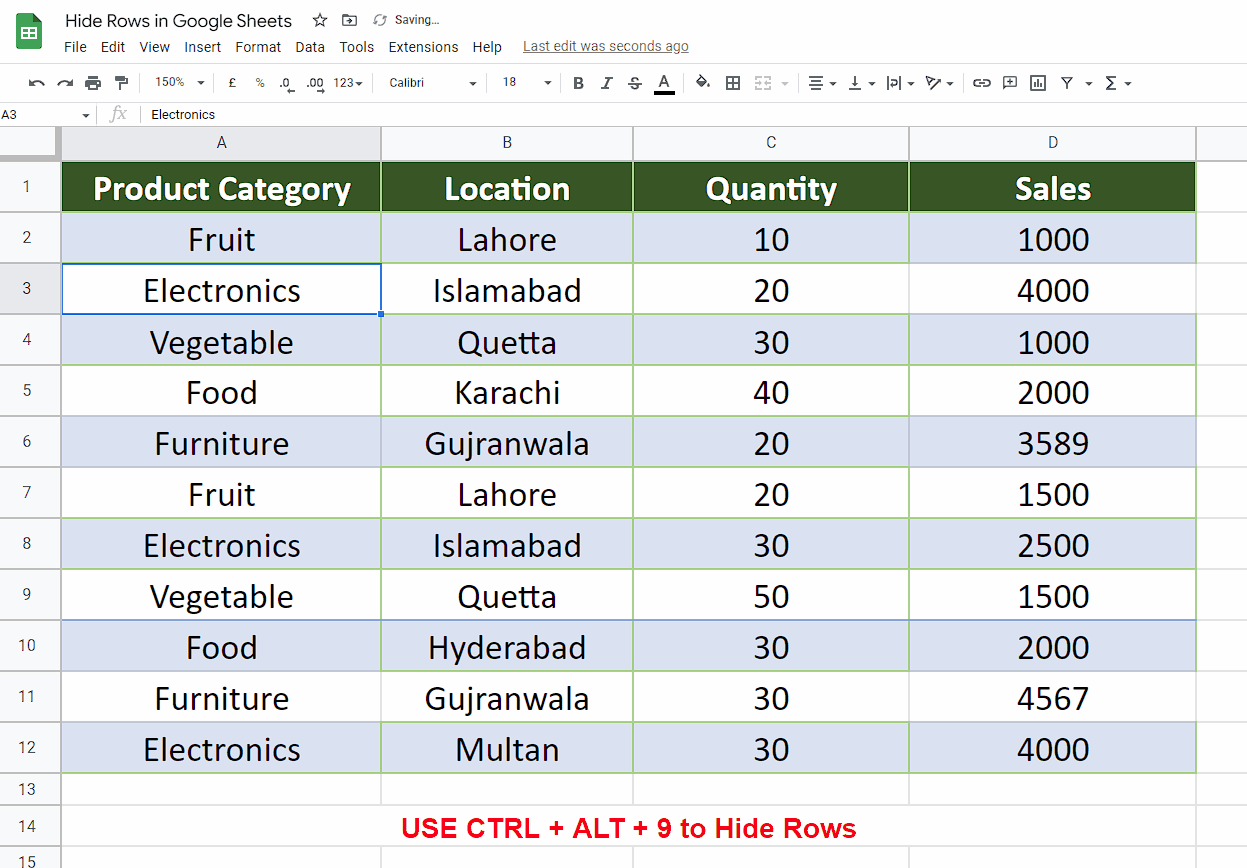
– As the first thing, select the row that you wish to hide. If you want to hide only one row then just select that row.
– If you wish to select multiple rows which are adjacent then start selection either from top or bottom and then drag down or drag up until all rows are selected.
– If you wish to select non-adjacent rows then hold down the CTRL key and then keep selecting all those rows that you wish to hide.
– Now use the shortcut key to hide the rows from the dataset by pressing CTRL+ALT+9.
– This will hide the single or multiple (adjacent or non-adjacent) rows as shown above.
Now that we have used the shortcut key to hide the rows, we’ll use the context menu to do the same thing again. So, let’s use the context menu options to get it done.
Step 2 – Hide single row / multiple rows using context menu
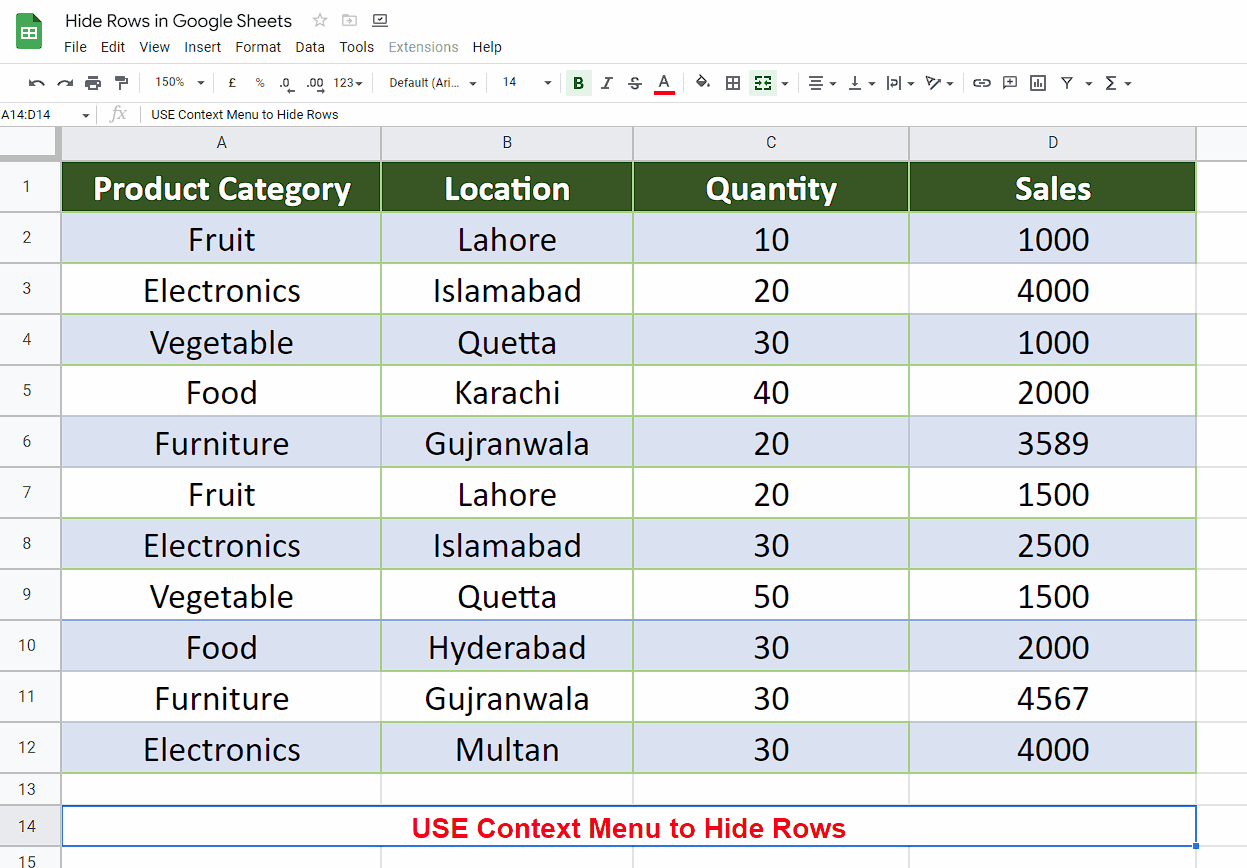
– As the first thing, select the row that you wish to hide. If you want to hide only one row then just select that row.
– If you wish to select multiple rows which are adjacent then start selection either from top or bottom and then drag down or drag up until all rows are selected.
– If you wish to select non-adjacent rows then hold down the CTRL key and then keep selecting all those rows that you wish to hide.
– Now right click and choose the option Hide rows.
– This will hide the single or multiple (adjacent or non-adjacent) rows as shown above.



