How to group rows in Google Sheets
You can watch a video tutorial here.
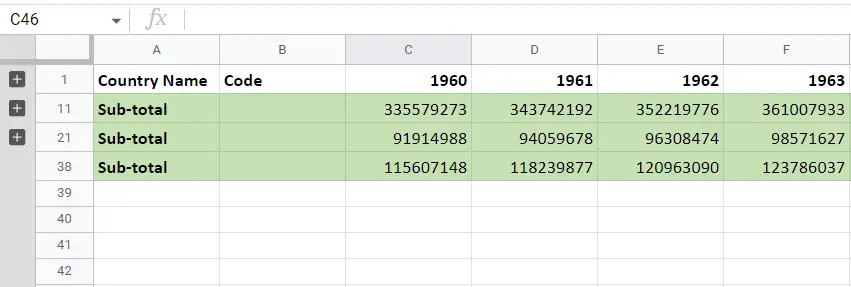
When you have a large amount of data that runs into many rows and columns, you can group either the columns or rows so that the data becomes more manageable. This is also useful when you have sub-totals within the sheet and would like to collapse the cells so that only the sub-totals are displayed.
Step 1 – Select the rows
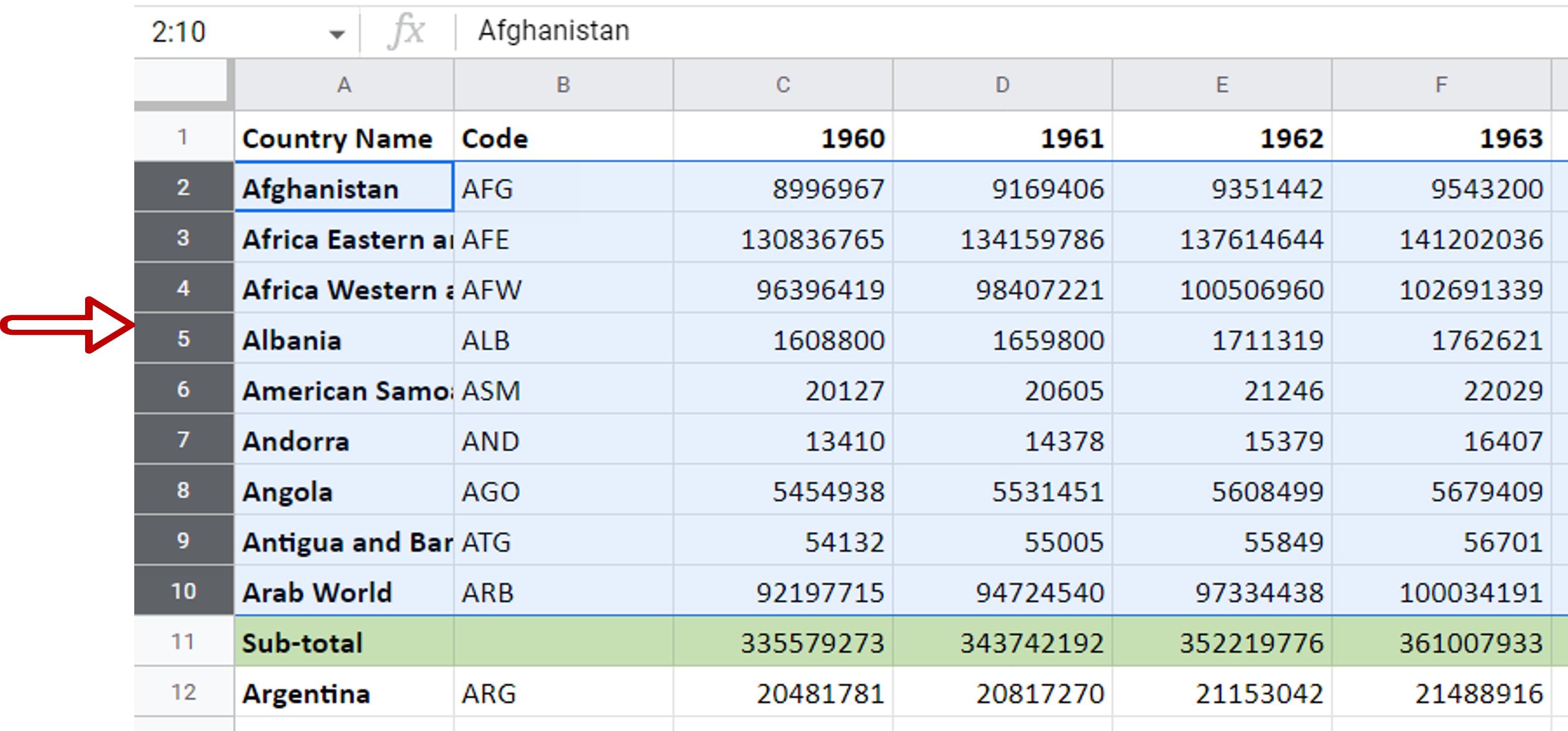
– Select the rows to be grouped
Step 2 – Create the group
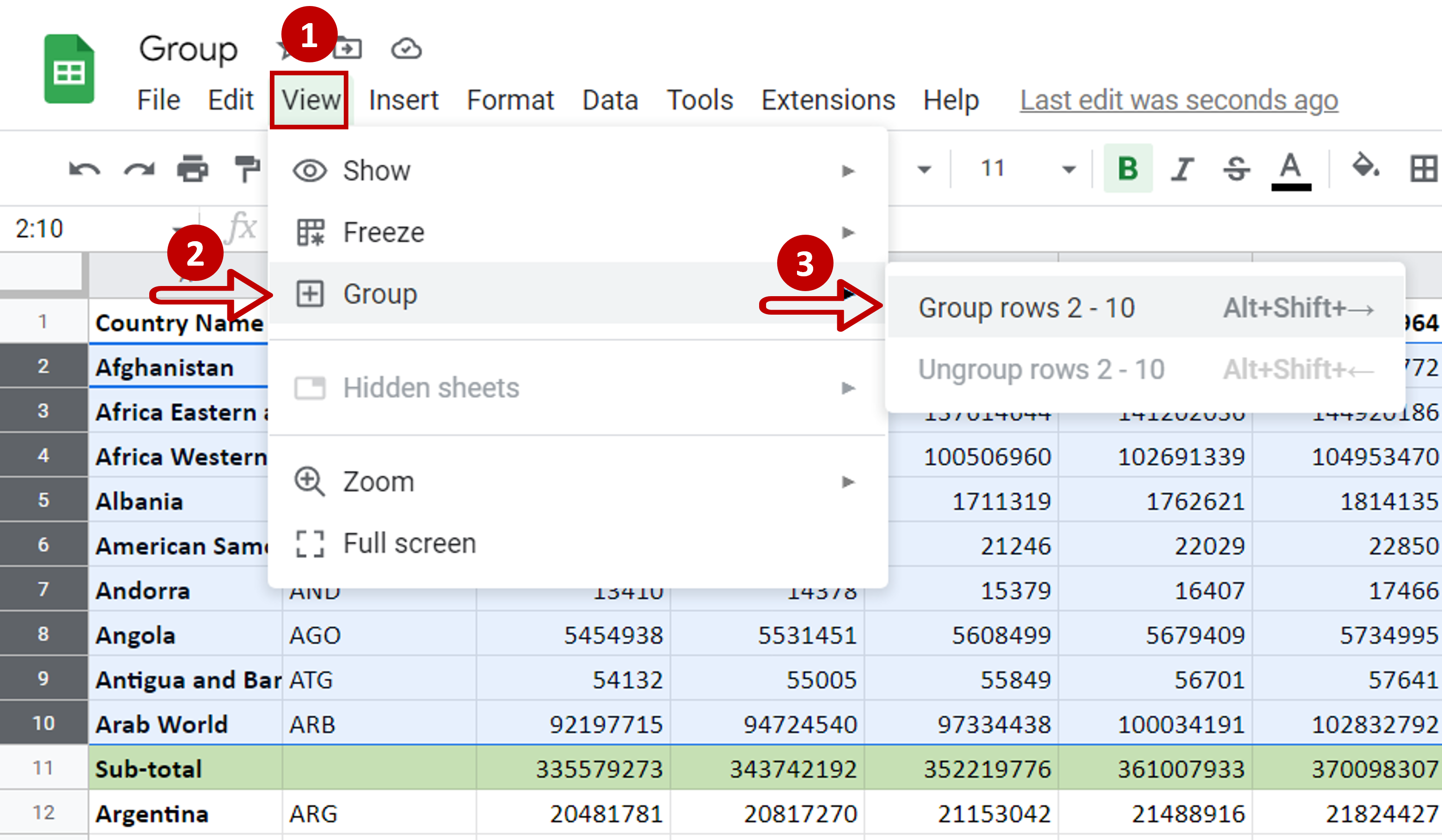
– Go to View > Group
– Select Group rows 2-10
Step 3 – Group the cells
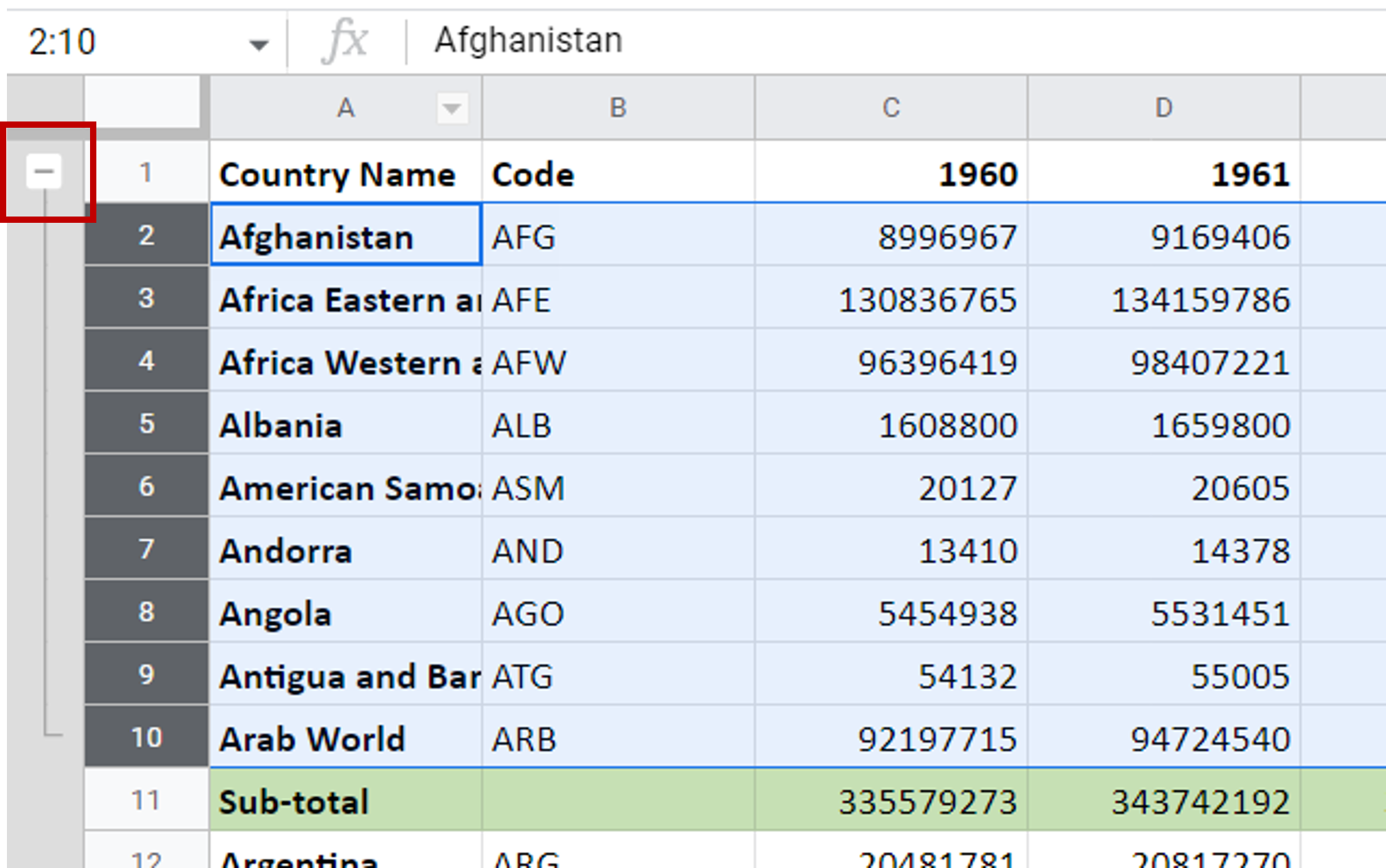
– Click on the minus sign (-) shown at the top of the group indicator
Step 4 – Check the result
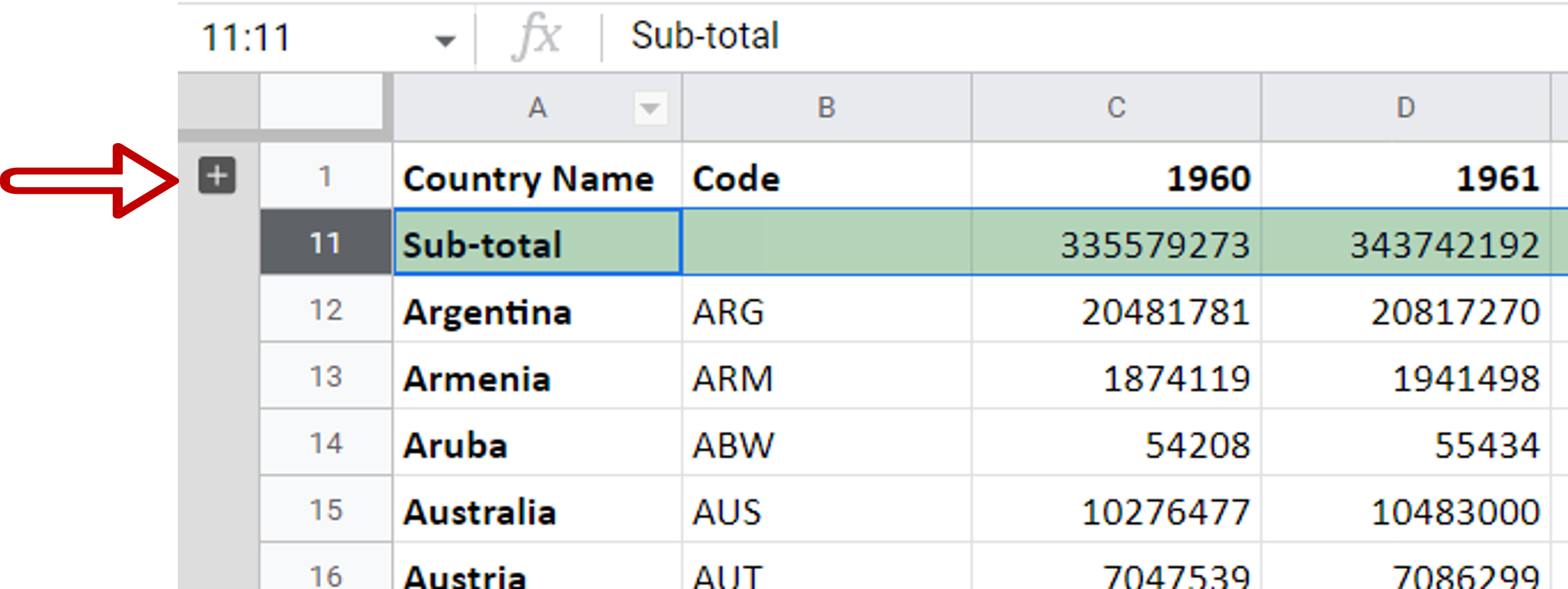
– The selected cells will be grouped
– Click on the plus sign (+) to expand the rows
– Repeat the steps above for each group to be created



