How to Format Phone Numbers in Google Sheets
You can watch a video tutorial here.
In this tutorial we will learn how to format phone numbers in Google Sheets. Formatting phone numbers in Google Sheets can help make the data easier to read and analyze. There are several methods for formatting phone numbers in Google Sheets, depending on the type of data and the desired output.
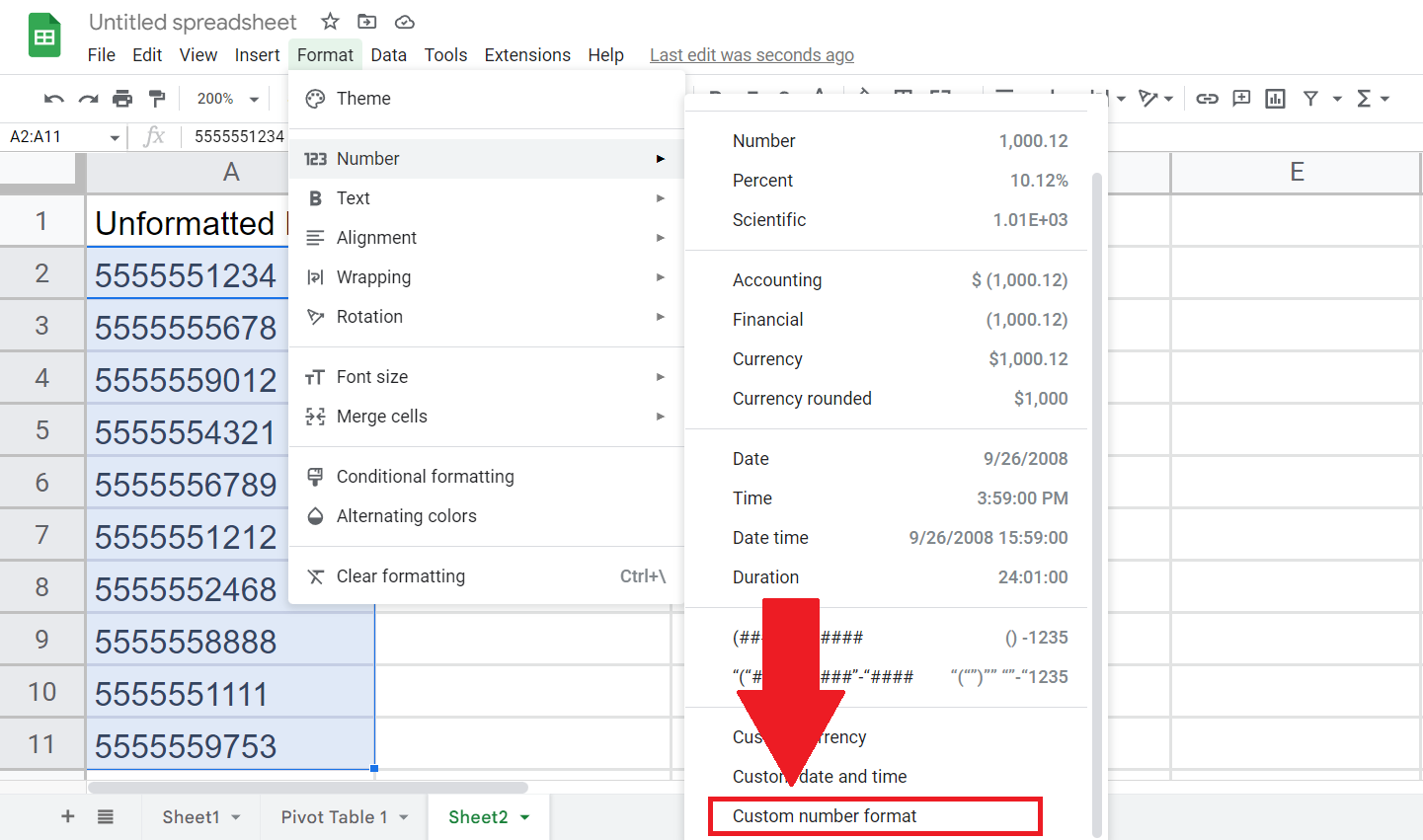
Google Sheets is a web-based spreadsheet application offered by Google as part of the Google Drive suite of productivity tools. It is a free and user-friendly alternative to traditional desktop spreadsheet programs such as Microsoft Excel. Google Sheets allows users to create, edit, and collaborate on spreadsheets in real-time with other users, making it an ideal tool for both personal and professional use.
Step 1 – Select the Range of Cells
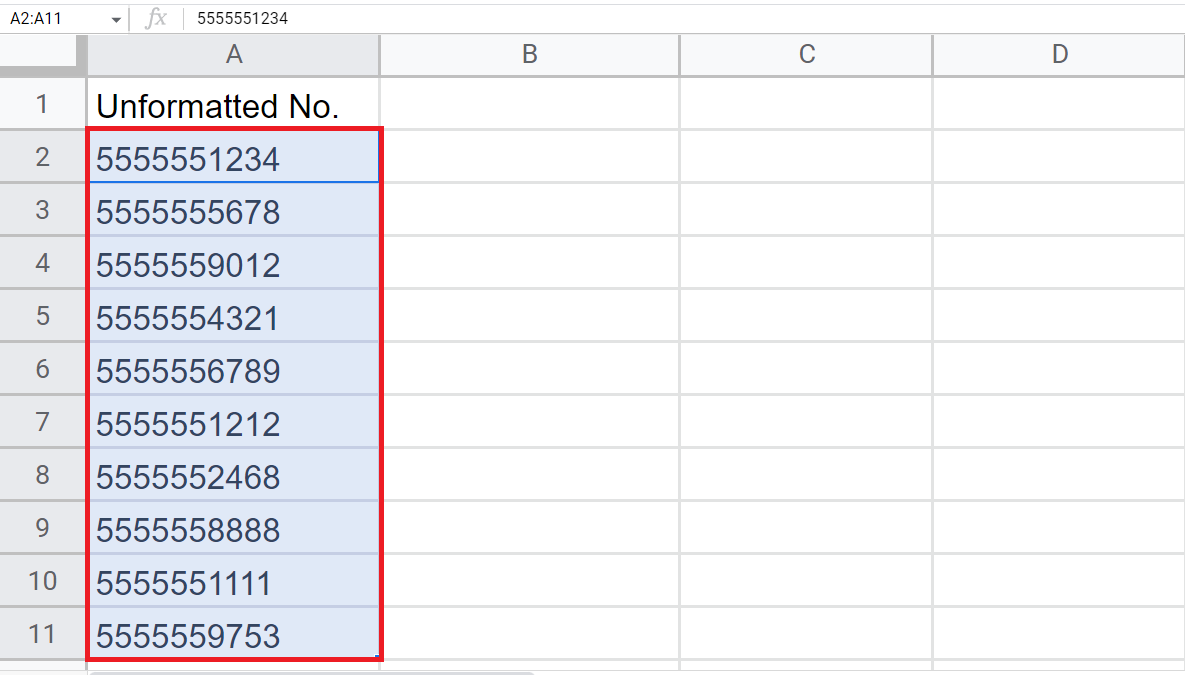
– Select the range of the cells containing numbers to be formatted.
Step 2 – Go to Format Tab
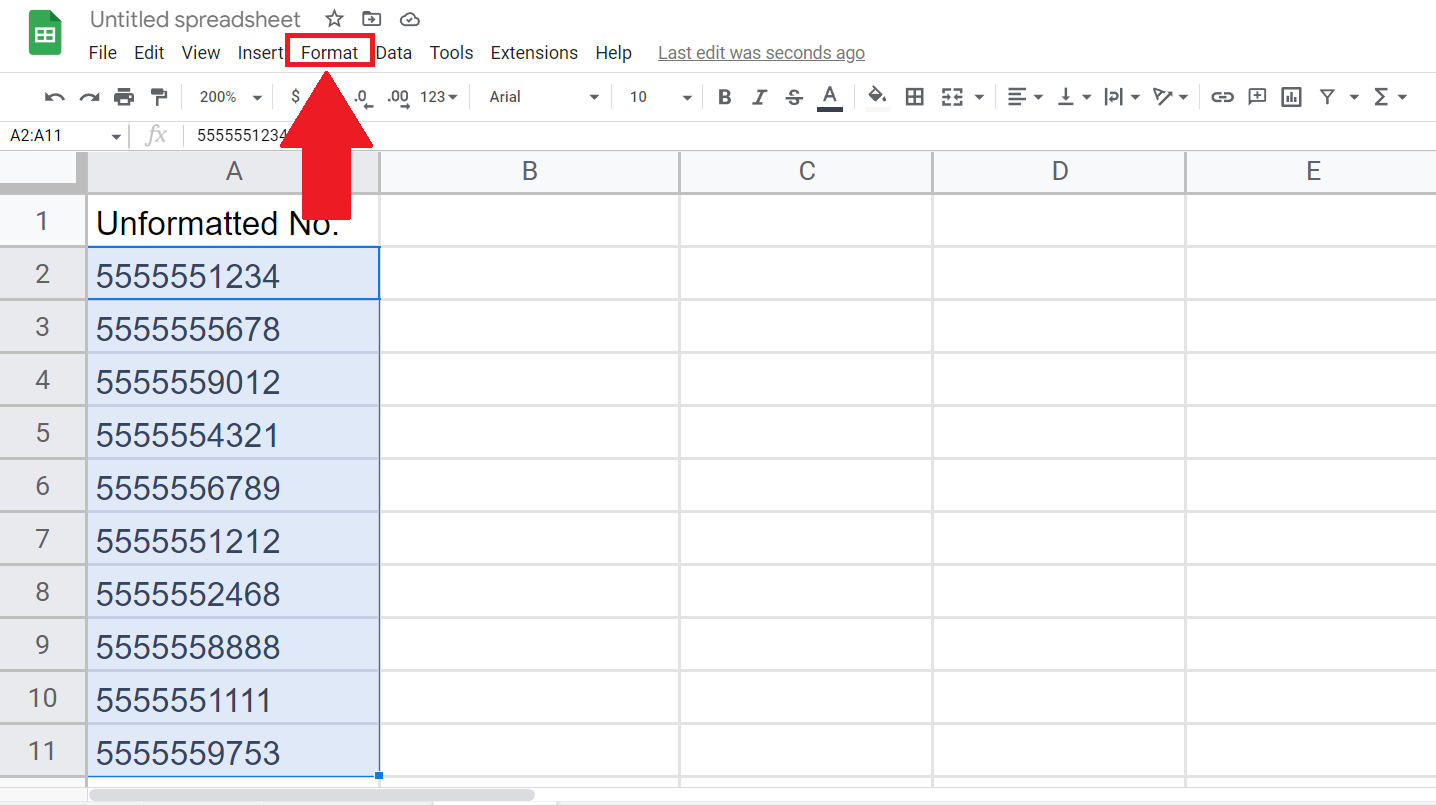
– Go to the Format Tab in the menu bar.
Step 3 – Click on the Number option
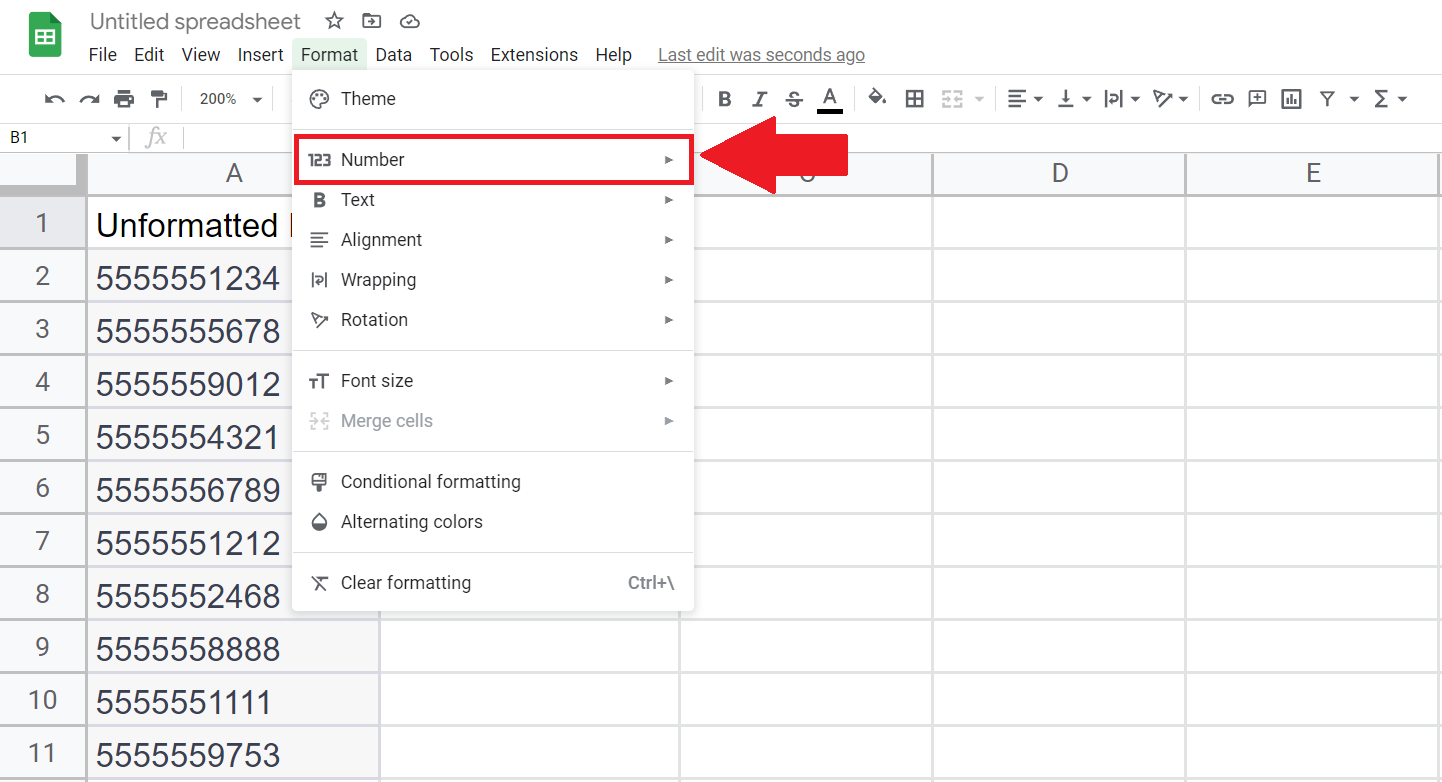
– By clicking on the Format Tab a drop-down menu will appear.
– Click on the Number option, a pop-up menu will appear.
Step 4 – Click on Custom Number Format
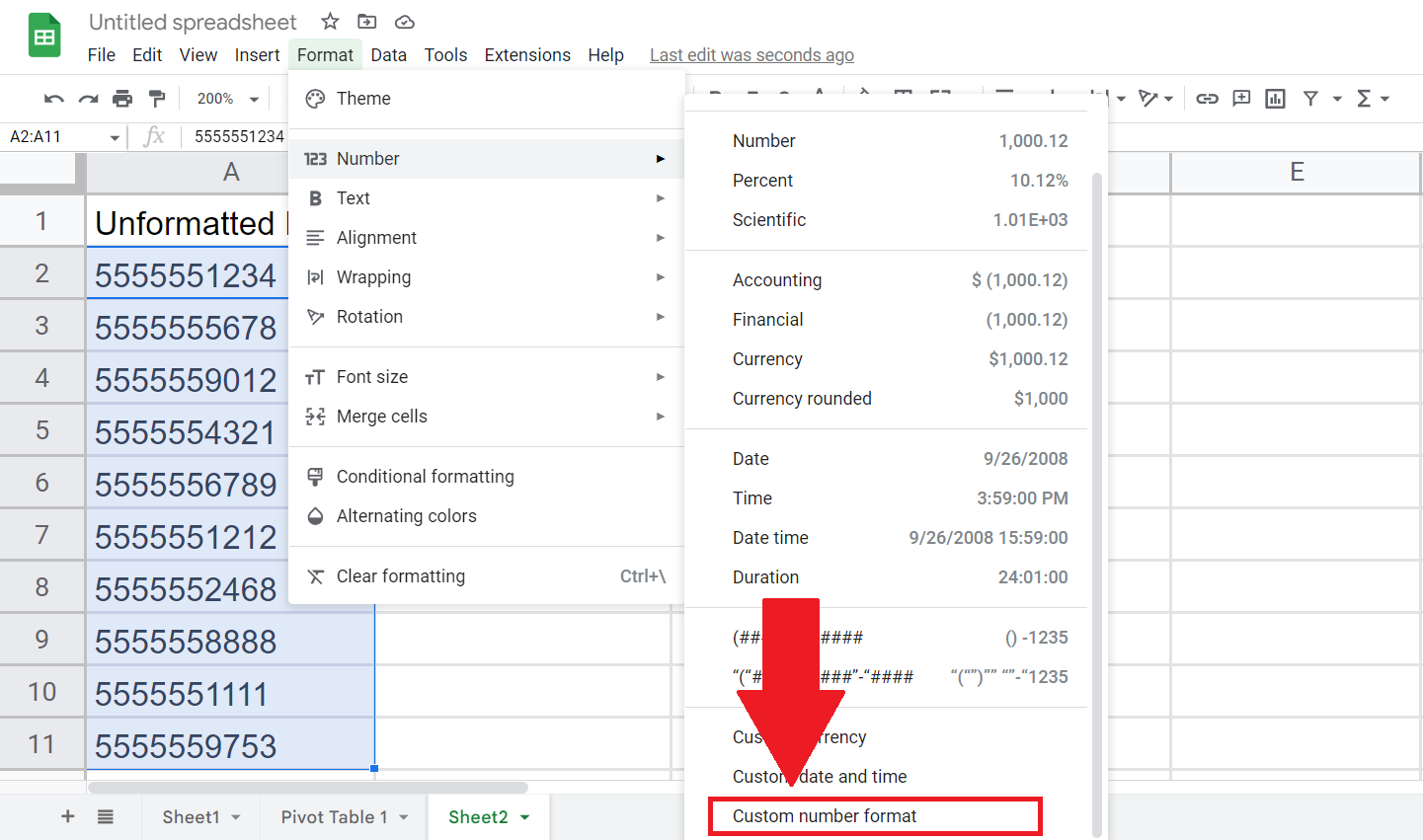
– Click on the Custom Number Format option at the end of the pop-up menu.
Step 5 – Add the Desired Format
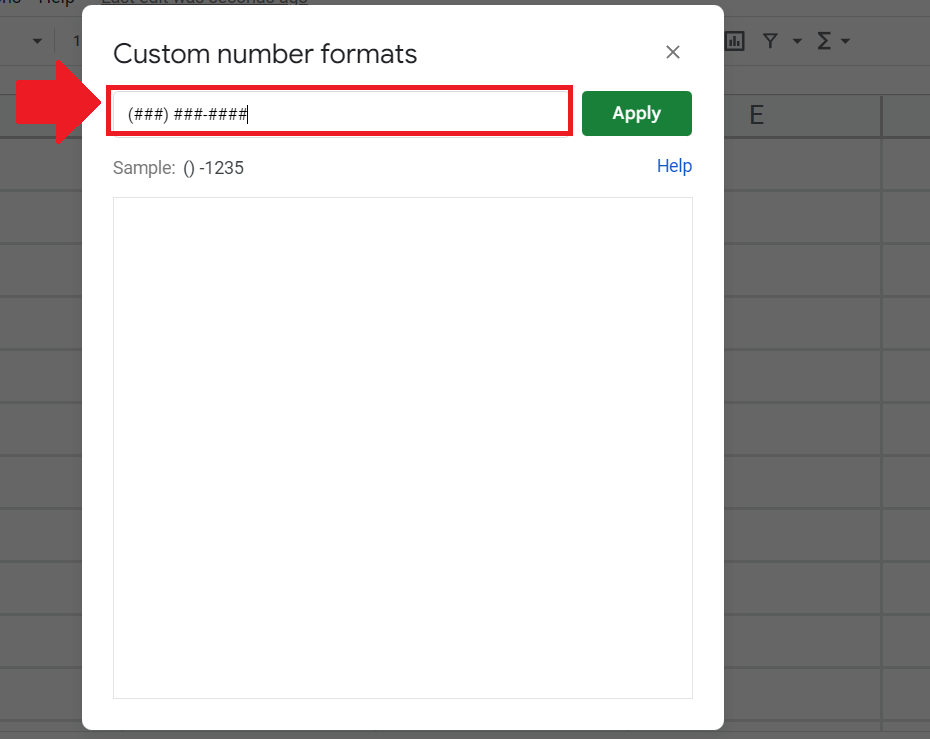
– Add the desired phone number format in the Custom Number Format dialog box i.e.
(###) ###-####
Step 6 – Click on Apply
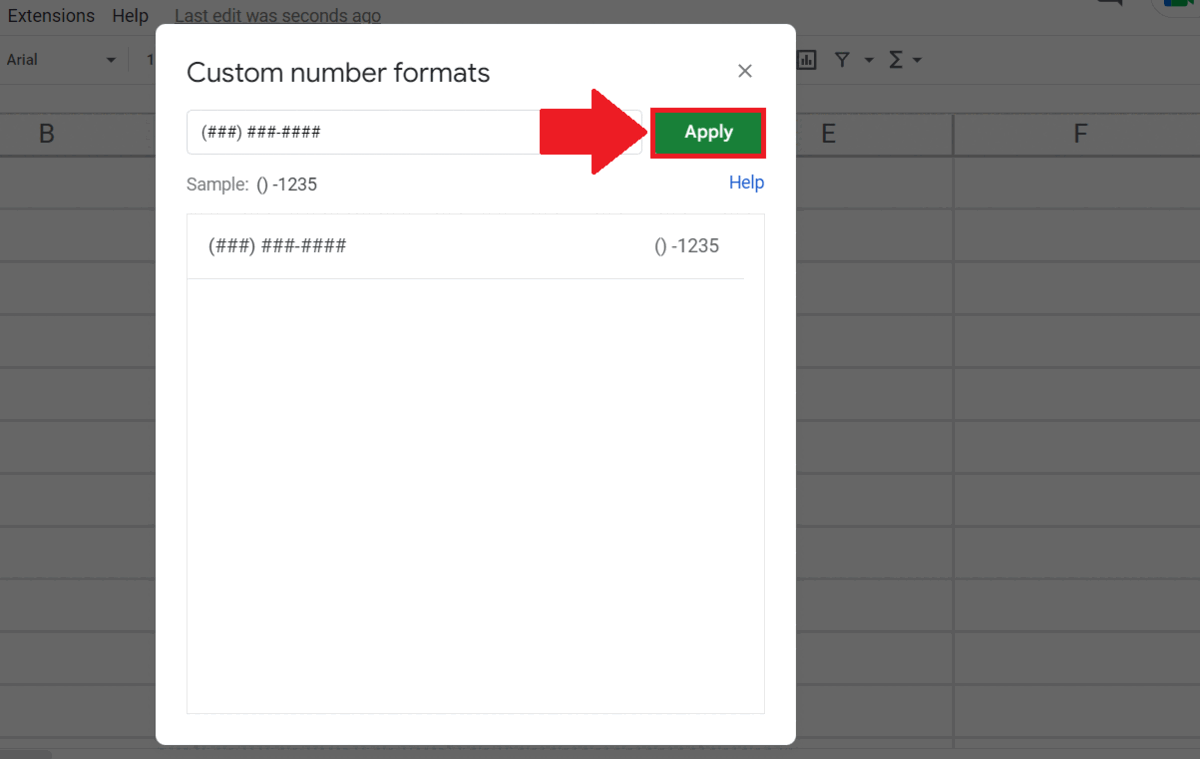
– Click on the Apply button to apply the format.



