How to find range in Google Sheets
You can watch a video tutorial here.
When working with a list of numbers, you may need to find the range of data. This is the difference between the lowest and the highest value in the list. In Google Sheets, there are 2 ways of doing this. One is using the MIN() and MAX() functions and the second is to sort the data.
- MIN(): this returns the minimum value from a set of numbers
- Syntax: MIN(range of numbers)
- MAX(): this returns the maximum value from a set of numbers
- Syntax: MAX(range of numbers)
Option 1 – Use the functions
Step 1 – Find the minimum value
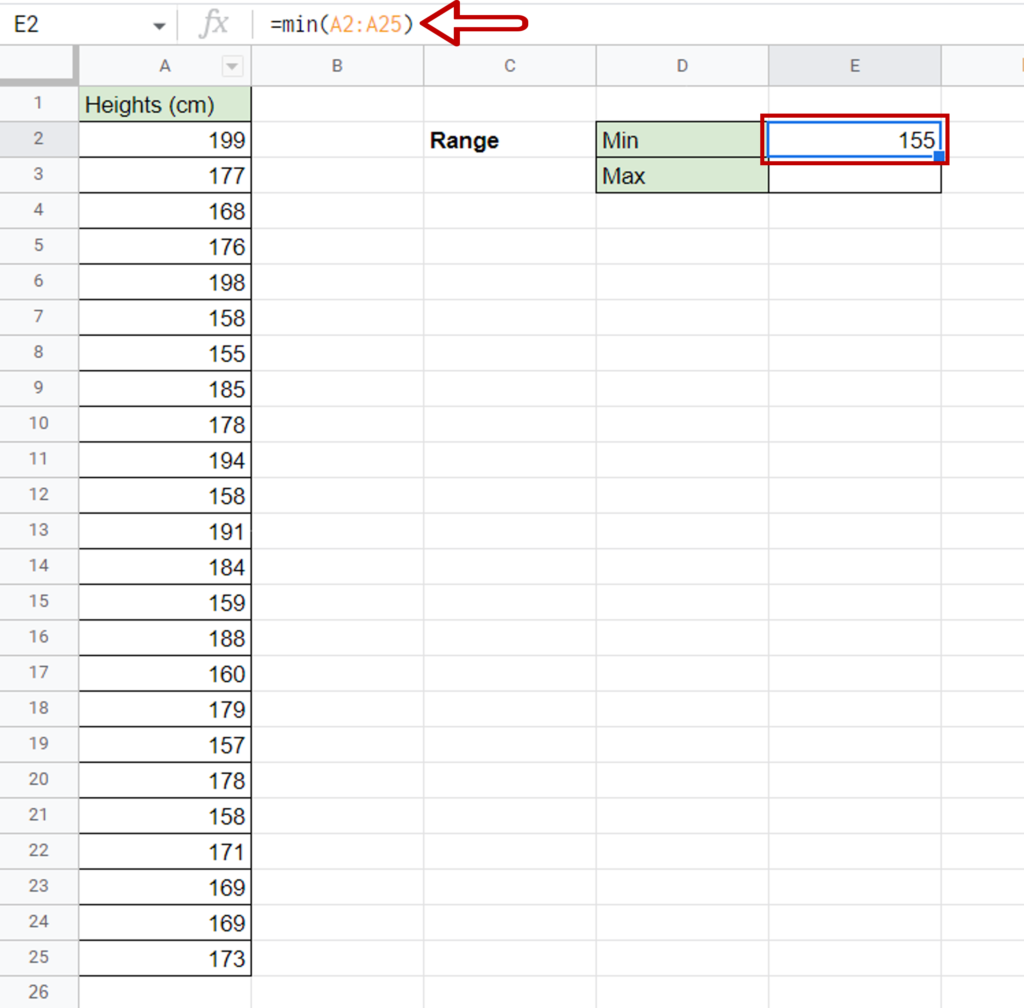
- Select the cell where the result is to be displayed
- Type the formula using cell references:
=MIN(range of Height (cm))
- Press Enter
Step 2 – Find the maximum value
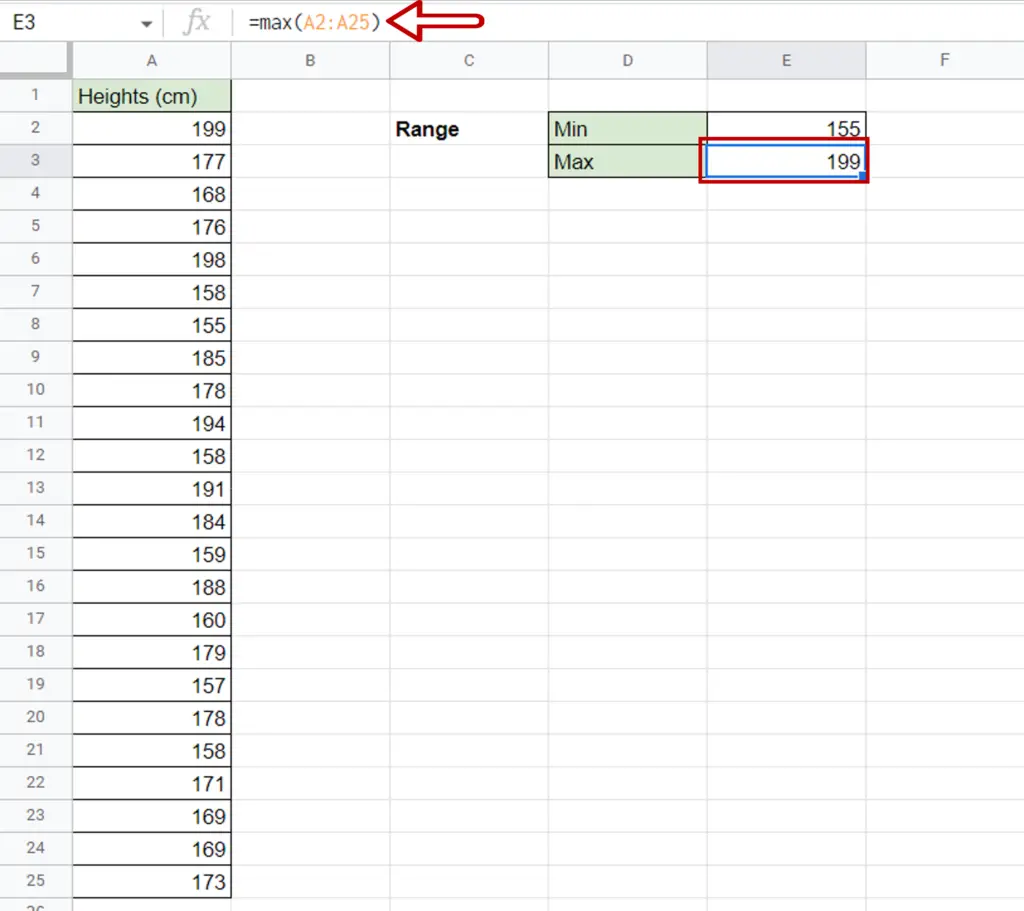
- Select the cell where the result is to be displayed
- Type the formula using cell references:
=MAX(range of Height (cm))
- Press Enter
Step 3 – Check the result
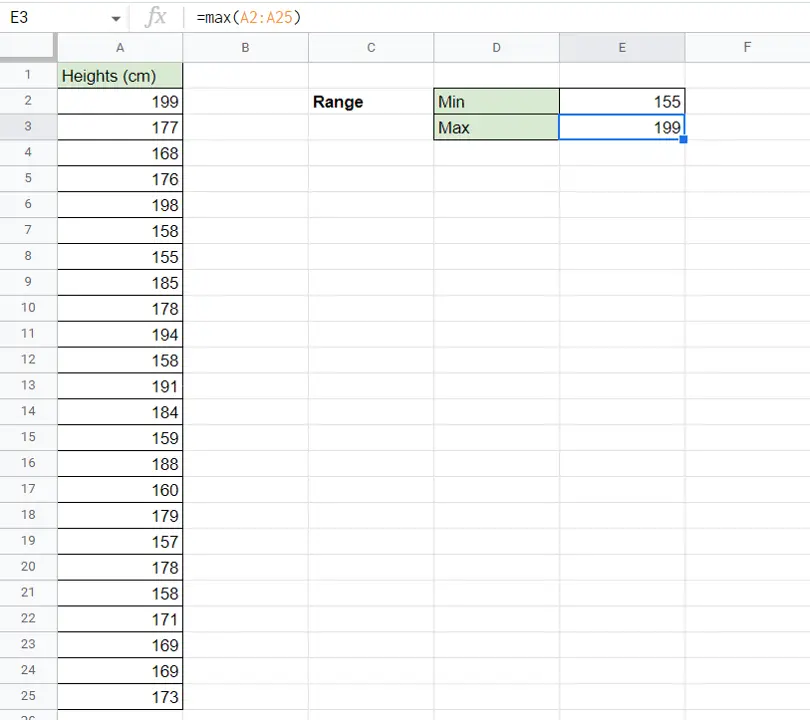
- The range starts from the minimum value and ends at the maximum value
Option 2 – Sort the data
Step 1 – Open the Sort box
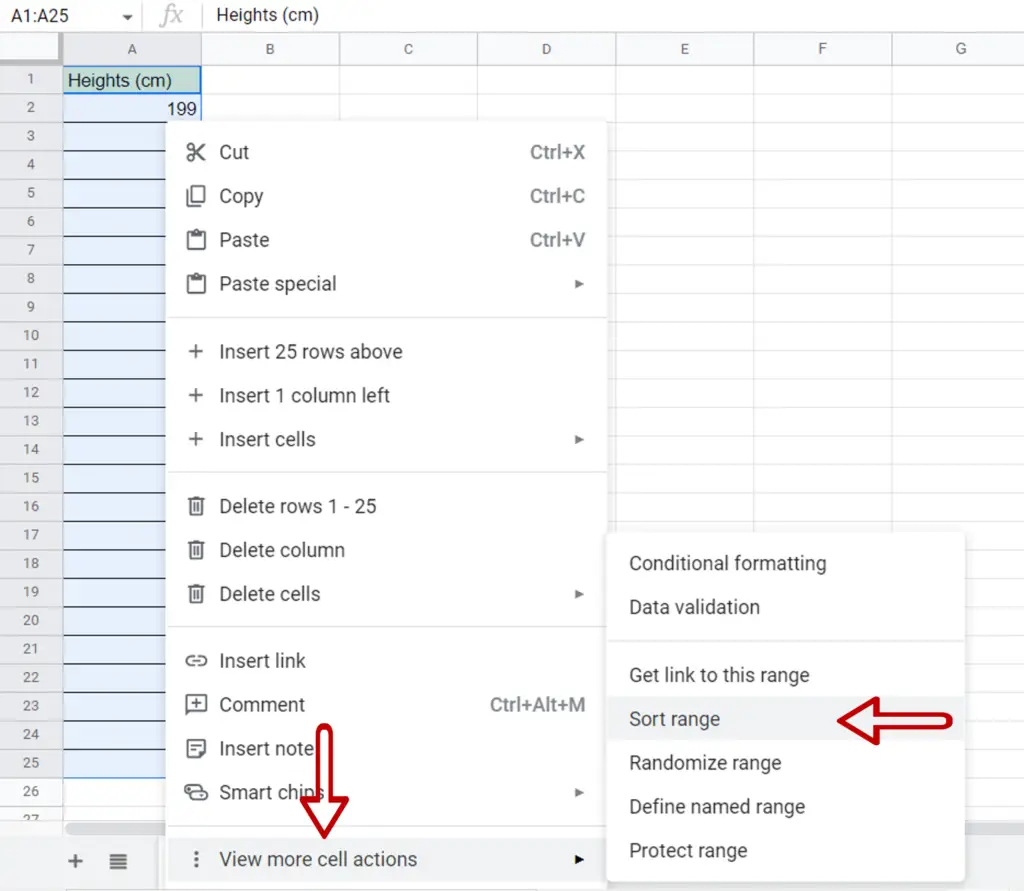
- Select the column or list of values
- Right-click and go to View more cell actions > Sort range
Step 2 – Define the parameters
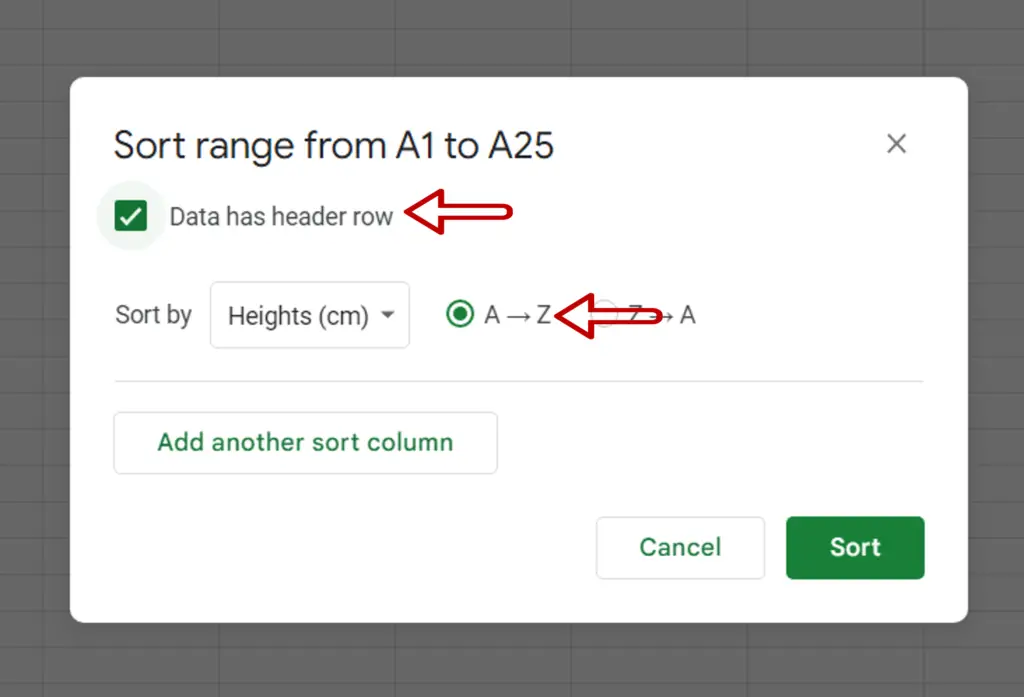
- Tick the Data has header row box
- Select the sort order (A to Z)
- Press Sort
Step 3 – Check the range
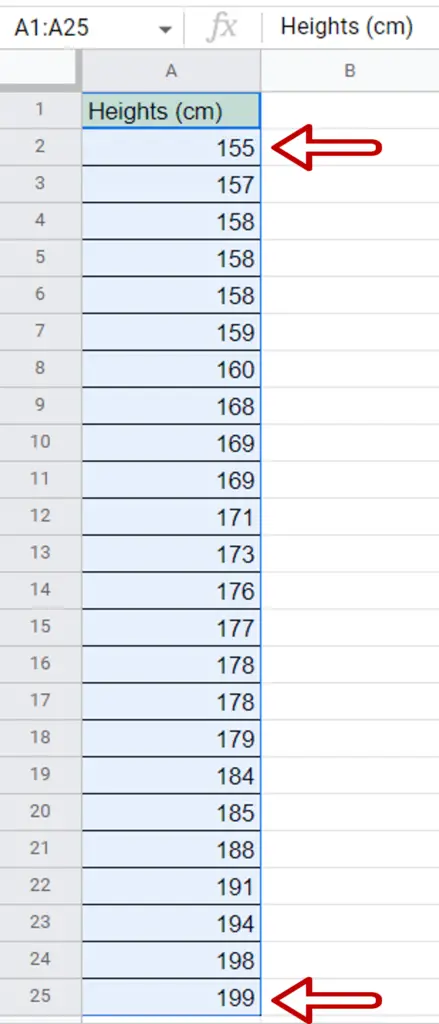
- The first value in the list is the start of the range
- The last value in the list is the end of the range



