How to divide on Google Sheets
You can watch a video tutorial here.
Google Sheets is widely used for calculations due to the several arithmetic operators and functions that it has. You will frequently need to perform a variety of mathematical operations when creating calculated columns. There are 2 ways to divide numbers on Google Sheets:
- Using the division operator (/)
- Using the DIVIDE() function: this divides one number by the other
- Syntax: DIVIDE(number1, number2)
- number1: the numerator
- number1: the denominator
- Syntax: DIVIDE(number1, number2)
Option 1 – Use the division operator
Step 1 – Create the formula
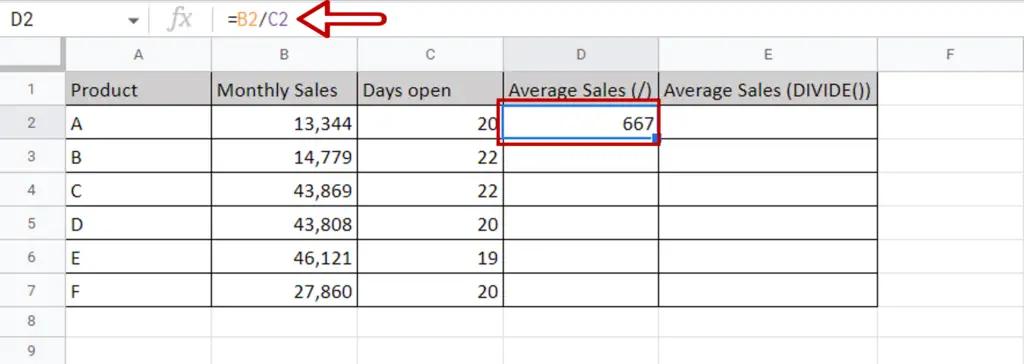
- Select the cell where the result is to appear
- Type the formula using cell references:
= Monthly Sales / Days open
- Press Enter
Step 2 – Copy the formula
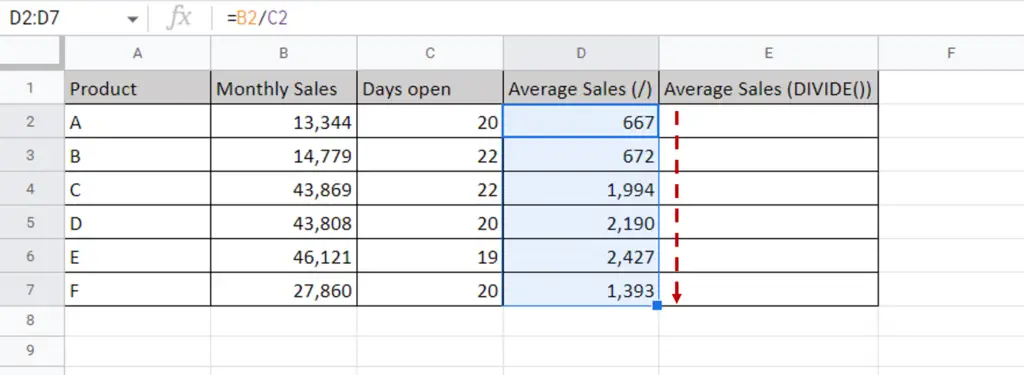
- Using the fill handle from the first cell, drag the formula to the remaining cells
OR
- Select the cell with the formula and press Ctrl+C or choose Copy from the context menu (right-click)
- Select the rest of the cells in the column and press Ctrl+V or choose Paste from the context menu (right-click)
Note: If Autofill suggestions appear, you can select that to fill the rest of the column
Option 2 – Use the DIVIDE() function
Step 1 – Create the formula
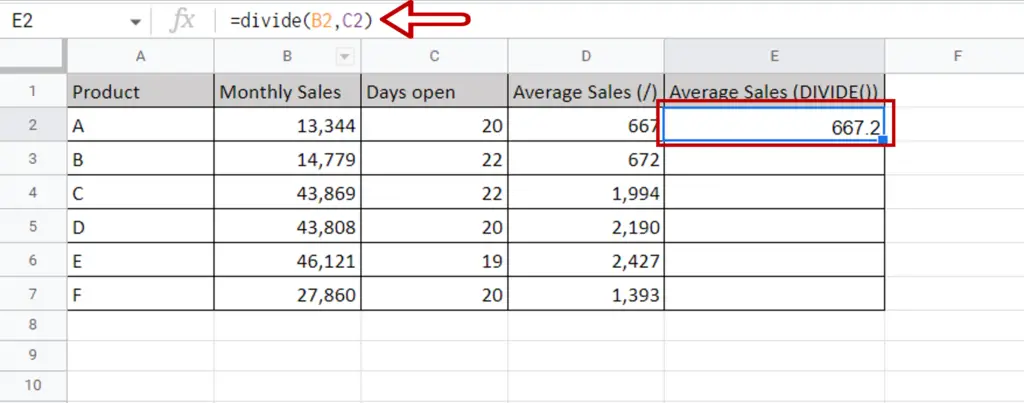
- Select the cell where the result is to appear
- Type the formula using cell references:
= DIVIDE(Monthly Sales, Days open)
- Press Enter
Note: The DIVIDE() function can also be inserted using the following:
- Insert > Function > All > DIVIDE
- Click the Functions button on the ribbon and go to All > DIVIDE
Step 2 – Copy the formula
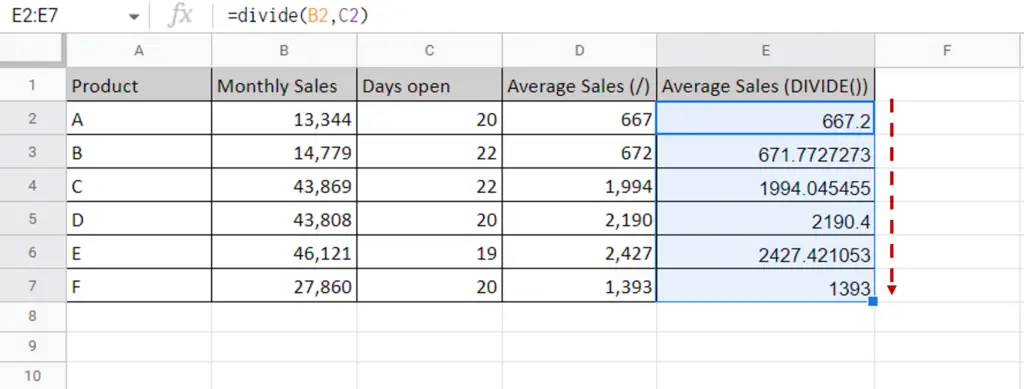
- Using the fill handle from the first cell, drag the formula to the remaining cells
OR
- Select the cell with the formula and press Ctrl+C or choose Copy from the context menu (right-click)
- Select the rest of the cells in the column and press Ctrl+V or choose Paste from the context menu (right-click)
Note: If Autofill suggestions appear, you can select that to fill the rest of the column
Step 3 – Format the numbers
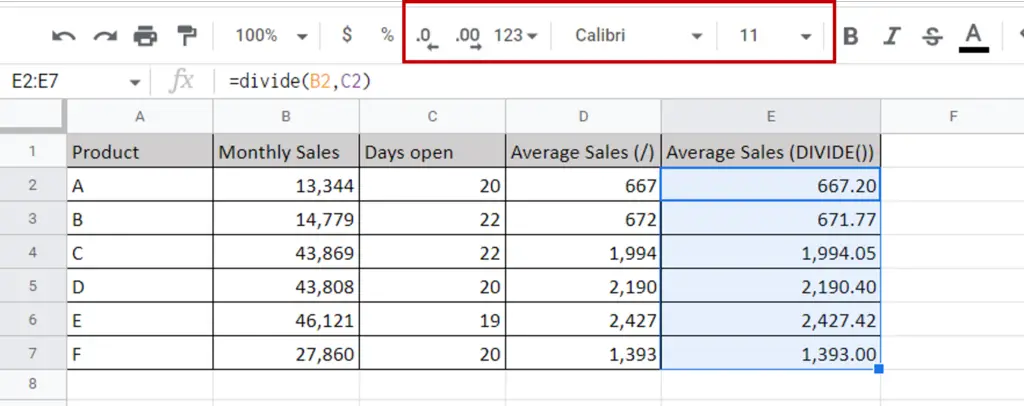
- Use the buttons on the ribbon to format the numbers



