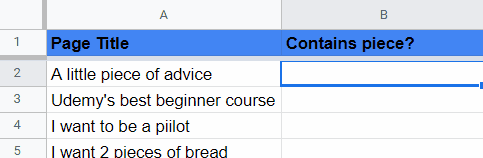How to delete multiple columns in Google Sheets
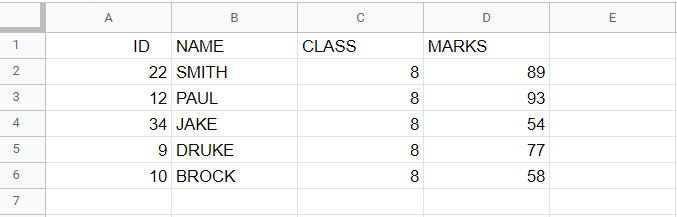
In this tutorial we will learn how to delete multiple columns in google sheets. In our dataset above, the name of students along with their information is shown. But we require just name and marks so we have to delete the ids and classes. For this we first selected the columns to be deleted and then deleted them once using the Delete option. Following steps will guide you to select multiple columns and to use the Delete option.

Deleting multiple columns in Google Sheets means removing one or more columns of data from your sheet. This action permanently removes the selected columns, along with any data they contain, from your sheet. Once you delete the columns, you cannot undo the deletion, so it’s important to make sure you have a backup of your data or that you’re certain you no longer need it before proceeding. Deleting columns can be useful when you need to clean up your sheet, reorganize your data, or remove unnecessary or irrelevant information. It can also help to improve the performance of your sheet by reducing its size and complexity.
Step 1 – Select the Columns
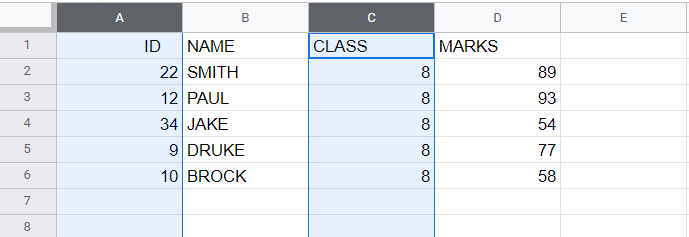
– Select the columns to be deleted
– To select multiple columns click on Column heading of first column(to be deleted)
– Now press the Ctrl key
– Click on the column headers of the other columns that you want to delete while holding down the Ctrl key.
Step 2 – Click on Edit tab
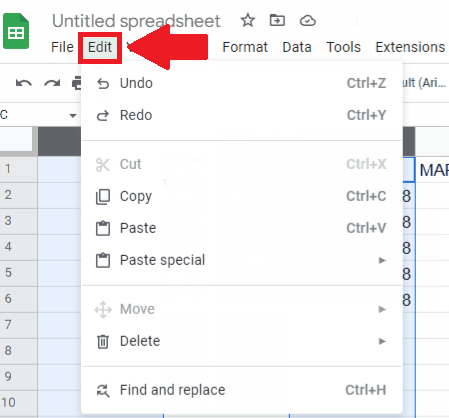
– Click on Edit tab and a dropdown menu will appear
Step 3 – Delete Columns
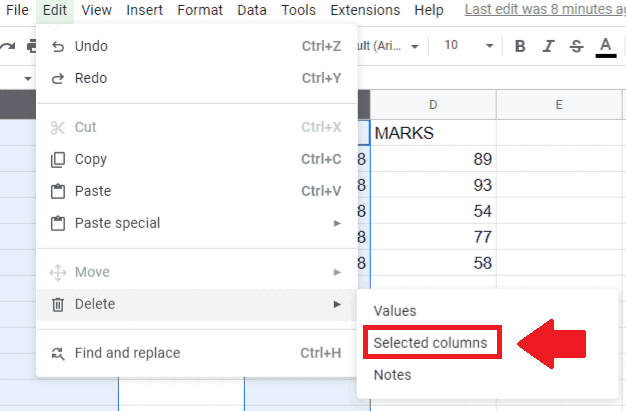
– From the dropdown menu click on arrow next to Delete option and a dropdown menu will appear
– From this menu click on selected column to get the required result