How to delete a row in Google sheets
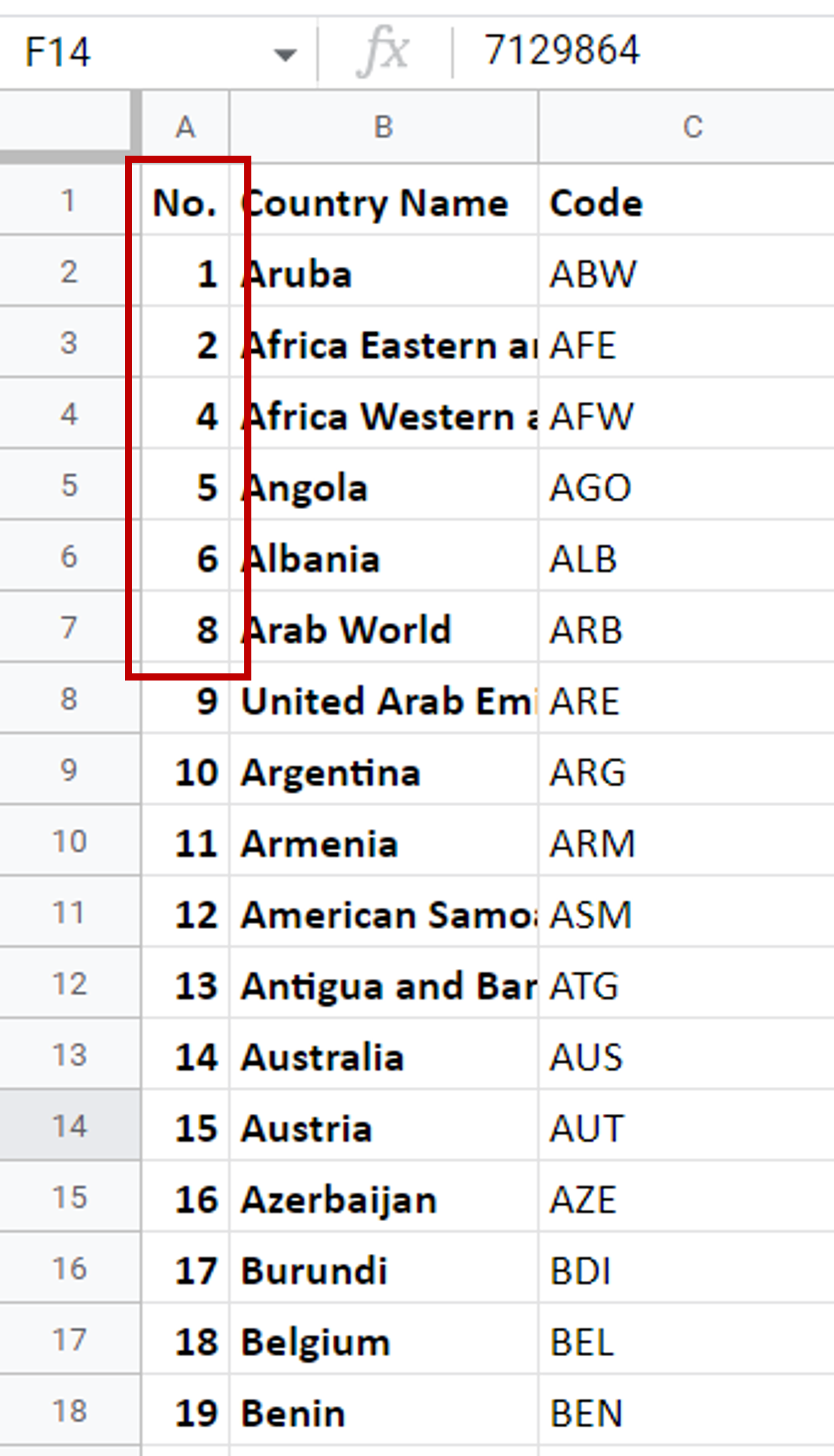
Google Sheets is popular because of its spreadsheet format made up of rows and columns. When working in Google Sheets, you may need to delete a row or multiple rows.
Option 1 – Use the context menu
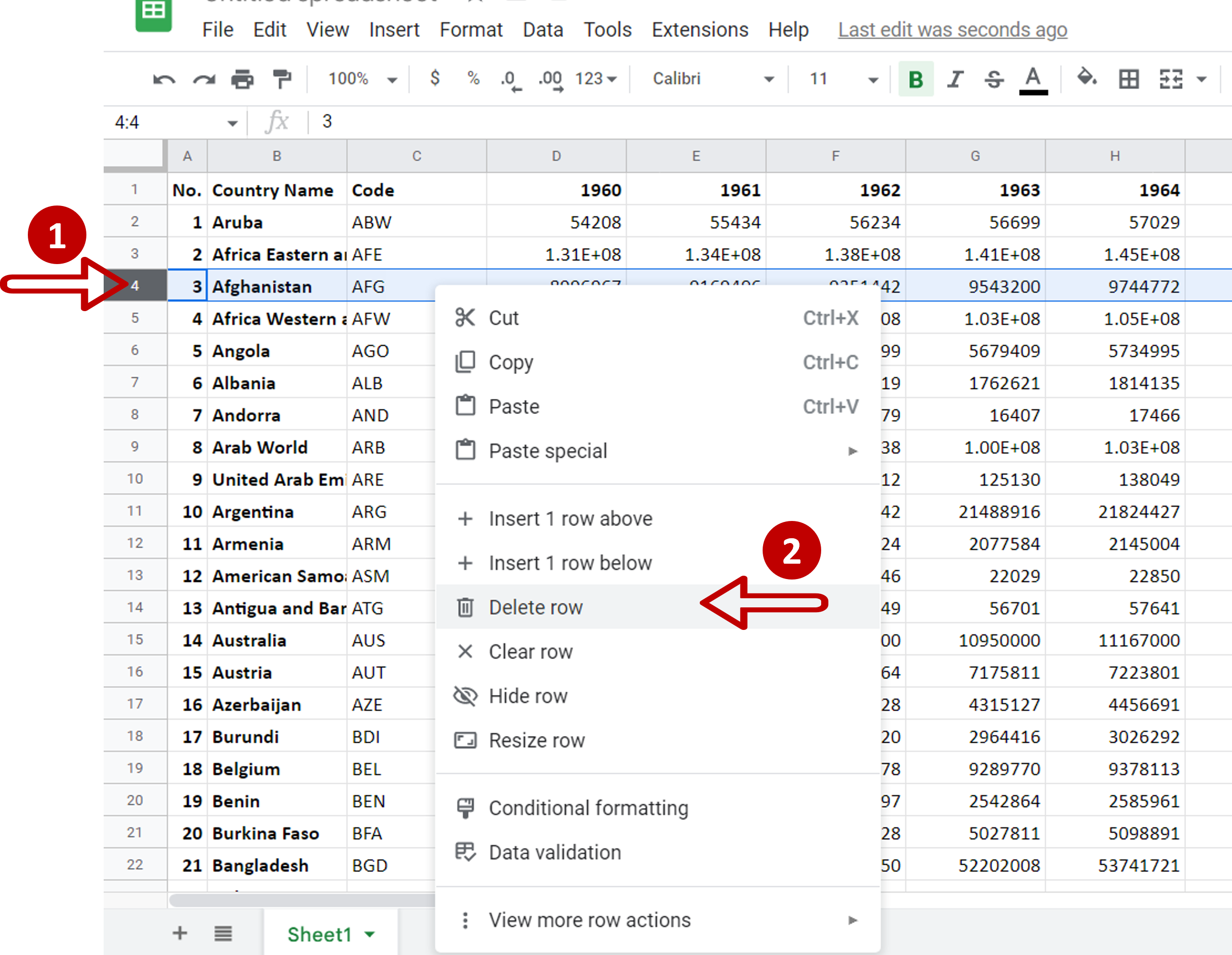
– Select the row by clicking on the row number
– Right-click and select Delete row from the context menu
Option 2 – Use the menu option
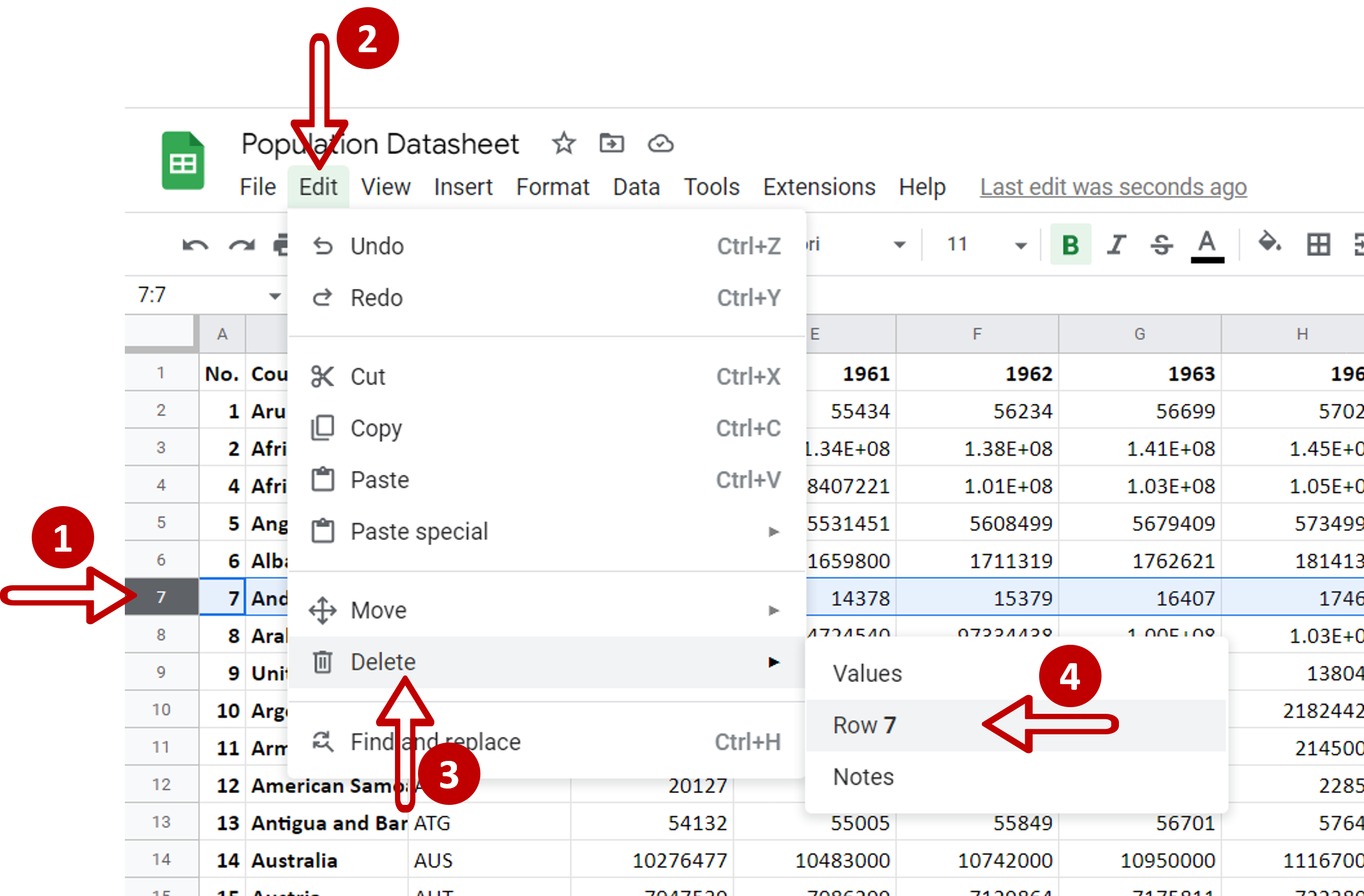
– Select the row by clicking on the row number
– Go to Edit > Delete
– Click on the row to be deleted
Final Result – Check that the rows have been deleted
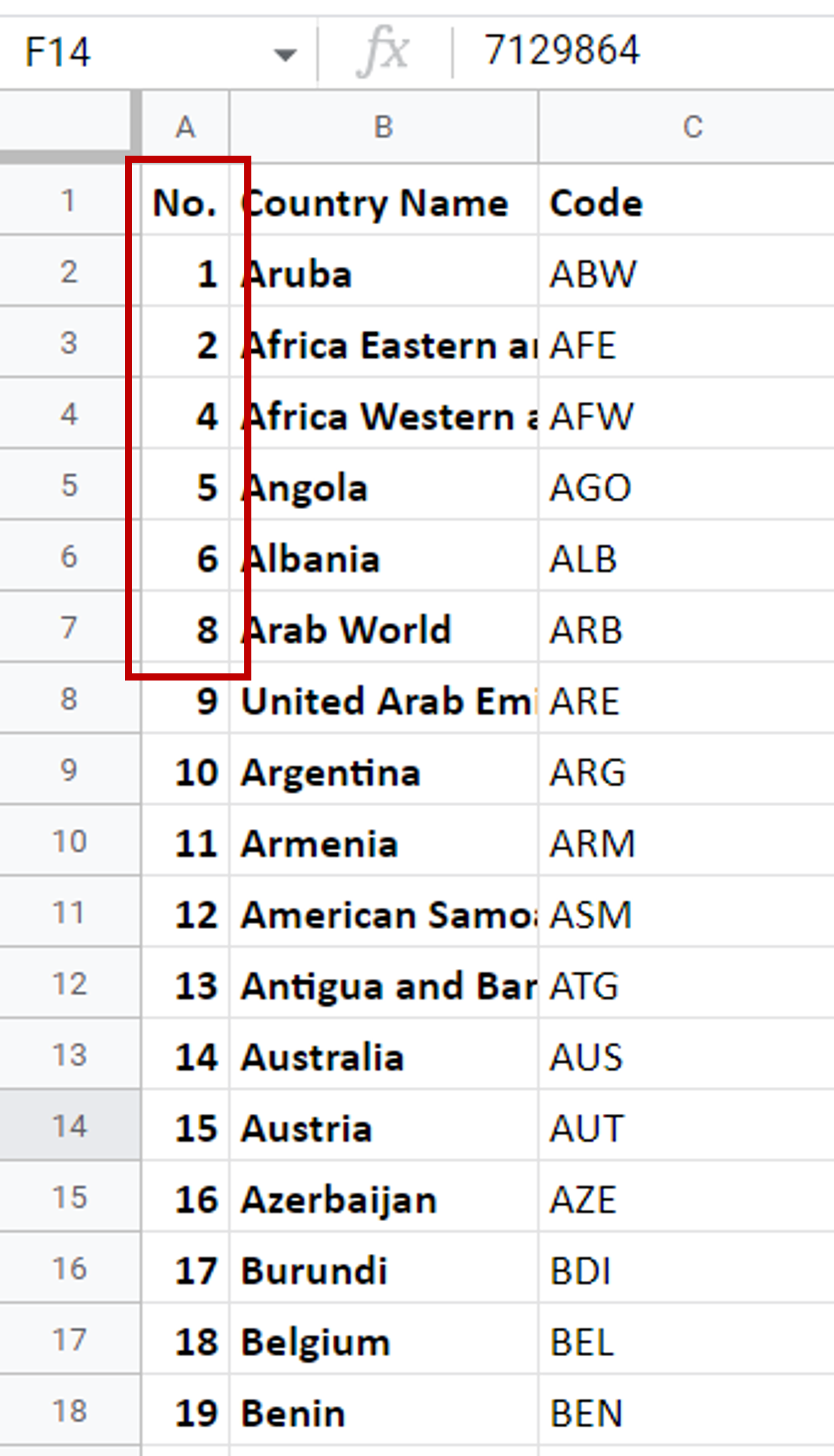
– Rows 3 and 7 have been deleted



