How to create drop down options in Google Sheets
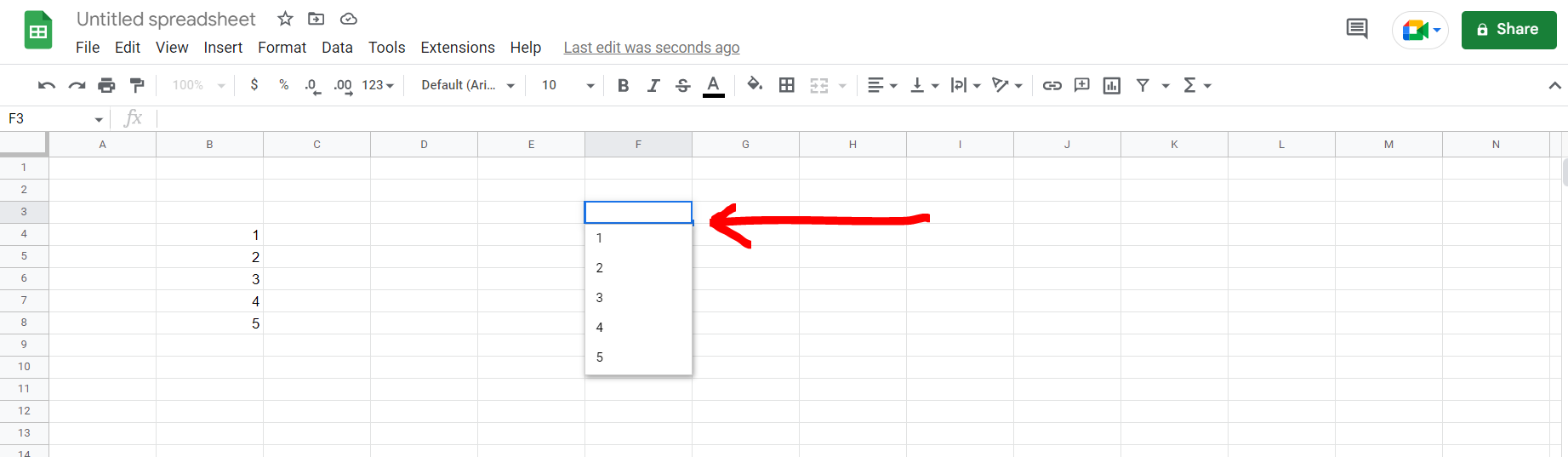
Google Sheets offer a very interesting way to add drop down options. We can cater to this problem statement by using the data validation option in google sheets. We can perform the below mentioned way to add drop down in google sheets:
We’ll learn about this methodology step by step.
To do this yourself, please follow the steps described below;
Step 1 – Google sheets tab with a list of random values
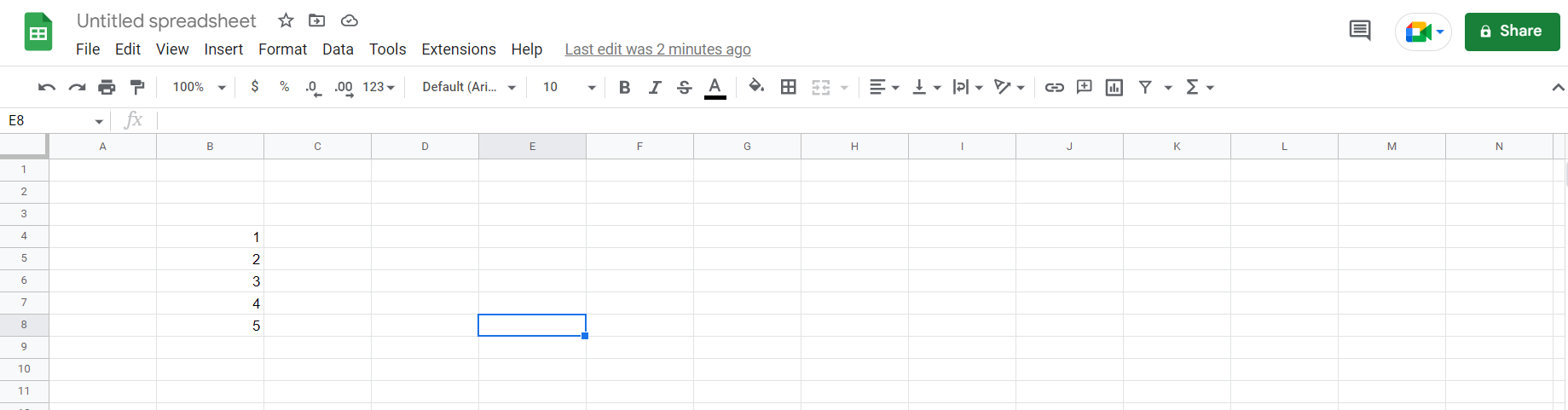
– Open the desired Google Sheets tab and type in a list of random numbers to be shown in the drop down
Step 2 – Going to the data validation option
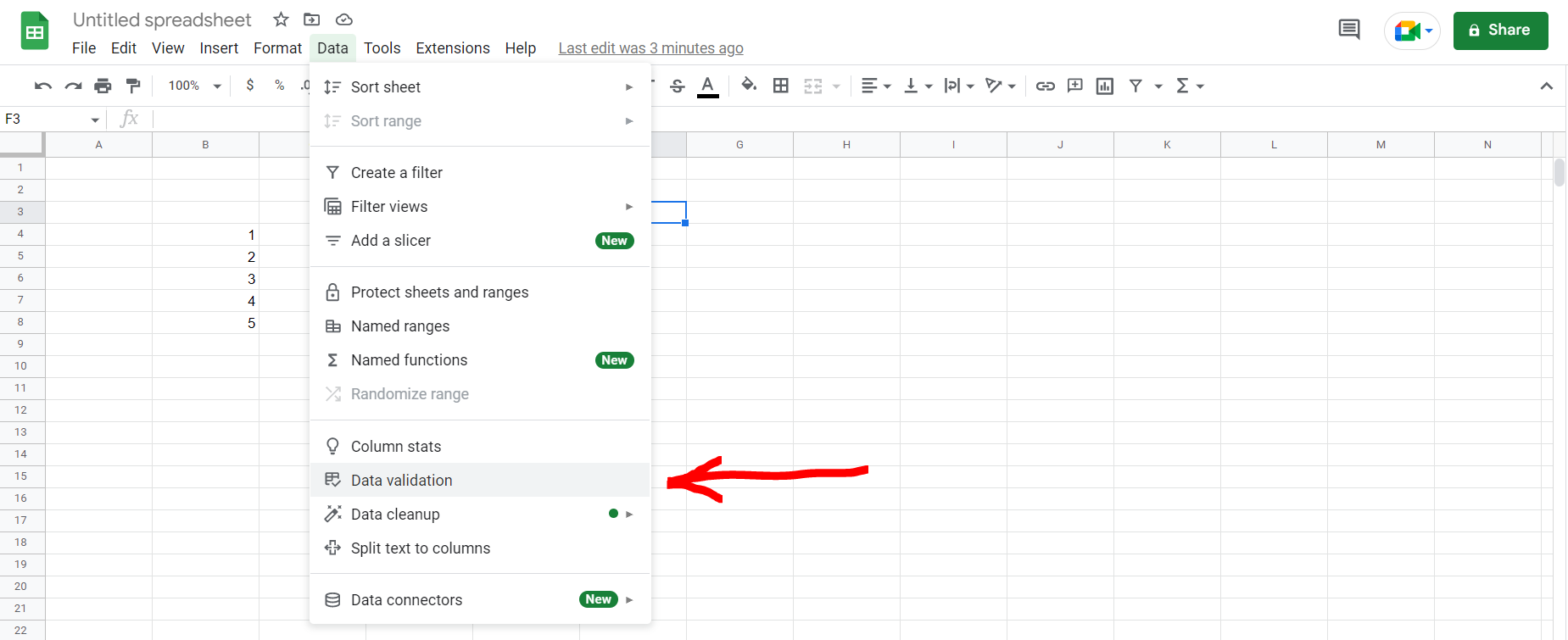
– Now click on “Data”, and then go to the data validation option
Step 3 – Data Validation dialogue box
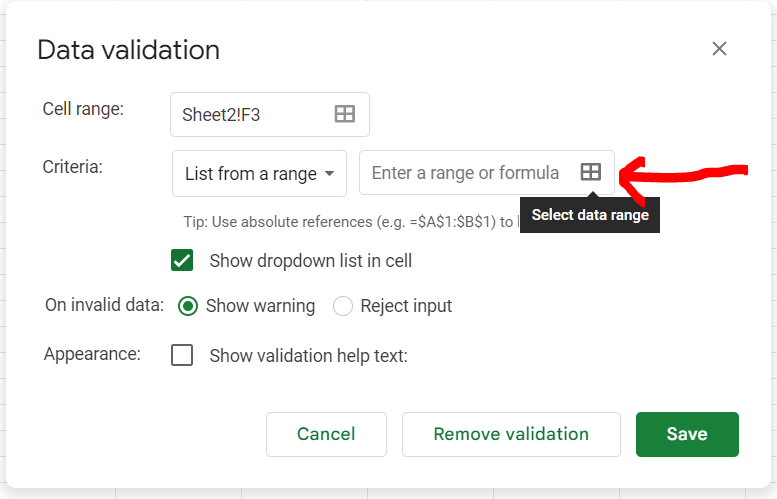
– Now a dialogue box will appear. Click on the button pointed by the red arrow in the image above.
Step 4 – Selection of the drop down list
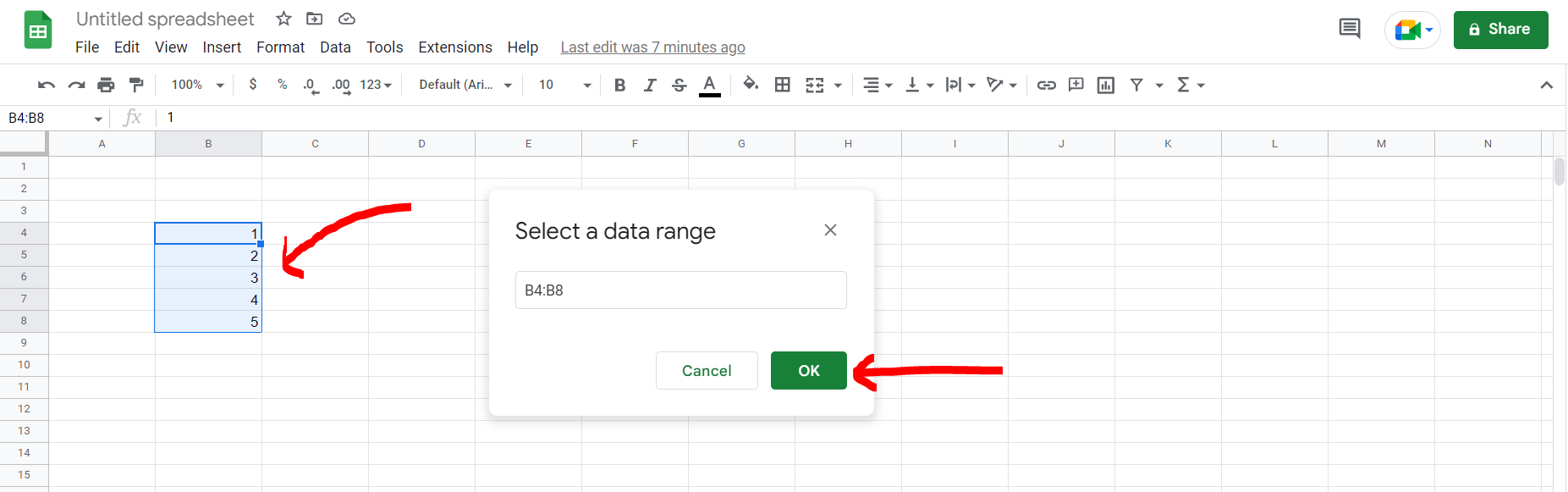
– Now select the list of items which should be displayed in the drop down. We should select the random number which we have already entered, and then click on “OK”.
Step 5 – Saving the selections
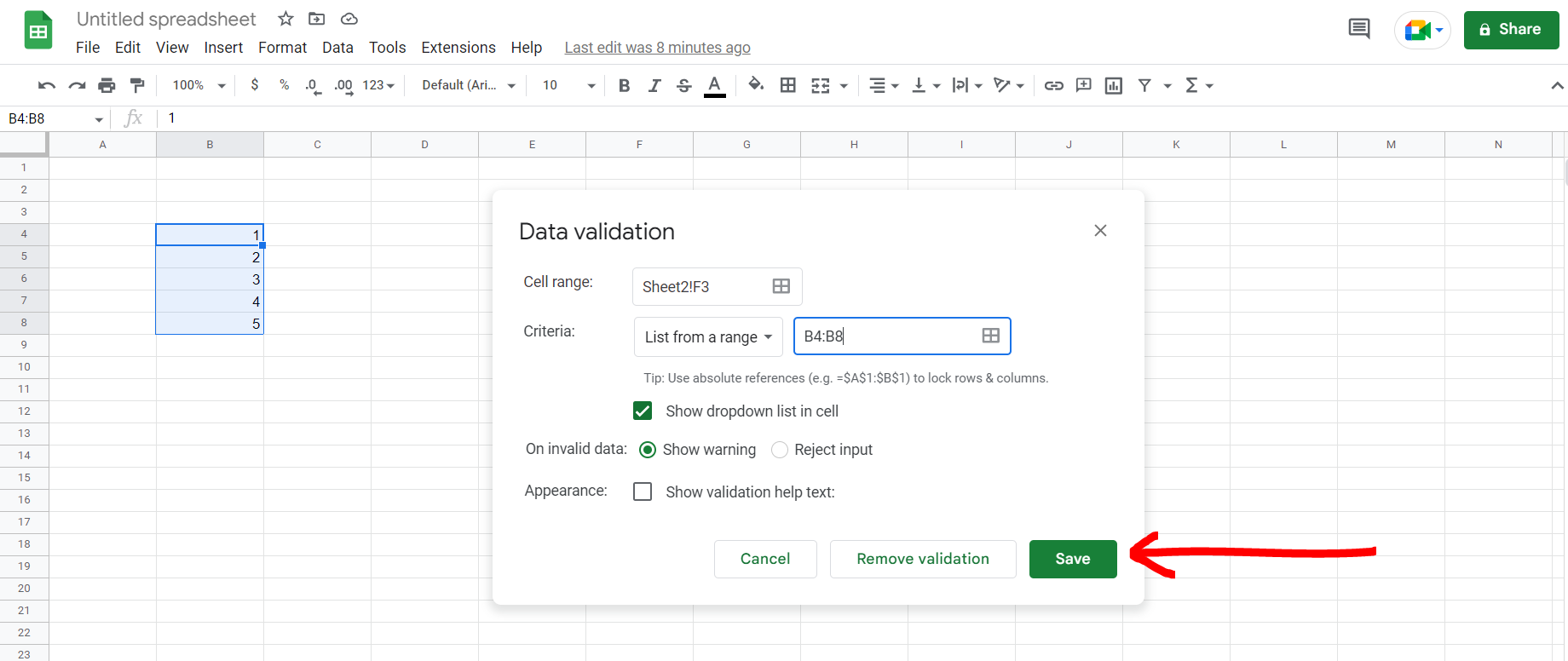
– Now click on “Save” to save your selection.
Step 6 – Drop down created
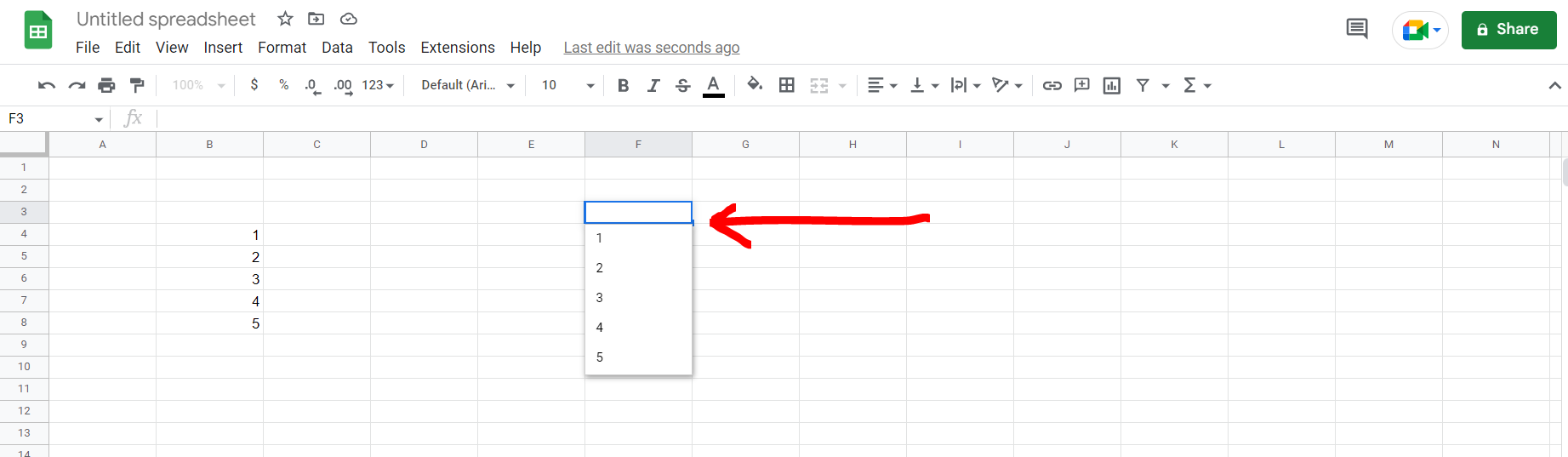
– We can see that the drop down has been created.



