How to copy paste shapes in Google Sheet
In today’s tutorial, we’ll learn how to copy paste shapes in google sheet. Google drawing tools assist us in copy pasting the drawings. Google Drawings is a virtual board that allows users to create content by drawing, pasting images, linking videos and websites, and inserting text, shapes, tables, and other content onto a page in Google Drive. Users can create flow charts, diagrams, concept maps, visual storyboards, original art and more.
Below are the steps by which we copy paste the drawings and shapes
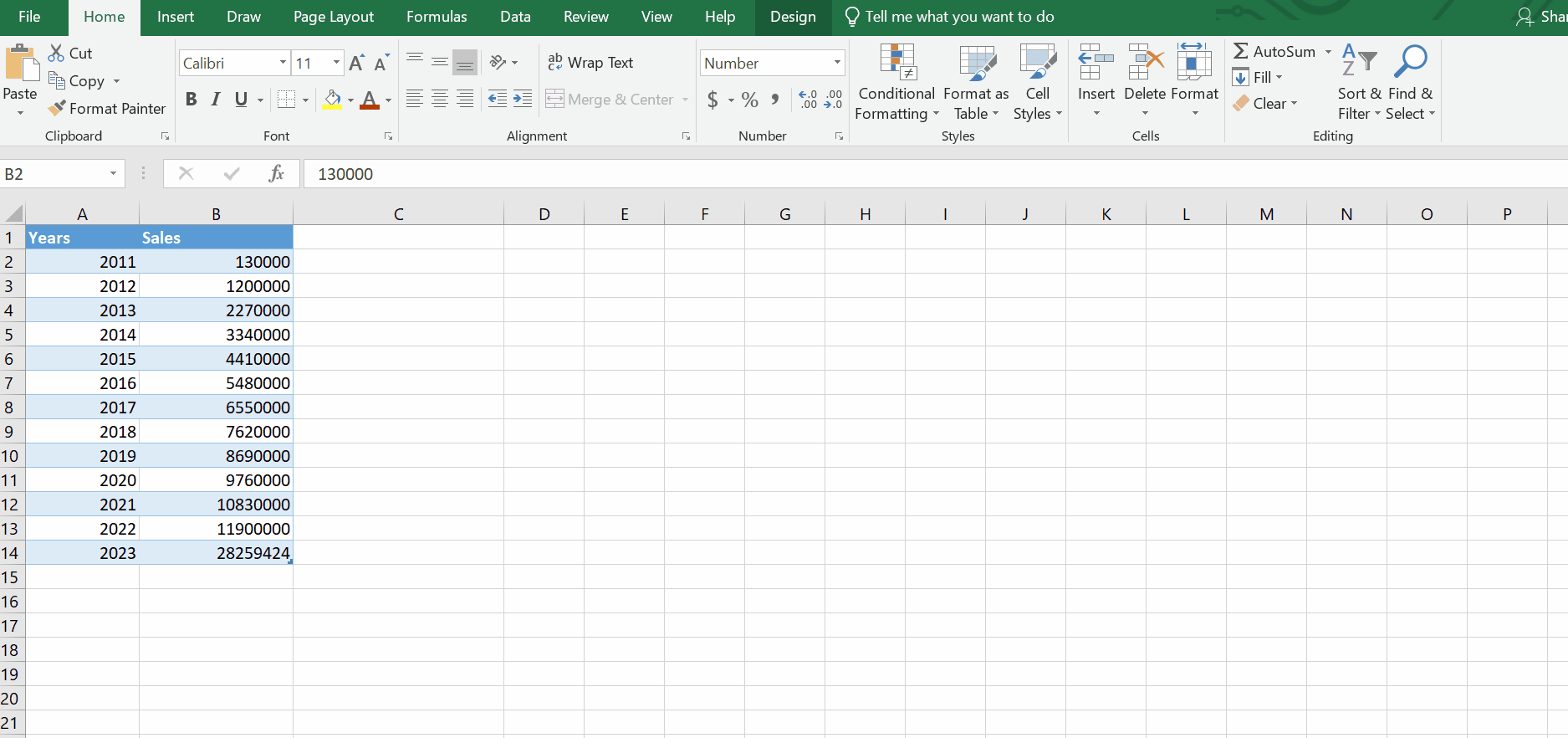
Google sheet is not a word processing software, therefore; it doesn’t offer many tools for text formatting. However, we often need to use some drawing symbols and styles with our data to present it in a better way.
Step 1 – Copy the shape from source
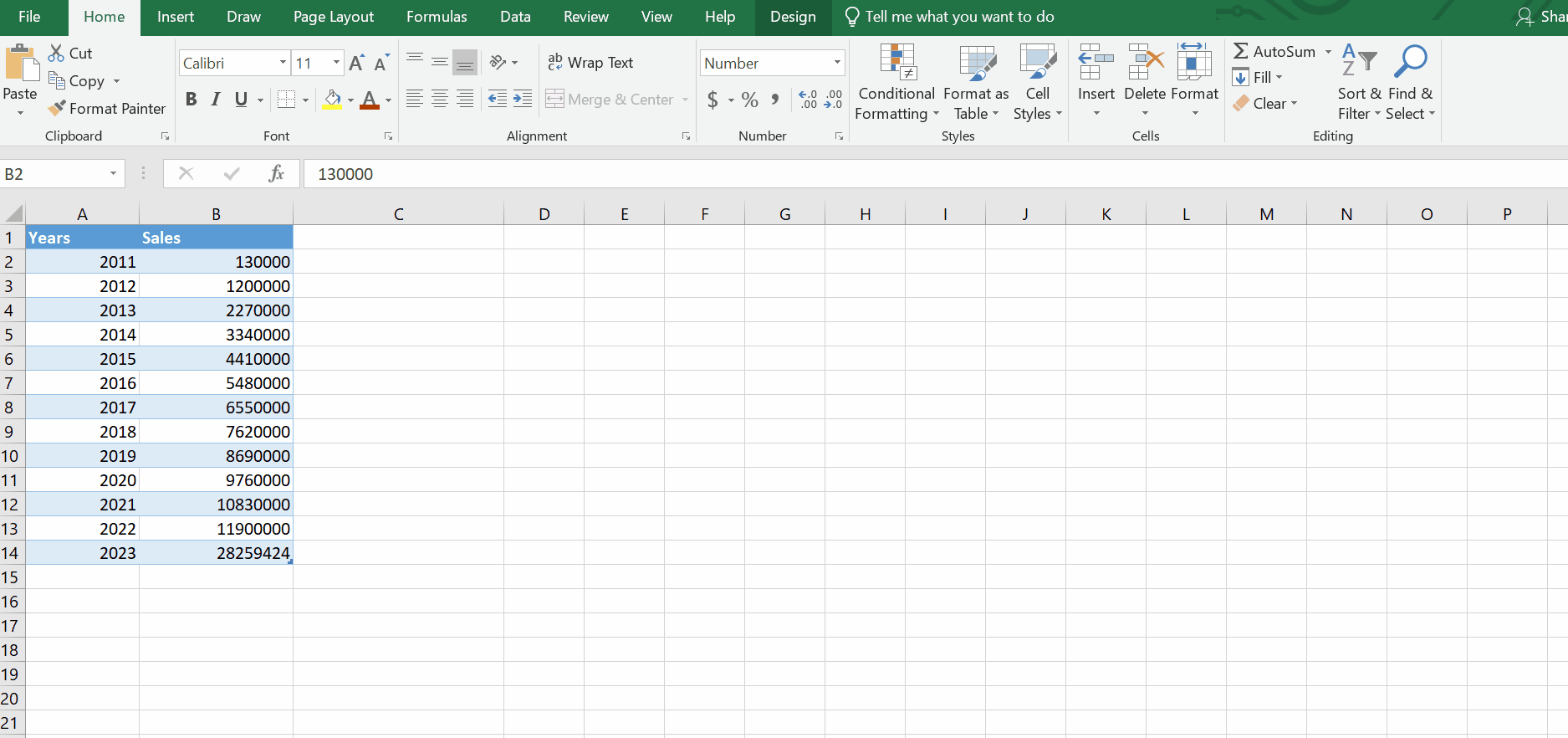
See animation above.
– Select any shape or drawing from your source.
– Right click on it and select the copy option
– Or simply press the short key CTRL + C.
– In this case , we are selecting a google sheet icon from a website.
Step 2 – Open drawing section and paste
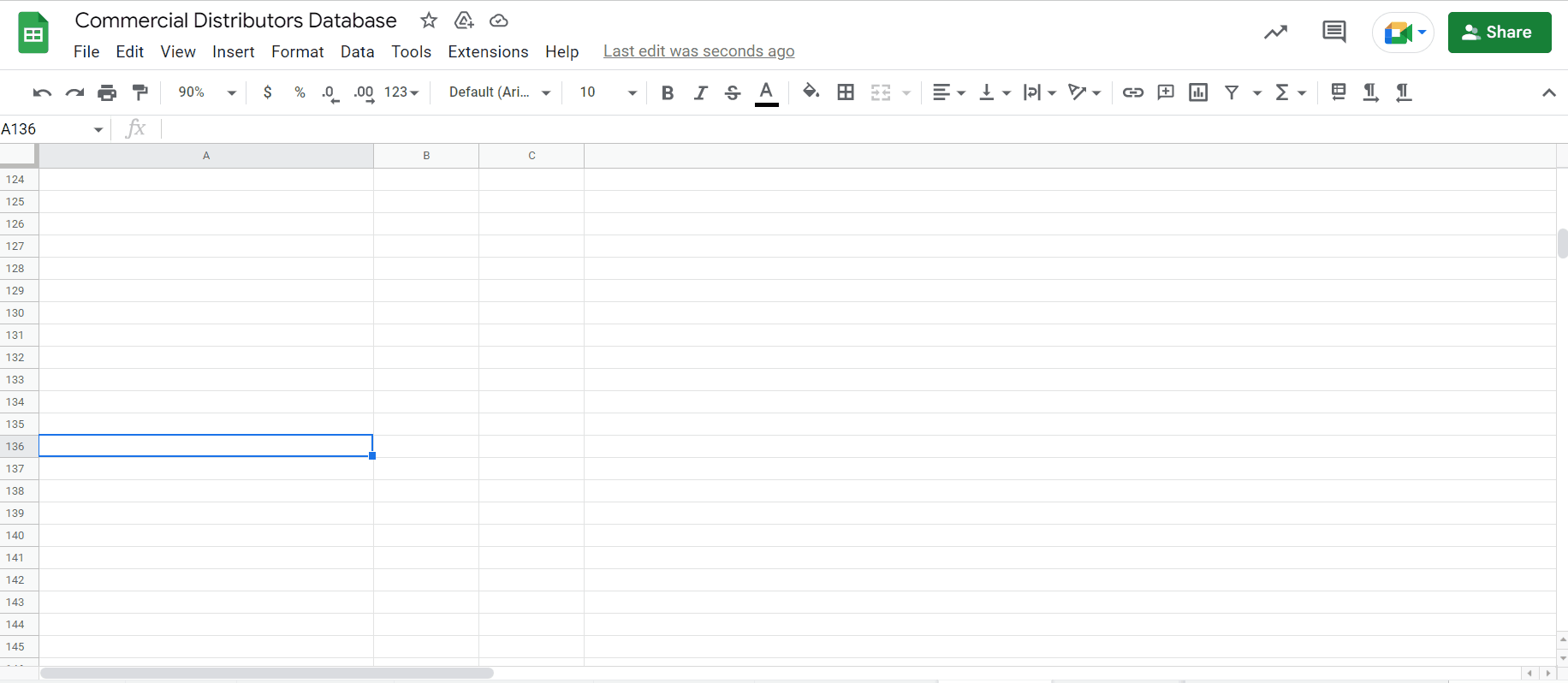
See animation above.
– In the Google sheet go to the Insert tab.
– The drop down menu will appear.
– Click on drawing . A dialog box will appear .
– Multiple options will be available on the drawing board.
– We will paste our copied icon by using short key CTRL + V.
– Adjust its size. Press the green button SAVE AND CLOSE.
– The shape will be visible on google sheet.
– Adjust its place as per requirement.
By above mentioned method we can easily paste drawing and shapes in google sheets



